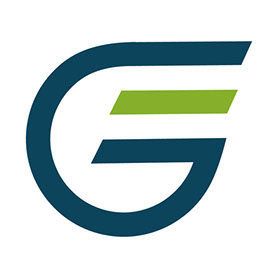- Home
- Lightroom Classic
- Discussions
- Re: 14.0.1 Stuck at "Copy and import photos"
- Re: 14.0.1 Stuck at "Copy and import photos"
Copy link to clipboard
Copied
Long time Lightroom user since version 1.0. Since Lightroom updated to 14.0.1 (Windows) I have been having trouble Importing photos from my memory card to the (internal) hard drive on my workstation. The process would be stuck at "Copy and Import Photos" and nothing happens. It would not copy the files, let alone renaming and cataloging them. When I cancel the import, Lightroom Classic would say "No photos or videos were found to import" and eject the card.
This is the stuck screen.
I have tried to:
1) Start a new catalog. Same result.
2) Uninstall, restart, reinstall Lightroom Classic. Same result.
Lightroom has basically become useless. Is anyone else encountering this issue?
 1 Correct answer
1 Correct answer
@john beardsworth, I think your suspicion is correct. I actually had one video in my import set. The moment I deselected it, the photos imported fine.
Copy link to clipboard
Copied
Just spent 2 hours with Adobe Support. They tried everything I did.
They blamed my GPU for not being powerful enough/compatible with version 14. They reinstalled version 13 so I have something that can work for now. They recommended me to get RTX 2040 RTX 3060 RTX 4060, before reinstalling version 14.
Copy link to clipboard
Copied
It’s frustrating that Adobe support couldn’t fully resolve the issue but at least you’re back on version 13 for now. Before upgrading your GPU, try these:
- Update GPU Drivers: Ensure you’re running the latest drivers for your current GPU.
- Disable GPU Acceleration: In version 14, go to Preferences > Performance and turn off GPU acceleration to see if that helps.
- Check System Requirements: Confirm version 14’s GPU requirements on Adobe’s site before investing in a new card.
If upgrading is necessary, the RTX 3060 or 4060 is a good choice for future-proofing. Hopefully, Adobe releases a fix or update soon!
Copy link to clipboard
Copied
Same issue. Yes, I know, my system isn't new and could have more power, but then, I'd accept slow. Hanging ... well, not so much.
Copy link to clipboard
Copied
I agree. I can't understand how an under-powered GPU would cause Lightroom not to copy files and import into the catalog. I don't mind slow rendering, I do mind being stuck.
Copy link to clipboard
Copied
Unless you are running a preset during the import that involves AI, or unless you have in your Develop RAW defaults something along those lines (not st a PC, so cannot verify that) then the GPU should not IMO matter.
Copy link to clipboard
Copied
Agreed. I wasn't running any AI presets, just purely import.
But that's what Adobe told me. It makes no sense.
Copy link to clipboard
Copied
I agree. I can't understand how an under-powered GPU would cause Lightroom not to copy files and import into the catalog. I don't mind slow rendering, I do mind being stuck.
By @lll0228
I do not think it is the GPU itself, but is because Import in Lr14 renders videos by calling a new version of the common Adobe file dynamiclinkmediaserver.exe, as I mentioned above.
This exe fails to start if its system requirements have not been met, and I have seen a range of impacts on my older Windows PC:
- Import stalls if it contains any videos
- LrC fails to render thumbnails of some videos that are already in the catalogue (those which don't already have thumbnails)
- LrC's Sync stalls when sync down files imported into LrDesktop/Mobile/Web if they include a video file
I wouldn't be surprised if there are other problems caused when video files are present.
On the same computer:
- Adobe Bridge 14 triggers an error message about not supporting video - it's triying to call the new dynamiclinkmediaserver.exe
- Older versions of Lightroom and Bridge can import/render video because they call an older version of dynamiclinkmediaserver.exe
One thing I mean to test is if one can simply replace the new dynamiclinkmediaserver.exe with an copy of the old one. But I'd expect some smart programmer already thought of that and included code to check the version.
Copy link to clipboard
Copied
@john beardsworth, I think your suspicion is correct. I actually had one video in my import set. The moment I deselected it, the photos imported fine.
Copy link to clipboard
Copied
I just started Bridge, normally don't use it. It told me immediately that video workflows aren't available on my machine, processor doesn't support Advanced Vector Extensions 2(AVX2).
Some issue?
Copy link to clipboard
Copied
That's what I expected, because it also refers to an updated dynamiclinkmediaserver.exe.
Copy link to clipboard
Copied
Copy link to clipboard
Copied
Celebrated too early. Still issues, even with no video selected. Looks as if once it failed, a restart is always required.
Import dialogue behaves strangely at times, the different views (all, new, destination) don't do what they did before.
One last attempt and I will roll back.
Copy link to clipboard
Copied
My import did not include video files at all, just photos.
Copy link to clipboard
Copied
Mine is working now... I started a new catalog which did the same so I went back to the previous catalog which caused a restart.... all of a sudden it worked when I tried to import again.
Copy link to clipboard
Copied
Did you try to import videos?
Copy link to clipboard
Copied
There were no videos in my last import so no....
Copy link to clipboard
Copied
Hopefully, your problem may be fixed, but it may be that it's still there. So when you first reported the problem, did Import contain any videos? And now, can you import a video into the new catalogue?
Copy link to clipboard
Copied
Copy link to clipboard
Copied
You have described EXACTLY the issue I am having. I'm like you, been using LR since version 1.0. Have you found a fix for it yet? I have over 25K images that I have been using LR for and now can't access any of them. Tried everything I have read here so far. Noting has worked for me. What say you?
Copy link to clipboard
Copied
Adobe Support rolled me back to version 13 and told me not to update to version 14 until I get a more powerful GPU. I lost a little work because LR 14 also "upgraded" the catalog file and version 13 wouldn't read it. I had to use an older version of the catalog to reopen my files.
Copy link to clipboard
Copied
Copy link to clipboard
Copied
Okay friends. I got mine to work. I went through and removed EVERY video file. Some older video files actually create TWO files on a Windows machine. I went through all 100 or so seperate file folder and moved every video related file out of every single folder. You need to be especially vigilent for the older video files and be sure you select all of the assiciated files with each video and move them out of your subfolder into a seperate folder that you DO NOT import. I actuall moved them to an entirely different drive (and freed up some space). Once I moved them all I went back and told lightroom to reimport all of the follders but not to import "suspected duplicates". Depending on how many photos you have in your library, it may take some time. I let mine run all night and it finished about 4:00am this morning. Works perfectly now.
While you are doing this, if Lightroom "hangs" pay attention to where it stops. Go to that folder in Explorer (or Mac equivilent) and look for any files that have non-photo extentions. Move those filles to the folder you created. Then start the import over from that folder. Worked great for me but I'm running Windows. Make sure you look ofr "hiden" files.
I started off just searching for *.mov files and that picked up all of the "newer" video files. When Lightroom hung again, I did what I stated above and looked up the extentions that I was either not familliar with or knew that extention was not a image file. If you are shooting Camera Raw, most of your files will be *.CR2 files.
Once I moved all of the suspect files, BAM! Lightroom works perfectly! I guess Lightroom is no longer capable of handling video or video related files. Fine with me, I didn't use it for them anyway. Sony Vega is a better bet for them. Adobe does have an app specifically for video files anyway, which would also be a better choice.
I hope this helps you guys fix your issues. I was pretty upset when all of a suden Lightroom stopped working. Adobe is famously known as "Bloatware" just for these types of issues. I hope Adobe reads this and figure out something. I was just about to can Lightoom for another app that does almost the exact same thing as Lightroom (minus a few of the cool toys, of corse). I'll keep watching this post and see if I can help anyone who is stuck. I may only check it once a day. Good luck everyone.
Copy link to clipboard
Copied
Yes it's completely unusable for me. It started off ok. Synced 400 photos then ground to a halt. Can't open or delete any photos.
I have now gone back to 13.5.1.
Copy link to clipboard
Copied
One of the issues I found early on was an outdated driver for my card reader. IT was not automatically updated by Windows and I had to update it manually. Then I had no problems importing from my card reader.
Copy link to clipboard
Copied
@Cshortt , you stated.
" IT was not automatically updated by Windows and I had to update it manually."
It's what you need to do to keep your drivers up to date.
Find more inspiration, events, and resources on the new Adobe Community
Explore Now