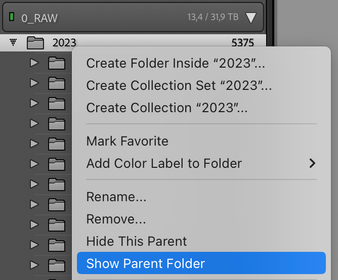- Home
- Lightroom Classic
- Discussions
- Re: An internal error has occurred. Invalid Path e...
- Re: An internal error has occurred. Invalid Path e...
Copy link to clipboard
Copied
Hi guys, oldtime Lr User here, but new to the forums.
(My native language is spanish, so excuse me if my english is bad.)
System Specs: LR Classic 12.2 release, Camera Raw 15.2 (Build 202302032259-eb84d255) on a 2013 Mac Pro 6-Core 3.5Ghz Xeon with 16 gigs of ram Running MacOS Monterey 12.6.3 (21G419) and with a Synology NAS DS420+ Running the latest version of DSM 7.1.1-42962 Update 3
In my studio we have 3 workstations; the first is my "trashcan" mac pro 6,1, and 2 assembled windows PC. We use several catalogs that are stored locally on each machine and synchronized with synology drive, so we always have the updated catalogs on every workstation, and all the raw files are stored on the NAS. Each client has his own catalog and directory with the name "-Name of the client- Medios" being "medios" the word we use to know that is the correct folder, and then it contains the usual LR structure that is year and then date folders.
Each time one of my assistants opens a catalog on his windows workstation, they find all the photographs offline because the file adress is different on windows and mac and viceversa, so the only thing we have to do is clic on the "medios" folder cna clic on "find missing folder" and then we select the respective "Medios" folder. We've been working like this at least 3 years and it has been very easy and productive for us.
Everyting worked fine until this week, when I tried to locate the missing folder i've found an error message that appears immediatly after clicking on the folder: "An Internal Error Has Occurred. Invalid Path"
I've tried restarting my system, the NAS, recconecting the network volumes, resseting the preferences while launching LRC, reinstalling LRC, and even the support team tried to remotely fix the problem granting full acces to the Library folders... but all without succeess.
Funny thing is that I can import new photos to the very same directory that LRC says it's an invalid path, and i can locate individual photos succesfully, but not the Top Parent folder "medios", nor the year folder or even the day folder.
My assistants can work normally on their windows workstations, but it's me who cant find peace of mind having all my photographs online. Hope you can help me with this! Thanks in advance for your time.
 1 Correct answer
1 Correct answer
(WORK-AROUND SOLVED MY ISSUE) Mapping the NAS shared folder with my images to a drive letter in Windows 11's File Explorer, then directing Lightroom 12.3's catalog in Windows to the images via the mapped and drive lettered location solved the issue for me. When I jumped back to my Mac Studio Ultra with the same catalog on the same 10Gbe network I had no problem locating the images in the NAS shared folder on the Mac too. Adobe should address this, but at least there is a relatively easy fix that
...
 1 Pinned Reply
1 Pinned Reply
Note: on the Windows side, I map my NAS to drive letters and work from the drive letters and not the address. That may be the difference. I don't use the xxx.xxx.xxx.xxx in either my Mac or my Windows paths.
Copy link to clipboard
Copied
I donwngraded to 12.1 and now it's al working again.
Copy link to clipboard
Copied
Hi, Thanks so much for sharing the error. I've been experiencing the same issue this week with transferring my catalog from Windows to a new MacOS device. All my raw files are stored on a NAS and when I try to find missing folders in LRC 12.2 and 12.2.1 I'm receiving the same error.
Copy link to clipboard
Copied
Thanks so much for figuring out that Adobe broke the NAS linkage in 12.2 Reverting to 12.1 solves my invalid path error as well. PLEASE FIX THIS ADOBE!
Thank you MemoMedina!
Copy link to clipboard
Copied
@Rikk Flohr: Inactive Can you check whether above issue with NAS is a known for 12.2.1?
Copy link to clipboard
Copied
@Ian Lyons So far, we've not been able to replicate this issue. Personally, I run two NAS boxes at my home office with 4 Macs accessing both and I have not seen it either.
Lacking a clear understanding of how to reproduce the problem or a step of reprodicble settings/steps we can't yet move forward.
Copy link to clipboard
Copied
@Rikk Flohr: Photography
the problem occurs when you work with a lightroom catalog on Windows and the photos are stored on a NAS.
If you copy this ligthroom catalog to a MAC, you have to update the path with "find missing folder" because the file adress on MAC is different than on Windows.
But you can't change the path on MAC. You will get this error:
I copied the photofolder from NAS to the MAC and tried to update the path with "find missing folder" directly to a path on the mac.
Still the same problem.
So you can't copy a lightroom catalog from Windows to Mac and update the path to the photos with "find missing folder".
This was possible until Lightroom Classic 12.1
I just tried it with Lightroom Classic 12.3 and it's still there.
So I have to switch back to 12.1
Copy link to clipboard
Copied
I didn't mention it in my post before but there is a Windows device also using the same NAS and that catalog gets transferred from Win 10 to Mac 13.3.1 and back again with no issues - twice in the last week.
There still are not clear, reproducible steps to identify and report this.
Copy link to clipboard
Copied
thanks for your reply.
Do you also need to update the photofolder-path in lightroom after copy the catalog from Windows to Mac ?
I just updated my M1 MBpro to 13.3.1
But still the same problem.
Copy link to clipboard
Copied
Each time a catalog moves between Windows and Mac - regardless of direction, the folder path has to be updated to the NAS photo repository.
Copy link to clipboard
Copied
so, I created a new catalog on my Mac.
Imported a folder from my NAS.
Copy the catalog to Windows.
Update folder path: OK
Copy the catalog back to Mac.
Update folder path: error
I get the same error also when I tell him the new folder location is on my Mac.
If you try these steps, you have no problem ?
I have on both (Windows and Mac) Lightroom Classic 12.3
Copy link to clipboard
Copied
Works fine here. No errors.
Copy link to clipboard
Copied
What MacOS version do you use?
Regards
Copy link to clipboard
Copied
13.3.1
Copy link to clipboard
Copied
well, something isn't quite right if 4 people here are experiencing the same issue sharing a catalog between a mac and a windows system. I'm not sure what we're doing differently than what you're doing, but something isn't right.
Copy link to clipboard
Copied
edit - 6 people.
Copy link to clipboard
Copied
I also have the same issue. Just started using an DS1821+ and also PC Win11 desktop and MBP M1 Max. It's VERY annoying! I'll try Hudsons' fix next.
Copy link to clipboard
Copied
I'm not sure, but I think, it depends on where your images are stored (not the lightroom "thingy")
IF the original files are stored on NAS (SMB 2 or 3?), there has been a "peculiarity" for years.
When you changed the "Windows folder" (prior to 12.2), it was normal to receive some error regarding "illegal path" etc. If you just exited Lightroom now, and started Lightroom again, things were in order, folder names Apple conform and work could continue.
The error message is now different - 12.2 and later - and you cannot get past the problem.
I haven't had images placed on Windows machines for years, so that may (or not;-) be a possible vector in the problem.
Also Ventura has - as far as I remember - had some "personality" issues with pure SMB based storage.
You can sometimes experience the side effect, if you - for instance - connect directly to a server in Finder.
Currently I have to use "smb://server.local" to connect to a Windows share on a Windows 10 machine. Over time "smb://server" has also worked, but right now it doesn't.
Apple finds my NAS autmatically, but if I need or want to enter the address directly, I have these two versions:
smb://IP-number (example: "192.168.1.10" or "smb://servername._smb._tcp.local", that have shown "potential" over the years. Apple's network handling has been hit and miss over the last few years, if you - for some reason or other - don't click your way to an existing folder, when the server name is visible in Finder.
The weird server name "smb://servername._smb._tcp.local" can be lifted if you select info, while right clicking on a file in a fileshare (of file on that share). For example right click on the file "Download" in the share "iClout" (pun intended) on the server "Server", Info would show:
Server: smb://Server._smb._tcp.local/iClout/Downloads
just below the sharename "iClout".
In polite circles, I tend to call Apple's OS's sometimes weird apprach to standard behaviour "personality", and the recent Ventura certainly has gotten a "personality", that's reminding me of the early stages of teneage development (and in OS terms, Ventura is geriatric, but hey, maybe it is a new form of "OS-Alzheimer" setting in, also called "Code Rot" by some)
Regards and a big smile
Copy link to clipboard
Copied
What type of hardware do you use when replicating this issue? Could this have to do with Apple Silicon? I'm using Mac Mini M2 and the error still occurs on my end for LrC 12.2 and 12.3.
Copy link to clipboard
Copied
2012 MBP
2016 Win Box - Custom Built (Win 10)
2017 MBP
2020 MBA
2020 Surface Book (Win 11)
2022 MBP - 2 of these
2022 Lenovo (Win 11)
All are sharing 2 NAS devices
Synology DS218+
Synolgy DS1621+
All are sharing via Wifi
Macs connect using SMB
Copy link to clipboard
Copied
I figured out a workaround for me.
Because I don't wan't to switch back to LRC 12.1
On Windows, bevore I copy the catalog to Mac,
I update the folder location from NAS to a local folder on the Windows internal Harddrive.
Make sure you see the parent-folder in LRC of your actual subfolders with the RAW-Files:
Let's say, my NAS-path in windows is: \\192.168.2.30\RAW-Photos\
I update the location in LRC on Windows to D:\my_wrong_empty_RAW_Folder\
sure, lightroom won't find any photos or subfolders in this folder.
BUT
Close lightroom, copy the catalog to Mac, open the catalog on the Mac LRC 12.3
and update the folder path to your correct NAS location.
Workaround works for me.
Hope, someone at Adobe can reproduce this error.
I have a M1 MBpro
Copy link to clipboard
Copied
This works, Thanks... but I think Adobe should fix this bug since I had to borrow a Windows computer
Copy link to clipboard
Copied
Fantastic this work like a treat thank you
Copy link to clipboard
Copied
Can confirm this is still an issue when moving between Windows and MAC .. RAW files stored on Synology NAS.
LR Classic 13.1 - MBP 2020, Sonomoa 14.2.1
LR Classic 13.1 - Dell, WIN10
Synology DS720+ - Catalog written to NAS using Synology Drive client and synced between devices.
RAW files stored on \\NAS\folder\...
Clearly the way Windows maps \\NAS\folder is different from how MBP does.. leading to the invalid path error.
Going back to Windows and updating location to a local folder, then back to MBP allows me to use the "Find missing" and link back to \\NAS\folder without issue.
Copy link to clipboard
Copied
I use Synology too (well maintained, fully updated DSM 7 something).
All are usuably sharing via 10GBit or 2.5GBit ethernet (it IS 'a bit' faster, than WiFi6, that "only" delivers up to around 140MB/sec for reading in my network).
It shouldn't be possible, but - hey, I've seen weirder things happen in code - a timing problem? WiFi typically has a much larger latency than, than cabled ethernet. This is the only obvious difference, I can deduct from your hardware specs and main WiFi use, compared to nearly exclusively cabled ethernet in my case.
Regards
Regards
Regards
Find more inspiration, events, and resources on the new Adobe Community
Explore Now