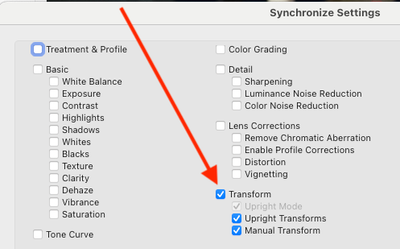Adobe Community
Adobe Community
- Home
- Lightroom Classic
- Discussions
- Re: Enhancement request: Batch auto-straighten
- Re: Enhancement request: Batch auto-straighten
Copy link to clipboard
Copied
Good morning! I'm trying to auto straighten a bunch of photos, something I haven't had issues with in the past. I select my images, select 'auto sync', go to the crop tool and hit Auto to straighten. All of my images look like they've had an adjustment made (or LR thinks they have) but if I go back into the image and hit the auto straighten, more adjustments are made. This is frustrating as this used to work, so I don't think it's my technique. Any ideas on how I can make this functional again? Anyone else having this issue? TIA.
 1 Correct answer
1 Correct answer
[This post contains formatting and embedded images that don't appear in email. View the post in your Web browser.]
When you click the crop tool's Auto button, Auto Sync copies the computed crop angle from the current photo to all the other selected photos, so they all end up with the same angle. It does not recompute the straighten angle for each selected photo. I verified this behavior in LR 11.3.1 and 10.4.
To batch-straighten all the selected photos, computing the correct angle for each pho
...Copy link to clipboard
Copied
Interesting that you're observing a different kind of distortion than am I. It's still odd that "level" on my machine is not giving the same results as on yours. I am still, consistently, seeing the odd shift with the top of the photo distorted, using just the Level transform. Clearly, it's NOT working the same as the "auto" button, at least on my machine. As I mentioned before, this may be a mac vs pc difference. I migrated to a pc from a G4 years ago, for reasons I won't go into now. I could fire it up and test on it, but I don't think it'd be a valid test. My work computer is a Macbook, but it's owned by the company and I'm reluctant to install CC on it. Let me think about this and maybe I can come up with a valid mac vs pc test.
(It's an Intel mac -- I'm aware of the issues with CC running on an M1 mac. It's just... not mine to play with.)
Yes, I have CA and Profile Corrections turned on. I always start with that, activating them for the first photo, along with a bit of vibrance and a base level of noise reduction (as all photos are taken in available light -- flash can scare the horses) and then copy/paste those settings into the rest of the photos. I also do some quick develop corrections in library mode, upping exposure a bit, as those settings seem to be relative to the current photo and not absolute as it is in develop mode. (The photos always end up a little dark in that venue, I think because the camera is confused by the white background, and I need to brighten them slightly. Fortunate that I can do that edit en masse.)
So, unless you want to trade machines, I don't see a solution, and will have to continue poking the auto button for each photo.
Copy link to clipboard
Copied
To be clear, when I posted the results of "Full" from the DNG: at that time the results from Level, Vertical and such were all as expected so I didn't post examples of those modes alongside. And crop Auto level was identical to Level at that time.
But this was only once CA and lens correction were active. Before activating those, no Upright mode was producing any evident perspective transform, only some slight rotation. Activating lens corrections followed by clicking Update within the Upright panel (with say Vertical mode still clicked), the image 'jumped' to show a normally perspective-adjusted result. All very strange.
Copy link to clipboard
Copied
So, interestingly enough, if I push "Update" after pushing "level", the photo shifts back to something more usable. I'm not sure what "Update" does, but it does appear to help. I don't know if pushing "level" and "update" on one photo would copy/paste correctly to other photos. To be clear, I'm not sure whether "update" recalculates ... whatever it does .. or just pastes the adjustments made to the first photo. I'm very much behind in the current job; maybe I'll continue experimenting later.
Copy link to clipboard
Copied
[This post contains formatting and embedded images that don't appear in email. View the post in your Web browser.]
With that DNG, I observe similar results as Richard: After setting Lens Corrections > Enable Profile Corrections, Crop > Auto and Transform > Level produce the exact same results (crop angle of -0.37).
A couple times during my experimentation, when switching back and forth between Crop > Auto and Transform > Level, I saw Update appear after clicking Level. I think that's a bug. I never saw Update if I first reset the photo, then set Enable Profile Corrections, then clicked Level.
Update is only supposed to appear when you Copy/Sync Transform settings and you've selected both Upright Mode and Upright Transforms:
"Upright Mode" is the transform you've selected: Off, Auto, Guided, Level, Vertical, Full. "Upright Transforms" is the actual transformation (e.g. angle) computed for that mode in the source photo.
When you copy both Upright Mode and Upright Transforms, LR enables the Update button in the Transform panel of the target photos to alert you that the actual applied transformation doesn't match what would be computed by the selected mode. Clicking Update recomputes the mode's transformation.
To summarize: To batch-apply automatic leveling and get the same results as Crop > Auto, enable lens corrections and do Transform > Level. Copy/Sync from the source to the target photos, selecting the option Transform > Upright Mode but not Transform > Upright Transforms.
Copy link to clipboard
Copied
Thanks very much. I will give that a try.
Copy link to clipboard
Copied
IIRC the Update button also activates within the Upright panel, even when working entirely within the same photo, after you turn on lens corrections if those were previously off when an Upright solution was calculated. I guess: because the apparent picture geometry will have altered meanwhile, a new solution may be appropriate.
Update button may sometimes be seen too, as part of using the Guided mode.
Copy link to clipboard
Copied
I verified last night, with a new batch of photos, that copy/pasting the level transform with only upright mode checked, (do not check upright transforms, only upright mode) seems to work. In about five of one hundred the angle was wrong, but that's acceptable.
Copy link to clipboard
Copied
Glad it's working for you. It would be better if Crop > Auto could also be copied/synced/auto-synced, but at least there's an alternative.
Copy link to clipboard
Copied
Good day! I found this solution earlier this year and it had been working great for months. but then recently after these new updates, it hasnt been working right for each image any more. Is there a new solution or something I should be doing now?
Copy link to clipboard
Copied
Hmm, I just retested my steps above, and they worked in my test catalog with LR 13.0.1. Do Help > System Info -- which exact version of LR are you running?
Copy link to clipboard
Copied
Hi John!
there is not Shortcut for Crop - Auto. isn´t ?
Copy link to clipboard
Copied
2024. Still paying a premium subscription price and Adobe can't give us the ability to batch correct.
Copy link to clipboard
Copied
@craig.carmean, see this post for how to automatically level a batch of photos:
-
- 1
- 2