- Home
- Lightroom Classic
- Discussions
- Big difference in colors between the Develop modul...
- Big difference in colors between the Develop modul...
Copy link to clipboard
Copied
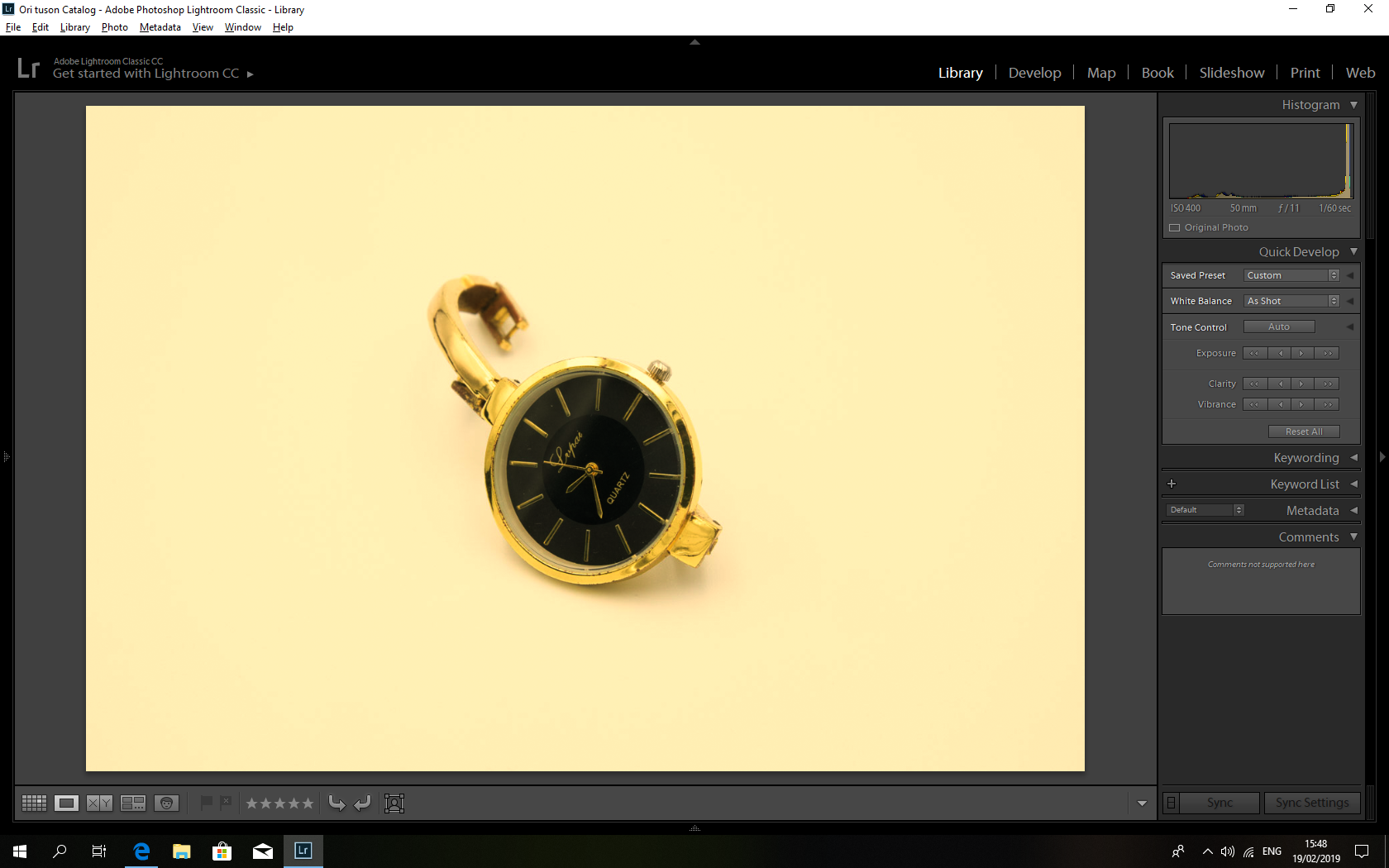

As you can see the different is huge between the two.
Could any one help me with the problem?
I've tried different import settings ( 1:1, standard, minimal, embedded) nothing worked.
The files are in Raw format. My version of lightroom is 7.3
 1 Correct answer
1 Correct answer
davidg36166309 wrote
Ahh, the histogram as well. Notice that the histogram is yellow.
This a display profile LR compatibility issue. See this post:
Copy link to clipboard
Copied
As far as you can see in the Histogramm and the view in the Detail section on the develop tab it's the same as in the library tab.
Please try to deactivate the GPU support.
Go to Lightroom > Preferences > Performance tab > Uncheck "Use Graphics Processor" > Restart Lightroom.
Adobe Lightroom GPU Troubleshooting and FAQ
You don't use the actual version of Lightroom . You should update you installation to the latest version of Lightroom. It's at the moment version 8.2
Copy link to clipboard
Copied
It made the pictures in the develop tab look like the pictures in library,
I'm looking for a way to make the opposite because the picture is exported like it was in the develop module.
Copy link to clipboard
Copied
Do you have tried what I had wrote in my answer?
- Uncheck "Use graphic Processor"
- Install the latest update of LR
Copy link to clipboard
Copied
I see in your Develop module that the preview in the details panel shows the vast yellow. I suspect that if you showed the navigator panel, and the filmstrip that the same might appear.
possible corrupt previews?
Ahh, the histogram as well. Notice that the histogram is yellow.
most likely GPU issue. Accomplish what Alex Matot stated. Disable Use Graphics Processor.
Copy link to clipboard
Copied
davidg36166309 wrote
Ahh, the histogram as well. Notice that the histogram is yellow.
This a display profile LR compatibility issue. See this post:
Copy link to clipboard
Copied
I think something very like this has been brought up in this forum before...
Copy link to clipboard
Copied
From another discussion, where in library module images was pink, but Develop Ok. A corrupt preview cache can be the issue. For the OP the loupe view in Library, the filmstrip image for the one image, and the image in the Navigator panel were effected.
now a neat trick from the member that solved that one was to flush out all previews fir the one image, as opposed to deleting the entire previews folder. Also note this involved more than the 1:1 preview. Trick is to remove the image from the catalog, do nit delete it from the computer. This deletes the previews for the one file, it also deletes the edits (collateral damage), then bring the image back into your catalog (a sync will do). See if the image behaves after that.
Edited DNG images pink in Library until I go to Develop modules
Copy link to clipboard
Copied
I'm with Todd. This is the display profile. Replace it with a good one, and this will go away.
If the OP doesn't have a calibrator to make a new one, here's how:
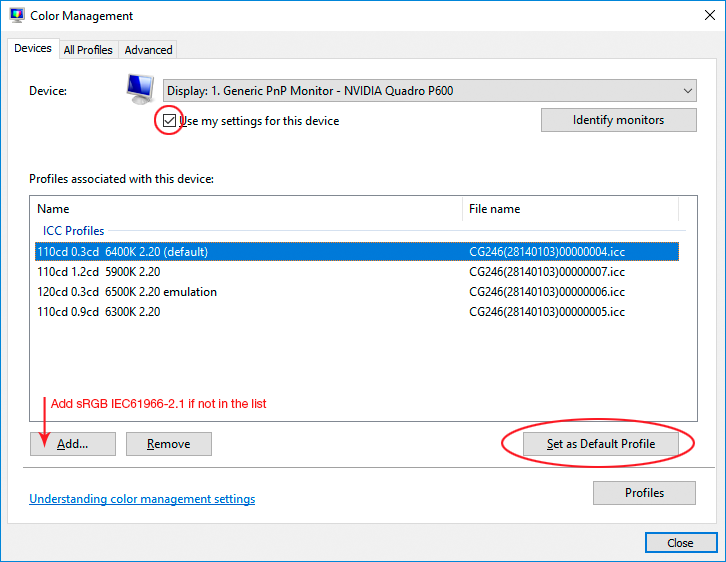
Copy link to clipboard
Copied
Thanks everyone for the help! Your awesome.
It was the display profile indeed, thanks again!
Find more inspiration, events, and resources on the new Adobe Community
Explore Now
