- Home
- Lightroom Classic
- Discussions
- Re: Color change when rendering into Photoshop
- Re: Color change when rendering into Photoshop
Copy link to clipboard
Copied
I have a CR2 raw file in Lightroom and when I open it in photoshop via lightroom, the colors change.
I have made no color adjustments to the colors at all. The only thing is, I get a pop up that says "This version of Lightroom may require Photoshop Camer Raw plug-in version 9.4 for full compatibility.
I've tried "Renter using Lightroom" as well as "Open Anyway". In both cases, when comparing the color from the CR2 raw file and the PSD file, it's different.
Any clues?
THANK YOU!!

In the above image, you can see the brighter, original color from the shoes. But when comparing it to the rendered PSD...

Again, no modifications were done to color at all. The color shift happened entirely when rendering the image as a PSD through Lightroom.
 1 Correct answer
1 Correct answer
Mariokroes wrote
I can see the difference in the screenshots on my iPhone too, sure they're not as drastic, but it's apparent that they are not 100% the same colors.
The newer iPhones use displays with P3 gamut, which is wider than sRGB. You will see similar loss of color saturation due to gamut clipping.
The Wide Gamut World of Color — iMac Edition
...
Mariokroes wrote
If I am viewing both files in the same program (Lightroom), and one has a different color than the other, how could it be a display c
Copy link to clipboard
Copied
Check your color management policies in Photoshop. If the working color space in Photoshop is set to sRGB for example, and your color management policies say that images should be converted to the working space without asking first, then this could happen if the color of the shoes falls outside the sRGB gamut.
Also check the external editor settings in Lightroom for the same thing. Maybe you send the image to Photoshop in sRGB.
Copy link to clipboard
Copied
Thank you for your reply.
I checked the settings in Lightroom and the export file is PSD in sRGB.
When opening the file, there is no prompt for color space changes / discrepancies.
Unfortunately this does not explain the shift in color.

Here the same file opened in Photoshop via Camera Raw, so it never went into LR. Notice the color.

Here the same file, PASTED into my earlier PSD. So I created a new layer with from the CR2 file via photoshop. Instant color shift.
Both images have the same color space.
Copy link to clipboard
Copied
I think the suggestion had reference to your color settings in Photoshop.
Copy link to clipboard
Copied
Thank you for your reply.
These are my settings Photoshop CS6:
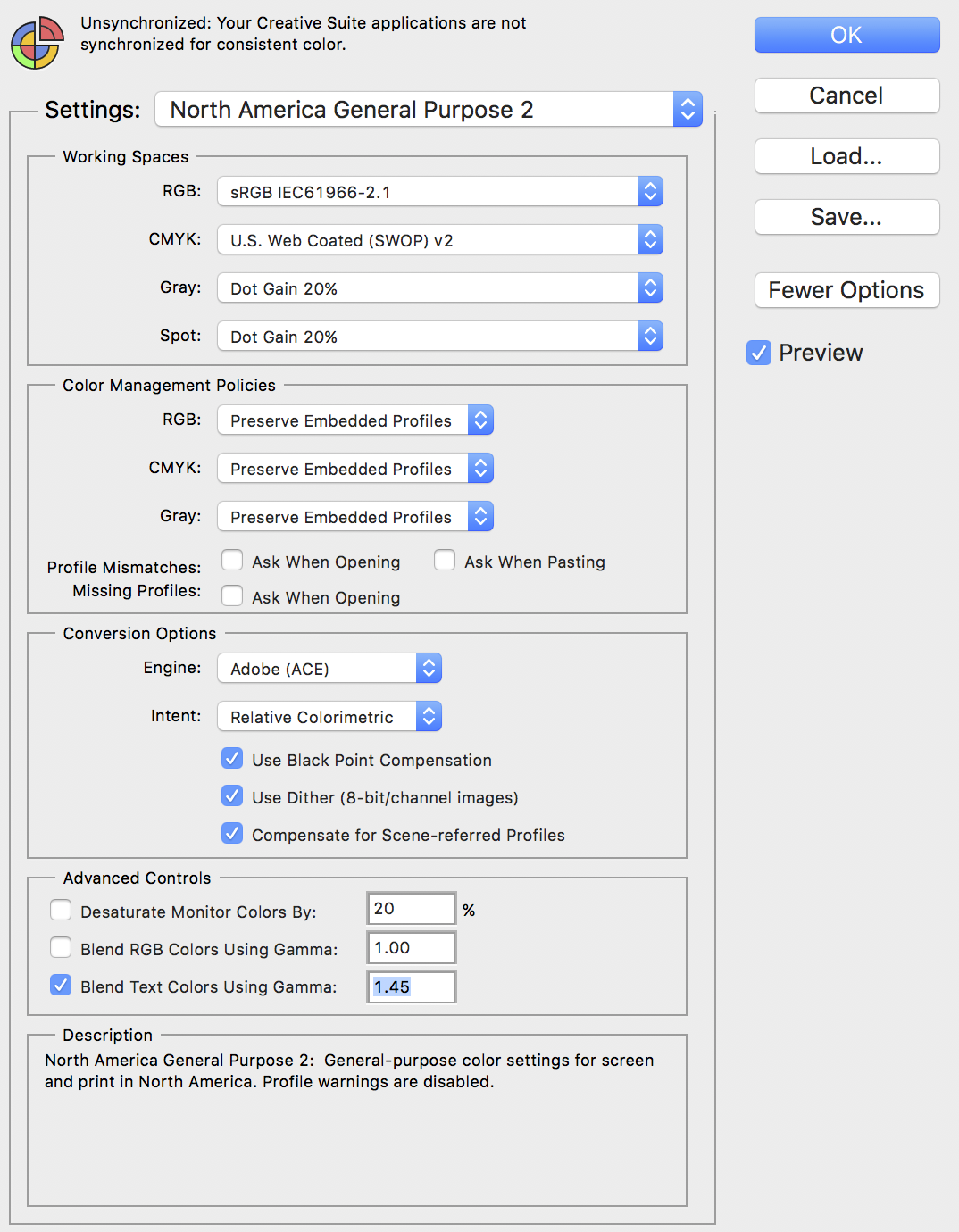
It seems that this issue must be happening in how Lightroom is rendering the RAW file?
Copy link to clipboard
Copied
When Lightroom and Photoshop don't display identically, it's ususally caused by a defective monitor profile.
Try setting the monitor profile to sRGB (or Adobe RGB if you have a wide gamut monitor).
If that fixes the issue, you should ideally calibrate your monitor with a hardware calibrator.
Copy link to clipboard
Copied
I don't know how that would be possible because both file formats are next to each other and linked in Lightroom, if I tap < and > on my keyboard I can see the color shift.
My monitor is color calibrated and set to Adobe RGB, so I don't think that can be it?
Copy link to clipboard
Copied
Monitor profiles can become corrupted, and the corruption may affect one program, but not the other.
So try changing the profile, it's quick and easy. If it fixes the problem, then the monitor profile is the culprit.
Copy link to clipboard
Copied
Hi Per,
Thanks for your response. These screenshots are all from Lightroom only.
The change in color is the same in Photoshop, however, the screenshots I've posted in here are all out of Lightroom only.
Click image, took screenshot, tapped < to go to the PSD document next to it and took the same screenshot in LR again.
As a side note, I have also attempted exporting into TIF and the same color shift happens after export from LR.
So there's no switching programs. The color is different in Lightroom. The only explanation so far is that Lightroom is doing something to the CR2 file to cause the color change.
Copy link to clipboard
Copied
Mariokroes wrote
My monitor is color calibrated and set to Adobe RGB, so I don't think that can be it?
Anyone viewing these images on a standard gamut display won't see the gamut clipping, but you're using a wide gamut display. The green shoes in your picture fall outside the sRGB gamut, which explains the loss in saturation (gamut clipping). I suggest setting the LR Preferences for External Editing to Color Space> ProPhoto RGB and the same for PS's Color Settings Working Spaces> RGB. This is the color space LR uses.
JohanEl54 mentioned this in his reply #1.![]()
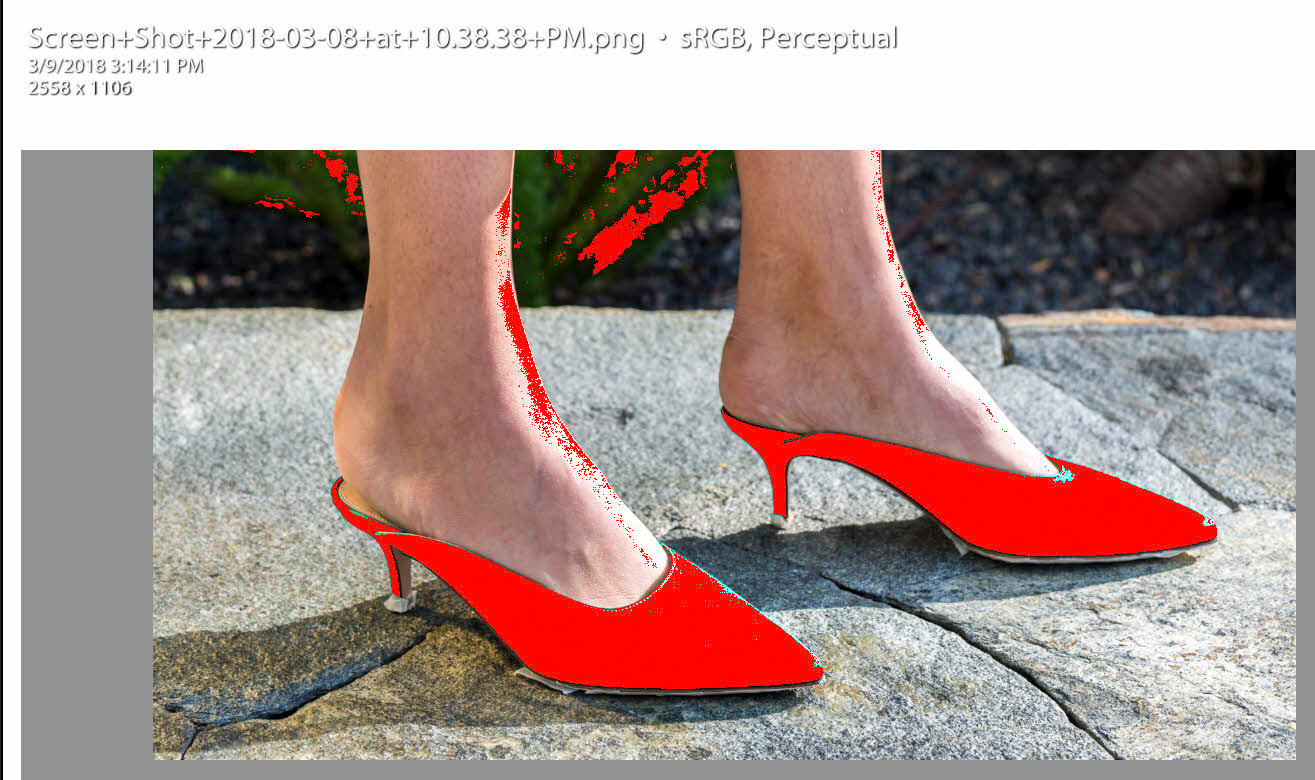
Copy link to clipboard
Copied
I can see the difference in the screenshots on my iPhone too, sure they're not as drastic, but it's apparent that they are not 100% the same colors.
If I am viewing both files in the same program (Lightroom), and one has a different color than the other, how could it be a display color profile issue? I just tap < and > on my keyboard to switch between the files and see an instant difference in color in Lightroom.
Copy link to clipboard
Copied
Mariokroes wrote
I can see the difference in the screenshots on my iPhone too, sure they're not as drastic, but it's apparent that they are not 100% the same colors.
The newer iPhones use displays with P3 gamut, which is wider than sRGB. You will see similar loss of color saturation due to gamut clipping.
The Wide Gamut World of Color — iMac Edition
Mariokroes wrote
If I am viewing both files in the same program (Lightroom), and one has a different color than the other, how could it be a display color profile issue? I just tap < and > on my keyboard to switch between the files and see an instant difference in color in Lightroom.
Once you save the PSD file in PS the image has permanent sRGB gamut clipping and will look different next to the original file inside LR.
Please try changing your LR and PS color settings as suggested above to ProPhoto RGB, restart both PS and LR, and then check the 'Edit in PS' PSD file rendering to the original file inside LR. I think you will find them to be identical.![]()
Copy link to clipboard
Copied
You're a brilliant man.
Copy link to clipboard
Copied
Glad to help. The only time it makes sense to set the LR External Editing Color Space and PS Working Space to sRGB is if you never intend to print images and only view them on a standard gamut display. For all other usage ProPhoto RGB is the best choice to prevent gamut clipping. Most wide gamut displays and inkjet printers have gamut that falls outside of both sRGB and Adobe RGB color space so using ProPhoto RGB insures you will "see" that extra gamut onscreen and in your prints.
Even when using a standard gamut display you won't see color gamut beyond sRGB onscreen, but you will in print output if you're Editing and Working color space is set to ProPhoto RGB. Your green shoes picture is a perfect example!![]()
Copy link to clipboard
Copied
I do not find that this helps at all. I have LR and PS set up for ProPhoto RGB and images edited in PS, without any changesa and saved as a PSD look lighter when viewed in LR. The reason is that psd files have access only to a limited range of profiles - basically color and B &W. This colour profile, color, is different from the one applied to a RAW file - say adobe color. as a result the psd file seen in LF is lighter. I do no know how to fix this. . . . . .yet!
Updated:
I apologise. As long as I use the "adobe color" profile to view my edited RAW image in LR, then edit in PS - without doing any edits and save back into LR as a psd file, the two images now do look identical, as do the jpg's exported from the RAW file and the psd file.
Copy link to clipboard
Copied
Hi guys,
I had very similar problem:
When I used in LR "edit in PS" function, the file send from LR to PS, and viewed in PS looks more saturated. And send back to LR, and compared with original file also looked more saturated. I though, that PS made some kind of "auto correction" "on the fly" and out of control. But a solution was more prozaik: I used old version of process (2012) in LR (module Develop-> calibration-> process). Now LR has "Version 4 (current)", probably earlier implemented in PS (or I missed some updates:).. Anyway, now is OK- after switching to current version of process, colours look the same in both apps, I think.
Find more inspiration, events, and resources on the new Adobe Community
Explore Now

