- Home
- Lightroom Classic
- Discussions
- Color purple shortcut for Lightroom?
- Color purple shortcut for Lightroom?
Copy link to clipboard
Copied
I can't figure out the shortcut for the color purple when organizing my pictures on Lightroom. There is a shortcut for all the other four colors. They're numbers 6-9, so did Adobe just not give purple shortcut because they ran out of numbers?
 1 Correct answer
1 Correct answer
Rob, there is indeed a way to do it on a Mac
1) Open up your Mac's System Preferences
2) Navigate to Keyboard
3) Choose the Shortcuts tab
4) Click the "+" icon to add a shortcut.
5) In the Application: dropdown box, choose Adobe Photoshop Lightroom
6) For Menu Title use the exact word: Purple
7) Choose a keyboard shortcut. For me I've chosen F9 because it isn't used in Lightroom and it's right near "9" which is used for Blue.
That's all there is to it.
Here's a screenshot of what it looks like:
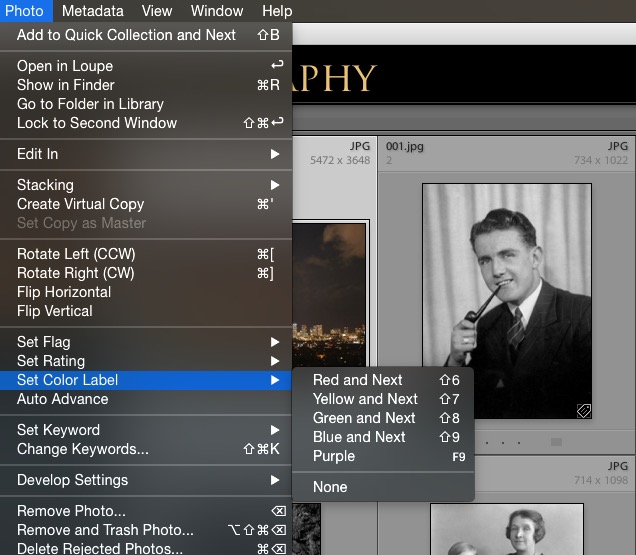
Copy link to clipboard
Copied
KristaMarieSetera wrote:
They're numbers 6-9, so did Adobe just not give purple shortcut because they ran out of numbers?
Correct...
Copy link to clipboard
Copied
Ctrl-9:
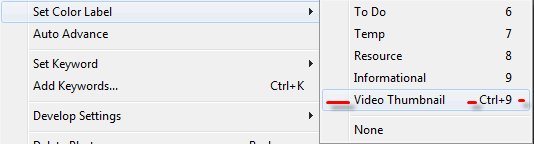
R
Copy link to clipboard
Copied
On Mac, there is no short cut for Purple...
Copy link to clipboard
Copied
Is this screen shot from lightroom on a windows computer?
Copy link to clipboard
Copied
Rob osted a screenshot from Windows, yes. On Mac there is no command key for purple.
Copy link to clipboard
Copied
At this point, I'm assuming you're on a Mac. It may be possible to rig a keystroke up using OS or keyboard app/plugin, if it would be worth doing(?)
Copy link to clipboard
Copied
Rob, there is indeed a way to do it on a Mac
1) Open up your Mac's System Preferences
2) Navigate to Keyboard
3) Choose the Shortcuts tab
4) Click the "+" icon to add a shortcut.
5) In the Application: dropdown box, choose Adobe Photoshop Lightroom
6) For Menu Title use the exact word: Purple
7) Choose a keyboard shortcut. For me I've chosen F9 because it isn't used in Lightroom and it's right near "9" which is used for Blue.
That's all there is to it.
Here's a screenshot of what it looks like:
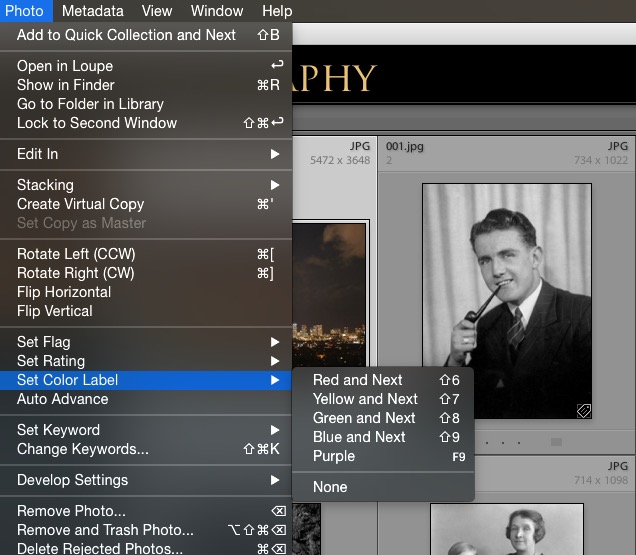
Copy link to clipboard
Copied
Perfect solution, works a treat, thanks for sharing Stephen
Copy link to clipboard
Copied
HI, I am using lightroom cc, following your directions, for me, didn't work. For some reason, I could not add a shortcut to LHTRM CC, any advice how i could make it happen?
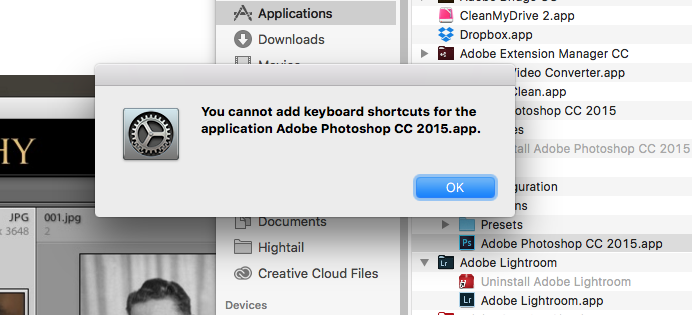
Copy link to clipboard
Copied
It looks to me as if you're trying to add a shortcut for Photoshop instead of Lightroom.
Hal
Copy link to clipboard
Copied
Awesome! thank you!
Copy link to clipboard
Copied
Rob Cole's Post#2-
I have Windows-10 and cannot see the Ctrl+9 shortcut for Purple!
Has Rob defined it somewhere in the OS? How was it achieved?
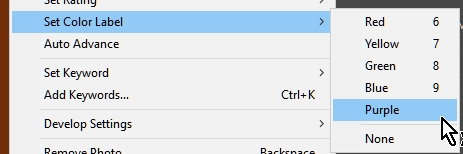
Copy link to clipboard
Copied
Rob must have hacked things and forgot.
Use notepad.exe to create/edit the following file - you may need to create the "en" subfolder or substitute another language if your install is not English:
C:\Program Files\Adobe\Adobe Lightroom\Resources\en\TranslatedStrings.txt
Add the following line, including the quotes:
"$$$/AgLibrary/Menu/Photo/Label/Toggle5Shortcut=Ctrl+9"
Save As with encoding of ANSI
Restart LR
For other versions of LR add the version number to the Adobe Lightroom folder name.
Copy link to clipboard
Copied
Answer Much appreciated! Thanx
Copy link to clipboard
Copied
You are very welcome. ![]()
Copy link to clipboard
Copied
The latest update to Lightroom as of December 2016, requires you to use the name "TranslatedStrings_Lr_en_US.txt" if you are using the US English install of Lightroom.
Copy link to clipboard
Copied
Hello!
I've created the shortcut in the System Preferences but it is not showing up in LR.
I'm running a Mac with OS Sierra 10.12.2 and LR CC.
I tried to find a text file to make changes to in the Library folders but was unsuccessful.
Copy link to clipboard
Copied
I've created the shortcut in the System Preferences but it is not showing up in LR. I'm running a Mac with OS Sierra 10.12.2 and LR CC.
[View this post in your Web browser to see the embedded screenshot]
The following works for me on LR CC 2015.8 / OS X 10.11.5 using System Preferences > Shortcuts > App Shortcuts:

If that doesn't work for you, please post a similar screenshot of what you're trying.
Copy link to clipboard
Copied
Wouldn't you know that I didn't see the silly mistake until I compared your screen shot with my window? I had created the shortcut for LR 5 not LR CC. Thank you!! All works now ![]()
Copy link to clipboard
Copied
Excellent, glad it was that simple.
Copy link to clipboard
Copied
I tried to find a text file to make changes to in the Library folders but was unsuccessful.
If you're using LR in English, the file TranslatedStrings_Lr_en_US.txt doesn't exist -- you have to create it and its containing folder. See this article for how to do that: https://www.lightroomqueen.com/articles-page/shortcuts-dont-work-language-version-non-english-keyboa...
Unfortunately, LR CC 2015.8 broke the ability to do this for English on Mac. The bug has been filed internally with Adobe: Lightroom: TranslatedStrings_Lr_en_US.txt not read on Mac | Photoshop Family Customer Community . Hopefully, it will be fixed in the next release.
Copy link to clipboard
Copied
But Ctrl + 9 is now used by Lightroom
Open/close right panels, Library and Develop modules, top to bottom | Ctrl + 0 - 9 |
https://helpx.adobe.com/lightroom/help/keyboard-shortcuts.html
Copy link to clipboard
Copied
But Ctrl + 9 is now used by Lightroom
Yup, you'll have to use another key combination.
Copy link to clipboard
Copied
I know this is an old post but never too late to receive this awesome tip and to say a massive thanks to the OP 🙂 Cheers!!!

