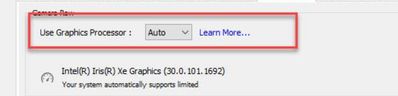- Home
- Lightroom Classic
- Discussions
- Re: Colour difference between Develop Mode and Lib...
- Re: Colour difference between Develop Mode and Lib...
Colour difference between Develop Mode and Library
Copy link to clipboard
Copied
Hi everyone! I`ve had this problem since one of the updates of LR for Mac in december`21. I`ve already read all the simillar topics here and I`ve already did everything suggested in comments, all the methods that helped the others.
I know that tthe diffeerence of colours is possible, because of different colour space in these modes (ProPhoto RGB and Adobe RGB), but all the way before I didn`t have any problem like this. Everything was perfect.
The problem is that The colors look correctly in the Library mode (naturally, as they always were), the picture is loaded slightly in the Develop mode and the color distortion occurs, the feeling is as if there is some preset. The faded warm filter seems to be applied and I can't change it in any way, because in fact no settings were applied. I`ve already changed the colour profile of my monitor, on/off grafic processor, reinstalled all new and previous versions of LR, wrote to the customers support. Nothing helped.
I need to pay specific attention, that in library mode the colours are true, in Develop mode they are false. I don`t need just to avoid the difference by deleting previews, in this case the colours just start look false in both mode. I need to correct this strange processing of colour of images.
I exported them and saw on my phone, the colour is distorted. I compared screenshots on Mac and on Iphone, I can see this false colour on both devices.
I can`t work because of the problem. I really hope that you will help me 🙏🏻
1st picture: Develop mode - false colours

2nd picture: Library mode - true, natuural colours
Copy link to clipboard
Copied
Didn't mean to reply to you, oops.
Copy link to clipboard
Copied
Go to preferences>Performance>use graphics processor
then select off. This is what worked for me. I've been struggling with this for months since an update. I was completely deflated and stopped creating in Lightroom. Then I stumbled upon this solution. I don't understand why it works or if it's the wrong way to correct this issue, but none of the condescending techy incoherent fixes offered by the tech gurus were of any help.
Copy link to clipboard
Copied
The driver for your graphics card is quite out of date. Current driver version is 31.0.101.5333. That is likely your issue. https://www.intel.com/content/www/us/en/download/785597/intel-arc-iris-xe-graphics-windows.html
Out of date graphics card drivers can cause this issue because they often contain bugs that trigger issues such as color correction not happening. Turning off the use of the GPU is only a test whether the GPU driver is misbehaving. It will slow down processing by a large amount so best to update and try again.
Copy link to clipboard
Copied
OMG this actually worked for me!!! I checked so many forum posts and videos and none of the solutions were working. thank you soooo much! 🙏
Copy link to clipboard
Copied
This definitely "solved" the problem for me.
The GPU rendering is somehow causing the same image to look very different in the Library and Develop modules. (Nvidia 3090 card on a Windows 11 machine, all drivers current as of the date of this reply).
HOWEVER, disabling GPU rendering created a different problem for me, which is that it causes HDR editing to be disabled. Apparently, HDR editing is only available if GPU rendering is turned on. So, I'm stuck with the terribly mismatched colors between Library and Develop, if I want to work in HDR.
Copy link to clipboard
Copied
THIS WORKED!! Not sure what downsides there will be to this feature being turned off, but it has at least helped in the mean time. THANK YOU.
Copy link to clipboard
Copied
@Devin_76543653, if setting Preferences > Perrformance > Use Graphics Processor to Off fixes your issue, leaving it turned off could slow down LR considerably. There are two likely better solutions:
1. Update your graphics driver by going directly to the manufacturer's web site, rather than relying on Windows Update or a manufacturer's update utility:
https://helpx.adobe.com/lightroom-classic/kb/troubleshoot-gpu.html#solution-4
2. Quickly test whether you have an incompatible or corrupt color profile assigned to your display:
If that doesn't help, please copy/paste here the entire contents of the LR menu command Help > System Info -- that will let us see exactly which versions of hardware and software LR thinks you're running.
Copy link to clipboard
Copied
Hi.
Similar situation occures for me today, but I use Windows
but it seems we have exactly the same problem with the colours difference in library and develope module
Copy link to clipboard
Copied
Copy link to clipboard
Copied
Hi JohnRellis,
I’m also encountering the issue with a color/brightness difference between the Library and Develop modules. When I open the image in Photoshop, the colors and brightness match what I see in the Library view, not the Develop view. This discrepancy is very frustrating, and I’ve been unable to resolve it.
Here’s what I’ve tried so far:
•Updated macOS, Lightroom Classic, and Photoshop to the latest versions.
•Disabled the graphics processor in Lightroom.
•Recalibrated my screen using the i1 Display Pro.
•Reset Lightroom settings.
The issue becomes is mostly visible with underexposed images, when I increase the exposure in the Develop module. I’ve attached an image for reference and included the output from Lightroom’s System Info below for further context.
Thank you for your help!
System info output:
Lightroom Classic version: 14.1.1 [ 202412150940-551fb044 ]
License: Creative Cloud
Language setting: en-GB
Operating system: Mac OS 15
Version: 15.2.0 [24C101]
Application architecture: arm64
Logical processor count: 10
Processor speed: NA
SqLite Version: 3.36.0
Power Source: Plugged In, 100%
Built-in memory: 16,384.0 MB
Dedicated GPU memory used by Lightroom: 105.2MB / 10,922.6MB (0%)
Real memory available to Lightroom: 16,384.0 MB
Real memory used by Lightroom: 3,240.2 MB (19.7%)
Virtual memory used by Lightroom: 408,083.2 MB
Memory cache size: 1,096.1MB
Internal Camera Raw version: 17.1 [ 2098 ]
Maximum thread count used by Camera Raw: 5
Camera Raw SIMD optimization: SSE2
Camera Raw virtual memory: 682MB / 8191MB (8%)
Camera Raw real memory: 794MB / 16384MB (4%)
Cache1:
Final1- RAM:348.0MB, VRAM:0.0MB, DSC08461.ARW
NT- RAM:348.0MB, VRAM:0.0MB, Combined:348.0MB
Cache2:
m:1,096.1MB, n:350.1MB
U-main: 106.0MB
Standard Preview Size: 1920 pixels
Displays: 1) 1920x1200
Graphics Processor Info:
Metal: Apple M1 Pro
Init State: GPU for Export supported by default
User Preference: Off
Application folder: /Applications/Adobe Lightroom Classic
Library Path: /Users/mirkoboffelli/Pictures/Lightroom/Lightroom Catalog-v13-3.lrcat
Settings Folder: /Users/mirkoboffelli/Library/Application Support/Adobe/Lightroom
Installed Plugins:
1) AdobeStock
2) Aperture/iPhoto Importer Plug-in
3) ColorChecker Camera Calibration
4) Export to Photomatix Pro
5) Flickr
Config.lua flags:
Copy link to clipboard
Copied
Try softproofing for sRGB in the Develop panel. With these sort of tones, it is not unlikley you're outside of it and you can get significant shidts if your display is able to display colors outside of it. The sort of seafoam green you see here is notorious for that. Also make sure you haven't gotten HDR enabled. That can have significant effect on the SDR display version (even when working on SDR displays) that you would see on export or in Library. Lastly, when you have noisy images, you can get subtle shifts between Develop and Library because the scaling algorithm is different in Develop vs Library. This is a very common issue when using very low resolution screens like you have here.
Copy link to clipboard
Copied
@mirkob90780956: "a color/brightness difference between the Library and Develop modules. When I open the image in Photoshop, the colors and brightness match what I see in the Library view, not the Develop view. ... Recalibrated my screen using the i1 Display Pro"
Another basic troubleshooting step: Quickly whether you've got a compatible display profile assigned:
https://www.lightroomqueen.com/how-do-i-change-my-monitor-profile-to-check-whether-its-corrupted/
If assigning sRGB to the display eliminates most of the difference between Library and Photoshop and Develop, then the I1 profile may not be compatible. Make sure it's generating as v2 rather than a v4 profile. LR has long had issues with v4 profiles, and differences between Library and Develop is one of the symptoms of incompatible profiles.
Copy link to clipboard
Copied
Thank you both for your replies!
I recalibrated the external monitor using the v2 profile, but unfortunately, I’m still encountering the same issue. I also tested the default sRGB IEC61966-2.1 profile from the Mac settings to rule out any profile-related problems, but it didn’t resolve the issue either.
@Jao vdL , I was working on my external Eizo monitor, which explains the lower resolution. However, the built-in Retina display on my MacBook shows the same problem.
If you have any other suggestions, I’d greatly appreciate them! Otherwise, I’ll just keep this in mind for those situations where I end up photographing underexposed.
Thanks again
Copy link to clipboard
Copied
If you share the original photo along with the edits, we can see if it occurs on other calibrated displays, confirming (or not) Jao's suspicions or pointing the finger at something specific on your computer. (I also have a Retina Macbook and a self-calibrating Eizo.) To share, select the photo and do Metadata > Save Metadata To File. Then upload the original photo (not an export) and its .xmp sidecar (if it's raw) to Wetransfer, Dropbox, Google Drive, or similar free service and post the sharing link here.
Copy link to clipboard
Copied
Thank you very much for being willing to look into this. I’ve uploaded the files via WeTransfer; here’s the link:
Copy link to clipboard
Copied
I see the same thing here and the cause is absolutely the different scaling algorithms between develop and library previews being very sensitive to extreme noise. This image has very strong noise that when zoomed out in Develop results in a different appearance. You will see that the difference is far smaller when you run AI denoise (in enhance menu option) on it, or optimize the manual noise reduction. This is an artefact caused by how the scaling works in Develop by subsampling the raw file. In Library, the preview is always rendered from the full resolution raw. This can cause the appearance to be different when the data is very noisy because in develop it can miss the noisy pixels. The preview in library undergoes multiple scaling steps and tends to flatten away noise. You'll also see that the image is the same if you zoom 1:1 and switch between library and develop. So make sure to optimize the noise reduction either manually at 1:1 zoom or to run such images through AI enhance.
-
- 1
- 2
Find more inspiration, events, and resources on the new Adobe Community
Explore Now