- Home
- Lightroom Classic
- Discussions
- Re: Exporting to subfolder, getting exports in bot...
- Re: Exporting to subfolder, getting exports in bot...
Copy link to clipboard
Copied
My standard procedure with LR - I really know no other way - is to get the files I want to work on onto my hard drive, either using LR or otherwise. Lately I am using LR alone for this.
I import from the card, disc, whatever, and of course it is a "Copy" import. From there I process the files in LR and then Export them to a subfolder of the same name with "LR" added. Sometimes I "choose" the folder to export to and sometimes when my "place" seems to be lost, rather than wander through my file structure to find the folder I use the "Export to same/original folder" option. Always with "place in subfolder" option checked.
I am not aware of having changed how I do this, but I have just noticed that a lot of the folders I've been processing now have, in the "parent" folder, both the originals and the processed files. The subfolder looks OK, but the parent folder has two of everything, one with the symbols in the thumbnail indicating the editing changes were made.
If I look at the folders in the Import screen half of them are grayed out, and the editing teltales are gone. I presume the grayed out files are the originals.
At least one parent folder since this started has only one set of files but it is the edited files. No originals! The subfolder is nominal.
Note: When I started this recent work I was resuming the job begun a month or so ago. My work was lost, no exported files were present. Things were a general mess. Almost always since the restart when I go to Develop I can see that the file - as I remember - has been edited in LR before. Yet only the parent folders were there. I dress up the edit, and Export to the subfolder.
It seems the exposts are going to the original folder and to the subfolder, or the export is triggering something and the lost work is reappearing.
Any idea what is going on? Anyone?
 1 Correct answer
1 Correct answer
With total respect for your difficult situation I believe that Lightroom is not for you. It is software that is different to any other and must be understood to work at its best.
If you are not willing to re-learn how Lightroom 'really' works then perhaps 'ACDSee Photo Studio' is more appropriate for you to edit your shots. Good luck in your future photo exploits.
I repeat my suggestions for learning:
Free eBook from Victoria Bampton for Lightroom-CLASSIC: https://www.lightroomqueen.com/blog/
Also
...Copy link to clipboard
Copied
When you say that you see this improper (to you) set of files and folders after export, are you looking in Lightroom, or are you looking in your operating system (Windows Explorer or Mac Finder)?
Is it any way remotely possible that you have exported the photos twice?
Can you show us screen captures of your Export dialog box (it will probably take several screen captures to show us all of it)
Copy link to clipboard
Copied
What is your status of the Menu option- LIBRARY > Show Photos in Subfolders ?

Copy link to clipboard
Copied
dj_paige- When remarking on strange looks I'm looking at the files and folders in LR.
It's remotely possible I exported twice sometime. I just reviewed 12 folders that exhibit the same doubling.
I'll get some screen shots of the export dialog but it's really pretty simple, and just as I described.
I'm seeing two kinds of odd export results. I always - in the files we're considerng - have folder and subfolder LR. Folder XYZ will have subfolder XYZ LR. Originals in the parent folder and exported LR developed versions in the "LR" folder.
For some folders LR will show the folder and the subfolder. Others it just will not show the subfolder. Or, actually, it seems to be showing the subfolder contents (edited, exported versions, the "LR" folder) in the parent folder position. If I export another file, to the subfolder per the export dialog, it will show up in that parent folder position.
WobertC asked if show subfolders is checked, it is. And I see lots of subfolders. But lots are not there.
When LR displays the LR subfolder, the parent folder appears to have originals and processed versions. If there were 15 original files in the folder, now the count is 30. Half will display LR editing icons in the thumbnail. In the subfolder all is normal, and there are no editing icons.
Does the icon behavior tell us anything? They only show up in the parent folder.
I just restarted LR to see if it would redraw the file structure and show all the subfolders. No change.
When LR does not show the LR subfolder, the parent folder has one version of each file, but it is the processed version showing the editing icons. The subfolder is there, I can see it in other programs, and it is normal.
(Now, not to confuse things, but in looking around at both my versions of LR (a separate problem I am leaving alone here, I didn't realize LR 2015 and LR Classic were - never mind) I noticed most of my older folders, the vast majority of my pics, are simply not there. Not in either LR program. Then using a more transparent photo program (ACDSee) I can not only see them all but I can see the LR subfolders, proof positive that LR has seen the folders, folders it will not display in folders. Disturbing. But I do have the exports.)
Here's (way below) a shot of my folders in Scanned Slides, where I'm working. You can see a lot of folders with subfolders, and a lot without. They ALL have subfolders. I opened 1968 Pensacola as an example, showing the subfolder. In the open file thumbnails you can see the doubling. I'd have rearranged the files them to make it more obvious, but LR won't let me since there's a subfolder. (What's up with that?)
I don't know how to get below these screenshots so they're out of order. Immediately below should be two shots of the Export dialog. Somewhere along the way the original file location got lost so rather than hunt it down in my file structure - about 13 clicks - I started using the "same folder as original photo" choice. Before that I used "specific folder," as in the first shot below.
It's tempting, since this was a change in procedure, to think it explains something. But I don't see it as any difference and nothihg explains the doubling or the non-display of so many subfolders that LR DID create.
Adding one more screenshot from ACDSee to show the folders that don't show subfolders in LR do have LR subfolders. Created using LR. I've opened a couple as examples. Look at all the arrows (to open subfolders) LR doesn't show.
I am dumbfounded by all this.



Copy link to clipboard
Copied
What you are seeing in LR is normal. LR is NOT a File Manager. When selecting a higher folder you see both what is in that folder and what is in any subfolders under it.
Copy link to clipboard
Copied
Thanks. That answers half my situation but shocks me since I've been using LR for years and never noticed that. Perhaps it's because - for reasons just like that - I've never been comfortable browsing/finding in LR. Actually ONLY somewhat comfortable in LR when developing. Everything else is just confusion. That's why I export everything back to my hard drive, where I use it.
The other half of the situation - where the subfolders are not showing up and the files in the position of the parent folder appear to be those exported to the subfolder - is unaddressed by that. Any idea why they won't display?
Also curious about the icons that are sometimes there, sometimes not.
When the subfolder is displayed in LR, the thumbnails in the subfolder, all edited, are without the editing icons. In the parent folder the same edited files (the "doubles," from the subfolder) do have the icons.
In the cases of LR not displaying the any subfolder, the files in the parent folder position have the icons.
I just did an export and - well: I found lost files in "Granny's after death." I imported them and processed them in LR. I added a folder called "1971 Granny's after death." I exported to that folder, as in the screenshot below.
You can see that the file I exported to - the 1971 version, at the top of the file window - is empty and greyed out. The files went to the original folder, "Granny's after death," which displays no subfolder and holds the edited files, with editing icons.
Outside of LR I can see the exported files in the 1971 folder. They are there, LR put them there, LR seems not to know it.
Does that episode help any, or just add a layer of confusion?

Copy link to clipboard
Copied
I am still trying to make sense of your descriptions, but here are some comments to your quoted words-
I see lots of subfolders. But lots are not there.
where the subfolders are not showing up and the files in the position of the parent folder appear to be those exported to the subfolder - is unaddressed by that. Any idea why they won't display?
Your last screen-clip shows that you are exporting one selected photo from the Folder {Granny's after death} and you have the destination folder set to {1971 Granny's after death} but you do NOT have the option checked to [Add to the catalog] - So you will NOT see this 'new' sub-folder in the Lightroom library UNTIL you Import these exported files in the {1971.....} sub-folder.


On this topic-
WobertC asked if show subfolders is checked, it is. And I see lots of subfolders. But lots are not there.
I think you do not understand fully the difference when the preference "Show Files in sub-folders" is checked/unchecked.
It does not refer to sub-folders being visible, or not, but to the FILES you see in the Grid view and the folders shown in the Folder panel.
Examples-
I have an empty folder called {NUMBERS}. It contains two sub-folders {12345 Black} and {12345 White} each with 5 files-
a) With my preference set to "Show FILES in sub-folders" I see this in the Folder panel- NOTE:There are NO files in the {NUMBERS} 'parent' folder- it is empty of files! Yet with {NUMBERS} selected I can view 10 photos in the grid.


b) With the preference to NOT show files in sub-folders I see this- with {NUMBERS} folder selected I see NO photos in the grid.


When the subfolder is displayed in LR, the thumbnails in the subfolder, all edited, are without the editing icons
If I understand you correctly here- The 'Exported' JPG photos in the sub-folder are NEW photos- you just exported them! They have NOT been edited in Lightroom so they will NOT show the 'Edited' badge on the preview thumbnail border. It is the 'Original' file in the 'Parent' folder that you edited that WILL show the 'Edited' badge.
And if you have "Show FILES in sub-folders" checked 'ON' you will see both the Original photo with 'Edited' badge and the Exported photo, without an 'edited' badge, side-by-side if you have the 'parent' folder selected.

Sorry for the long explanations- I hope they make sense!
Copy link to clipboard
Copied
Thanks, I feel progress.
1) I have been under the distinct impression that if I move something - import, export, move, whatever - LR would know about it and it would appear in Folders. Problems arise when things are moved outside of LR. Otherwise, you're good. But not so. Thanks.
The default must have "Add to Catalog" checked (if not, on original setup I was reading a how-to on LR and followed steps - that would have been a good decade back), and I must have inadvertently unchecked it a few days ago. I've never paid that box any attention, since I don't "do" catalogs, and certainly don't want to create one or head down that road at all.
It's neither here nor there (clearly I just can't help myself!), but I fail to see the point in using LR to create a folder that won't appear in LR.
The notion of a catalog - catalogs mean nothing to me. One catalog (= no catalog = no catalog issues) would be fine by me. I do nothihg with them, yet I now have several somehow, in different versions of LR, and no clue how to navigate between them. I'd be a lot happier with one catalog.
Anyway, all that matters is I understand it's harmless to check the "Add to catalog" button and since that will yield my expected result and clear this up, I'll try to keep it checked.
2) I certainly did not "understand fully the difference when the preference "Show Files in sub-folders" is checked/unchecked." [maybe you know how to reassert control of font size?]
Your explanation is clear. It means "Show subfolder files in parent folder." Which is a very "funny" thing to do. Without clearer wording it comes across as "show subfolders." Because that's not strange at all. It's expected.
In your illustration under your b) the LR language "Subfolders not shown" is incorrect, no? This is more of the same bad terminology. The subfolders certainly are shown. LR is confusing files and folders, subfolders and subfolder files. I know (thanks to you) what LR means, but holy cow.
3) You make perfect sense about the icons. I'm only thinking "original" and "edited," and since the exported file is identical to the edited file . . ..
I don't follow "It is the 'Original' file in the 'Parent' folder that you edited that WILL show the 'Edited' badge." When the subfolder is displayed, there's a set of files without icons in the parent folder. Those are the originals, and the set with icons are the edited version. My thinking.
When no subfolder is shown, there's no parent folder. Just a folder. And just edited files with icons. I don't think I could call them originals? You do? I look at those folders and think, those are the edited photos. Where are the originals? They're not displaying! Has LR has lost the originals!
4) When ranting about catalogs above I mentioned having several. That's an issue but the real issue is that neither of the catalogs I can see (when I open the two different versions of LR on my computer) has anything like the total of pics I have processed. I'm pretty darn sure they used to be there. Ican see them in other programs, they are there on my hard drive, complete with LR subfolders, proof that LR has seen them, but they are not in the Folders panel.
You've been very helpful.
Copy link to clipboard
Copied
On point 4 above, I have a folder called "magazine" of pics taken for my local lifestyle magazine. Here are screenshots of that folder in LR and the same folder in ACDSee. In the latter shot, at bottom, I have opened a few random files to show the LR folders they all have. They have those folders because I imported them all and processed them and exported them to folders marked LR. There are many, many other folders like this that in LR either show a small fraction of their contents or don't show at all. Most of my shots see LR.
Here's what in the LR version of "magazine:"


Copy link to clipboard
Copied
I don't know how ACDSee works or what folders it shows at any time. BUT in LR the only folders that show in the Folders section of the Library left hand side panel are those that you HAVE IMPORTED images from. So if you are seeing folders in ACDSee that you are Not seeing in LR that is because in LR you have NOT imported images from that/those folder.
Copy link to clipboard
Copied
Replying to post #11: ACDSee shows the whole file structure like pretty much every other program that shows a file structure, outside of (to my knowledge) LR (and presumably PS, it's Adobe stablemate).
I know - for a long time, but better now - that LR won't show in Folders what hasn't been imported. (I've also learned that LR won't show a folder that HAS been imported if there's been an export from the imported folder without "add to catalog" checked. It just kicks the imported folder of originals out of Folders after the export unless "add tocatalog" is checked.)
That does not explain the behavior I am seeing.
If you look at the screenhots you'll see almost nothing in the LR version of "magazine." Then look at the ACDSee version. Look at the LR files in the samples files open. "In the [ACDSee shot] I have opened a few random files to show the LR folders they all have. They have those folders because I imported them all and processed them and exported them to folders marked LR. There are many, many other folders like this that in LR either show a small fraction of their contents (subfolders) or don't show at all. Most of my shots see LR."
I don't know what happened, but LR is not showing the vast majority of my LR processed files. LR in a file name signifies an exported files folder.
Copy link to clipboard
Copied
RLCadence wrote
Replying to post #11: ACDSee shows the whole file structure like pretty much every other program that shows a file structure, outside of (to my knowledge) LR (and presumably PS, it's Adobe stablemate).
LR is NOT a file manager. It only know of and shows files, Images, that have been imported and the folders and drives they are in.
RLCadence wrote
I know - for a long time, but better now - that LR won't show in Folders what hasn't been imported. (I've also learned that LR won't show a folder that HAS been imported if there's been an export from the imported folder without "add to catalog" checked. It just kicks the imported folder of originals out of Folders after the export unless "add tocatalog" is checked.)
This is completely untrue, incorrect.
If you have images in Folder X and you make edits to some of them, or all of them, or not to any of them, then you Export 1 or 10 or all of them and do not have the option checked to Add to this Catalog LR DOES NOT Kick the original folder out of the Folders section of the left hand panel.
Not sure why you think that happens. It simple does not happen.
RLCadence wrote
If you look at the screenhots you'll see almost nothing in the LR version of "magazine." Then look at the ACDSee version. Look at the LR files in the samples files open. "In the [ACDSee shot] I have opened a few random files to show the LR folders they all have. They have those folders because I imported them all and processed them and exported them to folders marked LR. There are many, many other folders like this that in LR either show a small fraction of their contents (subfolders) or don't show at all. Most of my shots see LR."
I don't know what happened, but LR is not showing the vast majority of my LR processed files. LR in a file name signifies an exported files folder.
They are not showing in LR because you have NOT imported them into the Catalog.
You don't even have the same folder selected in screen shots you posted. So how could the images be the same.
I don't know what you mean by Imported them. Because if you Imported them into LR then they would show up in LR.
So what, how, with what program, did you Import these images.
Copy link to clipboard
Copied
Re post #17:
I'm a bit late responding and stuff has piled up, so I'll try to be brief. The points in #17 are still "live."
https://forums.adobe.com/people/Just+Shoot+Me wrote
RLCadence wrote
Replying to post #11: ACDSee shows the whole file structure like pretty much every other program that shows a file structure, outside of (to my knowledge) LR (and presumably PS, it's Adobe stablemate).
LR is NOT a file manager. It only know of and shows files, Images, that have been imported and the folders and drives they are in.
RLCadence wrote
I know - for a long time, but better now - that LR won't show in Folders what hasn't been imported. (I've also learned that LR won't show a folder that HAS been imported if there's been an export from the imported folder without "add to catalog" checked. It just kicks the imported folder of originals out of Folders after the export unless "add tocatalog" is checked.)
This is completely untrue, incorrect.
If you have images in Folder X and you make edits to some of them, or all of them, or not to any of them, then you Export 1 or 10 or all of them and do not have the option checked to Add to this Catalog LR DOES NOT Kick the original folder out of the Folders section of the left hand panel.
Not sure why you think that happens. It simple does not happen.
What you are saying is clear. It's just not what I'm seeing.
With "put in subfolder" checked, and "add to cat." NOT checked, and I do an export, it produces, in the Folders screen, one set of images in one folder, edited images, derivatives, with badges. The originals that were displayed right there before the export, the images I imported, are no longer displayed in Folders.
I hear the screaming. From way down in the rabbit hole. (Or I'm way down, listening up) "Those are the originals!" That's what I seem to be reading, anyway.
What would be the point in exporting originals? I processed files in LR and exported those files - edited files. If I open one of the exported files it's the edited file. I did a test with a gross edit, if the edit is gross enough, you can see it in the exported thumbnail.
About the badges, they are there. I'm told the exported file, the derivative, the edited image once exported, is a NEW file. As a new file, it has NOT been edited, so it will not have badges. I understand what's being said, it makes sense, but these exported files do have badges, and they are edited.
RLCadence wrote
If you look at the screenhots you'll see almost nothing in the LR version of "magazine." Then look at the ACDSee version. Look at the LR files in the samples files open. "In the [ACDSee shot] I have opened a few random files to show the LR folders they all have. They have those folders because I imported them all and processed them and exported them to folders marked LR. There are many, many other folders like this that in LR either show a small fraction of their contents (subfolders) or don't show at all. Most of my shots see LR."
I don't know what happened, but LR is not showing the vast majority of my LR processed files. LR in a file name signifies an exported files folder.
They are not showing in LR because you have NOT imported them into the Catalog.
You don't even have the same folder selected in screen shots you posted. So how could the images be the same.
At this point I'm not sure what you're getting at about the "same folder selected." I tried to find the shot you reference but I don't see it.
I imagine your reference is to a shot showing random folders open to display the "LR" in the folder name. "LR" in a folder name in my folders tells me this is a LR export folder. If a folder name is "LR" or has "LR" added to it, that indicates that the contents have been processed in LR. Of course that absolutely, positively proves that the folder was imported into LR.
If it doesn't display in LR Folders, and that's the case with the vast majority of my "LR" folders, that just means something has happened to since the import to make it not display in Folders any more.
I don't know what you mean by Imported them. Because if you Imported them into LR then they would show up in LR.
So what, how, with what program, did you Import these images.
I don't have another program with an import function, or I've never used any other program to import anything. I only mark folders "LR" when exporting from LR. You've got to accept that these folders were imported into LR and at one time did show up in folders.
This is true of the bulk of my work for years (a decade?) and my recent job, dealing with some 25,000 scans of slides from the pre-digital days. I have used LR exclusively for that. The only exception - I am bad to do things differently from day to day - I may well have used another program to get the files onto the HD. I import (COPY, of course, if using LR initially, "ADD if the files are already on my HD) ) to LR, process the files, and export them, marked "LR."
I had the scanned files so far imported in three master folders, each with numerous subfolders. Two of those, full of folders marked "LR," have disappeared from LR. I've gone into this elsewhere in the mess with screenshots showing the numerous "LR" files outside of LR and the current LR Folders screen absent two of the master folders. Unfortunately I do not have a LR screenshot showing those folders when they were present in Folders, but they were there not long ago..
Folders marked "LR" on my computer have been through LR. "
Copy link to clipboard
Copied
Re your post 11:
I'm pretty sure I covered this elsewhere - things are scattered. At least I am.
You observed that the reason files do not show up in LR is that they've never been imported.
My missing files - the many, many of them - were imported into LR. They used to show up. That's not just from memory, or certain because almost all of my files do go through LR.
After import and processing, I mark the export folders "LR." If a folder has LR in the name, it's an export from LR. I mark the folder LR so I know they're the preferred versions.
I can see, outside of LR, tons of folders marked LR.
It's proof positive.
My recent work is with scanned slides. I have created three master folders of them. Everything comes from disc thru LR to the hard drive. I'm using LR exclusively. Two of the master folders, full of folders all of which have LR subfolders showing they've been thru LR, have disappeared in the past few days.
I detailed that with screenshots in my looooooooong answer to WopertC's post #16. That work seems to have disappeared. A bit discouraging.
Copy link to clipboard
Copied
RLCadence wrote
Re your post 11:
I'm pretty sure I covered this elsewhere - things are scattered. At least I am.
You observed that the reason files do not show up in LR is that they've never been imported.
My missing files - the many, many of them - were imported into LR. They used to show up. That's not just from memory, or certain because almost all of my files do go through LR.
Many people run into this problem, you look in a folder in LR Classic and a photo that you know has been imported doesn't show up there. Often (almost always) the cause is a mistake at importing. The user accidentally imports using the COPY option, so LR makes a copy somewhere else and it only knows about the copy somewhere else; it does not know about, and will not show, the original in the folder that the user thinks the photo is in.
This has happened so many times in this forum that I wish I had a dollar for each one. Usually, the user refuses to believe the explanation that he/she made a mistake, but eventually when the user is convinced to take two minutes and actually do a search, they not only find the files in LR in a different folder, but the files contain all editing and user-provided metadata, nothing is lost.
The instructions for doing a search of Lightroom Classic to find these photos is given below. Please follow ALL FOUR steps, in order.
1. In the Lightroom Library Module, on the left, under Catalog, click on All Photographs
2. Turn off all filters (Ctrl-L once or twice)
3. Turn off all stacking (Photo->Stacking->Expand All Stacks)
4. Search for at least one of these photos by file name using the Lightroom Filter Bar
Once you find the photos via the above four-step method, we can explain how to fix the problem.
Copy link to clipboard
Copied
Re your 22:
I think I "get" that mistake. You're in COPY and don't specify a destination, so it goes wherever you've got highlighted. It's good to know, to look out for.
But I don't think that's my issue. These folders used to show up. The most recent disappearances are discussed near the bottom of post 23. I know they were there a few days ago.
Also, my LR folders list is not that long now. And I can find them easily outside of LR. They're right where they're supposed to be, complete with LR (LR exports) subfolders.
I did look to see was highlighted in the COPY destination window. "Pictures." That must be the default because I'd never import anything there. And it's the worst possible place to have to look.
Copy link to clipboard
Copied
Again re your 22:
After I figured out how to do it, did a search and LR cannot find the sample filename I pulled from one of the two recently missing folders. Copied the filename from there and found it in Explorer.
Wondering what "Previous Process Photos" (in the same window as "all photos") refers to. It's not in the LR books I have.
Copy link to clipboard
Copied
After I figured out how to do it,
Did you follow the 4 step procedure (in order) that I provided?
If not, then in my opinion, you have not done anything useful. If yes, show us a screen capture of the entire Lightroom screen so we can see the results of the search and that you performed the search properly.
Copy link to clipboard
Copied
I did follow the steps, as you outlined and I described. I will try to recreate the search and get a screenshot.
But it does seem to me that since the folders used to appear in LR the COPY mistake is not the answer.
Below are the results in Explorer and in LR. Te file is from a folder marked LR, which means it is a LR export (sub)folder. Two were found because one is the original and one is the LR version, same filename, different folders.
Please let my know if this tells us anything. Possibly I can get my processed files to show up in LR again using sync, but I'll naturally be uneasy until I know what happened, or what is happening. So far I'm just being told it can't happen.
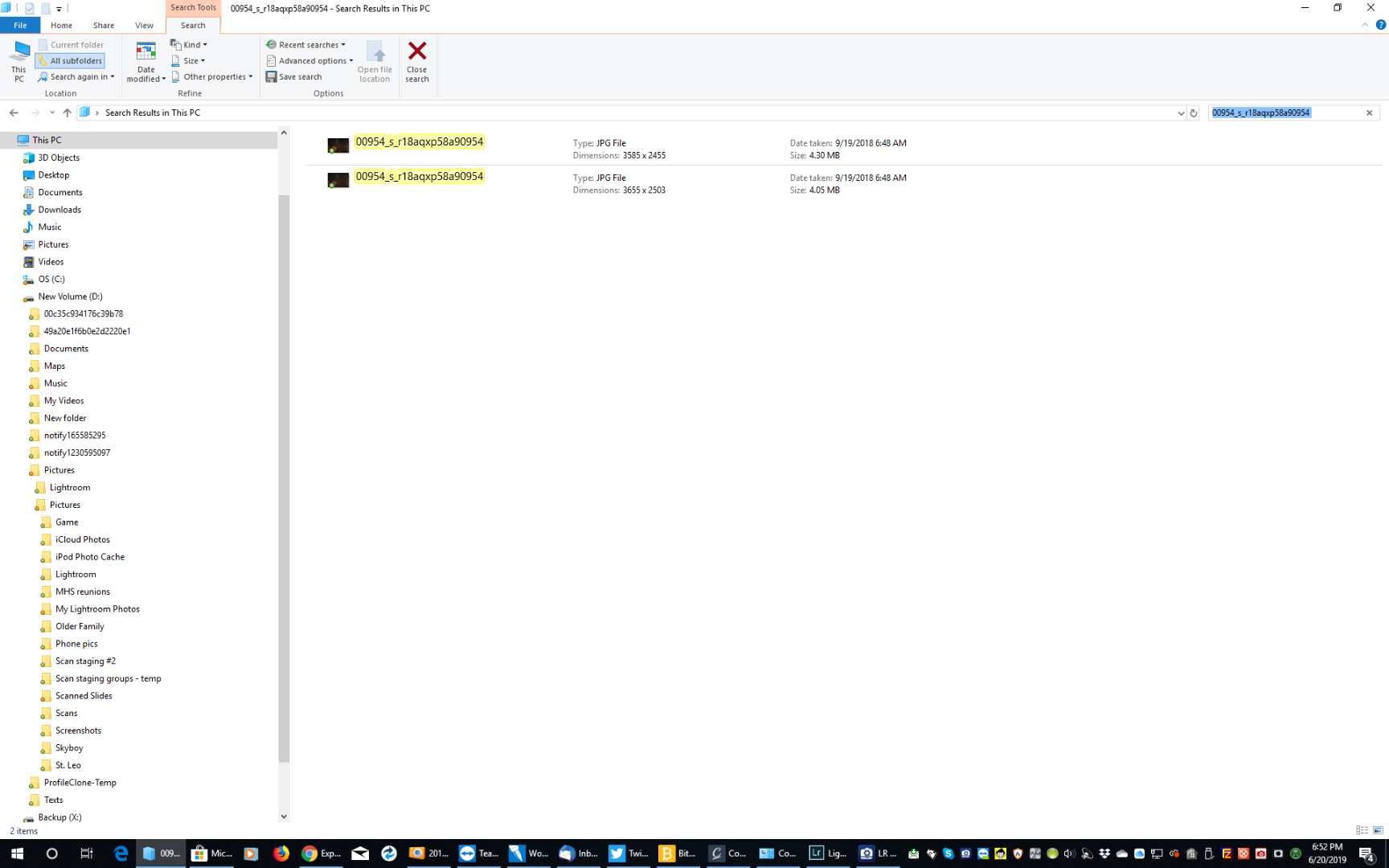
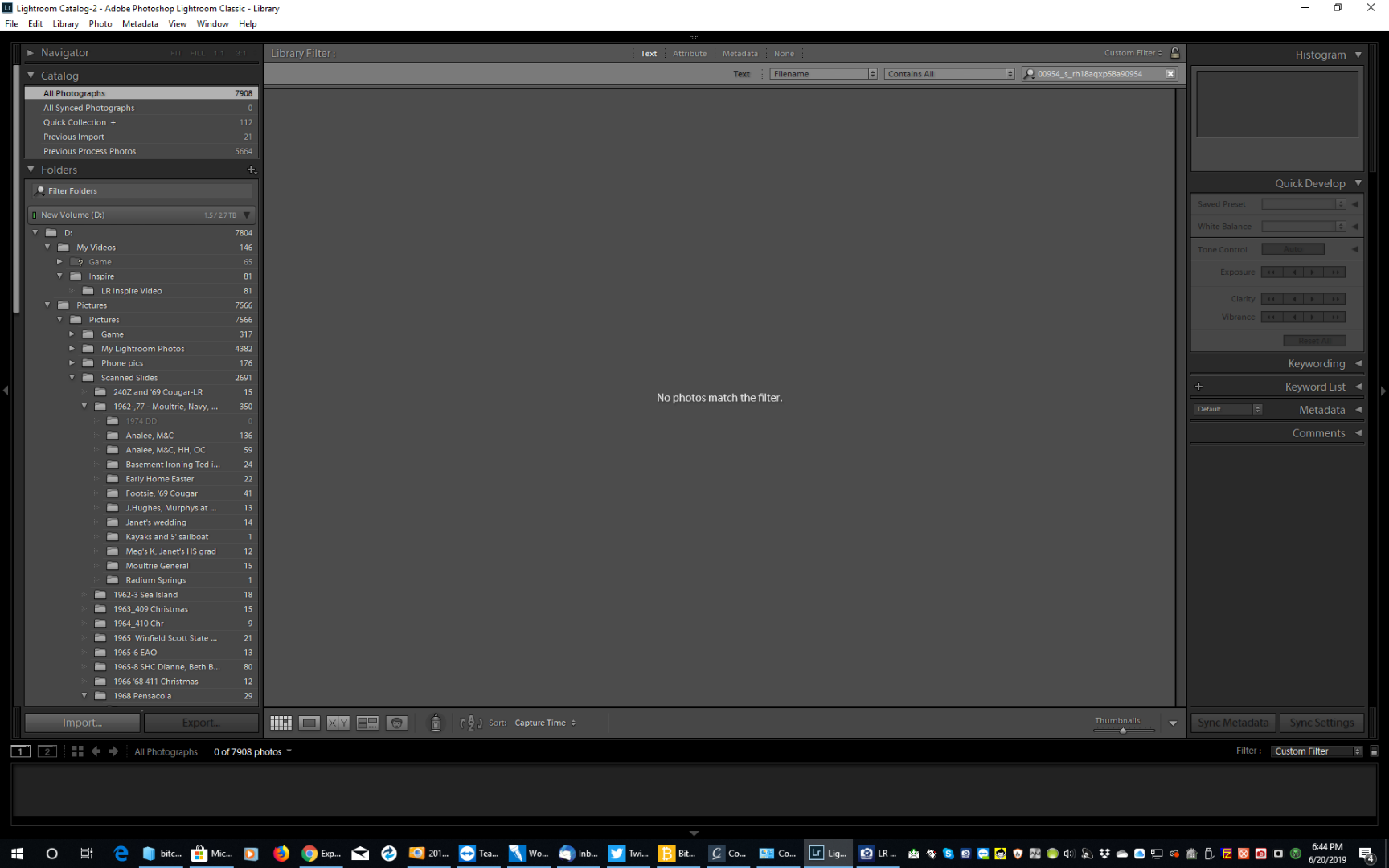
Copy link to clipboard
Copied
I agree with dj_paige
You have spoken of different versions of Lightroom which will be using different catalogs.
(Catalogs are like address books- An address you write in one book will not automatically appear in the other.)
Your folder tree indicates strongly that you have more than one catalog within these two 'Lightroom' folders-

Copy link to clipboard
Copied
I did an lrcat back at the beginning of this, probably searching within LR, and found several such files with different extensions, like catalog.lrcat.x or catalog-2.lrcat.y, put the screen shot up, and it seemed no one made anything of it. I didn't know what the consequences would be, so I didn't try to open anything.
Note that although the two versions of LR on my computer do open different Folder screens (catalogs, I guess) they are similar and neither shows the bulk of my LR work. In verifying this just now I noticed that one of the two recently (two of three master files of scanned slides recently worked on) missing folders appears in LR 2015. Both versions show "Scanned slides," but only the older version, not Classic, shows "Scan staging #2 as well. Neither shows "Scan staging groups - temp."
This time I searched the whole computer and got four pages of hits, going back to LR 2 and 2010 or so. Here's a screenshot of the top page of results. There's another half page of zip files and then the rest are LR icon files.
I opened the -2 catalog (third hit) and it is the Classic catalog - it's what I've been seeing in Classic. I went to open the file that appears next (4th down the list) and got the message you see.
I stopped right there thinking A) this is apparently only going to open the catalog-2 I just opened, and 2) the message might mean something to you, there might be some useful information in it message. I notice that the "old" catalog has 1.49G of data vs the new catalog's 167MB. Doesn't seem right.

When I tried to close the message above I got this:

Closed that and got this:

It finally closed when I xed out of that.
Copy link to clipboard
Copied
So let's see if we can help get you sorted.
The last "Select Catalog" dialog is important! It tells me this-
{Lightroom Current-2.LRCAT} appears to be you current working catalog.
You must have had it open with Lightroom-Classic when you did the screen-clip as we see a .LOCK file that only exists when a catalog is 'open'.
{Lightroom Catalog.LRCAT} is an 'old' catalog that was most likely upgraded by Lr-CLassic to {Lightroom Current-2.LRCAT}. Upgrades add the -2 suffix to the file name.
{Lightroom 5 Catalog.LRCAT} is possibly a VERY VERY old catalog (from using Lr v5?)
It is possible that your two versions of Lightroom (Lr-2015 and Lr-Classic) were opening the two different catalogs which is why you see data in one catalog that is not in another, when you open either of the two Lr versions.
Where you go from here - you have choices- (Suggestions only! You will need detailed instructions for these!)
1) Merge the two catalogs by a process "Import from another catalog"
PRO: This will preserve any Development you have done on images in both Catalogs.
CON: Maybe create confusion with extra Virtual copies and Previews showing in the Library.
OR
2) Do a 'Folder Synchronization' within your current catalog {Lightroom Current-2.LRCAT} that will 'Add by Import' and show every file that is in your Hard-drive folder hierarchy.
PRO: The simplest answer to have EVERY photo file shown in the one working Lr-Classic Catalog.
CON: Files that Import by this method will not show any Development done in Lightroom, unless you follow a procedure to 'Save Metadata to files' beforehand.
Choice 2) would by my preference- after doing a 'Save Metadata" to files. Others may disagree.
And another comment- Your Catalog Backups MUST be going to another physical Hard-drive! NOT the same drive as the working catalog.

Copy link to clipboard
Copied
Many thanks for the very beefy reply. Just want to say that now, will give it the attention it deserves as soon as I can.
Copy link to clipboard
Copied
Re your post #36 (!!)
"{Lightroom Current-2.LRCAT} appears to be you current working catalog."
Yes. And I noted that the "old" catalog has 1.49G of data vs the new catalog's 167MB. So I definitely do not want to take the "upgrade " route, which is what I was offered when I tried to open it.
My understanding from you is I am at either Merge or "Save Metadata to files" and then Sync. Your preference is the latter. "Save metadata to files" seems to eliminate the disadvantage of Sync.
(The disadvantage of Merge, "confusion with extra Virtual copies and Previews showing in the Library," am pretty sure I am already living with. And will be right on, unless I figure out - make sense of what I know from you and this exercise - why LR does what it does - makes three (visually identical except for the badges on two sets) pics out of one with the "add" export. And won't show the folder imported from otherwise. I note that looking at the files outside of LR, which is mostly what I do, there is no difference. The parent folder is unchanged, the originals there are still "original originals" (they look like originals, they don't evidence the edits and of course don't have the badges that the same (?) files in LR bear) and the processed/edited/exported version is in a subfolder without, of course, the icons that appear on the same in LR.)
In the current project with scans of slides from decades past, a lot of rearranging to impose some sort of order will be necessary. Of course I need to do all that moving inside of LR. So Sync it will be.
Found "Save Metadata to files" and it brings up a warning I think I can ignore. So I think I'm OK with that step.
When I start the Sync I see I'm bringing in over 72,000 pics, and 544 are missing. (That missing number is a lot different from the over 1,000 that I get from "Find All Missing Photos" under Library - the difference is bothersome.) That's a big move, so I want to be double sure I'm doing it right.
Incidentally, after the Sync dialog had counted the pics, as referenced above, the green progress bar in the LR button in the tray at the bottom of the PC screen seemed to "stick" at about 50%. If that means something to you . . ..
Would it be better - it would seem safer - to do the operation piecemeal, not tackling "My Lightroom Pictures" right away but taking the sub/parent folders inside it one by one?
I think I read here or in Kirby that I should find the missing files first?
Then I'll save the current catalog to another drive (assuming I'll see the option) and do the "save metadata." The Sync dialog has a "show import dialog" option. I presume if that's checked I'll have to monitor the process and that could get tiresome.
If I make sure there are no presets being applied - just set everything in presets to default, can I leave that option unchecked? And what about "Check for Metadata updates?" Guessing that's unnecessary but harmless.
Have I got it right, is this what you would advise?
And summarising Qs: 1) Do I find the missing files first? 2) Why does the Sync dialog show only half the missing files "Find all missing" finds, is that an issue? 3) In the Sync dialog, can I leave leave "Show Import Dialog" unchecked, 4) In that dialog does Check for Metadata Updates matter? and finally 5) Do you recommend the piecemeal approach?
I've done one sub-sub-sub folder and that worked fine, though I did it before learning the metadata step.
Thanks!
Copy link to clipboard
Copied
So which program are you going to use EXCLUSIVLY in the future?
Lightroom or ACDSee?
This may decide your next steps.
Find more inspiration, events, and resources on the new Adobe Community
Explore Now