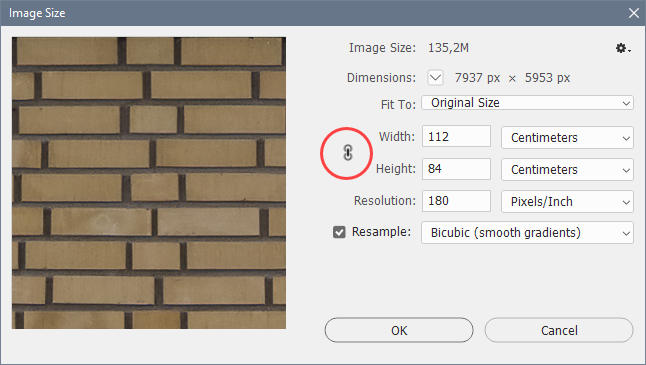- Home
- Lightroom Classic
- Discussions
- Re: Fix Aspect Ratio after Vertical & Horizontal T...
- Re: Fix Aspect Ratio after Vertical & Horizontal T...
Copy link to clipboard
Copied
This is a specific problem that I don't think I've seen treated.
I use Photoshop Lightroom Classic Release 11.1
I'm a painter, and I take photos of my paintings. Usually there will be a bit of horzontal or vertical distortion from the camera angle, so my image of the paitning will be a trapezoid or a quandrilateral instead of a rectangle.
I used to correct for this by combinations of Crop/Rotate and Transform Veritical and/or Horizontal . Recenlty I'm using the newish Transform "Guided" method by drawing "guides" along each of the four edges, which really snaps into a nice rectangle.
My issue is that after I've made the image of the painting rectangular, it's usually not in the same exact aspect ratio as the painting is.
And I don't want to use a crop to force it into the desired aspect because I don't want to shave off part of my image, nor do I want to add white padding along any of the edges.
Evidently I want to use the tranform Aspect slider. Two snags: (a) there's no numerical read out of the aspect on the apsect slider tool (b) the aspect slider may put some part of the image out over the edges.
Solution.
(1) Use the Scale slider to make my image a bit smaller so that I have some extra white space around it (2) Go to the Crop tool and select a crop that's in the apsect ratio I want, possibly creating a Custom crop if needed. Now crop around my white-bordered image with the aspect-locked crop tool, not removing any of my painting rectangle.
(3) Now I have an image with the right aspect, but my rectngualar painting doesn't fill the image. So I use the aspect slider and perhaps the scale slider until I've managed to fill the properly scalled image with my painting. Still perfecting this...
 1 Correct answer
1 Correct answer
@GoldingD is pointing you in the right direction.
Transforming an image will often, depending on the amount of transforming, change the aspect ratio of an image.
The best way to deal with this is to mount the painting on a wall, and put the camera on a tripod.
Adjust the the height of the tripod so that the center of the lens is the same height as the center of the painting.
Make sure that the camera is parallel with the painting on the x-axis (horizontally) as well as the y-axis (vertically).
...Copy link to clipboard
Copied
Why are you having alignment/perspective issues in camera?
Is your camera on a tripod?
Is the plane of your sensor/film parallel with the painting?
Does your selected lens have that bad of performance at edges?
https://www.artistsnetwork.com/art-mediums/oil-painting/-to-photograph-a-painting-step-by-step/
https://expertphotography.com/photographing-artwork-tips/
Copy link to clipboard
Copied
@GoldingD is pointing you in the right direction.
Transforming an image will often, depending on the amount of transforming, change the aspect ratio of an image.
The best way to deal with this is to mount the painting on a wall, and put the camera on a tripod.
Adjust the the height of the tripod so that the center of the lens is the same height as the center of the painting.
Make sure that the camera is parallel with the painting on the x-axis (horizontally) as well as the y-axis (vertically).
You should then need to do only a small amount of transforming.
For images that you have corrected with Transform, and that have a wrong aspect ratio, right click and choose Edit in Photoshop, then go to Image > Image size, and unlock the chain that constrains proportions, which will let you adjust width or height without changing the other. The result may, or may not be acceptable.
Copy link to clipboard
Copied
I know all about how to take a photo of a painting...I've been doing it for 30 years, and I have a very good camera. But I do it kind of informally, not using a wall and a tripod, so there tends often to be a bit of correction needed. I do a painting every few weeks and like to shoot the image outside in natural light (shaded).
I'd forgotten about the idea of going into Photoshop and changing just one of the edge lengths. That's a good trick too although I don't always like to have to do a numerical calculation to figure out what the edge SHOULD be. Also I like to stay in Lightroom I can. But, I'd call your answer Correct!
Find more inspiration, events, and resources on the new Adobe Community
Explore Now