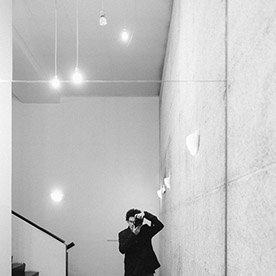- Home
- Lightroom Classic
- Discussions
- Lightroom CC 14.01 getting stuck on Import
- Lightroom CC 14.01 getting stuck on Import
Lightroom CC 14.01 getting stuck on Import
Copy link to clipboard
Copied
Hi,
yesterday I build a new Workstation PC, to replace my old System.
Hardware is as follows:
MoBo: Asus Prime B650-Plus
CPU: AMD Ryzen 9900x 4,4Ghz 12-Core
RAM: Corsair 64GB (2x32) 6000Mhz
Storage: WD 4TB NVME SN850x
GPU: Asus Prime 4070 Ti Super
OS: Win 11 Pro, 24H2
basically, LR has more than enough resources to work with.
Now heres the thing, Lightroom starts up as fast as expected, and when I am in the editing module its also fast.
But, when I click on the Import Button, it gets stuck. I get that round-blue-spinny-circle thingy as a cursor (similar to the rainbow thingy on mac), and its just stuck.
And its not like its running out of resources, Task Manager shows no crazy use of anything.
Its just like Lightroom doesnt want to open the Import Panel, or does not know how to?
Sometimes, after a few minutes, I either get a "Lightroom is not Responding" Pop-Up, or sometimes it works, until I click on lets say the card I want to import from.
I tried:
- uninstalling and installing again.
- optimizing the catalog
- Repaired the Creative Cloud App with the Uninstaller.
- different catalogs
- unticking the boxes for "GPU" Use in the Settings
- Updating GPU Drivers
- Updating Windows
- Updating Windows C++ Redistributable to latest Version
- CMD /SCANNOW to see if theres sth wrong with the windows install (all fine)
So, maybe somebody has an Idea why it gets stuck when opening the Import Dialog?
thanks in advance,
Daniel
Copy link to clipboard
Copied
One thing you haven't tried is resetting the preferences.
A corrupted preferences file can cause all sorts of strange problems.
Resetting will create a new preferences file with default settings. If you have changed a lot of settings, take screenshots of all the tabs in the in the preferences dialog to make it easier to restore the settings.
Method 3 on this page is the easiest way to reset the preferences.
https://helpx.adobe.com/lightroom-classic/help/reset-preferences.html
Copy link to clipboard
Copied
MoBo: Asus Prime B650-Plus Have you visited that motherboards support pages, specifically for drivers and made sure your drivers are up to date. Note that the MS Update may/will not provide for this.
One suspect is the Chipset driver(s)
Likely this site:
Bit more than a year ago I had similar issues with an ASUS MB, and LrC, updating the chipset fixed that. Could just be me.
P.S. that Motherboard driver support page has available: Utilities: Armoury Crate
In my experience that utility is fine for checking for MB device drivers. BUT it needs to be run as administrator, and after use, it is annoying at computer startup as non administrator. So if you decide to download it, also download the Armoury Crate Uninstall Tool (at bottom of page, click on See All Downloads). Some ASUS owners absolutely hate Armory Crate. And in my opinion it is best to unistall it after use.
Copy link to clipboard
Copied
Hi @Per Berntsen and @GoldingD
Thanks for your comments.
I tried the preferences thing, but sadly it didn't change a thing.
And I did in fact update the motherboard drivers after installing windows, but nevertheless a great tip for others who might find this thread.
In fact I did find the solution, or should I say culprit, just a few minutes ago.
I had an old IcyBox Internal Card Reader (IB-867a, I think, if somebody googles this), which I carried over from my last builds, in my 5,25" bay.
The USB 2.0 ports from that reader sometimes showed up in the explorer, without anything plugged in, but I didn't really question it, because I remembered that this happened with my last PC as well.
Anyway, I decided to give it a try and unplugged it from the motherboard, only to find that this solved all my problems with the build.
The explorer was quick again, the PC suddenly didn't take 5minutes to shut down and most importantly, Lightroom seems to have no problem with the import dialog at all :party_popper:
Anyway, I basically ripped that thing out completely, since I don't have any real use for it anymore anyway, and will probably give it a ceremonial goodby with the sledgehammer.