- Home
- Lightroom Classic
- Discussions
- Re: Lightroom CC won't import images
- Re: Lightroom CC won't import images
Copy link to clipboard
Copied
I just upgraded to lightroom CC from lightroom 5 and it won't import my images. It shows a preview of them, but when I click import is says "importing images" but it never does and just sits like that. Any ideas? Thanks in advance.
 1 Correct answer
1 Correct answer
HI everyone,
Sorry for the import issues with Lightroom, please check this thread and follow the instructions - Lightoom 6.3: After update I can't open any video files
Regards
Rohit
Copy link to clipboard
Copied
It is a temporary fix. As I have 7TB of images to import.
Copy link to clipboard
Copied
This IS the answer. I did the same thing and now it worked. Thanks. I am shocked that this is necessary because I store all images and videos in a folder for each of my cameras. And the Adobe 'expert' never even mentioned this BUG.
Copy link to clipboard
Copied
That's EXACTLY what worked for me! I moved my .mov files and now I have no problems importing. I was not using my camera as much because of this. I was sick of all the steps that it was taking to get finished with a shoot.
Copy link to clipboard
Copied
The solution for me appeared to be time. I may have been too hasty and expected the images to be loaded for import too quickly. I just left LR alone for a while and it seemed to do the trick. Still seems to take much longer than LR5 though.
Copy link to clipboard
Copied
I am also having a similar problem. Mine hangs before I get to even see the photo previews. Sometimes, I don't even get the import screen. I'm running the latest version of LR CC on a Windows 8.1 desktop. I've been experiencing this problem sporadically since I've upgraded from 5 to CC. I've tried importing from both SD card and a local folder on my desktop. I've rebooted. Sometimes that seems to work, sometimes not. Here is a screenshot of my library after trying to import (showing the photos from my previous import (it doesn't show, but the cursor is just a spinning circle).
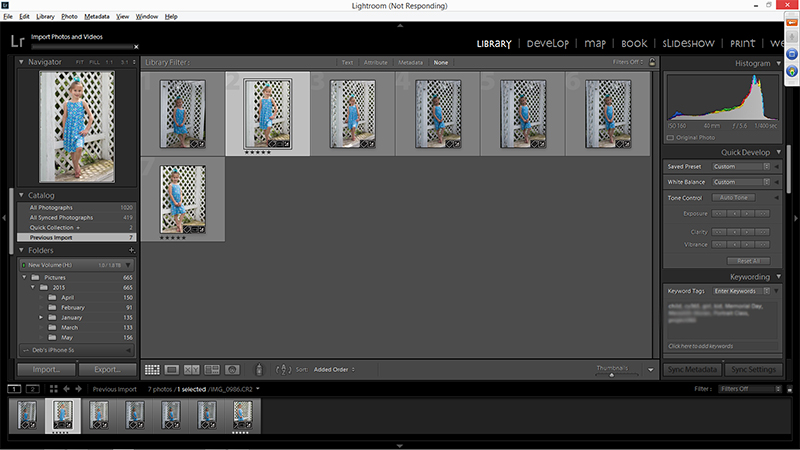
Copy link to clipboard
Copied
Hi
I had the same problem and tried pretty much all suggested here and what my imagination could come up with... Nothing helped. I tried importing some pictures from that I had imported before and now they could not be read and no preview showed up...
I created a new catalogue to see if it might be the hard drive (I have started a new hard drive)... after switching around it would suddenly import again and opening the "original" catalogue again, that had not been altered in anyway it now works...
Hoping it will stay that way.
Copy link to clipboard
Copied
I tried reinstalling light room then it worked ok for a bit then stopped working again. With message that it LR could not read images which are JPEG. They import fine in photoshop. Wish I stayed with Aperture . Loads of people having same problem. Response from `Adobe none.
Pathetic.
.
Copy link to clipboard
Copied
Error "Sequencer defunct" when using video file related functionshttps://helpx.adobe.com/lightroom/kb/error--sequencer-defunct--when-switching-to-slideshow-module.ht...
TRY THIS FIX - It worked for me -
MY PROBLEMS was when I Selected Photo's to import and i just hanged and IMPORTED NOTHING - Annoying because we shouldn't have to wait.
Found the a video DLL fix for LIGHTROOM 6.3 - APPLIED it and IT WORKS AGAIN.
Didn't need to uninstal - reinstal as other were recommending.
EVEN THOUGH this is a Video Fix - It FIXED my PHOTO Stalling Importing Problems
Copy link to clipboard
Copied
I'm having the same exact issues as ddawg05. I recently upgraded to Lightroom 6, and since then I have not been able to import images. I get screens that look just like the ones ddwag05 uploaded. I have tried rebooting my Mac, I have tried rebooting Lightroom, and nothing is working. I do get to see the preview photos, but once I click "import," I don't see them again. I gave it quite a long time, thinking maybe Lightroom 6/CC just takes longer, but the progress bar isn't showing any movement. It just gets stuck in one place, about 1/4 of the way over from the left, and stops. Any suggestions would be helpful. I have the same things plugged into my USB ports that I always have plugged in. Why would there be a problem now after I have been using Lightroom for years? It sounds like there is a glitch in Lightroom, and the suggestions are Adobe's way of getting around the glitch. Is Adobe working on a permanent fix for this issue? And, by the way, EVERYTHING takes longer in Lightroom 6/CC. Very frustrating. You expect upgrades to improve software, not take it a step back.
Also, I did try all of your suggestions and they did not work. However, I was able to import the images with Adobe Bridge, so the problem is definitely with Lightroom.
Copy link to clipboard
Copied
Snice Adobe hasn't seen fit to answer in any meaningful way, I did the only thing I knew how. I uninstalled Lightroom (keeping my preferences/presets), and reinstalled it. Now it works. PITA, but successful.
Copy link to clipboard
Copied
I guess I'll have to try that dmoranphotog. When you do an uninstall, are you asked about keeping preferences and presets?
Copy link to clipboard
Copied
Yes. At least, it did when I uninstalled. R\To bew safe, backup all of your data (including presets and templates) first. Though that should go without saying.
Copy link to clipboard
Copied
This is not working for me either. All the same issues as above. Working on a Mac.
I've tried all the usual stuff, deleted prefs, uninstalled, e.t.c.
I left it in import mode "Importing Files..." for over an hour and nothing imported. I've also tried just selecting 1 image and still the same issues.
I've copied all the images to my computer and I've also tried just moving the photos to the desired location and still nothing. Something is really wrong and it would be great to get a fix, this has been open for 6 days and seems it should be fixed by now.
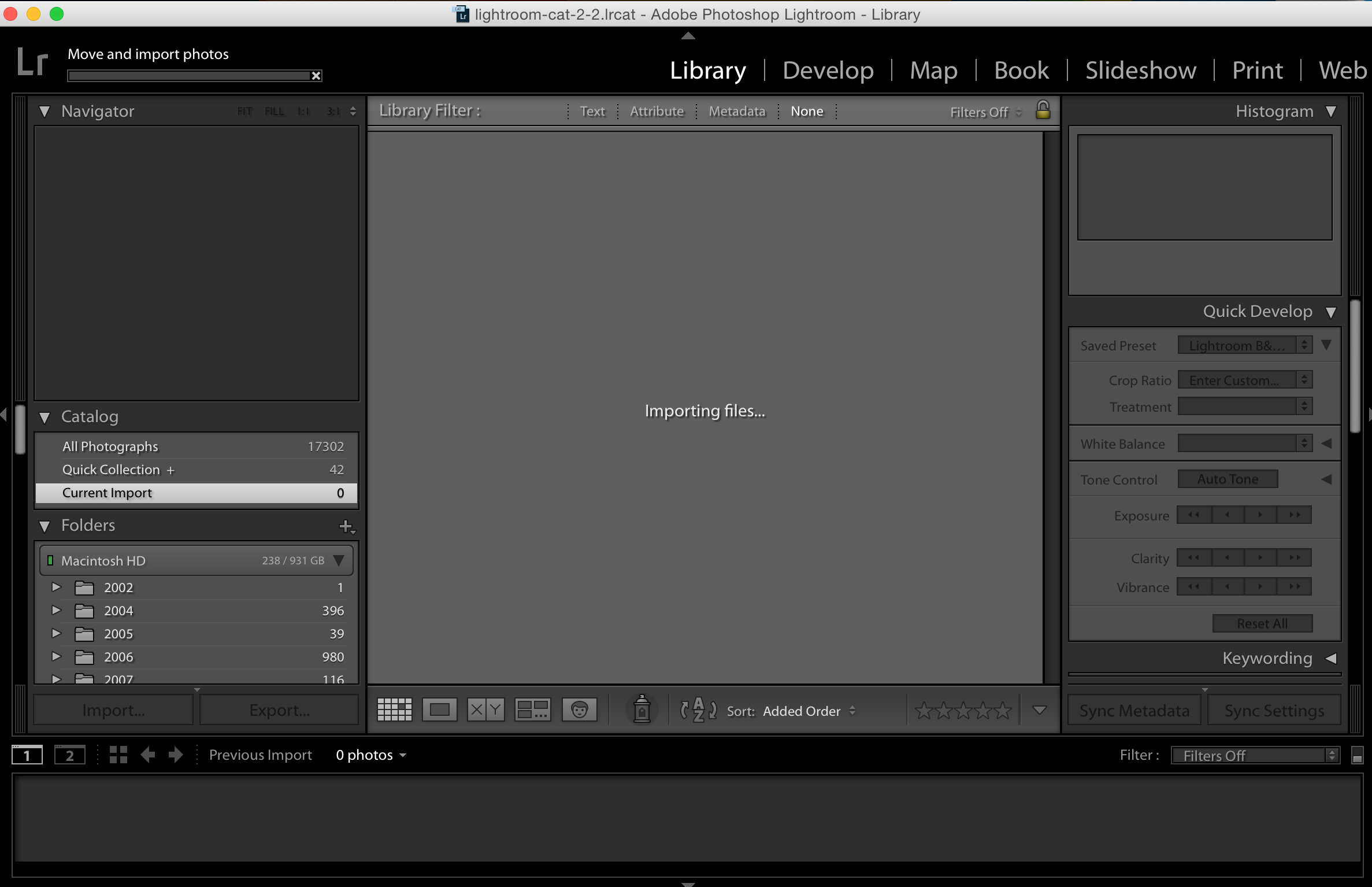
Copy link to clipboard
Copied
Since I've update to 2015 Lightroom this problem seems to be fixed.
Copy link to clipboard
Copied
Im having the same issue ![]()
Copy link to clipboard
Copied
I have not been able to import files in Lightroom CC either. I am shooting Canon 5DMK3 - .cr2 files. I had two.mov movie files in the folder and when I removed them I was able to import the RAW files. Adobe needs to take a serious look at this. I usually download all the files off a card via LR - image and movie files - that way I can add custom metadata and keywording during import. This will def be a PITA if I have to change my workflow to deal with images and movies separately even if just for import.
Copy link to clipboard
Copied
Opened LR CC and converted existing CPVGolf-2.Ircat which is a Lightroom 5 catalog. I'm running a Mac Mini with OS X 10.10.3
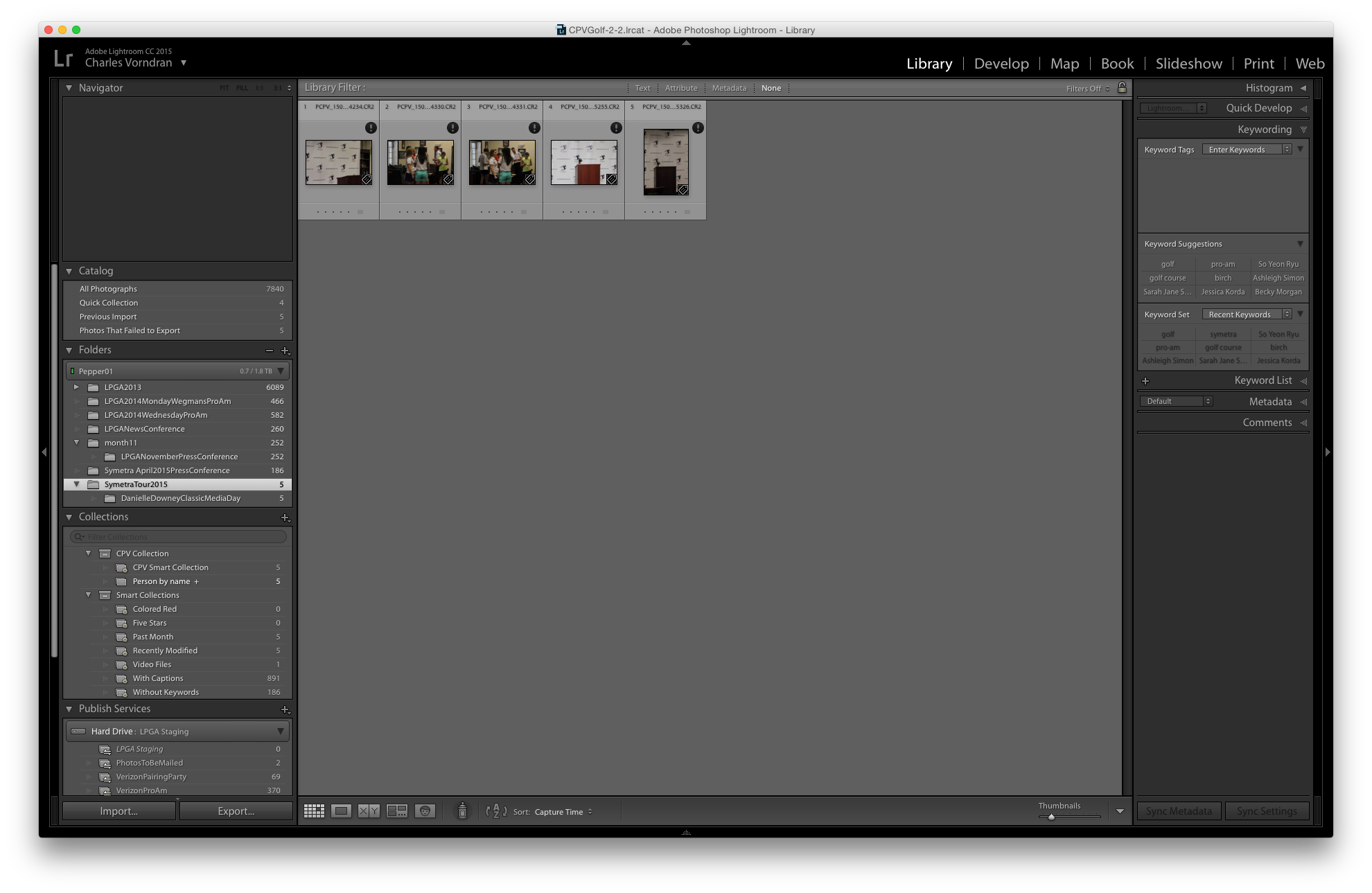
On Import, all 175 photos have been copied into the target folder ok but only 5 seem to be listed in the catalog, and even those are not readable:
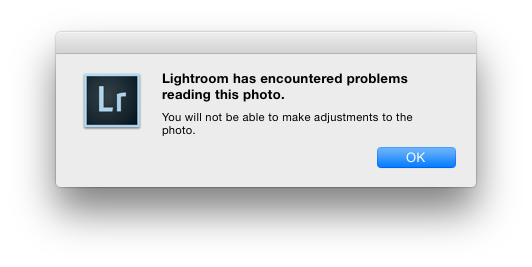
The images are in such a state that no editing can be done on them in LR CC.
In another catalog I was able to see 9 out of 108 photos in grid view. Only one of those 9 rendered OK in develop but still, the message at the top was:
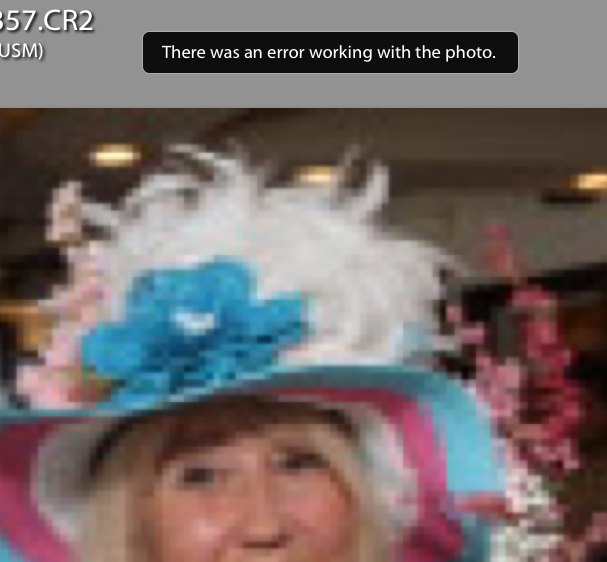
All the other image are so pixelated they cannot be useful.
I deleted the preferences file Preferences
/Users/[user name]/Library/Preferences/com.adobe.Lightroom6.plist as someone suggested but with no effect.
As of this time LR CC is useless to me. It would really be nice if Adobe had some email support or something. I have put up with this problem for the 2 months since I first downloaded CC. Right now, I always try to import images into the LR CC catalog and when that fails, I delete the images from the folder and the converted LR CC catalog and revert back to using LR 5 with the original LR 5 catalog. In LR 5 I have absolutely no problem with viewing and editing all 175 of the previously mentioned images.
Just looking for guidance. What can I test next?
Copy link to clipboard
Copied
I'm also having this issue.
I am able to continue functioning my manually copying my files to the intended destination folder that would normally be created by Lightroom during import, and then in the Lightroom import dialog I select the ADD option.
Seems to me the error takes place when Lightroom is asked to conduct any file handling.
Copy link to clipboard
Copied
So, has this issue ever been fixed? Imports worked, if I recall, directly after upgrading, but they do not work now! I thought I was having memory card issues, but I get the same result when importing from a desktop folder. I either get the file not read error shown below, or nothing as other have posted if I try the import again. What the heck is going on ????? I am on the current LR CC 2015 as of August 8, 2015.
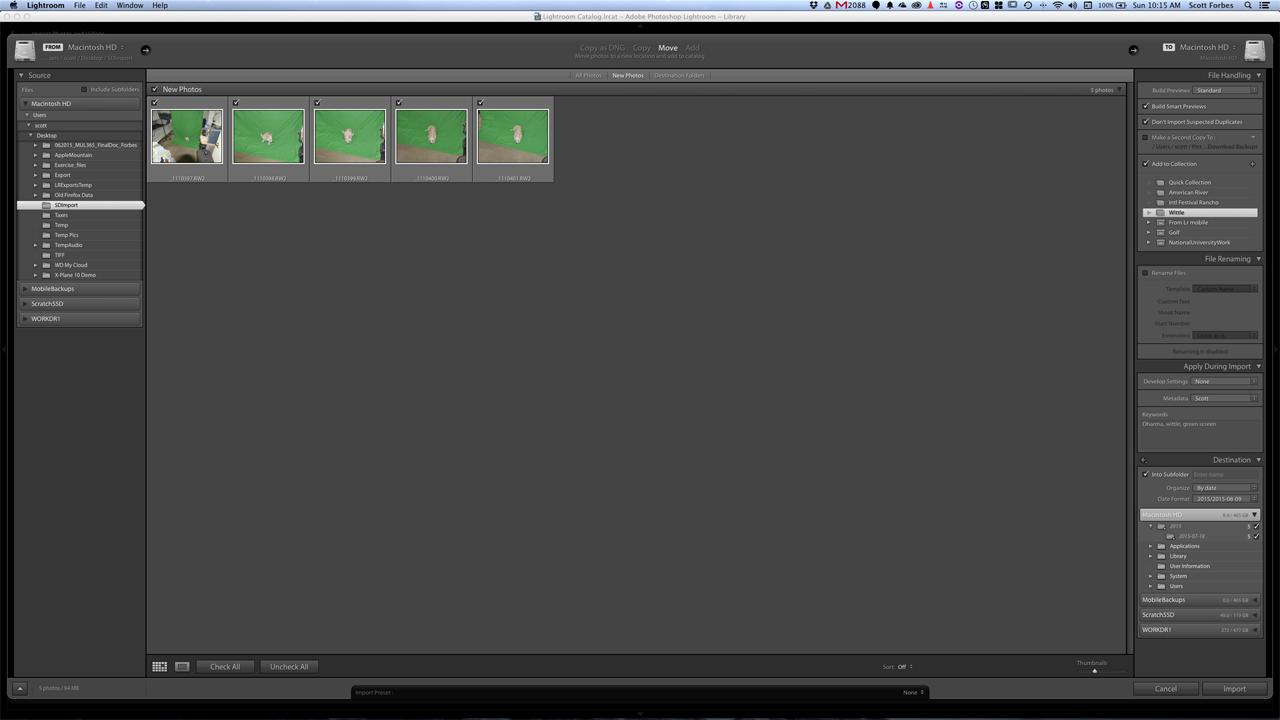
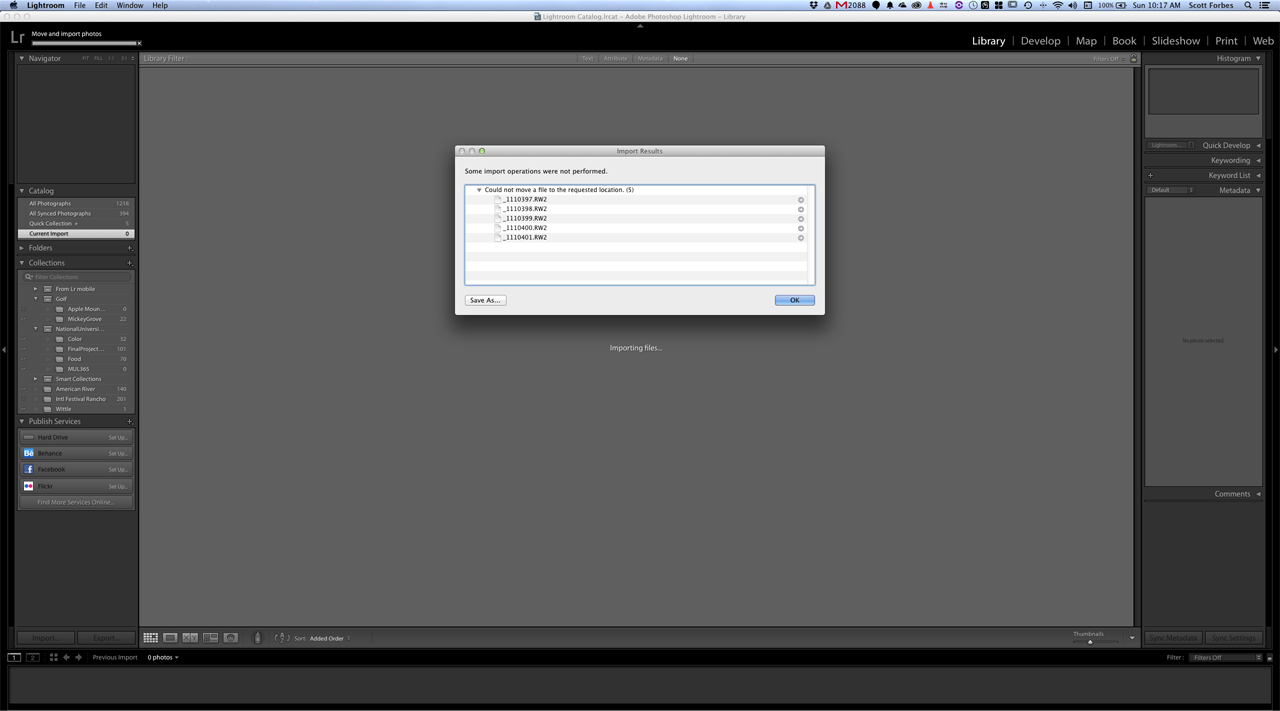
Copy link to clipboard
Copied
Same issue for me and same screens
Copy link to clipboard
Copied
That message is indicating that you do not have the required permissions to read and write to the specific you are trying to copy the files to. In the import dialog box, right side panel under "Destination" and check and confirm you have read and write permissions for the folders you have selected.
You will have to change the permissions within the OS options not from Lightroom.
Copy link to clipboard
Copied
Yes, I have full permissions to the destination drives.
Scott
Copy link to clipboard
Copied
And all the folders and sub-folders? In the root of the main HD, not even to a "users" folder.
Copy link to clipboard
Copied
Yes, full RWX permission on all drives and folders in question, as long as
LR CC doesn't use its own account to import. Previous version of LR worked
fine with same configuration.
Thank you
Copy link to clipboard
Copied
Perhaps the folders got changed accidentally. Did you actually determine what folder is specified in the Import dialog box under Destination and then check the permissions on that exact folder?
Find more inspiration, events, and resources on the new Adobe Community
Explore Now
