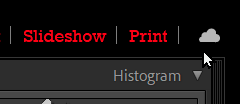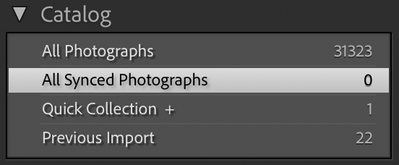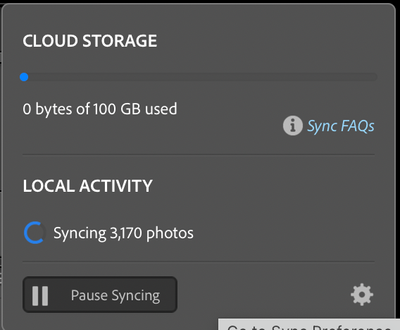- Home
- Lightroom Classic
- Discussions
- Re: Lightroom Classic won't stop syncing
- Re: Lightroom Classic won't stop syncing
Lightroom Classic won't stop syncing
Copy link to clipboard
Copied
I don't know what I did, but Lightroom Classic seems to be in an endless loop of syncing and I can't figure out how to make it stop. Any suggestions?
Copy link to clipboard
Copied
You should be able to click on the Cloud icon to turn sync off (or "paused")
(Re: my screen-clip: My catalog is not synced- currently working on a travel laptop)
Copy link to clipboard
Copied
"Lightroom Classic seems to be in an endless loop of syncing"
What do you see that makes you say that?
Copy link to clipboard
Copied
Pausing the sync works, but when I un-pause the sync, Lightroom is showing multiple copies of each image that's in the All Synced Photographs catalog. I'm trying to simply un-sync all photos and now I'm getting two, three, four copies of photographs in my folder. It's churning through data and I don't need multiple copies of a these photos that I no longer need synced.
Copy link to clipboard
Copied
Are these virtual copies? Maybe post a screeenshot showing these photos.
If you really want to unsycn all photos, go through each synced collection and unsync it. Then if anything is left in All Synced Photos, delete them from there.
Copy link to clipboard
Copied
I'm not clear on what exactly you need me to take a screen shot of that will help solve this. Here's more detail. Tell me what step of all of this you want to see a screen shot of.
- In the upper right corner of Lightroom I have the sync paused so the cloud symbol has a little pause symbol on the right.
- I navigate to the Catalog called all Synced Photographs and right click.
- In the drop down I select Remove from all synced photographs
- A dialog box appears telling me that the one photo will be removed from Lightroom ecosystem but not deleted from the desktop catalog; Images will be removed when Creative Cloud sync is enabled.
- The selected image flies up into the cloud symbol and a new dialog box opens where I can resume syncing.
This is where the trouble starts. If I resume syncing it starts making multiple virtual copies of the 1934 images that are currently in the All Synced Photographs catalog.
All I want is for this nonsense to stop. I'm finished with trying to make sync work across different devices. I just want the desktop Lightroom Classic to work without creating endless virtual copies that will take endless amount of time for me cull.
Copy link to clipboard
Copied
Further to my previous message, I've removed every Adobe app from my phone in an effort to make this stop. There has to be a way to interrupt this endless looping of making virtual copies of nearly 2000 images.
Copy link to clipboard
Copied
Would it make sense for you to have a clean start?
In Preferences > Sync, there's a Delete All Synced Data button which wipes everything (you have to confirm this with LRWeb) in the cloud.
The danger of using this button if you have any originals in the cloud which never synced down into LR. These might be new mobile photos, for example, which you've taken with the LR Mobile camera or imported. By deleting those apps, you've eliminated part of this (new mobile photos which haven't yet reached Adobe's cloud). That leaves any originals which synced up to the cloud from the mobile app but haven't yet synced down to the catalogue. So go into LRWeb and check there are no originals there - if so download them from the browser, then delete them in LrWeb.
If you are confident that there are no such files, this Delete All Synced Data button may be the fastest way to resolve the issue. You can then start syncing again from a fresh start.
Copy link to clipboard
Copied
I've deleted everything from LrWeb. When I go to the Lr Classic >Preferences>Lightroom Sync. Now when I click on the Delete All Synced Data button it still launches the browser and takes me to LrWeb, which I'm assuming is how that's supposed to work.
I can see that there are a number of files uploading, downloading and pending. I still have sync paused in Lr Classic. What's my next move? Do I allow Lr Classic to sync? Is it going to upload a few hundred photographs and then I'll have to go back to LrWeb and delete them in oder to truly start clean?
Copy link to clipboard
Copied
I've deleted everything from LrWeb. When I go to the Lr Classic >Preferences>Lightroom Sync. Now when I click on the Delete All Synced Data button it still launches the browser and takes me to LrWeb, which I'm assuming is how that's supposed to work.
Yes, that's right, and LrWeb should then ask you if you want to wipe everything in the cloud. This will stop all syncing that's in progress and remove all sync settings, so it's a fresh start.
If it doesn't prompt you (it used to do so but I don't often test this area) go to Lr Web in the browser and click your profile picture in the top right. From the menu, select Account Info and you should get this (see attachment). Afterwards, enable sync in your catalogue and you have a completely fresh start.
Copy link to clipboard
Copied
So now everything is wiped from LrWeb, which is good.
I've cleared out All Synced Phtographs in LrClassic:
When I go to the upper right corner in LrClassic and unpause sync, it starts syncing some 3000 photos:
I'm afraid that this is going to start that endless loop of creating virtual copies so I've paused syncing again. Should I let this run?
Copy link to clipboard
Copied
Have you not gone through that Delete dialog in my previous post?
Copy link to clipboard
Copied
I did all of the things from your previous post.
Copy link to clipboard
Copied
Did you get that Delete Library message in the screenshot?
Might you have more than one Adobe account?
Copy link to clipboard
Copied
I did get the Delete Library message where it asked me to type 'Delete Permanently' into the dialogue box.
I wondered why my id on this community forum is not the id that shows up in all of my apps. It's possible that I had a free app on my phone before I subscribed to Adobe CC. I don't even know how to begin sorting that out.
Copy link to clipboard
Copied
...however, when I navigate to LrWeb it's the same user as my CC account.
Copy link to clipboard
Copied
Using Preferences, Lightroom Sync, Delete All Synced data would have taken you to the corresponding LrWeb account.
So even after pressing that Delete Library button in LrWeb, when you re-enable sync in your catalogue it then reports 3170 are syncing? Try exiting LR and deleting [CATALOG NAME]sync.lrdata. Then restart and enable sync.
Copy link to clipboard
Copied
Looks like that fixed it.
Thanks for persisting!
Now to cull all of those virtual copies I don't need.
Copy link to clipboard
Copied
I suspect that after a while the 3170 would have quickly gone to zero, but glad that's fixed it.
Find more inspiration, events, and resources on the new Adobe Community
Explore Now