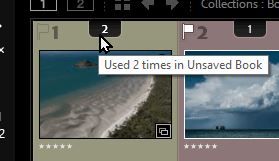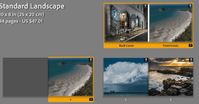- Home
- Lightroom Classic
- Discussions
- Re: Lightroom error message uploading to Blurb Lig...
- Re: Lightroom error message uploading to Blurb Lig...
Lightroom error message uploading to Blurb Lightroomv11
Copy link to clipboard
Copied
I am using the latest version of Lightroom and trying to upload a book to Blurb. Error message is " An error occurred while creating the book". I have not used any fonts that I have not used before. I am not using commas in the title. I am also unable to export to PDF. Error message "There was an error creating the PDF file". I have successfully created other books. Please help!
Copy link to clipboard
Copied
This is usually due to a font issue. Try the suggestions at the two replies in the below post.
Copy link to clipboard
Copied
issue. When I updated Lightroom I was in the middle of creating a book.
After the update Some random images were inserted and hidden behind
existing photos. I thought I removed them all. Now when I watch the
progress of the Export Book to PDF status I can see that it stalls on a
photo. However I didn't include the photo and cannot see it in my book it.
How do I locate it?
Copy link to clipboard
Copied
If you can locate the image that 'stalls'- do some investigating on that page.
The visible photo cell is easily selected by a [click] on the photo.
Any 'invisible' photo cell hidden behind a larger photo can be located by-
a) Moving the cursor over the visible photo until it strikes the cell of the hidden photo and makes the cell visible (but not the photo). Drag the hidden cell with the central handle away from the top image.
b) Use the [Right-click] context menu to [Send to back] the top image and make the hidden image now appear on top.

Another guide to photos used in the book is the number on the Filmstrip. If you see it as '2' or '3' you will know it has been used more than once. (consider the Cover can use an image 'twice')
If you [Double-Click] on this number, you will highlight the Pages where this image is used.
Copy link to clipboard
Copied
removing the other photos and text. I deleted the entire page, the. Added
the page back and put back the photos I wanted. Success. The PDF is now
ready. Thanks. Not a text issue at all.
Copy link to clipboard
Copied
"The hidden photo was never visible,"- Maybe there was no photo actually 'added' to the (hidden) CELL. ie. You had an empty Photo Cell on the page. Even an empty Cell could cause the problem.
Weird "craziness" indeed.- In my testing of a book for your question, I created a hidden photo cell on a page, and the exported PDF saved, but was really "out of whack" (How's that for a description?). The 'Hidden' photo printed in the PDF, the 'Top' photo did not, book pages before and after the 'problem page' did not print to the PDF in the same order as the book in LrC.!
I will be double-checking EVERYTHING in my books in future.
Copy link to clipboard
Copied
Very weird indeed–Thanks for the troubleshooting Rob!
Find more inspiration, events, and resources on the new Adobe Community
Explore Now