- Home
- Lightroom Classic
- Discussions
- Re: Lightroom mobile not syncing
- Re: Lightroom mobile not syncing
Copy link to clipboard
Copied
I have installed the desktop and mobile applications. I did a sucecssful sync. Then I installed on the laptop and did the same, after agreeing to switch catalogs. Then when I went back to the desktop (after switching off syncing on the laptop) I found that after transferring 2 files the syncing got stuck on the rest of the files building smart previews (255 in all). I tried turning off sycning for the collections but that did not change anything. I removed and reinstalled the desktop and mobile apps. When opened up again the files were still syncing, even though nothing was supposed to be happening. It remained frozen at 255.
It's obvious there is some file or set of files which are in the program which aren't deleted by removing the apps but I don't know what they are - I need to make a clean start on syncing to mobile. Can anyone help on this issue?
 2 Correct answers
2 Correct answers
To make a clean start, try going to the Lightroom Mobile tab of the Lightroom 5.4 Preferences menu and click on "Delete All Data"....be aware that it'll do exactly that, all sync data will be removed (note, NOT the images, just the synced data). Then try syncing again.
If you're going to switch between catalogs, bearing in mind that Lightroom mobile is really designed for a single catalog workflow, just make sure all sync activity has finished before trying to switch to another catalog.
"With Lightroom closed go to /Users/intel/Library/Caches/Adobe/Lightroom/Sync Data/ and remove (or rename) the Sync.lrdata folder. Restart Lr and it should try to reconcile your local synced data and the cloud synced data. This can take a while depending on your machine, network connection, and the number of synced images. Additionally, when it completes it may leave some images in the All Sync Errors collection. These are usually fixable by applying any setting that forces a sync (like an expo
...Copy link to clipboard
Copied
I'm now having pretty much the same issue. LR Mobile was syncing just fine and then just sorta stopped. I cleared the cache on my iPad, then per the instructions here wiped all data. I even cleared out the archive in the Creative Cloud, reinstalled LR on my desktop, reinstalled the CC Desktop app on my iMac, and my iPad. For some reason now nothing is syncing up and I can't seem to shake the software out of it.
Copy link to clipboard
Copied
Hi Rogers,
I use to have issues with lightroom not syncing and I called the customer service number and they solved it for me. I am not sure what is number is but I guess you can find it easily if you search for it on Adobe website. Here is the solution that have worked for me 2 times now when ever I face syncing issues:
- Sign out of both your desktop and Ipad Lightroom programs
- On your Ipad do the following:
1 - Go to settings
2 - Select "Safari"
3 - To the right, below "Privacy & Security" you will see "Clear History and Website Data"
4 - Click on it and it will ask you to confirm. Please confirm it.
5 - Try logging on again to Lightroom on both your Ipad and your desktop to see if it resolved the issue.
Note:
The above direction is based on the Ipad Air so I am not sure how it will differ from other versions but I hope you understand what to do based on the above.
I hope it works for you as it has worked for me twice now. Please let me know if it worked
Nat
Copy link to clipboard
Copied
The biggest issue is that Lightroom is no longer uploading any images at all. Even after following the "Delete All Data" instructions in LR Preferences. Now I have collections marked to sync but it just never does. My Catalog tab shows a zero under all Synced Photographs. When I check the Creative Cloud via the web it confirms that nothing is there.
Copy link to clipboard
Copied
Could you try to remove the sync.lrdata file and restart LrD. Removing the Sync.lrdata might fix whatever the issue is. So remove the Sync.lrdata, start Lr Desktop, and then wait until it either syncs or gets stuck again and create at this point a Lr Desktop diagnostic log which can hopefully provide some clues.
You can find the sync.lrdata file here:
On Mac it's at /Users/<user>/Library/Caches/Adobe/Lightroom/Sync Data/Sync.lrdata
On Win it would be at C:\Users\<user>\AppData\Local\Adobe\Lightroom\Caches\Sync Data\Sync.lrdata
Please send me the LR Desktop diagnostig log - best as a private message with a downloadable dropbox link.
You can trigger the log via LR Desktop preferences -> Lightroom Mobile and when you hold down the alt key you will notice a generate diagnostic log button
-
Guido
Copy link to clipboard
Copied
Will do. Thanks Guido. I'll post the results once completed.
Copy link to clipboard
Copied
Wow Guido. That got things moving again!
Thank you.
Copy link to clipboard
Copied
Lightroom syncing is not working for me either. LR was syncing files I had in two collections, but wen I go to LR Mobile it says I have no collections. So, I don't know what's wrong.
Madge
Copy link to clipboard
Copied
hi,
Can you please send us a diagnostics log (if not over mail then privately) -
In LrM
1. opening the settings (press the Lr icon)
2. And then keeping the same icon pressed.
Btw has it ever worked for you?
Thanks,
Ignacio
Copy link to clipboard
Copied
Have the same problem, did all of above but files do not sync. They do not sync with my account on lightroom.adobe.com in the first place. There are 3 folders that were created with the first attempt, all names of the folders are correct in the web and all show the correct count of photos of 22. But the photos do not exist, but placeholder boxes instead with correct filenames. So I deleted all 22 light-grey placeholders of these 22 photos in 3 folders in my web account so I ended up with 3 empty folders In my web account.
I deleted these 3 collections on LR5D, deleted the sync files as advised , created one new collection with 70 photos but nothing syncs with the web. So there are now 3 empty folders in my web collection none of which exist in lr5d and a new ollection in lr5d that does not exist in the web collection allthough sync is switched on.
Some 10 minutes later at least the folders syn, means, 3 empty folders now correctly disappear on both ends, pc and web, and the new collection indicating 70 photos appears on both ends, pc and web, plus now on the ipad but with 70 light-grey placeholders on the web but no photos. The ipad shows the correct collection folder, but no photos inside.
Over to you.
klaus
Copy link to clipboard
Copied
Copy link to clipboard
Copied
This has happened to me a couple of times now and both times I have found that an iPad LR update has lost the Adobe credentials.
Real big shame that this app doesn’t seem to want to notify you of such an issue and hides this under the LR icon on the top left.
It could have saved people countless hours of stress and good will if the app says ‘You need to sign in with your Adobe ID’ when you open it for instance…..!!! Or better still if it saved your details during an upgrade.
Copy link to clipboard
Copied
I am having exactly the same issues with Lightroom CC and mobile (latest versions)
So far I have tried deleting all data which did - and then created new sync collection on desktop - this created empty collection on mobile
I have just created test collection on mobile and that seems to work as expected - 3 photo's available on desktop very quickly in the right collection
But still empty collection on mobile from desktop
Please assist
Copy link to clipboard
Copied
Could you try to remove the sync.lrdata file and restart Lr Desktop. This would restart/refresh the sync (metadata only).
Removing the Sync.lrdata might fix whatever the issue is. Or, at least, might trigger it to occur again. So remove the Sync.lrdata, start Lr Desktop, and then wait until it either syncs or gets stuck again and create at this point a Lr Desktop/Mobile diagnostic log which can hopefully provide some clues.
You can find the sync.lrdata file here:
On Mac it's at /Users/<user>/Library/Caches/Adobe/Lightroom/Sync Data/Sync.lrdata
On Win it would be at C:\Users\<user>\AppData\Local\Adobe\Lightroom\Caches\Sync Data\Sync.lrdata
You can trigger the Lr Desktop diagnostig log via LR Desktop preferences -> Lightroom Mobile and when you hold down the alt key you will notice a generate diagnostic log button
The Lr Mobile app log can be triggered when you open up the settings and long press the to LR Icon a diagnostic log will be generated and attached to your local mail client.
please send me the diagnostig logs - best as a private message with a downloadable dropbox link.
-
Guido
Copy link to clipboard
Copied
Thanks
I did that and the sync now seems in order (I can see it counting down in desktop)
I will keep going and work on other Collections - and keep an eye on it.
Assume you only need the logs if it 'breaks' again?
Regards
Copy link to clipboard
Copied
Glad that it's working. Just ping me when you got stuck again. - Guido
Copy link to clipboard
Copied
I am having sync problems. Having 'Delete All Data', the same issue crops up again where I have Lightroom Desktop saying it has 23 files to sync for ever and ever.
However, I have not tried deleting the sync.lrdata file because I cannot find it! I am on an iMac using finder and the path you give cannot be found. I am on latest Lightroom CC, all up to date.
Could anyone give me a clue how to find this file?
Copy link to clipboard
Copied
Hi Jonathan,
does the sync at all is not functioning (e.g. when you sync new photos) or only the status is showing pending for some of your photos?
Could you please send me a LR Desktop diagnostig log - best as a private message with a downloadable dropbox link.
You can trigger the log via LR Desktop preferences -> Lightroom Mobile and when you hold down the alt key you will notice a generate diagnostic log button
Thanks
Guido
Copy link to clipboard
Copied
Different sync issue, but still a sync issue. I have a number of files which I see in Lightroom Web. I also see them in Lightroom Mobile. I see two of the four items in Lightroom Desktop. I cannot simply do a Delete All Data as this deletes everything from both Lightroom Web and Lightroom Mobile. I would then lose the items that have not made it to the desktop.
Is there some way to force a sync/resync leaving what's on Lightroom Web?
Copy link to clipboard
Copied
Hi John, one thing you could try is to remove the sync.lrdata file and restart LrD. This would restart/refresh the sync (metadata only).
Removing the Sync.lrdata might fix whatever the issue is. Or, at least, might trigger it to occur again. So remove the Sync.lrdata, start Lr, and then wait until it either syncs or gets stuck again and create at this point a Lr Desktop diagnostic log which can hopefully provide some clues.
You can find the sync.lrdata file here:
On Mac it's at /Users/<user>/Library/Caches/Adobe/Lightroom/Sync Data/Sync.lrdata
On Win it would be at C:\Users\<user>\AppData\Local\Adobe\Lightroom\Caches\Sync Data\Sync.lrdata
You can trigger the log via LR Desktop preferences -> Lightroom Mobile and when you hold down the alt key you will notice a generate diagnostic log button. Please send me diagnostig log - best as a private message with a downloadable dropbox link.
-
Guido
Copy link to clipboard
Copied
Guido, thanks. It took two deletions of the Sync.lrdata, but that did the trick. First deletion got one file, and the second got the other.
Thanks again for the assist. Well done.
John
Copy link to clipboard
Copied
Hi Guido,
You seem to be the mastermind here so I'm addressing you. If others can help, please do!
My sync issue seems a bit different. I have successfully synced between my PC, iphone and ipad for a few weeks now. I downloaded CC and Lr on my Mac last night to add some old photos to LR. When I logged in it asked if I want to sync to _____ and I said yes. Instead of my existing data coming over to the Mac, the one collection I created on the Mac synced to the phone and ipad and all my existing data was deleted. When I logged into my PC this morning, I got the same syncing message and said NO. So the existing data is intact and the new data did not transfer.
So, how can I get the existing data - from my PC, to sync back to the ipad and iphone. And, can I then sync to my Mac as well?
Thanks!
Colleen
Copy link to clipboard
Copied
Hi Colleen, you can only have one catalog per account-id connected. There is no way to sync from desktop to desktop machine yet.
In your case you have to re-sync all of your collections you had previewsly synced with your PC. You can do this via your new Mac or PC but important is that you use the same catalog. - Guido
Copy link to clipboard
Copied
Hello,
Since staff members seem to have this thread attention, you might also want to look into this thread: Lightroom cc no sync icon on collections. No sync option on collections and connection status problem since the latest 15.1 upgrade. Reverting to 15.0 solves the problem, but we then loose the Dehaze filter. Thank you for looking into this.
Copy link to clipboard
Copied
Hi Guido,
Thanks for your reply. I would like to have just one catalog across all
devices. How can I get my LR Mobile to sync with my PC? I added a
collection to LR Mobile this morning and it hasn't come over though I've
attempted to sync folder from LR on my PC desktop?
Copy link to clipboard
Copied
Since you have pushed the NO for your PC you need to turn on sync again. See the attached sceenshot.
And if you would like to sync the catalog from your MAC you need to transfer the catalog first to your WIN machine and then open up the catalog and start the sync from there. Hope this helps - Guido
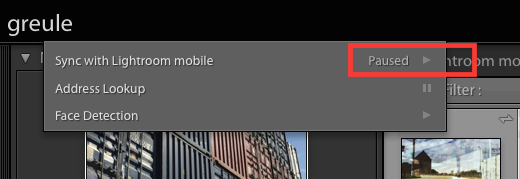
Find more inspiration, events, and resources on the new Adobe Community
Explore Now
