- Home
- Lightroom Classic
- Discussions
- Re: Lost images after upgrading to Lightroom Class...
- Re: Lost images after upgrading to Lightroom Class...
Copy link to clipboard
Copied
after upgrading i'm noticing MANY lost images "original file could not be found". anyone experience similar.
thanks
Harvey
 1 Correct answer
1 Correct answer
You wrote: if that's the case then why did it only happen sporadically and not to the entire catalog. and if your theory is correct then those files are gone forever -right??
Let's not confuse the previews with your master photo files. Previews being missing doesn't have anything to do with whether your master photo files are gone forever. Previews are JPEG copies of your files (thumbnail, standard or screensize, 1:1) that LR uses for convenience. IMO it really doesn't matter why LR at some po
...Copy link to clipboard
Copied
File could not be find indicates that LIghtroom does not know where the photo is located. This normally should not happen just because you upgrade. However, the problem can be fixed by following these instructions: http://www.computer-darkroom.com/lr2_find_folder/find-folder.htm
Copy link to clipboard
Copied
keep getting 503 Service unavailable???? when i search for that,
Copy link to clipboard
Copied
In a nutshell, right-click on the highest level folder with a question mark, choose Find Missing Folder, and navigate to where the folder is on your hard drive and select it. The second video on this page shows this process of finding missing files and folders in Lightroom.
Copy link to clipboard
Copied
none of the folders have ? . i'm referring to individual files within a folder. and i'm talking about a lot of files. i have experience in locating missing files.
my ? is that before upgrading I never noticed so many missing files.
Copy link to clipboard
Copied
i'll check out the video. thanks.
while your here - I have another problem. when I type in a keyword in the right panel, the panel then jumps and I have to scroll up.
someone suggested that i upload this problem to you tube, get the link and send it to Adobe,
any ideas??
Copy link to clipboard
Copied
Perhaps, right click on the catalog in the folders tab, select sync
Copy link to clipboard
Copied
davidg36166309, Synchronize would, by default, remove the missing images from the catalog, so you'd lose all your LR work. If you unchecked Remove Missing Photos, that wouldn't happen, but it wouldn't do anything to resolve the issue (since the images don't need importing - they are already listed in the catalog.)
Copy link to clipboard
Copied
Sorry guys - apparently this was a false alarm. I checked a backup ext drive and could not find any of the "missing files". This drive contains all of my images prior to my upgrading to the new classic.
So, in upgrading - it looks like all of my "missing files" appeared in the catalog.
Again, when using the older version of LR I would come across a missing file from time to time but never as often as I did after the upgrade.
Is there a magic command that would remove all missing files from the catalog at one time?
Thanks for your input.
Copy link to clipboard
Copied
Good to hear, @kayak107. Library>Find Missing Files, select all (Ctl/Cmd A), Delete key to remove. Of course this will remove all the work you have done on these photos.
Copy link to clipboard
Copied
I think I need to clarify something. when I'm referring to missing files I mean that there is no image, the space where the image should be is grayed out.
the other scenario is where there is an image but the corresponding file cannot be located.
Copy link to clipboard
Copied
thanks for the tip Laura. will save me a lot of work. does my clarification change anything for you in our conversation?
Copy link to clipboard
Copied
Please provide a screenshot in grid view, kayak107.
Copy link to clipboard
Copied
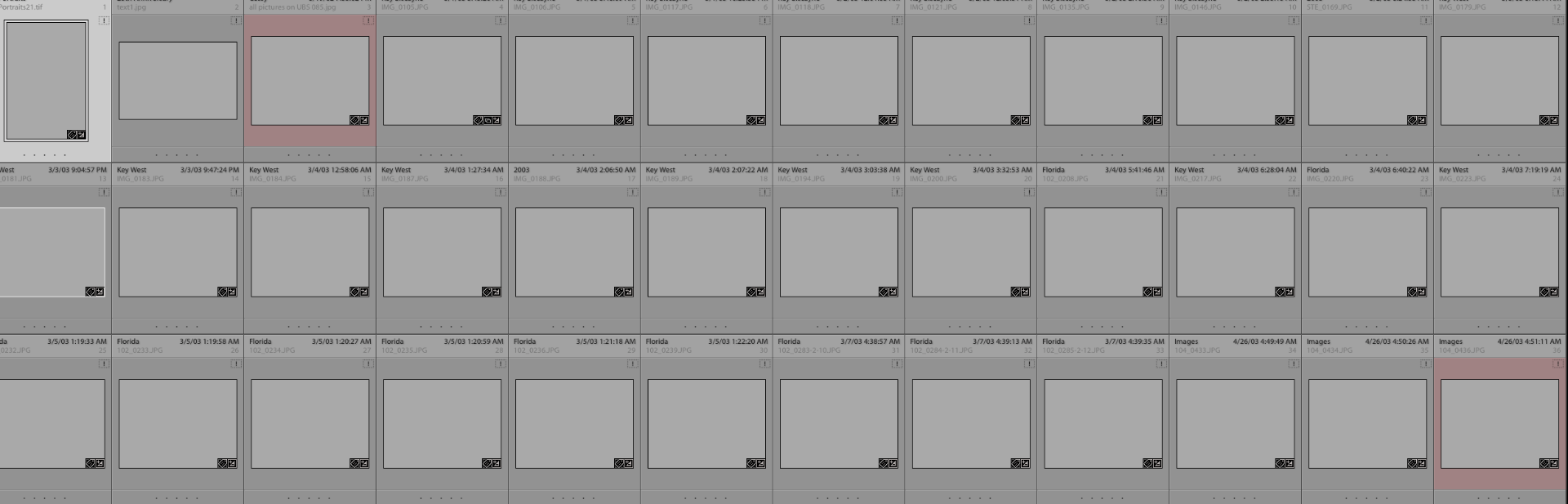
Copy link to clipboard
Copied
Thank you, kayak107. Those files are indeed missing - they have exclamation marks in the thumbnails. The thumbnails are gray because Lightroom can't access the files to build the thumbnails (previews) from. You have two options - reconnect them using the Locate File process (click on the ! and tell LR where they now reside), thus preserving the work you have done, or remove them from the catalog, losing the work.
In terms of why this happened, I don't really understand where you wrote the following, so I can't say.
I checked a backup ext drive and could not find any of the "missing files". This drive contains all of my images prior to my upgrading to the new classic.
So, in upgrading - it looks like all of my "missing files" appeared in the catalog.
Generally files go missing because they get moved, renamed or deleted outside of LR (using Finder or Explorer). LR can't see this happen - it just knows that the files are no longer where it expects them to be.
Copy link to clipboard
Copied
I have dealt with missing files as a result of them being moved or deleted. The image appears in the catalog with an exclamation mark in the thumbnail . I usually am able to find them.
This grayed out thumbnail issue, with so many, appeared only after the LR upgrade.
The ext drive I spoke about - I keep a backup drive in a safe deposit box and periodically update it so that it has all of my current work. I do keep all of my files on an ext drive. Not on my mac. So I have 2 ext drives. One that's used on a daily basis and the one in the safe deposit box. I tried my usual method of locating the missing files on my daily ext drive. I assumed that the upgrade might have caused the files to go missing.
The upgrade was done using my daily ext drive.
I then assumed that the safe deposit drive was not corrupted. Couldn't find the missing files on that drive either.
All of my important images look they they are still there.
The best thing to come out of this is now knowing how to remove all missing files with 2 key strokes.
Copy link to clipboard
Copied
I'll bet that for whatever reason, the previews file didn't get associated with the upgraded LR Classic catalog, so LR rebuilt previews, and couldn't build those associated with missing files - it's not a coincidence that it's the missing files that don't have previews.
Regarding missing files, how did you search for them - did you click on the exclamation mark, choose Locate, and then search within the window that came up? I find that very unreliable. Instead, start outside of LR in Explorer/Finder, search for them, and then if you find them, do the LR Locate process.
Please expand the screenshot of your catalog folder, showing full names of all files in the folder (along with date modified).
Copy link to clipboard
Copied
if that's the case then why did it only happen sporadically and not to the entire catalog. and if your theory is correct then those files are gone forever -right??
so, at this point would you agree that it's a lost cause and that i should just remove the grayed out thumbnails??
to find missing files -yes, i click on the ! which brings me to the corresponding finder window. then I sometimes type in the file # in the search box. i will try your method.
Copy link to clipboard
Copied
You wrote: if that's the case then why did it only happen sporadically and not to the entire catalog. and if your theory is correct then those files are gone forever -right??
Let's not confuse the previews with your master photo files. Previews being missing doesn't have anything to do with whether your master photo files are gone forever. Previews are JPEG copies of your files (thumbnail, standard or screensize, 1:1) that LR uses for convenience. IMO it really doesn't matter why LR at some point lost previews - it's generally not a big deal if previews go missing because LR just rebuilds them from your master photos - but it can't if your photos are missing. Your photos being missing is the real and IMO only problem.
If following my suggestion to restore a catalog backup didn't resolve the missing photos issue, and following my suggestion to go out to Explorer/Finder and search for your files before you get into the Locate File process didn't help you find them, and if you don't have a backup of them, then they are gone, and you may as well remove them from LR.
Copy link to clipboard
Copied
Btw, you asked why the missing preview issue happened sporadically with my theory that the preview file went missing - even though I said that it really doesn't matter, here's the answer: With my theory in fact didn't happen sporadically - LR would have lost ALL the previews, but it successfully rebuilt all but those for the missing photos, which it couldn't rebuild. if in fact you moved your previews.lrdata file to an external drive, that in fact explains what happened - LR therefore couldn't find it and built a new one.
Copy link to clipboard
Copied
ok, just digested all of that. sounds good, gotta do some homework. and will check on those previews on the ext drive.
thanks Laura.
Copy link to clipboard
Copied
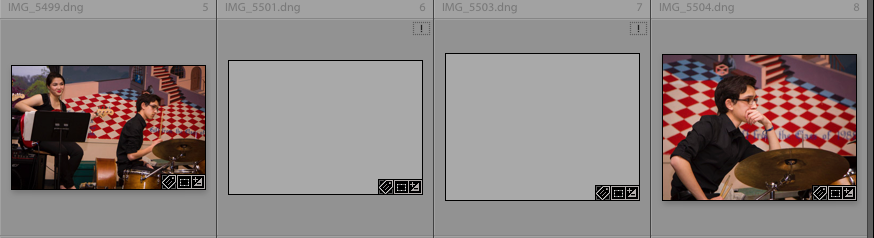
Copy link to clipboard
Copied
Could you show us more of your screen, and while you are at it, expand the folders (show parent folder) all the way to the hard drive name.
like:
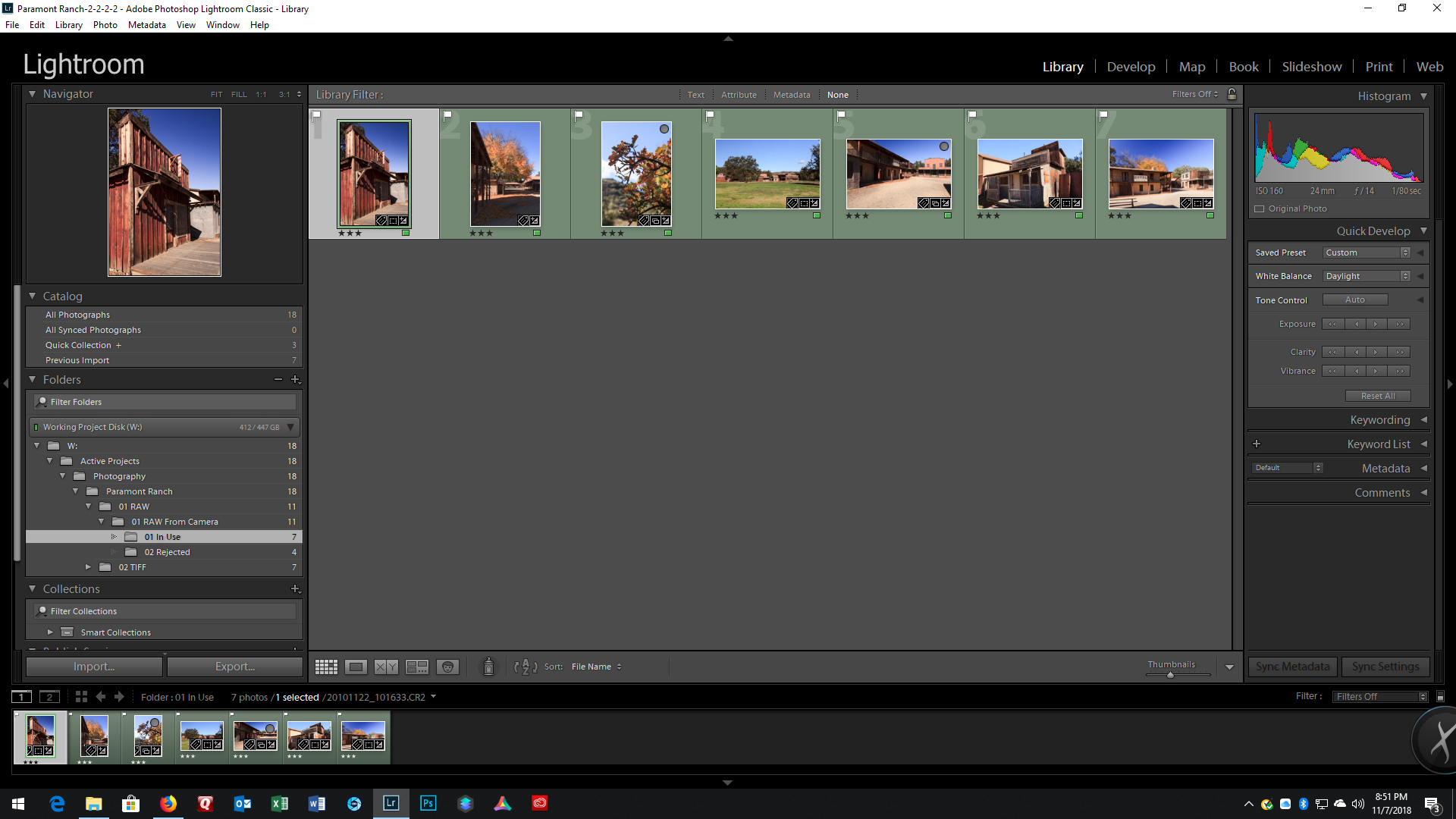
Copy link to clipboard
Copied
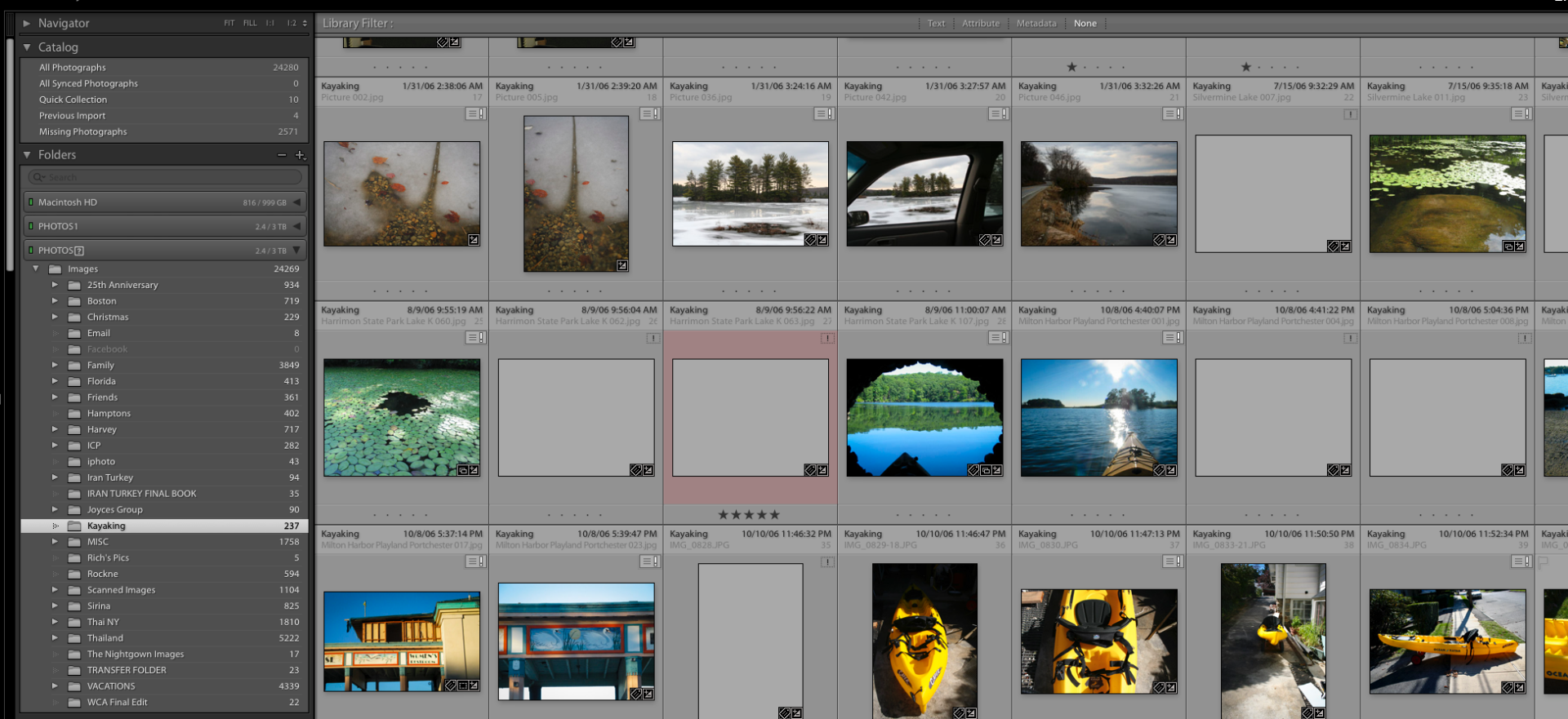
Copy link to clipboard
Copied
In the folder panel, you may want to expand the Kayaking, to see what sub folderrs are under it (if any??)
-
- 1
- 2
Find more inspiration, events, and resources on the new Adobe Community
Explore Now