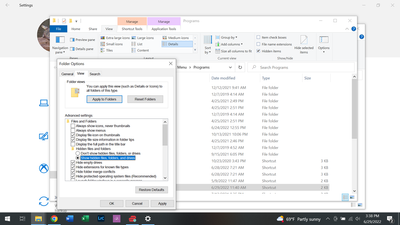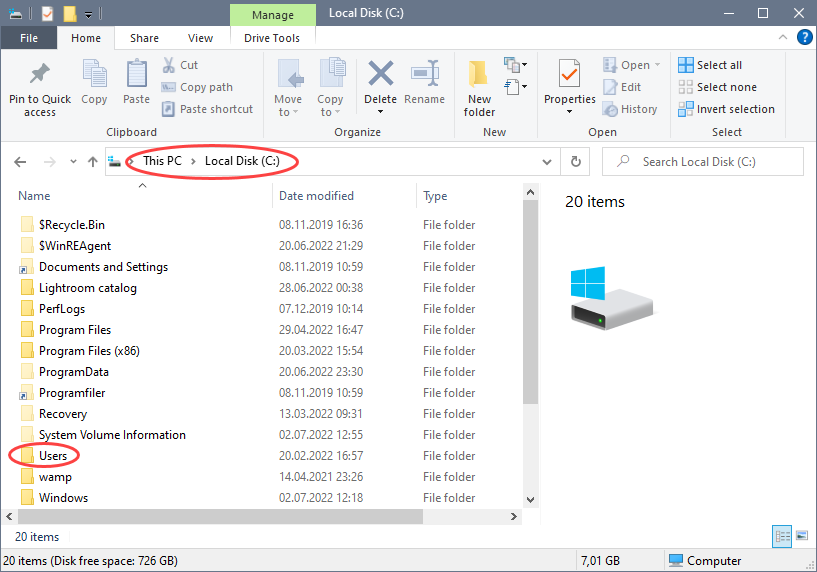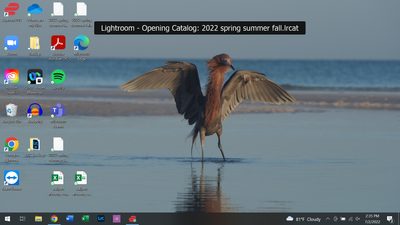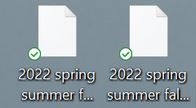LR Classic won't open on Windows 10
Copy link to clipboard
Copied
LightRoom Classic won't open on my PC, running Windows 10.
I have tried:
1-reinstalling.
2-starting from an older, backed-up catalog;
3-moving the catalog to a different file location.
So far, nothing works.
In some operations, I get a message I can't do something because LR is open. But it isn't.
In my file manager, files called <wal> and <shm> are flashing off and on.
Any ideas?
{Thread title updated by moderator}
Copy link to clipboard
Copied
Hi there,
Thanks for reaching out. We are sorry for the trouble with Lightroom Classic. I'd love to help you figure this out.
Could you please share the version of Lightroom Classic? Has this happened since a recent Lightroom Classic or Windows update?
Lightroom Classic could be looking at an incorrect catalog that has the catalog.lock & .wal files. This might not be your primary catalog. Try these steps to reset Lightroom Classic:
You can reset Lightroom Classic's preferences by following the steps in this article (prefer using method 2): (https://helpx.adobe.com/lightroom-classic/help/setting-preferences-lightroom.html)
After resetting Lightroom Classic, go to the catalog location where your primary catalog is stored & ensure the .lock & .wal file are not existing. Double click on the catalog file to open it directly in Lightroom Classic.
Let us know if this helps,
Thanks!
Sameer K
Copy link to clipboard
Copied
- On Windows, choose Edit > Preferences.
I'm not sure how to do this. Choose from what menu?
Or, am I supposed to go to the folder? I
can find in my Settings, but not
Personalization>.
Copy link to clipboard
Copied
That should have said, I can find Peronalization in my Settings but not "Appearances and Personalization."
Copy link to clipboard
Copied
It wasn't exactly where you said it would be, but I found a way to reveal hidden files. But I couldn't find one called Lightroom Classic CC 7 Preferences.agprefs.
Copy link to clipboard
Copied
LightRoom Classic won't open on my PC
Exactly what happens? Describe in detail. If there is an error message, please give us the exact unedited word-for-word error message, verbatim.
Copy link to clipboard
Copied
Nothing happens. No error message.
Copy link to clipboard
Copied
Did you try reseting Lightroom Classic's preferences as described above?
Copy link to clipboard
Copied
I am having trouble figuring out how to do that.
Copy link to clipboard
Copied
The link has step by step instructions
Copy link to clipboard
Copied
Those step by step instructions don't match my computer's set up.
I did find a way to reveal hidden files, but couldn't find one called Lightroom Classic CC 7 Preferences.agprefs.
Copy link to clipboard
Copied
So, you looked at:
https://helpx.adobe.com/lightroom-classic/help/setting-preferences-lightroom.html
and you read method 2?
and in method 2 you used Windows File Explorer to navigate to:
Users\[user name]\AppData\Roaming\Adobe\Lightroom\Preferences\
where you will see:
Lightroom Classic CC 7 Preferences.agprefs
Copy link to clipboard
Copied
I tried again with no luck.
Could my problem have anything to do with the catalog being backed up to OneDrive?
Copy link to clipboard
Copied
Backups have nothing to do with this.
Is the problem that you can't open or find the Users\[user name]\AppData folder?
Or do you get all the way into the folder
Users\[user name]\AppData\Roaming\Adobe\Lightroom\Preferences\
and then don't find that particular file? Can you show us a screen capture of this folder?
Copy link to clipboard
Copied
I cannot find the find the Users\[user name]\AppData folder.
Copy link to clipboard
Copied
"user name" refers to your account. The text is not actually user name.
Copy link to clipboard
Copied
Do you see App Data? Please tell us exactly what you do see, please give us some clue as to what you have done so far and how far you get. We need information to help you.
Copy link to clipboard
Copied
The Users folder is on your C: drive.
Open it, and you'll find a folder with your user name inside. Open that, and you'll find the App data folder.
Copy link to clipboard
Copied
Lets graphically walk you thru this. Using File Explorer

next
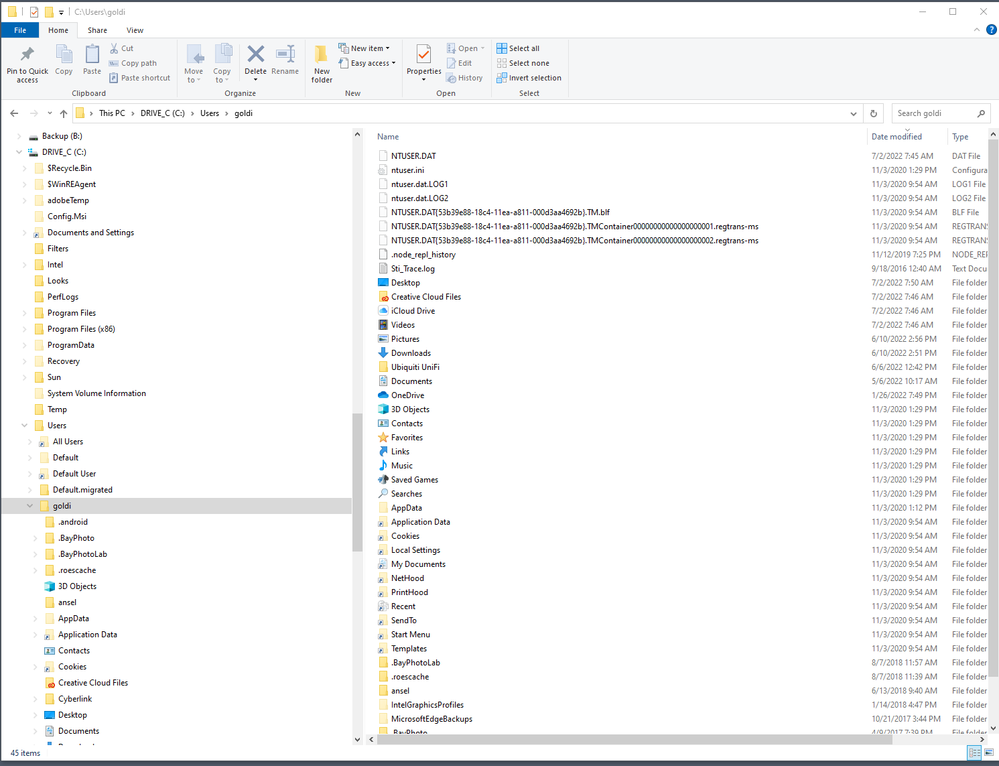
next
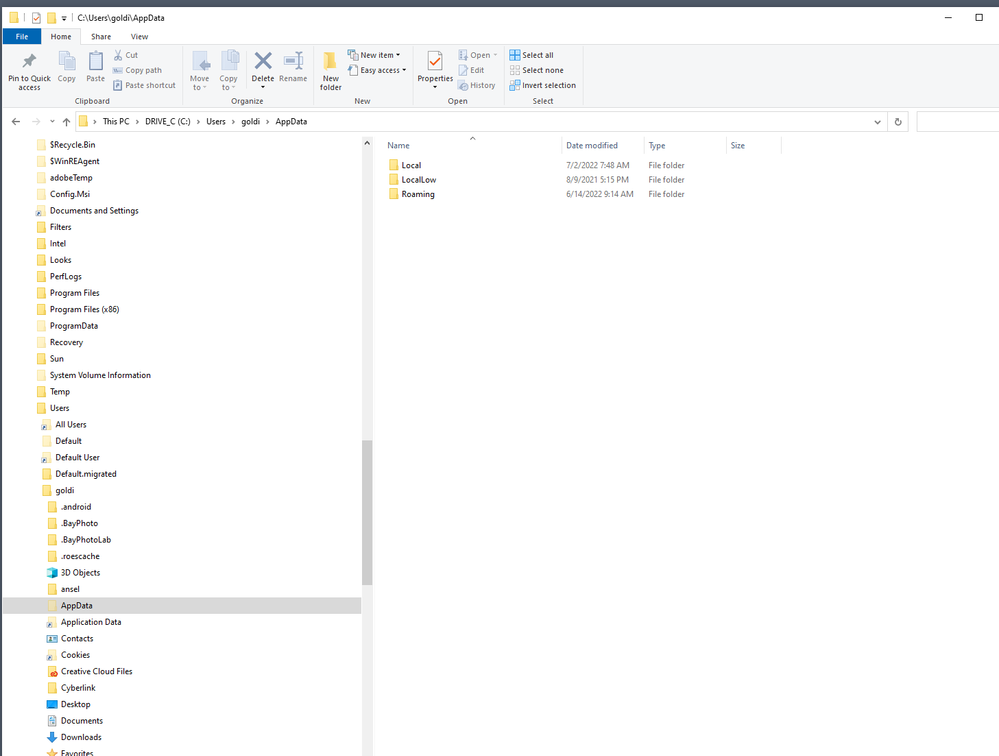
next

next
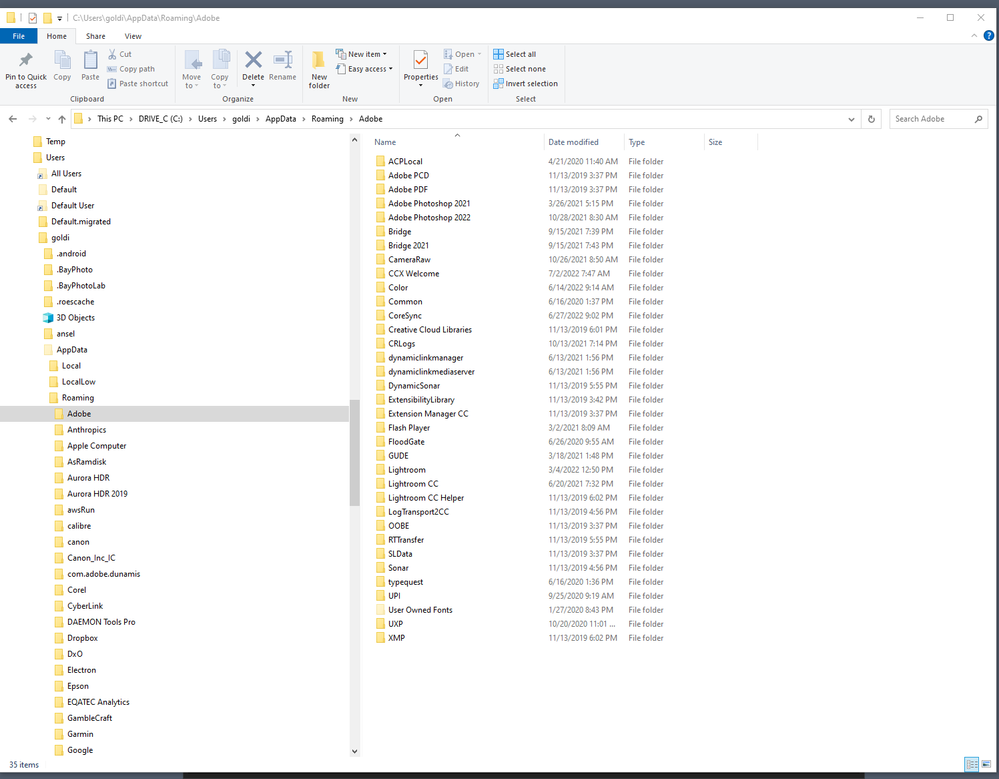
next
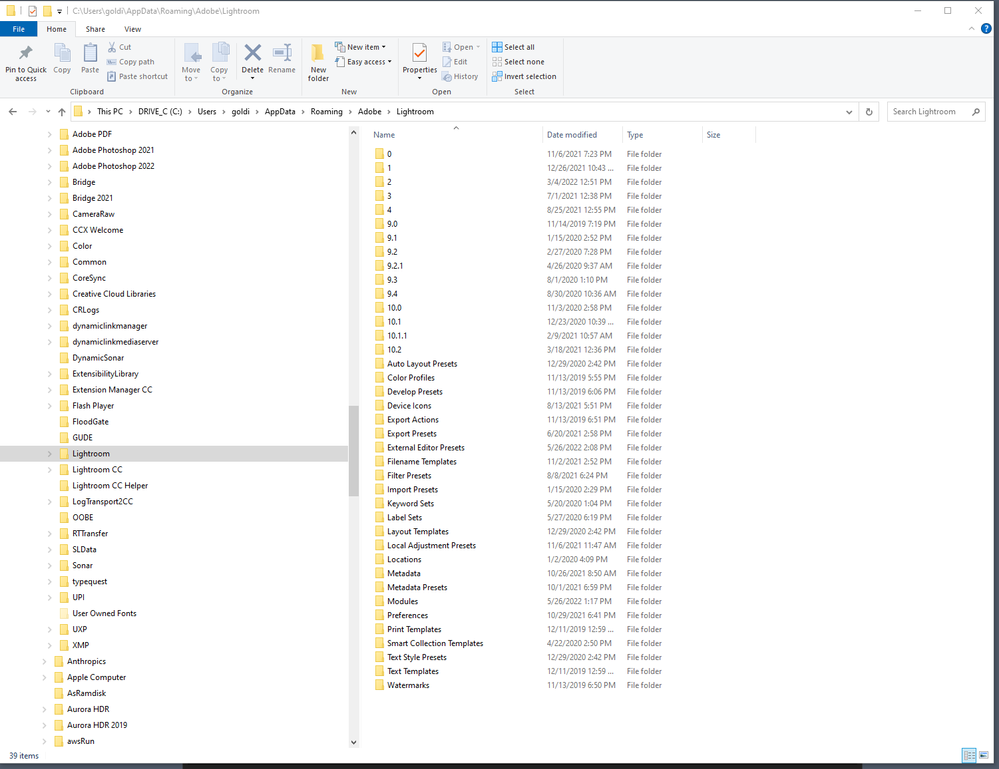
finaly
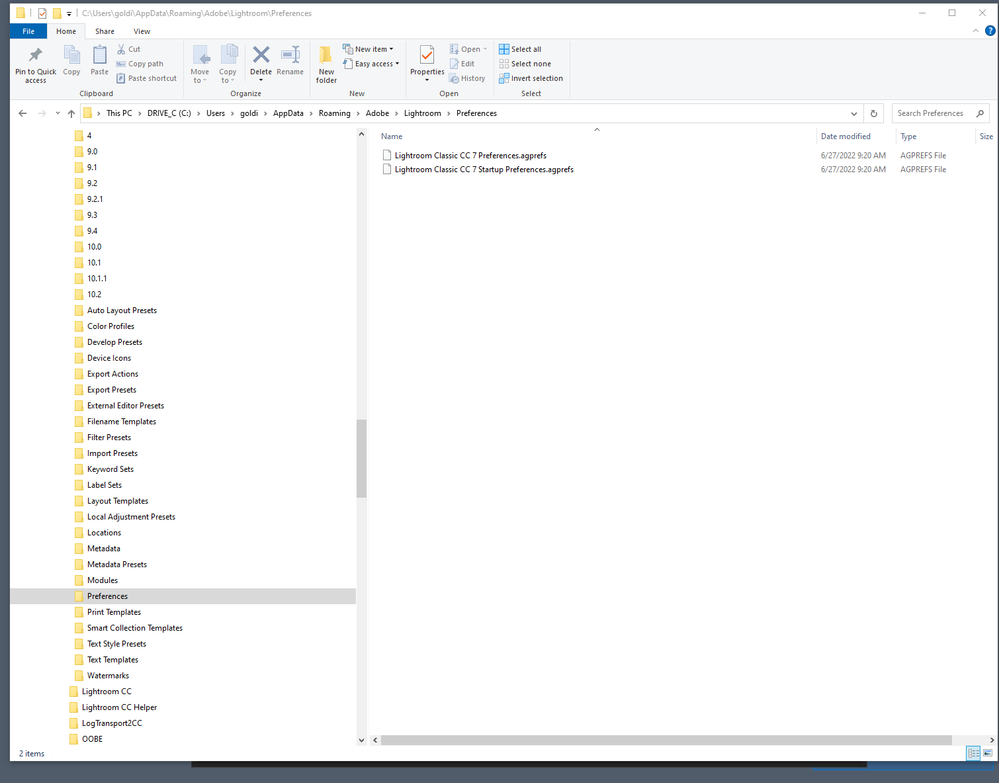
Copy link to clipboard
Copied
Also AppData is usually hidden, you can override this via https://www.freecodecamp.org/news/appdata-where-to-find-the-appdata-folder-in-windows-10/
Or you can just type or paste the path name into the location field in Windows Explorer, so to use @GoldingD example (of course, you would change the folder name to your name, not goldi)
C:\Users\goldi\AppData\Roaming\Adobe\Lightroom\Preferences
Copy link to clipboard
Copied
That was great help. Thanks.
I re-opened Lightroom and agreed to let it upgrade.
When I tried to re-open the current catalog, it got stuck and gave me a banner I'd never seen before.
Copy link to clipboard
Copied
This may be outdated knowledge, but close that google chrome, both LrC and Chrome can be resource hogs, in the case of Chrome, once more than one tab is open.
In your taskbar, what is the running app, far right?
And did the catalog finally open?
Copy link to clipboard
Copied
I closed all apps, restarted the laptop, and tried to open LR. Same result: banner that says "lightroom Opening Catalog..." But it doesn't open.
I'm not sure what you mean by the "running app" at the far end of the task bar.. You can see the task bar on this screen shot.
Copy link to clipboard
Copied
Lightroom is still not opening; the "Lightroom-Opening Catalog..." banner is still there on my desktop.
Should I try deleting the preferences again?
Copy link to clipboard
Copied
Your icons for the (three?) catalog files on your desktop look different to what I would expect.
One of my Catalogs on the desktop look like this-
Also the icons have a green checked circle indicating some kind of 'backup', or the files are stored in One-Drive (Cloud?). If the Catalog files are not 'local' on the hard-drive they would not open.
And your LrC Backups folder on the desktop is NOT the place to keep catalog backups. They should be on another physically separate hard-drive.
-
- 1
- 2