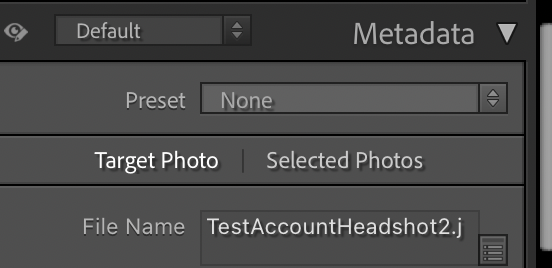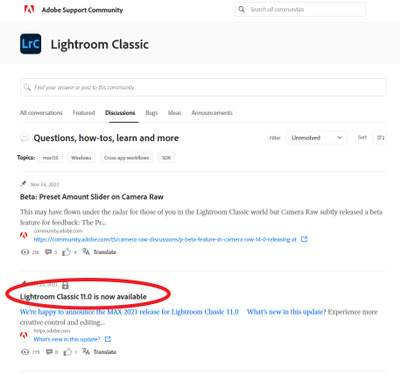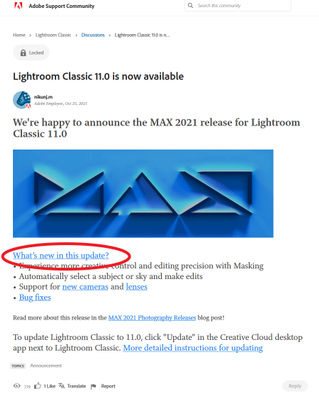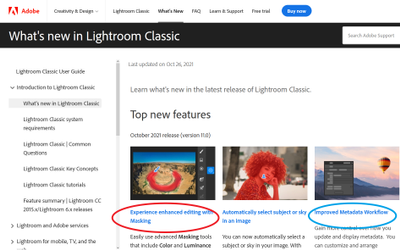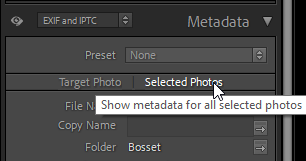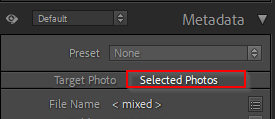- Home
- Lightroom Classic
- Discussions
- Re: Bug report: Metadata not written to multiple s...
- Re: Bug report: Metadata not written to multiple s...
Copy link to clipboard
Copied
In LR 11.0, MacOS 11.6.
I select several images in the grid view. Edit the location info in the Image section. The metadata is only set on the 'most" selected image. It used to correctly set the data on all selected images.
This is a real problem for me. If I go out and shoot a few hundred images, now I have to edit each one individually. Unacceptable.
I did not check to see if any other fields exhibit the same behavior. This was enough for me.
Is there another (reasonable) way to set the location os a set of images?
 1 Correct answer
1 Correct answer
Changes were made to improve the Metadata Panel in 11.0. One of these changes is the ability to improve performance by chosing a mode for the behavior of the panel.
At the top of the Metadata Panel is a new selection Targeted or Selected Photos. Do you have this set to Target? Target only displays and affects metadata for the Targeted Photo (most selected).
The previous behavior 10.4 and earlier requires the Selected Photos to be the toggle choice.
Copy link to clipboard
Copied
Hello! I am able to read metadata from file for one image but not the entire lirbrary when highlighted. We have several people working on different computers in the same studio and mine seems to be the only one that I have to do one at a time. Is there something I'm missing? Thanks!
Copy link to clipboard
Copied
Under the Metadata menu, make sure that the item Show Metadata for Target Photo Only is UNchecked.
Copy link to clipboard
Copied
I unchecked this but the metadata still only updates for the selected photo.
Copy link to clipboard
Copied
Show Metadata For Target Photo Only doesn't control the behavior of Metadata > Read Metadata From File -- it should always read the metadata of all the selected files.
Try resetting LR's preferences:
https://www.lightroomqueen.com/articles-page/how-do-i-reset-lightrooms-preferences/
LR sometimes soils its preferences file, and resetting it can fix all sorts of wonky behavior. That article explains how to restore the old preferences if resetting doesn't help.
Copy link to clipboard
Copied
When I select a group of photos, and enter Location metadata (e.g., City, State, Country, etc) this used to set it for all selected photos. Now it only sets the first photo. Not sure when this problem started, but I just updated to LR 11.1, and it's still there. This is seriously inconvenient! Not sure if this problem also applies to other metadata, haven't tried it yet.
Copy link to clipboard
Copied
@Jordan22390369qnj2 see this reply for how to fix your issue:
LR 11 failed to copy your previous setting for this option, confusing many people.
Copy link to clipboard
Copied
Hi, Since upgrading from release 10.4 to 11.1, I see there is now a customizable option for Metadata fields. However in creating this new series of options one feature appears to no longer be available. I keyword images and often apply the Title, Caption and Sublocation to many, sometimes dozens of images at the same time. I do this simply by highlighting all the images I want with the same information, type in the text detail and that's it; all images selected are applied with the text changes. Following the upgrade ONLY the lead image is applied with the text detail updates but the rest are left blank/empty. I have to now sync them additionally to get the data across. As a footnote the Keywording section appears to have remained the same, so I suspect it was a bug added in on the design of the customizable options. Any thoughts or opportunity to change it back please? It would not affect anyone who only wants to update a single image but hugely affects those who apply text detail to hundreds of images at once. Many thanks, Oliver Smart
Copy link to clipboard
Copied
Hi Oliver, see this reply for how to workaround this LR 11 upgrade bug:
Copy link to clipboard
Copied
Best Wishes,
Oliver
Website: www.smartimages.co.uk
Newsletter Sign-up: mailchimp
Facebook: www.facebook.com/Smart-Images
Linked In: www.linkedin.com/in/oliversmartimages
Twitter: twitter.com/smartwildlife
Instagram: www.instagram.com/oliversmartimages
RSPB Library: www.rspb-images.co.uk
Image Library: www.alamy.com
Telephone: +44 (0)7802 417810
Copy link to clipboard
Copied
"I can’t believe I missed that"
No reason for you to have noticed that detail -- LR 11 should have preserved the setting from your LR 10.
Copy link to clipboard
Copied
I used to be able to change the Title or Caption of multiple Photos at one time by selecting them in Lightroom and then adding my title or caption to the photos and touching the return key to put them in place.
This no longer seems to be the case as i select multiple photos but only the one photo that is selected with the lighter outline is changed. Does anyone have a solution for this?
Copy link to clipboard
Copied
At the Adobe Support Community, in Lightroom Classic, Under Discussion, right near the top, notice the document link that is ALWAYS provided when updates/upgrades are released. Here:
I have encircled the link in the screenshot above, go in the actual web page, and click on that link
Notice the link within that document that I encircled, on the actual web page, click on it
That brings up a document Adobe ALWAYS posts at updates and upgrades. Several articles may be included. Especially at upgrades. Notice that I circled two, you will want/need to bring up and read both. For now, for the subject at hand, on the actual web page, click on that one circled in blue, the one about Metadata
Copy link to clipboard
Copied
Thank you so much for your help. This has been driving me crazy as I knew I had been doing this the way I described and then all of a sudden it no longer works? What a relief. Thank you for paying attention to the small print and helping out all of us people who don't.
Mike Wurth
Copy link to clipboard
Copied
You have Target Photo selected.
Click Selected Photos.
Copy link to clipboard
Copied
In Lightroom Classic v202112022200, writing metadata to multiple files simultaneously no longer works.
In previous Lightroom Classic versions, a user could select multiple photos in Grid View, then enter metadata in the Metadata panel. The metadata would be applied to all of the selected files.
In the latest version (202112022200), the behavior has changed. Now, metadata is applied only to the first selected file. However, metadata is removed from all the other selected files.
Given that a job could generate dozens or hundreds of photos with similar but not exactly the same metadata, this behavior change is either a direct defect (i.e., unintended behavior) or a regression usability defect (i.e., intended behavior but a reduction in usability).
Copy link to clipboard
Copied
I have the same issue. Breifly solved by reseting but issue came back on a restart. Very frustrating.
Copy link to clipboard
Copied
If you look back through this thread the answer is repeated and discussed several times. I will repeat it again.
Adobe added a way to control this behavior. Maybe that is good. I don't know. Someone must have needed it. Unfortunately, the control is virtually invisible and unnoticed. In the Metadata panel, below the Preset choice, there are 2 labels that are actually buttons (technically toggle buttons). One says "Target Photo" and the other "Selected Photos". Target Photo applies the metadata changes only to the selected (or "most selected" photo. Selected Photos is what you want. It applies the metadata to all selected photos simultaneously. Luckily, your choice "sticks" so you can just leave it set over multiple sessions.
I would call it a seriious user experience defect rather than a functional defect. All this could have been avoided if Adobe had just defaulted to Selected Photos set so it would continue to behave as it did before the feature was added. I can only assume this feature was done by programmers who don't really use Lightroom. That always leads to problems. Of course, these new buttons don't look like buttons and it is really hard to find any other similar "buttons" anywhere in the entire app. So their appearance and behavior is unexpected and hard to discover. In addition, although techncally correct, if no image is selected in the grid, the "buttons" are grayed out, making them truely invisible.
Short summary, in the Metadata panel set "Selected Photos" on and it will go back to setting the metadata on all your selected photos.
Copy link to clipboard
Copied
I searched for answers on this topic before posting, and I did call out the possibility that it was a usability defect rather than a coding defect.
Seems like the community search feature might also be due for a usability review.
Thanks for the reply, though. The "buttons" as you describe are just words with a bit of shadow. Only when you select two or more photos does either one of them change from gray to white. And only by hovering over the gray one can you begin to sense that it might be something clickable.
For any Adobe developers who might read this thread, here's a good article from the Nielsen-Norman Group (who all their UX people should read religiously):
https://www.nngroup.com/articles/navigation-ia-tests/
Thanks again. I've got the expected behavior back.
Copy link to clipboard
Copied
Oh, and with no small irony, here's an article by Adobe on the same topic:
https://xd.adobe.com/ideas/process/information-architecture/tips-to-improve-discoverability-in-ux/
Copy link to clipboard
Copied
I love it! Thanks for posting this article that they failed on most points.
Copy link to clipboard
Copied
Hello,
I can't write captions (and other IPTC) in batch when I select several photos. To do that I need to synchronise each time.
I don't know if it is normal maner of working with LR Classic? With the old version 6 and it was very easier and not necessary to synchronise each time. The only thing that works in batch is with the keywords.
Normal or not, bug or not, solutions...?
Thank you for your help.
Hervé.
Copy link to clipboard
Copied
Two required steps:
1. Make sure you're in Grid view, not Loupe view (single photo showing).
2. After selecting multiple photos, in the Metadata panel make sure you've chosen Selected Photos:
Adobe changed the user-interface for this option in LR 11 but didn't carry forward the user's previous setting for it, causing lots of confusion.
Copy link to clipboard
Copied
Thank's John, you have the solution for my answer (like the thread whom my question has been been "relocated).
Hervé
Copy link to clipboard
Copied
Die Funktion "Alles Auswählen" zeigt zwar die ausgewählten Bilder an, aber die folgenden Befehle z.B. Drehen, zuweisen von Stichworten, etc werden nur auf das erste Bild angewendet!
So einen Bug habe ich noch nicht erlebt. Jedes einzelne Bild zu bearbeiten ist unzumutbar!
Bitte um schnellstmögliche Abhilfe!
Das Abo läuft bei Mir auf Mac Book neuestes Betriebssystem.
Copy link to clipboard
Copied
"The "Select All" function shows the selected images, but the following commands eg rotate, assign keywords, etc. are only applied to the first image!"
Are you in Grid view or Loupe view? By default in Loupe view, rotating, assigning keywords, and changing metadata only apply to the most-selected photo (the one displayed), even if you have many photos selected in the filmstrip.
(You can select Metadata > Enable Auto Sync if you want such changes to apply to all selected photos in Loupe view.)
Get ready! An upgraded Adobe Community experience is coming in January.
Learn more