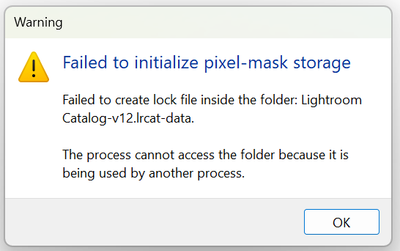- Home
- Lightroom Classic
- Discussions
- P: Error Message: Failed to initialize pixel-mask ...
- P: Error Message: Failed to initialize pixel-mask ...
Copy link to clipboard
Copied
Since updating to release 12.0 I have had 2 problems. When launching Lightroom Classic immediately after opening Windows I sometimes get the following message.
If I click OK and try launching Lightroom again it opens OK.
After doing various edits on a number of images and moving to a new image Lightroom gets stuck "Loading" an image. I close Lightroom, but it won't reopen and Windows won't close and has to be crashed.
 1 Correct answer
1 Correct answer
If, after updating to Lightroom Classic 12.1 (released on 12.12.2022) and restarting your computer you are still experiencing this issue on a repeated basis, please start a new thread with complete information.
Thank you!
Copy link to clipboard
Copied
I've just been notified that this post was moved into this thread because it addresses a similar problem. However, please note that the problem I'm experiencing occurred AFTER upgrading to v12.0.1 and using the v12 catalog successfully for several days, so the official solution to upgrade to v12.0.1 does not solve my problem.
Copy link to clipboard
Copied
Hi John,
same experience here. I then created a new, empty catalog with different name and in different drive and folder (C:/..../pictures). Using the 'Import from another Catalog' function I imported all images (incl. all edits, keywords, geo-tags, collections, etc) from the corrupt catalogue into that new catalog. (This will also rescue your recent work done after the upgrade from v11.) That new catalog has since worked fine for me without issues. Meanwhile I have copied its folder to the external drive and it continues to work fine from there, too.
Best,
Frank
Copy link to clipboard
Copied
If you are a Windows customer and you are still experiencing this issue after updating to 12.0.1 and after trying the steps outlined earlier, can you please reply to this post with:
Windows Version [Start Button] "winver"
Lightroom Classic Version Number (Help>System Info…)
Confirm you have rebooted your computer (Y or N)
Active Antivirus programs currently running on your system.
Thanks
Copy link to clipboard
Copied
I had the problem after the 12.0.1 Upgrade, tried rebooting etc. Eventually I got ontop Adobe support who got me to move the lock file folder omto the desktop - specialist sais it was a permissions problem howeve I couldnt see anything wrong when I looked the folder properties. However it has been working since without the pixel mask error message for several days now. Unfortunately LRC hung last night when trying to sunchronise a folder, I had to close the process when I started work this morning to restart it. Then it hung again when I tried to synchronise the same folder, so it hasnt been completely trouble free....
Windows 10 21H2 (OS Build 19044.2130)
Lightroon Classic Version 12.0.1 [202210260744-9e008017]
BitDefender Total Security 26.0.28.94
Copy link to clipboard
Copied
Hi,
Sorry I've been slow to respond, I had client deadlines and then was ill. Here's the information you requested:
Laptop: Windows 10 Home v10.0.19044 (v 21H2, build 19044.2251), LR 12.0.1, Windows Security (or whatever the built in virus protection is called now)
Workstation: Windows 10 Pro v10.0.19043 (v 21H1, build 19043.1526), LR 12.0.1, Windows Security.
Yes, I restarted my computers multiple times. I will now update Windows on both devices to v22H2.
I had done a lot of work in my primary catalog after updating to LR12 (and then 12.0.1) before I encountered the issue, so I was not able to go back and re-upgrade my LR11 catalog. I followed another suggestion on this thread to create a new blank catalog and import all the images from my corrupt catalog. That seemed to work except for the time lost and all the data from the plug-ins that keep my catalog synced with my WordPress and PhotoShelter websites.
However, I just re-encountered the issue today on the workstation. I tried the workaround of deleting the "CURRENT" file in the .lrdata folder and restarting LR12 twice, but that didn't work. Please let me know if you need additional info.
Copy link to clipboard
Copied
Update: I updated both devices to Windows v22H2. Working on the workstation, I restored the catalog and .lr-data folder from a backup, then tried opening the catalog again, and it opened successfully. So, updating Windows seemed to solve the problem.
Copy link to clipboard
Copied
Update: I just tried to use this catalog on my workstation for the first time in a week or two, and this issue occurred again. So updating the device to Windows 10 v22H2 did not, in fact, solve the problem. This is becoming a serious issue - every time it occurs, it also causes corruption on my hard drive and I l also have to waste a lot of time repairing my catalog and identifying and recovering the damaged image files. Please fix this ASAP!
Copy link to clipboard
Copied
I just moved from an Imac Ventura, in which the catalog was working perfectly. to a Windows machine. when I try to create a blank catalog in the same location as the one I cannot open, it gives me exactly the same error message.
Winver: 11 22H2 (OS Build 22621.819)
LrC 12.0.1
Rebooted, multiple times, I even try removing CreativeCloud from the Start-Up programs in case that is the process being in conflict. no help.
Antivirus: the one that comes with Windows.
Note: my catalog is in an external drive. if I create a blank catalog in a local drive, it works it seems (but I have 130k photos in my catalog, I dont have space internally to host it). So it seems to me, that is an issue with external drives.
Please help, otherwise I would hve to undo all my transition and go back to my iMac.
Copy link to clipboard
Copied
@jose dr63163530, did you try the solution posted by Adobe employee Sameer K?
Copy link to clipboard
Copied
thanks. strangely, I dont have a "current" file. just to confirm, are we talkign about this folder:
F:\MovingLightroomCatalog\CatalogMay112021-v12.lrcat-data
that is the one that ends in lrcat-data ?
Copy link to clipboard
Copied
"just to confirm, are we talkign about this folder: F:\MovingLightroomCatalog\CatalogMay112021-v12.lrcat-data"
I believe so -- the .lrcata-data is the only folder in each of my catalogs that contain a CURRENT file.
Copy link to clipboard
Copied
@johnrellis thanks again. I feel tempted to revert to Windows 10 or try on a Win 10 laptop to see if this is only in Win 11. for the time being. I guess I will go back to my agein iMac until this gets solved.
Copy link to clipboard
Copied
quick update @Rikk Flohr: Photography , I am stil having problems wtih my windows machine but I moved the same external drive (a RAID box) to my iMac, and at first launch Lightoom gave me the same error message, abut just by trying again, it finally worked. So it seems that the trick to start lightroom twice ONLY works in MacOS... in Windows I kept getting the same error message even removing "Current".
As I wrote before, in the Windows machine if I start a new catalog in the same location (external RAID drive), it gives me exactly the same error message so it seems the existing content of the Lrdata folder is not the issue.
for now, I will keep using my iMac but I was really looking forward to move to teh Windows machine. Thanks in advance for all your help.
Copy link to clipboard
Copied
Hi Dear @Rikk Flohr: Photography any updates? is a patch expected soon for Windows users?
Copy link to clipboard
Copied
@johnrellis btw, interestingly, if I create a complete new catalog in the same location (external RAID drive), I get the same error message. so in that case, there was no lrat-data folder existing, so I doubt the "current" file is the problem.
it seems to me, given the LOG file in that folder, that there is a network cache fail (I posted below the last lines of the log file).
for you, what solved the problem?
Copy link to clipboard
Copied
if it helps, the log file inside the problem folder ends with
2022/11/20-02:02:56.619615 1558 [WARN] [db\db_impl\db_impl_open.cc:2055] DB::Open() failed: IO error: FlushFileBuffers failed at Sync() for: F:\MovingLightroomCatalog\CatalogMay112021-v12.lrcat-data/000000.dbtmp: The request could not be performed because of an I/O device error.
2022/11/20-02:02:56.619638 1558 [db\db_impl\db_impl.cc:480] Shutdown: canceling all background work
2022/11/20-02:02:56.619707 1558 [db\db_impl\db_impl.cc:710] Shutdown complete
Copy link to clipboard
Copied
Just need to say you are a lifesaver, thank you so much for sharing this fix Sameer!
Copy link to clipboard
Copied
@Katie253578385n09 hi Katie. can I ask if you use Windows or Mac? Sameer fix has not worked for me on Windows PC, so I am curious maybe I am doing something wrong.
Copy link to clipboard
Copied
So I did the suggestion of deleting the file named 'Current' as suggested by Sameer and was able to finally get LRC to launch. I had to refind the folders and update all of the folders inside of my catalog (I did this yesterday, 12/5) and now I am coming across the issue where not all of the images are loading. Not sure if anyone else has run into this issue?
Copy link to clipboard
Copied
Sameer,
Many thanks! Was pretty close to a full blown panic attack with a deadline due tomorrow.
Copy link to clipboard
Copied
for me, I never managed to make it work with my exisign catalog but now I think it was more an issue of my external drive. I managed to make it work if the external drive was NTFS formatted, but I never made it work with HFS+ (MacOS). So I went back to Mac for the forseable future.
Copy link to clipboard
Copied
If, after updating to Lightroom Classic 12.1 (released on 12.12.2022) and restarting your computer you are still experiencing this issue on a repeated basis, please start a new thread with complete information.
Thank you!
Copy link to clipboard
Copied
This is still bothering me, I do have windows 11 and have been trying to install LRC 12 issued 12.12.2022.
Adobe should put out a fix for this sooner rather than later.
This is not good, there are some Aurora days ahead, and I do need the LRC for post producing of the photos.
Copy link to clipboard
Copied
Dear community,
I have had similar but different trouble with this error. In my case it seems to have corrupted my catalog severely.
I lost a lot of work (two weeks until last backup and some thousand images edited in this time).
I have had a very nice phone call with Adobe support which, in the end, unfortunately could not help. Please note that it is not my intention to blame Adobe as I think they are doing their job in a complex it world and things like this happen. I am writing this message here again to inform other users and get your ideas if you should have such as a last chance...
What happened is, that I have been working with my huge catalog on an external ssd on a Windows 10 laptop with lightroom classic version before current 12.1, so I guess it must have been 12.0.
No problems until December 28th.
December 29th, I opened the same catalog on ssd with another Windows 10 computer and same lightroom classic version.
I got the message that my catalog is corrupted and needs to be repaired. The process was run automatically. But when trying to open the repaired catalog, I got the pixel mask failure message as everybody else here in this chat.
I went through all the proposals in here, updated lightroom classic to 12.1, but nothing helped until the solution from Sameer, to delete the "current" file from the lrdata folder.
I was super relieved when that worked as described. But then I found out, that the catalog is worse than the last backup (two weeks ago). In this repaired catalog, I have lost about 25000 photos (everything since August this year).
So, I need to go back to the last backup catalog and redo all work since then and hope that this issue is not repetitive.
My learning is: more backups more often, which is a pain as its tons of data and thus time in my case.
It seems as if it is not yet known what is causing the problem and how to prevent it.
As I said, if anybody here has an idea of how to get my work back, please let me know...
I hope this will be solved soon.
Copy link to clipboard
Copied
I'm experiencing the same issue. Is there a solution to this? I'll scan this thread.
Has Adobe responded?
Find more inspiration, events, and resources on the new Adobe Community
Explore Now