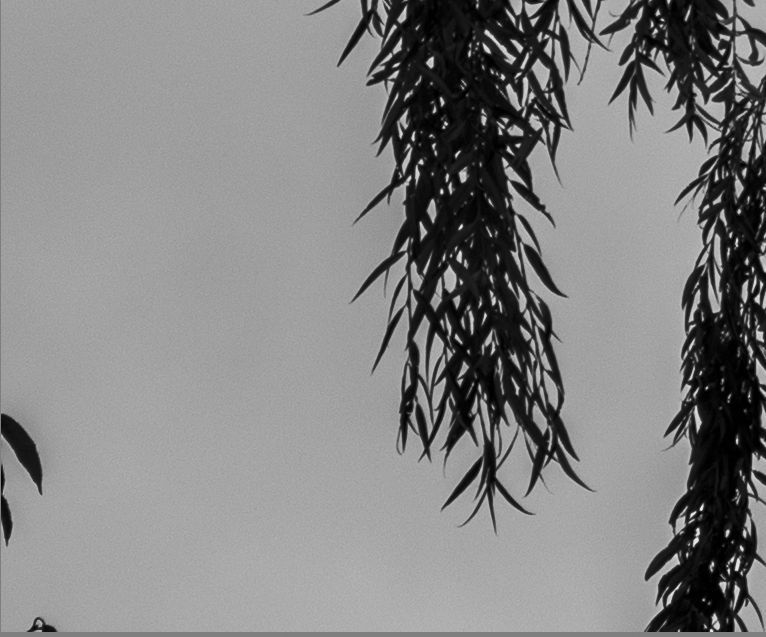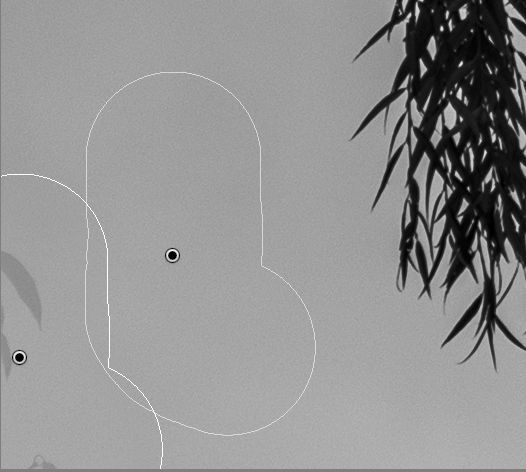- Home
- Lightroom Classic
- Discussions
- LRClassic Healing not working properly (intermitte...
- LRClassic Healing not working properly (intermitte...
Copy link to clipboard
Copied
Problem: When I use the spot removal tool in Lightroom Classic version 11 to remove a leaf against open sky after Sky Select was used, Lightroom fails to remove the spot completely. It leaves a light gray version of the leaf behind. See samples below. I checked and opacity is set to 100%.
The problem does not occur if I do spot removal before Sky Select is used.
This is on Windows 10, working on a Fuji GFX 50R RAF.
 1 Correct answer
1 Correct answer
This is current as-designed behavior.
The workflow is to correct spots (Content Aware Heal, Spot Heal Tool, Clone Tool) prior to using any AI Masking (Sky, Subject, Object, People, etc.)
Using the Healing tools after applying an AI Selection Mask will likely show artifacts where they overlap.
Copy link to clipboard
Copied
Have you applied any masking before attempting the heal?
Copy link to clipboard
Copied
GoldingD, In this situation that was the issue. Thank you!!! Now I will go back to other files and see if the use of masks that need to just be modified to add the healed area is the issue there as well. Much appreciated.
Copy link to clipboard
Copied
Moderators, @Rikk Flohr: Photography, please merge with this thread:
Copy link to clipboard
Copied
Copy link to clipboard
Copied
But if you have Photoshop bundled with LR try Generative Fill. In LR go to Photo>Edit In>Edit in Photoshop. When there, choose Rectangular Selection, select an area around the pole, close to it but including all the pole, but it can also include some of whatever the pole is sticking out of. Then go to Edit>Generative Fill (or click Generative Fill on the floating menu) and type in ‘Remove Pole’. In a few seconds it will disappear: in the RH column you will see three alternatives - choose the best one. Save the file (Save rather than Save As..) and go back to LR, where you will have your original file, and a new copy which you can continue editing. Note the new file will be a .psd one, but that won’t worry LR. Selecting the sky will behave just as if the pole was never there.
Good luck!
Tom
Copy link to clipboard
Copied
After your edits, try choosing (in the Develop Module):
Settings/Update AI Settings
That should regenerate your masks properly.
Hope this helps.
Copy link to clipboard
Copied
Hi there, i don't know if this is the right place to talk about this issue i have with one of my computers.
So for my business i use to receive from other photographers pictures in .dng files (no raw embedded)
but in one of my pc (i use windows) i have white spots instead of the corrections made by the photographers with the healing brush
With another computer with the same version of lightroom, i don't have this problem, and i can tell you that the photographers are using the same version too: all of use uptill now we are with the 13.1 version
So basically there's something in the second computer that doesn't allow me to see corrections but white spot, that i 've to update manually one by one.
attached you can see what i'm talking about,
if anyone can help , i appreciate it
thank
Copy link to clipboard
Copied
You used an AI mask. Look at the masking icon. It has a red dot below it. That means you need to update the mask, and that will most likely solve this problem. The explanation is that the current mask has a hole in it were the (now removed) healed area is (because it was created before the objects were removed), and so the mask does not have an effect in that area.
If that is not the solution, then maybe you need to reset the preferences: https://www.lightroomqueen.com/how-do-i-reset-lightrooms-preferences/
Copy link to clipboard
Copied
Moderators, @Rikk Flohr: Photography, please merge with this FAQ:
Copy link to clipboard
Copied
Every now and then Removing/healing/clonings is leaving ghost images rather that completely masking what I am trying to get rid of.
Sometimes it works fine.
What is going on?
Copy link to clipboard
Copied
Not that the following is your actual problem. I do see this on my computer under different situations, but....
I notice from the red dot under the masking button, that you have one or more masks that need to be updated (probably AI masks). That could be the issue. Bring up the mask panel, right click on a mask, select update AI Mask
Copy link to clipboard
Copied
I went back to that picture above @GoldingD and the red dot was gone already. Not sure what happened...
Copy link to clipboard
Copied
Ghost images are almost always caused by healing on top of an AI mask. Because the AI mask did not include the object that you subsequently removed, the mask now does not cover the healed area. And so the mask edits are not applied to that area, causing the ghost. You need to update the mask.
Copy link to clipboard
Copied
Thanks @JohanElzenga, I deleted my mask which was an "invert of the sky" and the tool started to behave normally.
Almost.
That's the result of the "Remove":
Copy link to clipboard
Copied
If you have objection to staring the develop mods to that image all over again, then create a virtual copy. When you do, have the first step in the history panel selected so the virtual copy will be fresh without most/all edits (profile will probably still apply). And try that heal prior to any other edits (oh many of the normal edits will not be the cause or will not be effected, but why not go right to the heal for testing)
Still an issue?
Copy link to clipboard
Copied
My bad, I should have inquired up front.
What LrC version do you have? Is it v13.1?
Copy link to clipboard
Copied
Yes @GoldingD, I am running 13.1 which I believe is the latest. It usually updates itself when Adobe Creative Cloud is working.
Given the poor results above, I went to Photoshop and the generative fill did an outstanding job. 🙂
It would be nice to be able to do it within LightRoom though; this was far from a complicated edit...
Copy link to clipboard
Copied
Healing things around the edges has often been an issue in LrC, Lr.
Copy link to clipboard
Copied
Moderators, @Rikk Flohr: Photography, please merge with this FAQ: