- Home
- Lightroom Classic
- Discussions
- Preparing print job... takes forever.
- Preparing print job... takes forever.
Preparing print job... takes forever.
Copy link to clipboard
Copied
According to the specifications of my print provider, I am trying to prepare the file to be printed:
- file dimension: 4803x6331 pt
- file resolution: 400 dpi.
When I hit "Print to File...", it stays in "Preparing print job" and Windows10 Task Manager hardly shows any CPU activity.
When I reduce the resolution from 400 dpi to 300 dpi, it works fine.
I am running Lightroom Classic 8.3.1, Windows10, 12GB RAM, use graphics processor: unmarked
Any idea?
Thanks,
Rob Janssen.
Copy link to clipboard
Copied
Hi Rob,
That's shouldn't be happening as Lightroom 8.3.1 is not processing the print when the image resolution is set to 400 DPI. Let us help make it right.
Are you facing this issue while trying to print this specific file with dimensions 4803*6331 pt?
Thanks,
Akash
Copy link to clipboard
Copied
Akash,
I have tried with a couple of files, all with the same result: It stays forever in "Preparing Print Job...." with hardly any CPU activity.
Copy link to clipboard
Copied
Any other suggestion?
Rob.
Copy link to clipboard
Copied
Just to experiment, I took one of my panoramas that measured approximately 31,000 x 5000 pixels and tried printing it to a file. Lightroom 8.31 completed the task in about 5 seconds, but the resulting file measured 10,000 x 3400 Pixels. It wasn't a good image to perform the test with as a comparison, I realize. But I can confirm that printing to a file worked. Using Lightroom Classic on an old HP Pavilion desktop with just 8 GB RAM.
Copy link to clipboard
Copied
You have not stated the 'inch' size of the 'Print' you intend printing.
My test (with a custom collage) as per screen-clips took 6 seconds to [Save]- (Lr-Classic 8.3.1 Win-10)
 Result file Properties:
Result file Properties:
Copy link to clipboard
Copied
I just tried this and the the "Print to File" took just 2 or 3 seconds using 400ppi. I don't know how you are getting to the exact pixels in your print output as "pixels" are not one of the options but I got close with a few calculations.
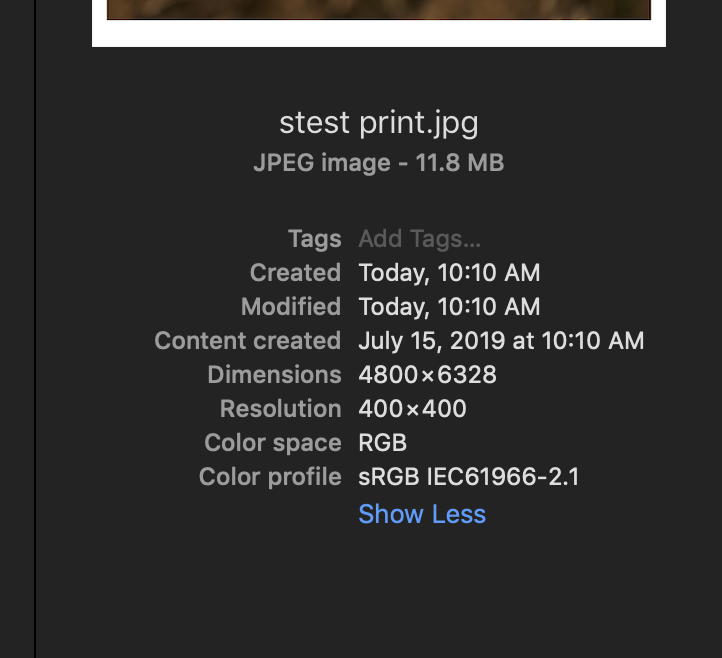
Copy link to clipboard
Copied
So, let me clarify
You are not directly printing , instead you are preparing an image to be sent to a third party print provider.
So why are you selecting to print to file? Why not simple export to the appropriate format, etc?
Copy link to clipboard
Copied
davidg36166309 wrote
So, let me clarify
You are not directly printing , instead you are preparing an image to be sent to a third party print provider.
So why are you selecting to print to file? Why not simple export to the appropriate format, etc?
I can think of several reasons to use "Print to file" instead of "Export". A few examples
1. This is needed if you are printing custom layouts of multiple photos and need to send the file to the printer.
2. This is needed for a custom layout of a single photo and need to send the file to the printer.
3. This is needed if you need to need to print text on the photo using the Identity Plate and need to send the file to the printer.
Copy link to clipboard
Copied
Another reason is that the export pane does not allow you select the profile intent if you are managing to a certain profile for your printer and the print panel does allow you to select relative or perceptual intent. The print panel also trivially easily allows you to crop your images to the intended print size without having to crop the actual image in your library or to have to create another virtual copy just to have a cropped version.
Copy link to clipboard
Copied
A recommendation. consider purchasing a third party program for print prep, for resizing. Specifically On1 Resize (stand alone or as part of suit)
You export full size JPEG, then edit in Resize, size to required size, software does its magic providing a proper corrected file.
Copy link to clipboard
Copied
First of all, thank you all for your ideas and suggestions. It helped me to locate the problem, which "of course" was in the end my own
mistake.....
I made the classical error of mixing up points with pixels.
In order the get my print file of 4803x7118 pixels with a resolution of 400 dpi:
- In the layout panel I set the ruler units to points (this is the mistake, I thought they were the same as pixels)
- I defined a page with one cell of the dimension 4803x7118... points!
- In the print job panel I set the resolution to 400 dpi and custom file dimensions to 4803x7118 ....points!
This resulted in waiting forever without any CPU activity. (looks like Lightroom can not handle that big sizes, which I don't want
to do anyway but an error message would have been appreciated).
Once I understood that a point is not the same as a pixel, I did the math and specified everything in mm (305x452mm) and everything went fine.
What I learned now is that I can't specify the custom file size straight in pixels. If I want to do so, I could use the export panel but loosing
some of the adventages of the Print Module in Lightroom as some of you pointed out.
Thanks again for helping me resolve this issue,
Rob Janssen.
Copy link to clipboard
Copied
Thanks for your reply with explanation. Very helpful.
My workflow has been that I never refer to the screen rulers. I mostly preset my 'Print' size from my Printer options as the first step in the "Page Setup..." dialog.
Then the [File Resolution] specified in the 'Print Job' panel becomes a simple math equation-
The saved JPG file will have a 'Pixel' dimension of - Print size inch dimension x ppi.
eg. If I preset 8x10inch paper, specify 400ppi, the resulting JPG file will be 3200x4000pixels.
I did suggest entering 'Size' in the [Custom File Dimensions] setting, but this has the risk of changing your 'print' layout design as it over-rides the 'Print Size' you set in [Page Setup}.
[Custom File Dimensions] though is useful if you want a JPG that does not conform to any of your installed printer page formats.
Find more inspiration, events, and resources on the new Adobe Community
Explore Now


