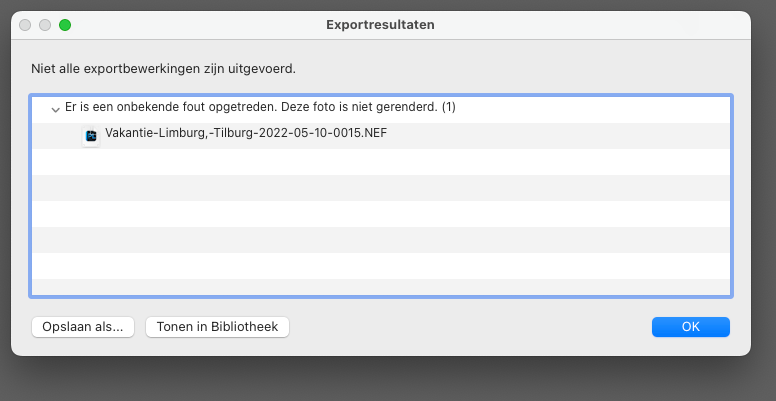- Home
- Lightroom Classic
- Discussions
- Options greyed out to import photos in Lightroom (...
- Options greyed out to import photos in Lightroom (...
🔎 Quick Tips: How to give Full Disk Access to Lightroom Classic on macOS
Copy link to clipboard
Copied

How to provide Full Disk Access on macOS
Since macOS 10.14 (Mojave), Apple introduced a new privacy structure to help ensure that all applications obtain user consent before accessing documents, downloads, desktop, iCloud Drive, and network volumes. This has been reinforced in newer versions of macOS. This change prevents unauthorized access to user files and folders.
When Full Disk access & Accessibility permissions are needed, users may be asked to or be required to change the setting in System Preferences > Security & Privacy > Privacy for Lightroom Classic manually.
While for the File & Folders access, the user is prompted to allow or deny when needed.
Why provide full disk access to Lightroom Classic?
Insufficient or broken permissions may restrict Lightroom Classic from functioning correctly and break your workflows. All tasks that require access to the computer's storage — importing/exporting images, cross-app workflows, reading/writing metadata, and more, behave unexpectedly. It may also lead to missing images, performance issues, unexpected sync issues, and random app crash on launch or while working on a file.
Quick steps to enable full disk access and grant permissions to Lightroom Classic
Follow these steps to prevent the permissions issues from occurring:
❶ Go to System Preferences > Security & Privacy > Privacy > Click the Lock icon > Authorize via password > Unlock the lock to allow changes to system settings.
❷ Add Lightroom Classic by clicking on the (+) button & navigate to the Applications folder on macOS.

❸ Go to Full Disk Access and add Lightroom Classic by clicking on the (+) button & navigate to the Applications folder on macOS.
Note: Adding Lightroom Classic under Full Disk Access overrides Files and Folders settings.

❹ Click the Lock icon to save the changes. Restart your computer to see the applied changes.
Stay tuned for more tips to come.
Related links:
Lightroom Classic system requirements
Quick Tips: Optimize LrC preferences for better performance
Basic troubleshooting steps to fix issues in Lightroom Classic
Copy link to clipboard
Copied
Hi there,
Sorry to hear about the trouble with Lightroom Classic. We're here to help.
How are you exporting the images? What is the file format? What is the export location and settings set? Since when are you seeing this issue?
Please share a screenshot of the Export dialog box.
As suggested, you can give full access to Lightroom: https://community.adobe.com/t5/lightroom-classic-discussions/quick-tips-how-to-give-full-disk-access....
If that doesn't work, try resetting Lightroom's preferences using the steps mentioned here: https://adobe.ly/2JSym5e.
Please backup your presets prior to resetting the preferences.
Let us know how it goes.
Thanks!
Ranjisha
Copy link to clipboard
Copied
Cada vez que abro lightroom me aparece el siguiente mensaje, ¿Alguien sabe como solucionarlo?
Lightroom no puede escribir en los siguientes directorios. Hasta que se solucione este problema, la sincronización con Lightroom podría no funcionar correctamente.
/Users
Tengo la ultima versión de Lightroom Classic y trabajo con un Mac M1 Pro actualizado a la ultima versión de macOS Monterey
Gracias por la ayuda!
Copy link to clipboard
Copied
I had hoped this would solve my problem, but it appears that it does not.
I was about to try consolodating my legacy mess of random folders with images in my MacOS Pictures folder. My approach was to import them and move so LRc would organise them under Year and date default structure. However, with all the images I ried to do this with, it says I do not have write permission.
Setup: OSX 12.5 M1 MBP 16" and LRc 11.4.1
I have checked the following:
- The folders all have R/W access for the User/Pictures
- I have followed the process above and have enabled LRc in Accessibility (then locked) and full disk access (and locked again).
- I have restarted several times, and double checked all these points, and still I get the same error.
- I also checked the existing default folders for 2022 and the permissions are the same.
In LRc I can see it has tried to create the folders to import into, but it fails, and the folders remain with a "?" in the app, but have not been created on the drive.
I also tried to create a new library and it craeated the folder and everything seemed fine, but the same thing happened. I tried to import using move and it siad no permissions.
Have I missed something, or what is the next step to try and solve this? Help appreciated!
Copy link to clipboard
Copied
Après la dernière mise-à-jour du 17 août, j'ai ce message "Lightroom Classic n'a pas accès à certains dossiers Standard" Comment puis-je donner accès à ces dossiers. Merci pour votre aide. Mac OS.
Léo-Guy de Repentigny
Québec QC Canada
lgder@outlook.com
Copy link to clipboard
Copied
Google translation: "After the last update of August 17, I have this message "Lightroom Classic does not have access to some Standard folders" How can I give access to these folders. Thanks for your help. macOS."
If you haven't already see the first post in the thread to which your post has been merged:
Copy link to clipboard
Copied
Thank you, the info was OK. No more problem.
Copy link to clipboard
Copied
Hi, I am having trouble importing photos in Lightroom classic from my MacBook, options for desktop etc are greyed out, I think I need to allow Lightroom Classic access to files/pictures stored on my computer, but I can't find the option to do this. Does anyone know what I am doing wrong?
many thanks
{Title edited by Moderator}
Copy link to clipboard
Copied
Hi there,
Thanks for reaching out.
Could you please share the Lightroom version and the operating system you are working on? Are you importing the images in Lightroom from an external drive? Do you notice any errors or messages? Is the import button greyed out in Lightroom?
You can try giving Lightroom full disk access if not done yet. Detailed steps are explained here: https://community.adobe.com/t5/lightroom-classic-discussions/quick-tips-how-to-give-full-disk-access....
Let us know if it helps.
Thanks,
Ranjisha
Copy link to clipboard
Copied
The problem has been since the update to LRC 11.5.
I work with a macbook pro, chip Apple M1 Pro, software mac OS Monterey 12.5.1. Photos are stored both internally and externally on a disk. The problem is when Publishing a photo from a smart collection
Copy link to clipboard
Copied
Copy link to clipboard
Copied
Copy link to clipboard
Copied
no this suggestion is not a solution!
Unfortunately!
I need a Dutch support!
Come on Adobe it should be possible!
Copy link to clipboard
Copied
Copy link to clipboard
Copied
Please see here https://community.adobe.com/t5/lightroom-classic-discussions/quick-tips-how-to-give-full-disk-access...
and check Lightroom has full access,
Copy link to clipboard
Copied
I get a message saying 'could not copy to destination folder because it is not writable'
I do not know if this is a coincidence or not - but this started after I updated my desktop Mac to Monterey
Copy link to clipboard
Copied
Copy link to clipboard
Copied
Thanks - that did the trick 🙂
Copy link to clipboard
Copied
Moderators, @Rikk Flohr: Photography, please merge with:
Copy link to clipboard
Copied
Hallo,
ich benötige dringend eure Hilfe. Leider habe ich bisher noch nichts gefunden, was mir geholfen hat, dabei suche ich schon eine Weile.
Ich arbeite mit einem IMac aus Ende 2015 und habe kürzlich das Betriebssystem auf Monterey umgestellt. Danach habe ich Lightroom für Festplatten und Dateien berechtigt. Seitdem sehe ich Bilder wieder in der Ansicht.
Allerdings kann ich keine Fotos mehr importieren. Weder vorhandene auf Festplatten, noch neu aufgenommene auf meiner Speicherkarte. Anfangs ging es noch (eingeschränkt, für einige wenige Fotos) jetzt geht nichts mehr.
Hat jemand einen Tip? Ich bin echt ratlos und auch schon etwas verzweifelt, da ich im September 3 Hochzeiten importieren muss....
Hoffe auf Hilfe!
Christina
Copy link to clipboard
Copied
Ergänzung: einen neuen Katalog kann ich ebensowenig anlegen. Hier bekomme ich folgende Meldung angezeigt:
Lightroom kann keinen Katalog mit dem Namen “Katalog 3” auf Laufwerk “/Volumes/Icy Dock/Katalog 3” erstellen, da Lightroom Änderungen nicht an diesem Speicherort speichern kann.
Copy link to clipboard
Copied
Please see here: https://community.adobe.com/t5/lightroom-classic-discussions/quick-tips-how-to-give-full-disk-access...
Copy link to clipboard
Copied
I have full permissions for Lightroom on the disks, files and in the operator help.
But still no photos are displayed when I go to import. It is to despair!
Copy link to clipboard
Copied
Ich habe mir gerade den Post oben nochmal durchgelesen. Die Hälfte des Textes wird nicht angezeigt. Ich habe Lightroom für alle Dateien, Festplatten und die Bedienerhilfe voll berechtigt. Leider funktioniert immer noch kein Import. In vier Tagen fotografiere ich die erste von 3 Septemberhochzeiten, und dann brauche ich Lightroom dringend! Gibt es denn keinen Telefonsupport bei Adobe?
Copy link to clipboard
Copied
I have just recently gone back to using lightroom classic (11.5 release, Camera Raw 14.5) Build 202208080927-8a575c91. I encountered the problem, presumably as everyone above me - that the "import" screen doesn't show any folders in 2022 - even though I have several, and can see them in Finder. I DID do the full disk access for Adobe Bridge, Photoshop, and Lightroom Classic. Everything works except Lightroom classic. I've doublechecked that my permissions are correct, and in place, and rebooted my iMac multiple times, but still cannot access any folders later than late 2021. I also tried resetting my preferences in Lightroom Classic, but it doesn't seem to make any difference.
What do I try next?????
Copy link to clipboard
Copied
By the way, my osX is 12.5.1 Monterey, and my Camera Raw is 14.5... Hoping someone has an answer as to why both photoshop and bridge can see my new folders, but lightroom classic cannot. I'm thinking it's something specific to lightroom classic - was hoping that the preferences update would help, but maybe messed it up...?
Find more inspiration, events, and resources on the new Adobe Community
Explore Now