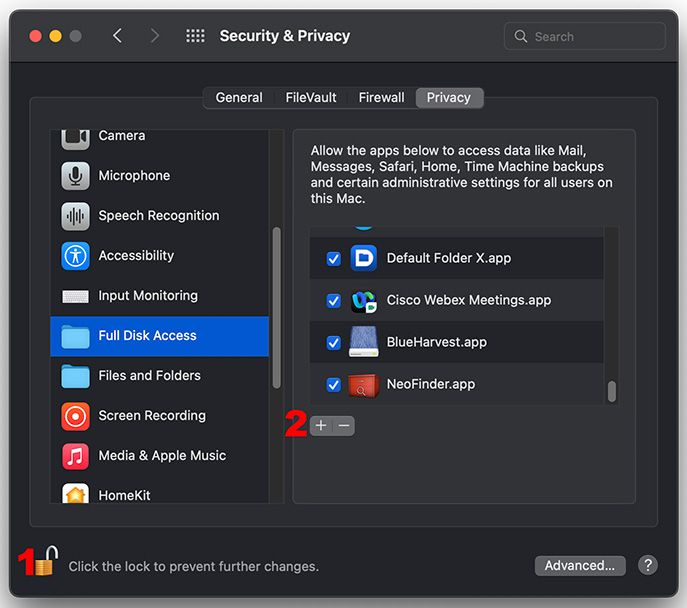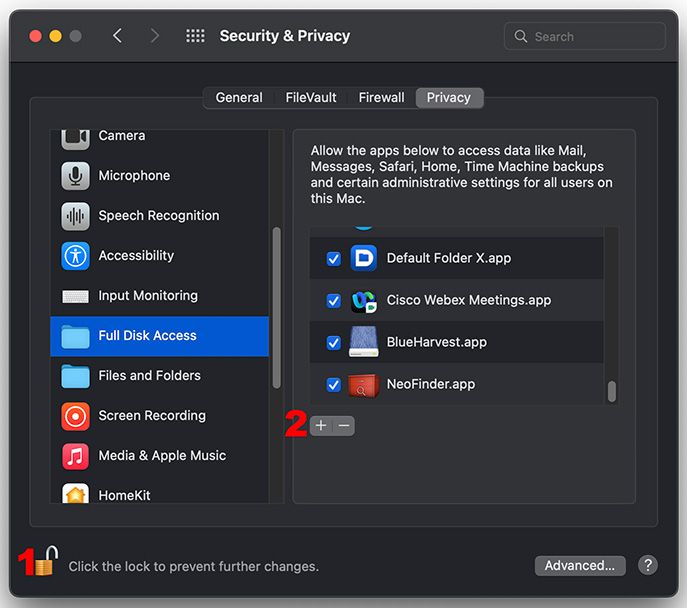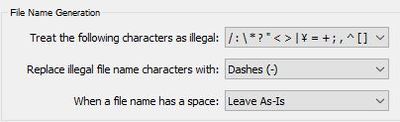- Home
- Lightroom Classic
- Discussions
- 🔎 Quick Tips: How to give Full Disk Access to Li...
- 🔎 Quick Tips: How to give Full Disk Access to Li...
🔎 Quick Tips: How to give Full Disk Access to Lightroom Classic on macOS
Copy link to clipboard
Copied

How to provide Full Disk Access on macOS
Since macOS 10.14 (Mojave), Apple introduced a new privacy structure to help ensure that all applications obtain user consent before accessing documents, downloads, desktop, iCloud Drive, and network volumes. This has been reinforced in newer versions of macOS. This change prevents unauthorized access to user files and folders.
When Full Disk access & Accessibility permissions are needed, users may be asked to or be required to change the setting in System Preferences > Security & Privacy > Privacy for Lightroom Classic manually.
While for the File & Folders access, the user is prompted to allow or deny when needed.
Why provide full disk access to Lightroom Classic?
Insufficient or broken permissions may restrict Lightroom Classic from functioning correctly and break your workflows. All tasks that require access to the computer's storage — importing/exporting images, cross-app workflows, reading/writing metadata, and more, behave unexpectedly. It may also lead to missing images, performance issues, unexpected sync issues, and random app crash on launch or while working on a file.
Quick steps to enable full disk access and grant permissions to Lightroom Classic
Follow these steps to prevent the permissions issues from occurring:
❶ Go to System Preferences > Security & Privacy > Privacy > Click the Lock icon > Authorize via password > Unlock the lock to allow changes to system settings.
❷ Add Lightroom Classic by clicking on the (+) button & navigate to the Applications folder on macOS.

❸ Go to Full Disk Access and add Lightroom Classic by clicking on the (+) button & navigate to the Applications folder on macOS.
Note: Adding Lightroom Classic under Full Disk Access overrides Files and Folders settings.

❹ Click the Lock icon to save the changes. Restart your computer to see the applied changes.
Stay tuned for more tips to come.
Related links:
Lightroom Classic system requirements
Quick Tips: Optimize LrC preferences for better performance
Basic troubleshooting steps to fix issues in Lightroom Classic
Copy link to clipboard
Copied
Maybe it's this: Apple changed the security requirements in MacOS Monterey 12.3.1. Go to MacOS 'System Settings - Security & Privacy' and add Lightroom Classic and Photoshop to "Full Disk Access". Click on the lock icon to unlock the settings, then click on the plus icon to add Lightroom Classic and/or Photoshop if it isn't already listed. If it is listed, then just enable the checkbox.
Copy link to clipboard
Copied
Thanks for the advice, Johan. I made the changes you suggested and now I can open unprocessed raw files in Photoshop but getting a new error: This version of Lightroom may require Photoshop Camera Raw plugin 14.3 for full compatability. I just downloaded LrC and Ps yesterday and the Camera Raw plugin is up to date. Still having the same error when trying to open any processed files in Ps. Seems like some sort of compatability issue...
Copy link to clipboard
Copied
@daved54980649 wrote:
Thanks for the advice, Johan. I made the changes you suggested and now I can open unprocessed raw files in Photoshop but getting a new error: This version of Lightroom may require Photoshop Camera Raw plugin 14.3 for full compatability. I just downloaded LrC and Ps yesterday and the Camera Raw plugin is up to date. Still having the same error when trying to open any processed files in Ps. Seems like some sort of compatability issue...
It means Camera Raw has not been updated yet, despite of what you think. Easy to check. Open Photoshop and verify the version number of Camera Raw (I think it's under the 'Photoshop' menu).
Copy link to clipboard
Copied
Moderators, @Rikk Flohr: Photography, please merge with this thread:
Copy link to clipboard
Copied
Hi!
Uppdated to Monterey and now the develop modual can't finde my files. Any suggestions?
Copy link to clipboard
Copied
Problem solved. Had to grant acces for lightroom in monterey to manage my files on my harddrive.
Copy link to clipboard
Copied
Glad you solved it. For reference by future readers, see this post for how to grant Full Disk Access to Mac LR:
Copy link to clipboard
Copied
Moderators, @Rikk Flohr: Photography, please merge with this thread:
Copy link to clipboard
Copied
I just updated my iMac to Monterey OS. Now i'm trying to copy my Sony A1 files into my lightroom catalog from my camera card. When I try to copy them into Lightroom i'm getting the following error message:
could not copy a file to the destination folder bercause it is not writable or there is not enough free space (1)
When I copy the files onto the internal hard drive of my iMac, it works perfect. It only happens when I copy them onto my external Photos hard drive.
- I have 1 TB of space on that hard drive so the space isn't an issue.
- OS = 12.3.1
- iMac Pro 2017
- Lightroom is up to date 11.3.1
thanks for any help.
Copy link to clipboard
Copied
also just realized Lightroom isn't letting me create new folders inside my catalog. Sounds like it's a permission's issue but I'm not sure how to change that.
Copy link to clipboard
Copied
With Monterey, Apple introduced new security requirements, meaning that you probably now need to grant Lightroom Classic (and Lightroom and Photoshop) "Full Disk Access". See this post: https://community.adobe.com/t5/lightroom-classic-discussions/quick-tips-how-to-give-full-disk-access...
Copy link to clipboard
Copied
Thanks Jim! That solved the problem.
Copy link to clipboard
Copied
Moderators, @Rikk Flohr: Photography, please merge with this thread:
Copy link to clipboard
Copied
I am trying to Edit in Photoshop and get no response or popup messages. If I switch over to Develop, I can now see the message "File not Found." Library > Find all missing photos reports "No missing photos. All photos in this catalog are available." There are no exclamation points in the grid to indicate missing photos. I do not see the histogram for any of my photos.
I believe this is a bug because I have not moved or changed settings or files in any way. I have not moved or renamed any photos from the connected hard drive. I can see the hard drive is active, and I can find the file using my Finder on the Mac.
Can you help?
macOS Monterey, 12.3.1
Lightroom Classic 11.3.1 release
Copy link to clipboard
Copied
I think Adobe should add this as a ‘sticky’ message at the top of this forum, because it is by far the most frequently asked and answered question. Apple changed the security requirements in MacOS Monterey. Go to MacOS 'System Settings - Security & Privacy' and add Lightroom Classic and Photoshop to "Full Disk Access". Click on the lock icon to unlock the settings, then click on the plus icon to add Lightroom Classic and/or Photoshop if it isn't already listed. If it is listed, then just enable the checkbox.
Copy link to clipboard
Copied
"I think Adobe should add this as a ‘sticky’ message at the top of this forum"
Fully agree. I made that suggestion on Adobe employee Sameer K's Quick Tips post about Full Disk Access:
but of course didn't get any reply.
Copy link to clipboard
Copied
Thanks Johan, for replying even though this has been answered. I was searching for a long time, but the only answers coming up were the ones teaching you how to reconnect a library. I appreciate your time.
Linda
Copy link to clipboard
Copied
Moderators, @Rikk Flohr: Photography, please merge with this thread:
Copy link to clipboard
Copied
Lightroom has all of a sudden stopped being able to access photos from one of my hard drives.
When I try to export the photos it looks like it does but then the folder is empty after exporting.
I try to open them up in photoshop and it gives me this message "
Lightroom was unable to prepare the selected file at /Volumes/Backups 3.0/Celebrate Again/Elopements/Cannon Beach Elopement 2020 | Blanca & Billie | Nov 1, 2020/Raw/Cannon-beach-elopement-2020-5640.NEF for editing.
It will not be opened."
However it will not label the photo as "file is missing"
I've clicked on creating a virtual copy and it says "
The file could not be found."
But then I click on "show in finder" and it shows me exactly where it is in the hard drive.
I have had to move photos from the old hard drive reupload, and then re edit them or apply the saved catalog if I have one.
I have no idea what to do since the photos aren't showing up as missing for me to reconnect them.
Copy link to clipboard
Copied
Go to MacOS 'System Settings - Security & Privacy' and add Lightroom Classic to "Full Disk Access". Click on the lock icon to unlock the settings, then click on the plus icon to add Lightroom Classic if it isn't already listed. If it is listed, then just enable the checkbox.
Copy link to clipboard
Copied
THank you thank you!!! This fixed it! You're a gem!
Copy link to clipboard
Copied
In a Windows system the 'Pipe' character [|] cannot be used for folder names.
Also your folder path names contain commas [,] fullstops [.] and the Pipe [|].
/Volumes/Backups 3 [.] 0/Celebrate Again/Elopements/Cannon Beach Elopement 2020 [ | ] Blanca & Billie [ | ] Nov 1 [ , ] 2020/Raw/
I would suggest that Lightroom-Classic treats these as "Illegal Characters" with uncertain consequences.
Can you [Edit in] a file from LrC to Ps if it is NOT in a folder path that contains illegal characters?
Copy link to clipboard
Copied
These characters are all valid in MacOS folder names, and as the problem occurred "all of a sudden" I don't think this is causing it. I do agree it's a good idea to avoid those characters in folder and file names however.
Copy link to clipboard
Copied
Moderators, @Rikk Flohr: Photography, please merge with this thread:
Copy link to clipboard
Copied
Bonjour, Depuis quelques jours mon LRc ne reconnais plus mon disque dur externe; impossible de lire mes photos. Dans l'import il ne voie pas non plus le DD Externe
Avez vous eu ce problème et comment le résoudre. Merci pour vos réponses et aides