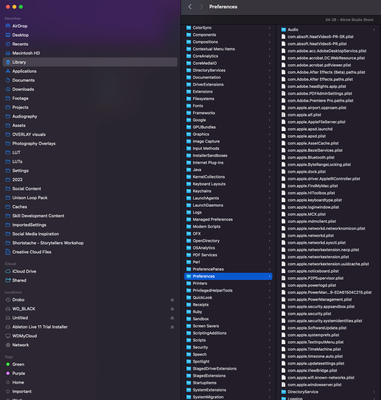- Home
- Lightroom Classic
- Discussions
- 🔎 Quick Tips: How to give Full Disk Access to Li...
- 🔎 Quick Tips: How to give Full Disk Access to Li...
🔎 Quick Tips: How to give Full Disk Access to Lightroom Classic on macOS
Copy link to clipboard
Copied

How to provide Full Disk Access on macOS
Since macOS 10.14 (Mojave), Apple introduced a new privacy structure to help ensure that all applications obtain user consent before accessing documents, downloads, desktop, iCloud Drive, and network volumes. This has been reinforced in newer versions of macOS. This change prevents unauthorized access to user files and folders.
When Full Disk access & Accessibility permissions are needed, users may be asked to or be required to change the setting in System Preferences > Security & Privacy > Privacy for Lightroom Classic manually.
While for the File & Folders access, the user is prompted to allow or deny when needed.
Why provide full disk access to Lightroom Classic?
Insufficient or broken permissions may restrict Lightroom Classic from functioning correctly and break your workflows. All tasks that require access to the computer's storage — importing/exporting images, cross-app workflows, reading/writing metadata, and more, behave unexpectedly. It may also lead to missing images, performance issues, unexpected sync issues, and random app crash on launch or while working on a file.
Quick steps to enable full disk access and grant permissions to Lightroom Classic
Follow these steps to prevent the permissions issues from occurring:
❶ Go to System Preferences > Security & Privacy > Privacy > Click the Lock icon > Authorize via password > Unlock the lock to allow changes to system settings.
❷ Add Lightroom Classic by clicking on the (+) button & navigate to the Applications folder on macOS.

❸ Go to Full Disk Access and add Lightroom Classic by clicking on the (+) button & navigate to the Applications folder on macOS.
Note: Adding Lightroom Classic under Full Disk Access overrides Files and Folders settings.

❹ Click the Lock icon to save the changes. Restart your computer to see the applied changes.
Stay tuned for more tips to come.
Related links:
Lightroom Classic system requirements
Quick Tips: Optimize LrC preferences for better performance
Basic troubleshooting steps to fix issues in Lightroom Classic
Copy link to clipboard
Copied
Yup, have tried that. They were all checked. I unchecked them, restarted, rechecked them and no change to my original issue.
Additionally, last night as I opened and edited photos in photoshop when I'd try to save them to my external drive, I'd get a save error and was not able to save changes made to the file unless I rename the photo or delete the original file and save again. Is this some kind of permissions issue? I currently use a Drobo 3C multi-array hard drive to store and edit photos from.
Seems like updating my OS has caused issues with both permissions in my adobe software and my external drive even though I havent changed any settings or locations of any of my files. Can anyone suggest specific issues I can look up to troubleshoot because I'm no certain where to start to find the cause of this problem.
Copy link to clipboard
Copied
Sounds like this might not be an Adobe problem. Updating MacOS may have caused issues with your Drobo drive. The drivers may not be up to date, because Drobo has not released updated drivers yet.
Copy link to clipboard
Copied
There is a suggestion in a similar thread that while giving Lightroom all the permissions in "Files and Folders" does not solve the problem, adding Lightroom Classic to "Full Disk Access" does solve it.
Copy link to clipboard
Copied
I would agree that the issue could be with my Drobo driver but since I can save to it and access it independently of Lightroom, I don't think it would cause me to lose my library and presets.
And yes Lightroom Classic does have Full Disk Access. Anything else I can try?
Copy link to clipboard
Copied
Hello, any update on suggestions?
When this has happened in the past I found instruction these forums to delete the preferences file which seemed to work, I looked to try that again and the lightroom preferences files don't exist in their previous location.
Any idea what would cause it to disappear or what I can do to solve this problem by restoring from an older library?
Copy link to clipboard
Copied
Details on how to reset prefernces are provided at https://helpx.adobe.com/lightroom-classic/help/setting-preferences-lightroom.html
Copy link to clipboard
Copied
Right, as I just explained - the preferences folder is empty. I can't follow the link's instructions because there are no files there to augement or trouble shoot.
Is there another way to restore the previous preference from a backup library? I would really appreciate some suggestions specific to my questions and not links to general trouble shooting I have already tried. I would not post here if it was a problem I could solve myself, I am familiar with these forums and have used adobe products for a decade so I can generally figure out basic issues but this one is very puzzling.
Copy link to clipboard
Copied
@Chisos236519464j0n wrote:
Right, as I just explained - the preferences folder is empty. I can't follow the link's instructions because there are no files there to augement or trouble shoot.
Is there another way to restore the previous preference from a backup library? I would really appreciate some suggestions specific to my questions and not links to general trouble shooting I have already tried. I would not post here if it was a problem I could solve myself, I am familiar with these forums and have used adobe products for a decade so I can generally figure out basic issues but this one is very puzzling.
Look further down the linked page. This is not the location of the Lightroom Classic preferences!
Copy link to clipboard
Copied
No preferences file in that location either -
Copy link to clipboard
Copied
Quit Lightroom Classic.
MacOS: Press and hold the Shift + Option keys.
While holding down the keys, launch Lightroom Classic.
When asked, select "Yes".
Copy link to clipboard
Copied
Tried that a few times before, no dice.
Copy link to clipboard
Copied
Another peculiar issue - if I open the develop tab in Lightroom Classic every photo has 'file cannot be found' over them but if I right click and select 'show in finder' it opens a folder directly to the photo where it was originally and still is.
So Lightroom Classic says they are missing but can still find them. In the moble desktop verion of Lightroom, it works fine, I can import and export photos with no issue.
This making any sense to anyone?
Copy link to clipboard
Copied
OK, two anwers. Lightroom Classic has a preference file, period. It can't run without one and will create a new one if there isn't one. If you can't find it then you are not looking in the the right place, or you are not searching for the correct file name.
As for the files not found problem. This could be a permissions issue. The lastest MacOS update changed the requirements. Go to MacOS 'System Settings - Security & Privacy' and add Lightroom Classic to "Full Disk Access". Click on the lock icon to unlock the settings, then click on the plus icon to add Lightroom Classic if it isn't already listed. If it is listed, then just enable the checkbox.
Copy link to clipboard
Copied
This did it! Geez, such a simple thing that I was sure I overlooked.
I appreciate the continued support, thank you.
Copy link to clipboard
Copied
Oh wow thank you so much! I've read a few guides but missed that I hadn't enabled the checkbox. This also fixed my issue of that I couldn't open photos in Photoshop due to a disk error.
Copy link to clipboard
Copied
Moderators, @Rikk Flohr: Photography, please merge with this thread:
Copy link to clipboard
Copied
Got hit with this error after I recently updated Photoshop and Lightroom. Using MacOS
Copy link to clipboard
Copied
I un-installed and re-installed both applications and I'm still unable to Edit in Photoshop when trying to open from Lightroom. I am able to manually open the Raw files in Photoshop. I'm just not sure why it isn't letting me open Photoshop straight from Lightroom. Makes workflow easy when editing over 1000 photos at once.
Copy link to clipboard
Copied
Have you checked permissions? Apple has gotten a lot stricter with security settings so you must allow access.
Copy link to clipboard
Copied
Thanks a ton! That did the trick, I appreciate the assistance.
Copy link to clipboard
Copied
I just had the same problem on my MAC, an update happened last night, and suddently nothing works with Lightroom, Photoshop or my third party plug-ins. File errors everywhere. Is this an apple issue? Is it normal that someone other than me is altering changing permissions without my permission? Also Rosetta got disabled. Would an Apple update cause that? Turned into a lot of time/energy trying to get things running again. Any advice on how to avoid this in the future?
Copy link to clipboard
Copied
I had the same issue after MacOS update that I could not open PS CC 2022 through LRC, but it's okay if open directly from PS CC2022. I could fix the issue by manually adding permission to PS CC2022 for Full Disk Access in Security & Privacy => Privacy. I also have to tick LRC app in the Full Disk Access in order for my LRC can see the subfolder in my WD external HD okay very strange as Lacies External HD has no issue to view subfolder. The MacOS update this time gave me some headache. Fortunately all issues are fixed now.
Copy link to clipboard
Copied
Boom! This did the trick!
It was only my one drive that wasn't working since the update to the new versions of Lightroom Classic and PS2022. Thank you for this! Life saved. x
Copy link to clipboard
Copied
Hey Ya'll,
I've been encountering this (can't open because of disk error) and after reading so many forums, I'm not getting the fix that works.
I've checked preferences for the '.plist' file and it doesn't exist.
I have checked 'security and privacy > files and folders' and all is already checked (nothing missing).
Are there any other options?
Copy link to clipboard
Copied
Better to start a new thread. In the new thread, please provide all relevant details, including the exact word-for-word error message.
Find more inspiration, events, and resources on the new Adobe Community
Explore Now