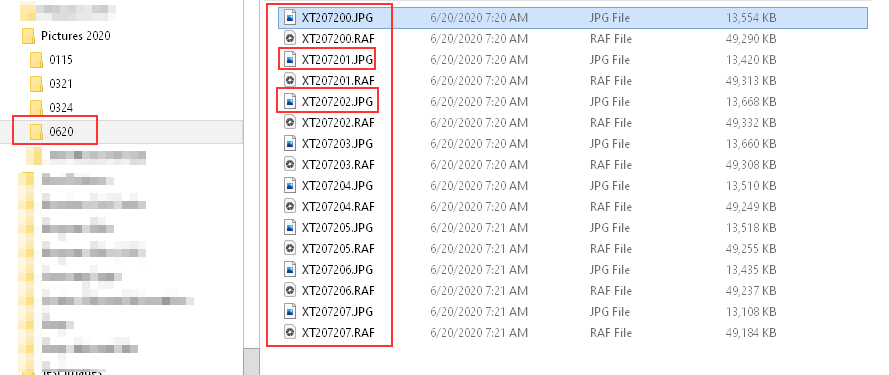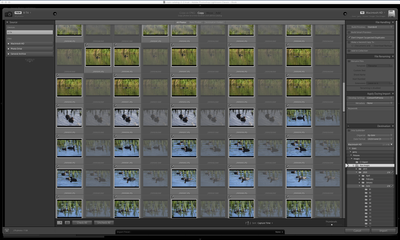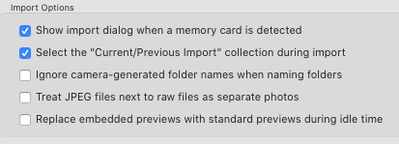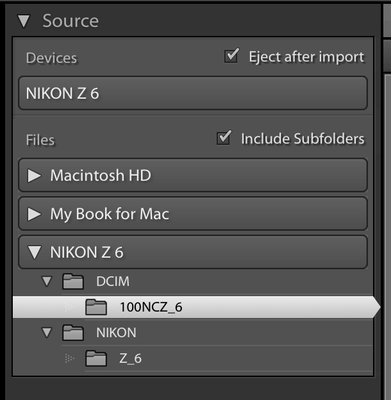RAW+JPEG Imports
Copy link to clipboard
Copied
Hi,
I've just completed the upgrade to Lrc 9.3 - so using Lightroom Classic. My camera is a Fujifilm X-T4 and I shoot raw+jpeg and In the general preferences, I've always had the setting "treat JEPG files next to raw files as separate photos" unchecked (and it still is!), however since updating to 9.3, the import process is treating the jpeg file as a separate process.
I inserted a card that I had previously imported and Lightroom recognized all of the jpegs as not having being imported. I processed the card to see what would happen and it re-imported the jpegs with a -2 appended to the file name.
the Fuji is on the latest firmware
Lightroom is running on macOS Catalina 10.15.5
The device is a Macbook Pro 16" 2019 with 64GB ram and AMD Radeon Pro 5300M GPIU
Regards
Gerry
Copy link to clipboard
Copied
You might want to post your problem over at the feedback site were actual Adobe Techs hang out, well, at least one.:
sounds like you may have come upon a bug to be reported.
Reccomend you add two bits of additional info
1. A screenshot of your Import dialog.
2. A System Info report from LrC, include all info from first line down to and including plugin info. /Help/System Info/Copy/
You may want to add that info in this thread as well.
Copy link to clipboard
Copied
Thanks David - I'll do that
Copy link to clipboard
Copied
Are the JPGs on a separate, Second In Camera, SD card? And do you connect the camera directly to the computer or use a card reader.
Copy link to clipboard
Copied
Hi,
jpgs are on the same card and yes, I'm connecting the camera via USB-C and downloading directly.
Thanks for responding
Gerry
Copy link to clipboard
Copied
OK i have to ask again. Are you Sure the JPG aren't on the Second SD Card in the camera?
Fuji, I own 2 of them X-T2 and X-E2, has a setting in the camera to place RAW on one card and JPGs on the other, that is if the camera has 2 card slots. My T2 does and that is an option on the camera.
When the RAWs + JPGs are on 2 separate cards and you connect the camera directly to the computer LrC could be reading both cards and not seeing that the JPGs are the same files as the RAWs.
I also suggext you buy a card reader and stop connecting the camera directly to the computer.
Copy link to clipboard
Copied
Hi
No issue asking again, but...... I am absolutely certain as there is only one card in the camera at the moment. I've started using the camera direct since the XT3 came out as it's got a USB-C and Its the best performance i've gotten.....
Gerry
Copy link to clipboard
Copied
I have another question.
Are the JPG actually showing up in LrC when you are in the Grid View and have the Sort: set to Capture Time?
Copy link to clipboard
Copied
I ask the above question because even with that LrC option unchecked, Treat JPGs as separate files, LR Still Copies the JPG images from the card and places them in the same folder as the RAW files and LrC actually makes a record of them in the LrC database file, the Catlaog file, as being imported but does not Display them in either the Grid view or Film strip. It does display the RAW + Jpg and marks the JPG as a Sidecar file.
Here is a screen shot of the LrC window with some shots I just took of my messy desk and imported them into LrC 9.3. You will see the JPGs are Not displayed and that it is listed as a sidecar file and the File name, as displayed at the top of the grid view thumbnails lists Raw file name and then + JPG. And then a screen shot of File Explorer showing the folder this import got copied to and the JPGs are next to the RAW files.
So the question is are you actually seeing the JPG images in LrC or just in a File Manager window?
When that option is not checked and there are JPG images, with the same file name except for the extension, on the same card as the RAW files LrC has always copied those JPGs into the same folder as the RAW files and entered a record of them in the catalog but does not display them. Also you can't then Import them as LrC knows you already imported them.
Copy link to clipboard
Copied
Hi
They are showing up in grid view and with the older card, even though all the images on the card had been ingested into LrC previously, it re-imported the jpgs again appending a -2 onto the file name
😞
Gerry
Copy link to clipboard
Copied
Sorry the only other option I can offer, as stated on your post at the other LrC forum is to Reset the LrC Preferences.
I have done imports and do not see this problem. So it is not wide spread and probably specific to your computer and install of LrC.
Copy link to clipboard
Copied
I Have the same issue, on MAC OS Catalina 10.15.5
Copy link to clipboard
Copied
So to both of you.
You are on a Mac with the newest OS X. I'm usiing Windows.
So when the import window comes up it shows both the RAW and the JPG images in the center section?
If that is so for the time being just Sort: by File Type and Uncheck all the JPGs so they don't get imported.
If you want them in the same folder as the RAW files then Manually select and copy them into that same folder using Finder. that is until this problem get solved.
Copy link to clipboard
Copied
So... First off, apologies for not replying sooner - unfortunately, my day job got in the way this week 😞
So I've gone back to basics a bit
- Formatted a card
- Took some photos
- Imported them - everything looked normal
Went out and shot another couple of images without formatting the card
- took some photos
- imported them and the import dialog wanted to re-import all the jpgs ( see image).
The next screen capture shows the bottom section with the new photos
Just to be sure - here is the preferences section
If I let the import go ahead, all of the jpgs in the first capture get a -2 appended to the file name as they are in the library already
Can I also clarify that I do not have 2 cards inserted in the camera so all of the images (RAW+JPG) are stored on the same card and that my setup was working right up until i updated to 9.3
Thanks everyone who took the time to help
Regards
Gerry
Copy link to clipboard
Copied
Same issue. macOS Catalina version 10.15.5. LrC 9.3. First import since upgrade. Normally jpeg acts as sidecar in Library and only see one view with NEF+JPEG. Now I have both the JPEG and NEF raw files showing seperately.
Copy link to clipboard
Copied
Has any one that is having this issue done a reset of the LrC preferences and then tested?
Copy link to clipboard
Copied
The issue seems to have resolved for me. I did reset preferences and restarted LrC but my situation may have been caused by something else. Let me try to explain.
I had a XQD Card that still had images previously imported to LrC. I had culled and deleted many of those images in my catalog. I took new photos on the QXD card.
I went to import. Even though I had "do not import suspected duplicates" checked, the images I had deleted in LrC where now going to be imported again.
When I went to import, I unselected all, then selected the new images only. It is when I performed this selection process that the view in the Library import screen seem to add the JPEG view next to the (NEF) RAW view.
To work around this all I did was NOT unselect any images and just import ALL the photos on the card again. The upload didn't include duplicates as I indicated but I did have to upload the other files again and delete.
Again, not sure exactly what transpired but in the end my import showed the RAW with sidecar JPEG single image.
I'll add to the post should I learn more about my situation.
Copy link to clipboard
Copied
Once you Delete an image in LrC, whether just removing from the catalog or also deleting from disk, those images will be reimported as there is no record of them in the catlaog file anymore. They are Not duplicates as far as LrC is concerned.
Glad you got it worked out. Could of been a corrupted Preferences file. Now if one of the other posters replies back after doing a reset of the preference and the problem ends then we know for sure.
Copy link to clipboard
Copied
@michael what you are experiencing here is exactly how Lightroom Classic functions and has been so from inception, when you remove an image file from lightroom or delete from disk then all the info stored in the Catalog file is immediately deleted, it's history, collections, virtual copies etc is deleted.
So it should be no surprise that they are available for import if the image is still available on the SD card. That whats Just Shoot me confirms.
Copy link to clipboard
Copied
Hi
I can confirm that I have done a reset of the LrC preferences and the issue persists
Regards
Gerry
Copy link to clipboard
Copied
Can you create a New Catalog, for testing (File menu item > New Catalog), and do some imports to it of a New shoot where you recorded both RAW and JPG on the same card (Same images) to see if it might be a problem with your original catalog.
Copy link to clipboard
Copied
@Gerry_Kerr
Thought I'd share another idea...again apologize for my limited LrC expertise.
When I import from my QXD card I can choose the Source as either the Nikon Z 6 under Devices or Files.
For some reason when I choose the Nikon Z 6 under devices both the Raw and Jpeg were visible and import seperately.
When I choose the DCIM folder under Nikon Z 6 under the Files section, only the Raw image showed in preview before I imported, and after import the single image was labeled as both Raw+Jpeg which is what I wanted.
I see reformated my QXD card and wasn't able to duplicate what happened above. Hmmmmm.
Just wondering if your selection of "source" is driving your issue?
Copy link to clipboard
Copied
Previously, when you formatted that card, did you format it in:
a) In Camera (proper)
or
b) In Computer (bad)
Extra file structure shown makes me wonder.
Copy link to clipboard
Copied
Source/Device, when you connect the camera to the computer, with card in camera. The camera is in the way of your computer and the card, camera handles files over to computer.
Source/File, when you connect the card via a card reader to the computer, as in reading a hard drive.
Copy link to clipboard
Copied
Thanks Davidg!
I'm formatting card in camera but transferring card to computer using card reader. I was trying to test this out yesterday and couldn't repeat the image in my last post. The only thing I may have done differently is sometimes I don't "eject" the card from the reader properly, getting the "disk not ejected properly" error message on my computer.
-
- 1
- 2