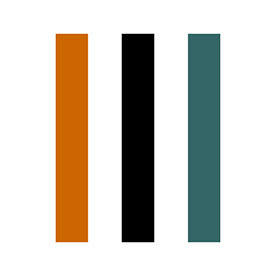- Home
- Lightroom Classic
- Discussions
- Reference view in Develop module not behaving as e...
- Reference view in Develop module not behaving as e...
Copy link to clipboard
Copied
Before I post this as a "bug" I want to check with the community that I'm not missing something.
When using reference view in the Develop module I can control the zoom on the sliding scale in the "active" image but the "reference" image zoom can only be seen at 100% or "fit". Furthermore the padlock symbol doesn't seem to do anything. I would have expected the zooms for both images to lock just like in the Compare view. Am I missing something or is this a bug?
 1 Correct answer
1 Correct answer
"Furthermore the padlock symbol doesn't seem to do anything."
Lightroom Classic clears the current Reference photo when you switch modules. To lock the current Reference photo to the Reference window, click the Reference Photo lock icon in the toolbar before switching to another module.
Copy link to clipboard
Copied
I do not usually use this feature in my workflow so, I do not fully understand what you are experiencing is a Bug. Please provide the version number of Lightroom Classic the macOS operating system you are using.
I did the following on my system (details in the signature line), the Reference file is an Enhanced DNG file and the Active file is TIFF file created after sending the Referenced file was sent to PS and a filter applied. Both files have the same Pixel dimensions.
If I select the fit option the two files are displayed side by side and no problem is evident. However, if any sizing is applied 100%, 50%, or whatever is used only the Active file is adjusted. I am not aware if this is as designed or is a Bug.
The Compare feature is completely different, you are comparing one file. The original import look and the look after further edits.
See the screen capture with 50% applied.

Copy link to clipboard
Copied
Thank you @DdeGannes .
Your screenshot doesn’t show the Toolbar which is where the “problem” lies. See my screenshot. The toolbar has a zoom control which, as expected, allows a full range of zooming on the “active” image. On the “reference” image, the zoom allows only 100%, or fitting the screen. I know that Reference view and Compare view are different tools but I would have expected the zoom and padlock to behave in the same way on each tool.
As mentioned in my original post, the behaviour of the padlock (open or closed) seems to make no difference to anything. The fact that there is a padlock in reference view would suggest to me that it should allow synchronised zooming of the active and reference images - just like in Compare view.....unless I'm missing something!
Lightroom Classic v 12.0.1
MacOS Monterey v12.8
Mac mini 2018
3.2GHz 6 core Intel Core i7
16GB memory
Intel UHD graphics
Copy link to clipboard
Copied
I wonder if Reference view is more intended for using one image as the colour / tone / detail visual reference for processing a quite different image? In that case a synchronised view would not be so much to the point, as with Compare.
If you want to keep a needed sample area of your reference image in view as you work - using zoom normally for that working image - you can first zoom Fit the reference image and then custom zoom in, by using the Ctrl+Shift shortcut then dragging out whatever rectangle extract you want to show.
Copy link to clipboard
Copied
I wonder if Reference view is more intended for using one image as the colour / tone / detail visual reference for processing a quite different image? In that case a synchronised view would not be so much to the point, as with Compare.
By @richardplondon
I think so too. I use Reference view for matching images tonally.
Copy link to clipboard
Copied
I agree on the intended use for Reference view. That's what I use it for too. But I had a need to concentrate on one part of the reference image and get the active image to match it.
I couldn't follow the work around you suggest (perhaps that's a Windows/Mac thing) but Cmd drag rectangle on Mac DOES achieve what you describe on the Reference view and that is OK as a workaround.
I still think this is a bug as it doesn't explain why there is an apparantly useless Padlock symbol there.
Copy link to clipboard
Copied
According to https://helpx.adobe.com/uk/lightroom-classic/help/develop-module-tools.html
the purpose of the padlock tool, is to retain your selection of reference image, if you switch away from Develop and back again.
Otherwise (padlock open) when you e.g. go into Library to find a different image to edit, then come back to Develop again, your previous selection of Reference image will have been cleared.
So it's got nothing to do with zooming the Reference image.
Copy link to clipboard
Copied
The new Reference view in the Develop Module includes an Zoom slider and a Padlock located on the Toolbar. The padlock can be locked or opened with a click but it appears to have no effect. I'd expect the padlock and zoom to work together to synchronise the zoomed amount on the Reference and Active windows (just like it does in the Compare view). What I'm seeing is a Reference window that is either in "fit" mode or 100% regardless of the zoom setting for the Active window, and a padlock symbol that has no effect on anything.
I can also find no effect of choosing View>Lock Zoom Position from the menu bar (Shift & cmd & =).
......a minor quibble to an excellent new feature. Thanks.
Lightroom Classic v 12.0.1
MacOS Monterey v12.8
Mac mini 2018
3.2GHz 6 core Intel Core i7
16GB memory
Intel UHD graphics
Copy link to clipboard
Copied
To gather two responses together:
- The padlock in toolbar of Reference mode, means this image will remain selected as your Reference image, if you switch out of Develop then back.
- Lock zoom position menu checkbox means that whenever you switch to a different (active) image, that shows zoomed the same as the previously active image was zoomed. It does not otherwise affect Reference mode at all.
Copy link to clipboard
Copied
"Furthermore the padlock symbol doesn't seem to do anything."
Lightroom Classic clears the current Reference photo when you switch modules. To lock the current Reference photo to the Reference window, click the Reference Photo lock icon in the toolbar before switching to another module.
Copy link to clipboard
Copied
Thank you @Rikk Flohr: Photography and @richardplondon . That makes sense now.
Copy link to clipboard
Copied
It indeed behaves very different from compare view. I did disciover playing with it that you can do a custom zoom to a custom section in the reference by holding the command key and dragging in the reference window.
Get ready! An upgraded Adobe Community experience is coming in January.
Learn more