- Home
- Lightroom Classic
- Discussions
- Re: The photo in the Reference window does not mat...
- Re: The photo in the Reference window does not mat...
Copy link to clipboard
Copied
Ok so when I'm in reference mode where you can compare between the reference photo and active photo, why on earth does the reference photo have different color than the same original edited photo? I noticed this when I accidentally put the same photo in the Active and Reference pane. The Active photo is what matches the original edit. Obviously I can't accurately edit the comparing reference/active photos, if the reference photo doesn't even match the original edit.
It seems that the saturation is what's different. I've attached an example. If you notice, the edited photo in the reference pain has different color water than the water in the same edited photo in the active pane.
I edit on Windows 10.
I really appreciate any tips.
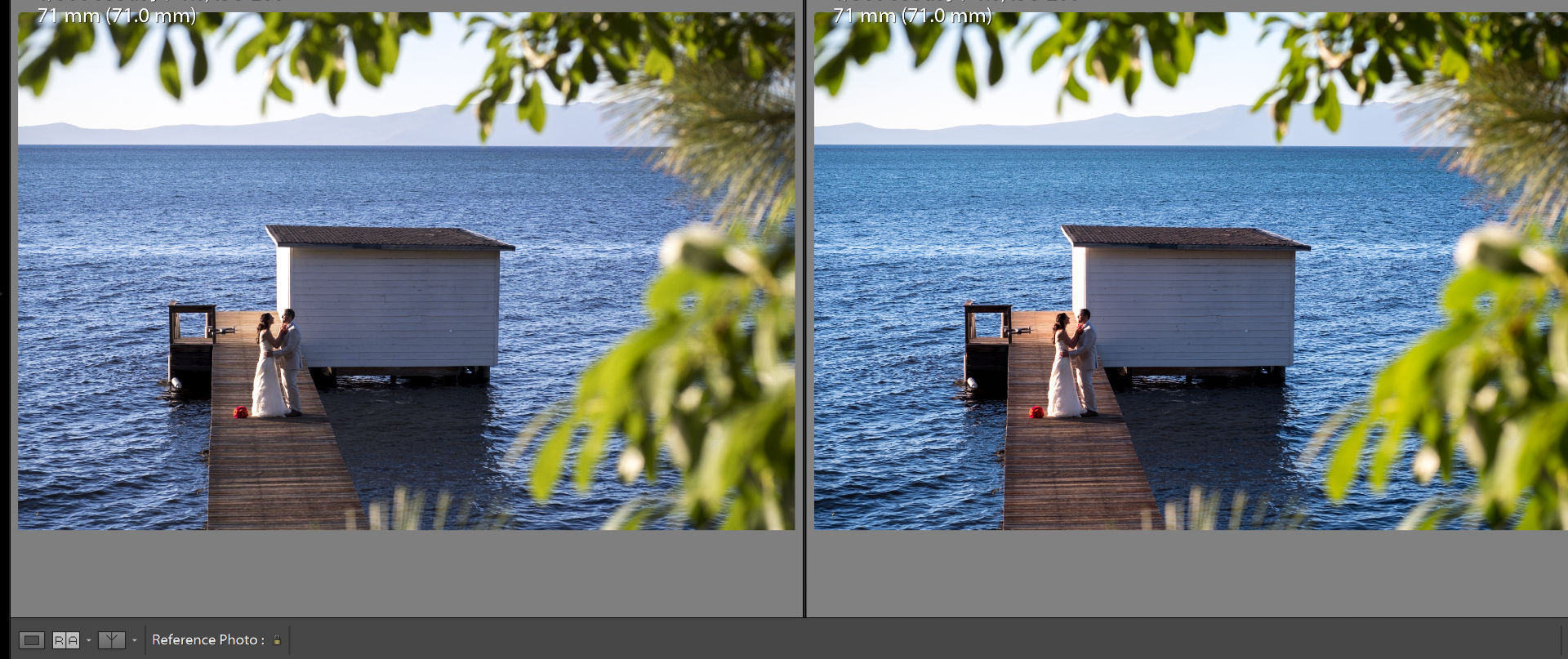
 1 Correct answer
1 Correct answer
I cannot explain your difference in color.
When I use the same photo in Reference & Active, any development adjustment appears equally and the same in both previews.
Have you done a monitor calibration recently? (Perhaps LR is using your graphics system differently for each image)
Of course there is no purpose whatsoever in using Reference view (accidentally) with the same image.
Copy link to clipboard
Copied
I cannot explain your difference in color.
When I use the same photo in Reference & Active, any development adjustment appears equally and the same in both previews.
Have you done a monitor calibration recently? (Perhaps LR is using your graphics system differently for each image)
Of course there is no purpose whatsoever in using Reference view (accidentally) with the same image.
Copy link to clipboard
Copied
Hi there,
I came across the same problem today and I suspect LR is using different calibration profiles for each image. The Reference is more green and the Active is more magenta.
Monitor is calibrated and profiles loaded with DisplayCAL profile loader in Windows 10. When compared to single image view, the Reference image is more accurate and the Active image doesn't seem to be color managed as my screen naturally has a magenta shift prior to calibration.
Do you know of a way to specify what profiles to load in LR for the reference and active views so they display accurately?
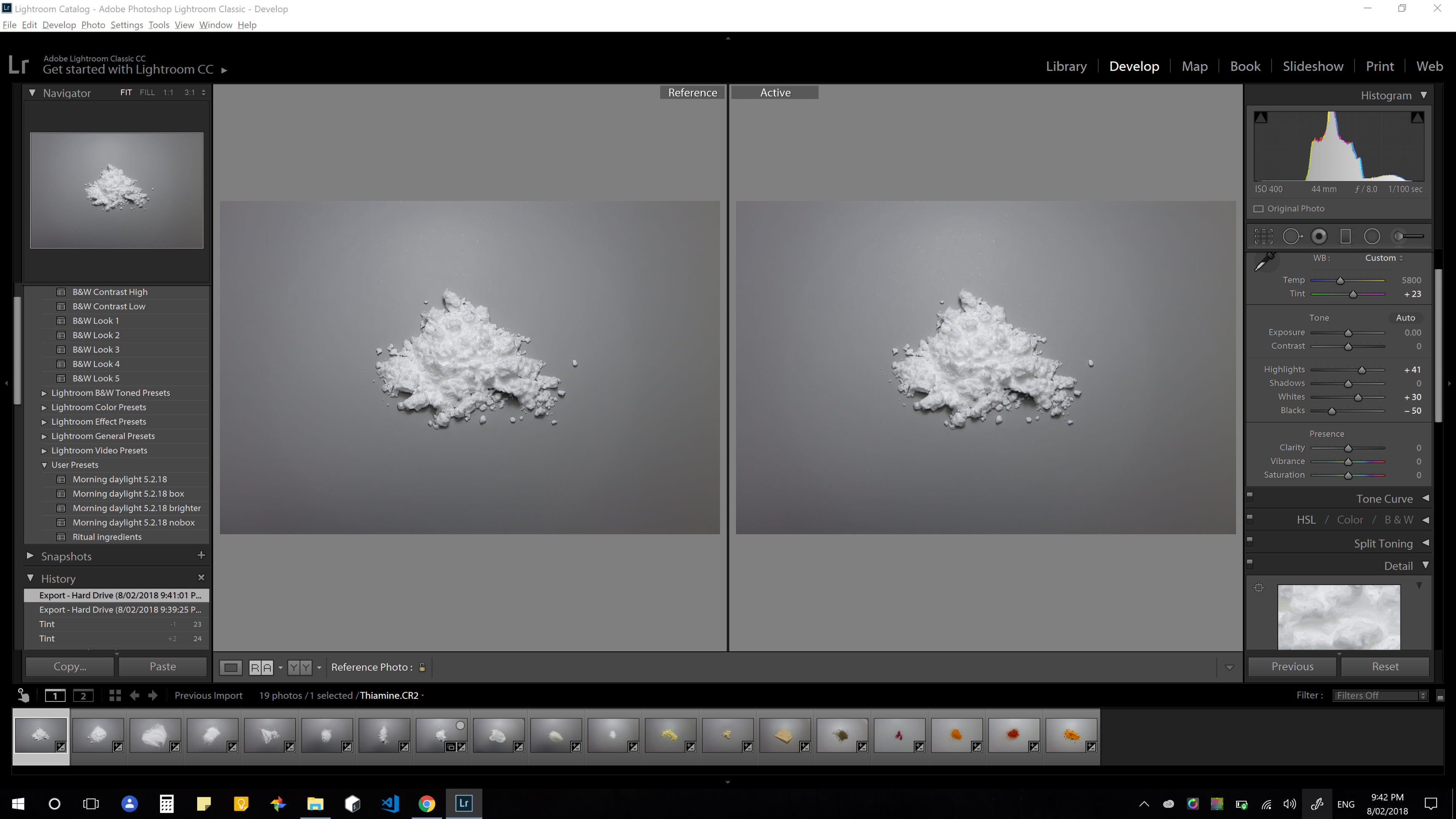
Copy link to clipboard
Copied
I think this is caused by your monitor not being uniform.
The gray background below the images looks uniform, but not above the images, and opening the screenshot in Photoshop confirms this. There is quite a lot of variation in density and color.
if you swap the two images, they will probably display with the same difference as in the screenshot.
Copy link to clipboard
Copied
I assume Per Berntsen is seeing the "green / magenta" difference in the Reference and Active of your clip.
But when I look at your screen-clip, the Reference and Active are exactly the same for me. I downloaded your screen-clip {LR+reference+view+color+difference,png} and looked in Lr develop- the RGB values under the histogram are identical for the same spot in both images, and likewise in Photoshop.
If you are seeing them as different, then there must be some inconsistency with your monitor profile that makes you visually see them as different.
So I am keen to learn an explanation for the difference you see.
And I am curious to understand how a Screen-clip (such as Windows Clipping Tool) constructs its image. Does it take data from the video card 'before' or 'after' the data is sent to the monitor screen. ie. 'before' or 'after' a screen profile has been applied?
Copy link to clipboard
Copied
Thanks Per Berntsen and WobertC for your input on this.
I think it indeed is a uniformity problem, I made the image smaller and moved it to different locations on the screen and I can see the color shift.
Never noticed it before till yesterday, i guess the large gray variations made it stand out.
I wonder whether DisplayCAL has a feature to produce profiles that compensate for uniformity.....the display is an IGZO 4k on a Razer Blade 14.
Copy link to clipboard
Copied
If indeed a "uniformity"problem, I think I would be asking for a replacement screen, or my money back!
Copy link to clipboard
Copied
Good point! I'll raise it with Razer. Cheers.
Copy link to clipboard
Copied
WobertC wrote
I assume Per Berntsen is seeing the "green / magenta" difference in the Reference and Active of your clip.
But when I look at your screen-clip, the Reference and Active are exactly the same for me. I downloaded your screen-clip {LR+reference+view+color+difference,png} and looked in Lr develop- the RGB values under the histogram are identical for the same spot in both images, and likewise in Photoshop.
If you are seeing them as different, then there must be some inconsistency with your monitor profile that makes you visually see them as different.
So I am keen to learn an explanation for the difference you see.
And I am curious to understand how a Screen-clip (such as Windows Clipping Tool) constructs its image. Does it take data from the video card 'before' or 'after' the data is sent to the monitor screen. ie. 'before' or 'after' a screen profile has been applied?
I can see the difference on my monitor - it's subtle, but it's there. And mousing over various parts of the gray background, as well as in the images in Photoshop, shows different RGB values, so it's definitely caused by the panel not being uniform.
A defective monitor profile could not cause this.
As for exactly how a screenshot is created, I don't know. That's a case for D Fosse
johnsonjzhou wrote
I wonder whether DisplayCAL has a feature to produce profiles that compensate for uniformity.....the display is an IGZO 4k on a Razer Blade 14.
I'm not familiar with DisplayCAL, but the monitor profile cannot compensate for uniformity.
And lack of uniformity will be much easier to spot with a grayscale image than with a regular color image.
Copy link to clipboard
Copied
Hey Per Berntsen,
If you are seeing the difference on your monitor as well then how does that suggest it's definitely my monitor's uniformity? I took the screenshot using the built in windows 10 screen sketch feature, so any color values differences should be independent of my monitor's capability? It should, however, capture non-uniformity if output by windows, lightroom or my gpu? Or am I missing something?
Cheers.
Copy link to clipboard
Copied
WobertC wrote
I am curious to understand how a Screen-clip (such as Windows Clipping Tool) constructs its image. Does it take data from the video card 'before' or 'after' the data is sent to the monitor screen. ie. 'before' or 'after' a screen profile has been applied?
After. A screenshot is always in monitor color space, it has already been converted into the monitor profile.
But there's no way panel non-uniformity can show up in a screenshot. The screenshot just shows the numbers it's fed, not how the panel represents them.
Copy link to clipboard
Copied
johnsonjzhou wrote
I came across the same problem today and I suspect LR is using different calibration profiles for each image. The Reference is more green and the Active is more magenta.
Monitor is calibrated and profiles loaded with DisplayCAL profile loader in Windows 10.
Just want to clear this up. You're not talking about the monitor profile, you're talking about the calibration. Two different things.
Calibration affects everything - it alters the monitor's overall behavior.
The monitor profile is a detailed description of the monitor's response in its calibrated state. It's a standard icc profile, used in a standard profile conversion, by color managed applications only. The result of that conversion is sent to the display.
Copy link to clipboard
Copied
Thanks for the replies everyone.
Obviously my understanding of color and monitor profiles and calibration needs brushing up.
I also had an opportunity to test Lightroom on a different monitor connected to the same machine and it still shows a difference in the reference vs active views. Greener for the reference and more magenta for the active. Screenshot below. This is on a Dell P2415Q.
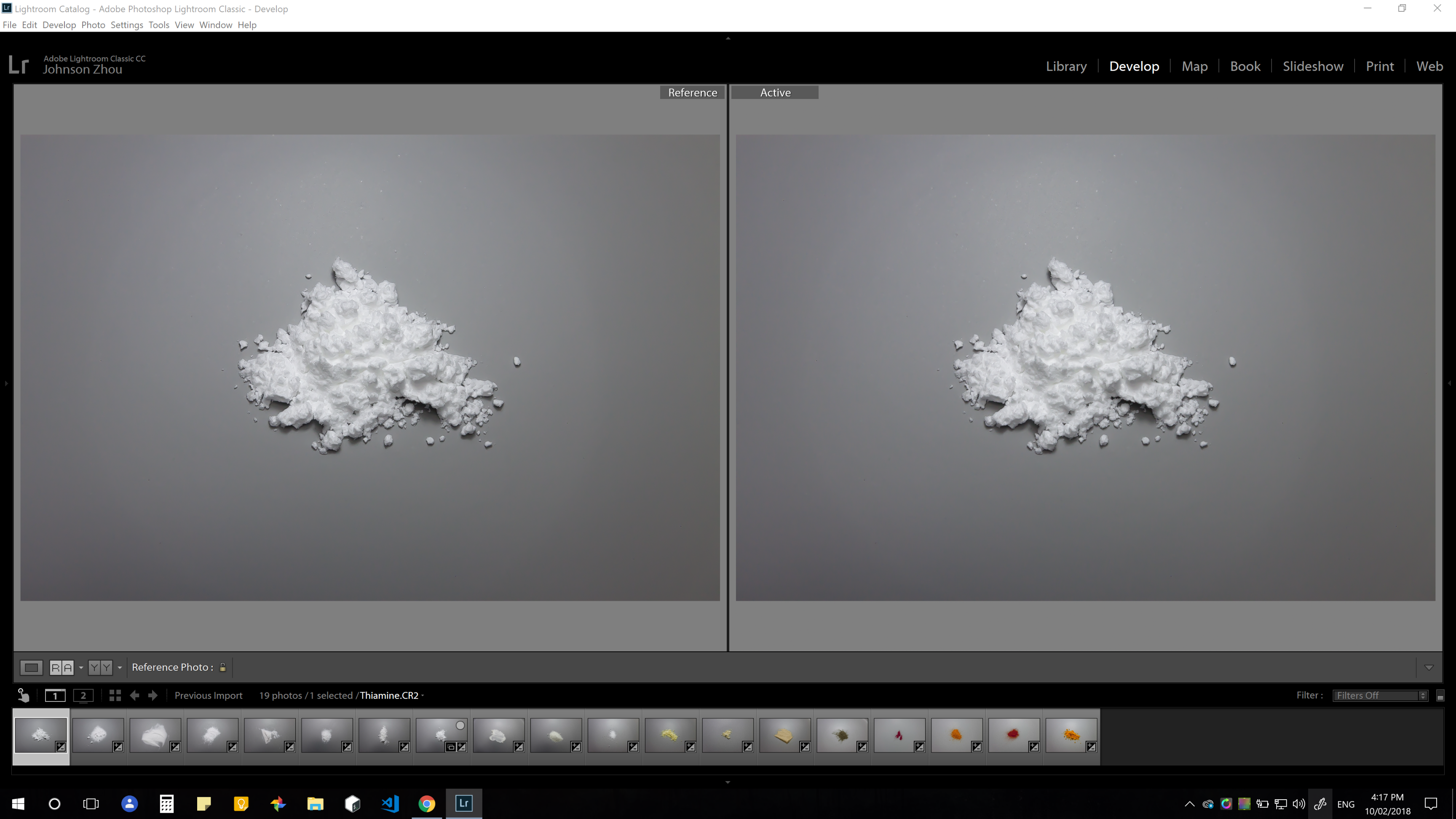
It is however, using profiles created using DisplayCAL with a Spyder5, and created using the same settings as my laptop's built in display.
So given the circumstances, is this issue due to Lightroom, my monitor's color profiles or my monitors? And how do I fix it so I can make reliable edits?
Cheers.
Copy link to clipboard
Copied
I am still following this thread with interest, hopefully to see an answer marked "Correct".
Thanks D Fosse for some explanations.
I have downloaded the screen-clip twice now, and unless I am going color-blind, I cannot visually see any difference to the Reference/Active views of this screen-clip. Even in Lightroom and Photoshop, the Info and RGB values (taken from top-right corner of each part of the screen-clip) are as close as identical for the same area of the two images. I cannot see a color cast difference. Hence my curiosity.
Maybe my Dell U2713HM monitor has calibration problems.![]()
Active view
Reference view
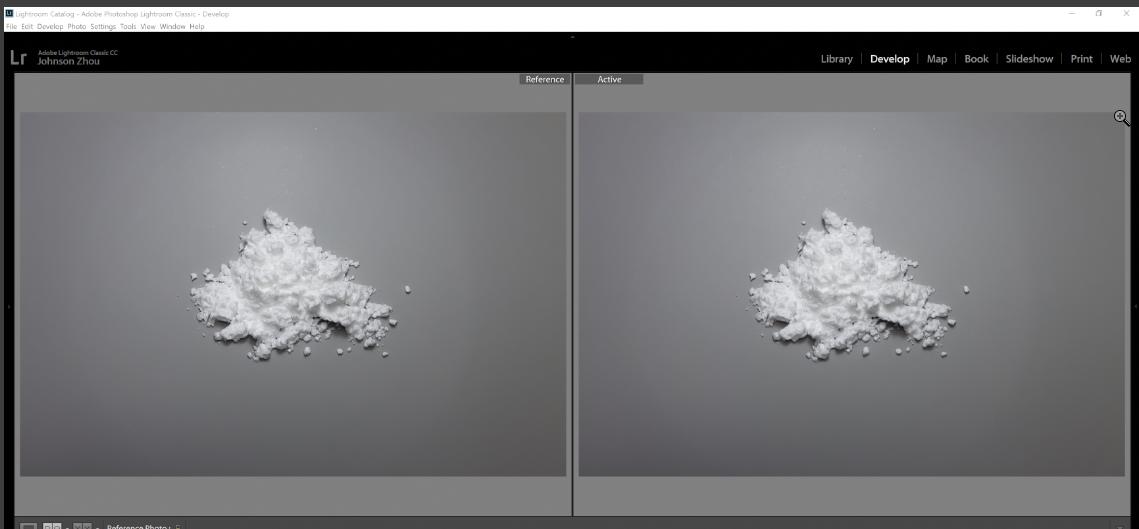
Copy link to clipboard
Copied
That's right, they're identical. The left and right sides of the image are a little different, though - could be the lighting, I don't know.

What is this, BTW? No, don't tell me, I don't want to know ![]()
Copy link to clipboard
Copied
Haha, that's a pile of Thiamine hydrochloride USP (Vitamin B1). I'm a Pharmacist.. make custom and bespoke vitamins.
Anyhow, maybe the image you're working from is downsampled from the actual screenshot.
I loaded the original screenshot into Photoshop and selected identical pixels on both sides. Samples #1 and #2 differ by 1 point in R and G and samples #3 & 4 differ by 1 point in G.
I showed the comparisons to several people on my screen and on my phone, everyone said it looked different, left side more green, but I also don't know why the two halves of the images you posted look identical.
It's a mystery, maybe it's not worth the time to get to the bottom of this....
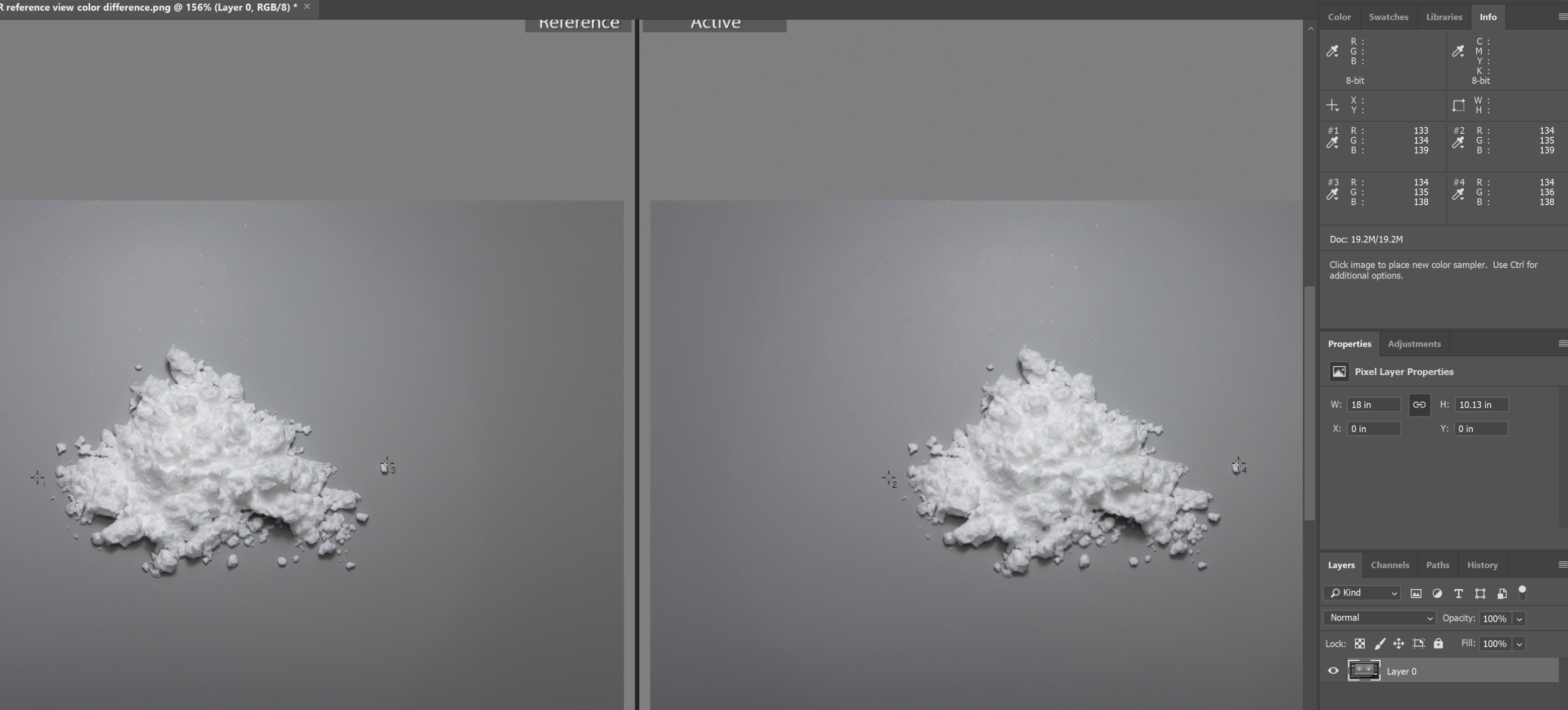
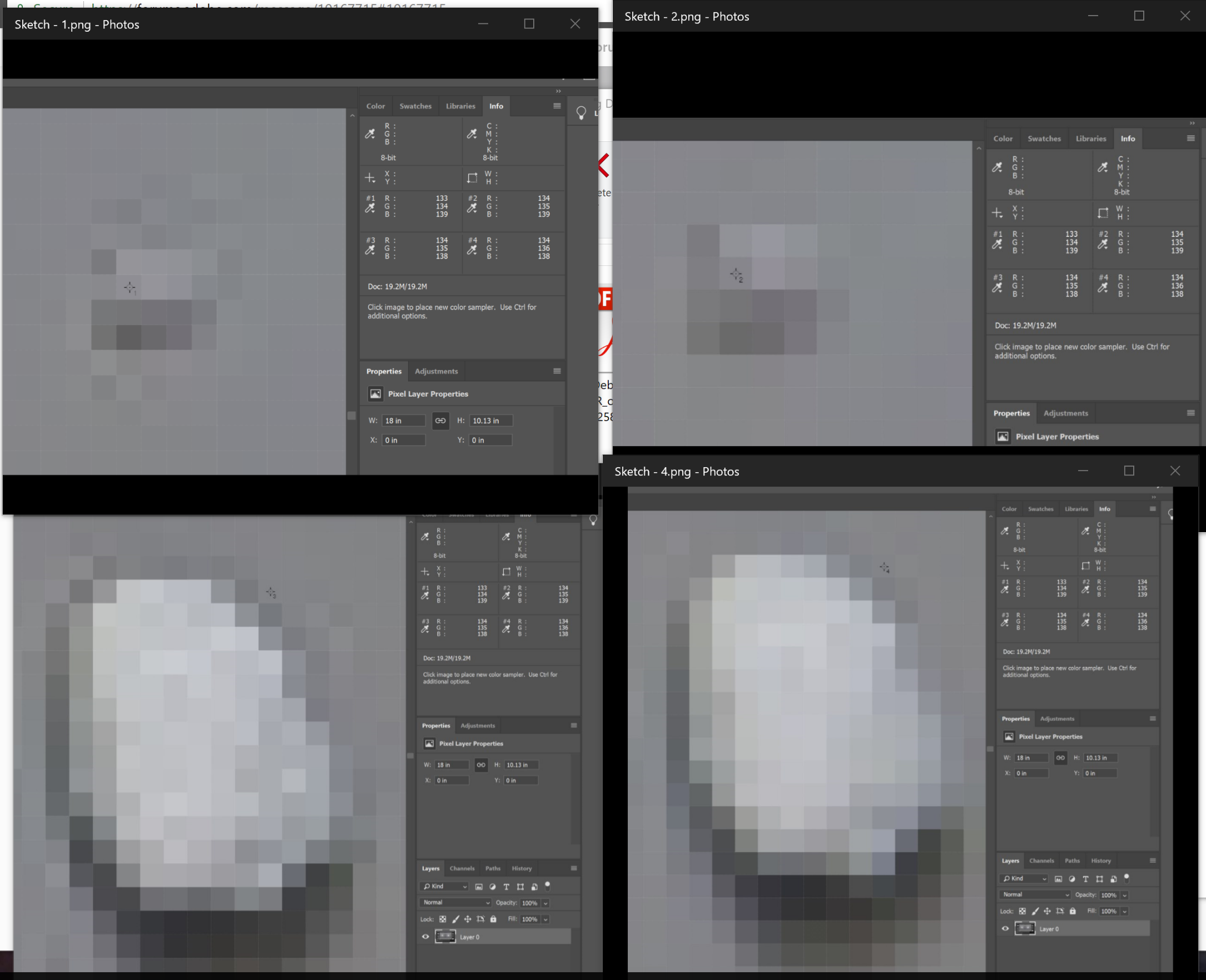
Copy link to clipboard
Copied
I'm a Pharmacist.. make custom and bespoke vitamins.
And a Haha from me also![]()
I am a retired retail pharmacist.
I have seen Salicylic Acid on a plate just like that- must have made thousands of creams in my past.
As an 'apprentice' i remember making kilograms of APC powders (Aspirin Phenacetin Caffeine- "kidney killers!!)
We havn't really resolved the 'difference of appearance', but hope your final output is as desired.
Cheers.
Copy link to clipboard
Copied
I'm having the same issue with the reference photo looking considerably different (ie no subtle difference, big difference) like the reference photo is the original RAW file and the same file in active view shows all the edits. This makes using the reference photo feature useless.
I even exported the photo in original .raf format as well as .tiff and .jpg formats, imported back into LR and still there is a very distinct difference.
Copy link to clipboard
Copied
Same issue here; makes the comparison screens virtually useless except to compare grain and focus. Usin a MAC. Help!
Copy link to clipboard
Copied
Yep, I just upgraded my m100 to m6mkII and wanted to compare noise. Turns out this is impossible to do with Lightroom as the reference photo gets denoised for some reason and I could not find out how to stop this.
Copy link to clipboard
Copied
Hello ,
I am having the same issue and it is very frustrating. Does anybody have an answer? Same Image in the reference view is not identical. When i am working for consistency here and i dont know which is right and which is wrong . Can anybody provide an answer? It is not a monitor issue for sure.
Copy link to clipboard
Copied
First, I presume you are aware that the "ReferenceView" function is designed to compare two different images- NOT the SAME image in both windows.
It gives a visual comparison that allows you to edit the 'Active' image using the Develop sliders and make it 'look like' the other Reference photo. (The Reference photo could also be a Virtual Copy, edited in a different way)
If the 'same' photo looks different from 'Active' to 'Reference' , then you could try disabling CPU in Preferences, re-Profiling your monitor, etc. (Library Previews and Develop previews are often known to look different with problem monitor profiles)
Find more inspiration, events, and resources on the new Adobe Community
Explore Now