- Home
- Lightroom Classic
- Discussions
- Re: Tone Curve vs. Basic Panel (LR 4.2)
- Re: Tone Curve vs. Basic Panel (LR 4.2)
Tone Curve vs. Basic Panel (LR 4.2)
Copy link to clipboard
Copied
I'm using LR 4.2 in a Windows 7 environment.
I'm trying to gain a deeper understanding how the four tonal sliders in the Tone Curve (Highlights, Lights, Darks, Shadows) compare or correspond to the four tonal sliders in the Basic Panel (Highlights, Shadows, Whites, Blacks) in terms of their impact on the image.
How do these relate, how do their differ? They seem to do sort of the same thing, but not quite.
Can anyone help me understand this better, or point me to a tutorial that does?
Thank you,
Robert Ades
Copy link to clipboard
Copied
Unlike the tone curve, the basic sliders are backed by some intelligence, and it's possible to increase contrast in one region without a corresponding loss in contrast in another.
Best results are had by getting as close as possible using the basic sliders, then use the tone curve to fine tune if need be.
Rob
Copy link to clipboard
Copied
Thanks for the reply.
I think I understand the Tone Curve better than the basic sliders because I can see how the adjustments affect the curve. With the basic sliders, the chnages to the curve aren't shown -- reading contrast using just the histogram is more difficult. How do you judge changes in contrast using just the basic sliders?
Also, what do "whites" and "blacks" in the basic sliders correspond to in the tone curve?
Copy link to clipboard
Copied
Whites & blacks correspond closest to moving the clipping points via the point curve (not the parametric tone curve). But, if I were you I would shy away from trying to draw too close a correspondence between basics and tone curve, and instead just learn to use the basic sliders by trial and error in conjunction with whatever learning aids you can find, including auto-tone (which goofs exposure but you can learn from what it does to the other sliders (in addition to exposure, you may also need to tweak blacks, and maybe even some of the rest...).
For example, the behavior of exposure changes when it starts to get very bright, and contrast is tied to exposure, and which tones are highlights and which shadows vary from photo to photo, and depend on exposure. Also, blacks & whites are ostensibly for defining the clipping points, but should not be used first, and have very different behaviors depending on which direction you pull them and the dynamic range of the photo...
PV2012 basics really rock, but can be tricky to learn - hang tough and enjoy...
More tips here:
http://forums.adobe.com/thread/968940?tstart=0
http://forums.adobe.com/message/4259091#4259091
Rob
Copy link to clipboard
Copied
I agree with Rob. With a bit of practice, I can now get results with the basic panel sliders that I just can't get with tone curve. It's much easier to alter one part of the histogram without messing up another part. I still uses curves occasionally, but not often now.
PS - in addition to the link Andrew gave, see http://www.luminous-landscape.com/techniques/tonal_adjustments_in_the_age_of_lightroom_4.shtml
Copy link to clipboard
Copied
Might want to start by viewing this excellent free video:
http://mulita.com/blog/?p=3945
Then George goes into exhustive detail about ALL the sliders and options using PV2012 (and more)
Copy link to clipboard
Copied
I actually have George Jardine's Develop series as well as the link above, which I have just gone back a re-watched. It was these tutorials that got me all confused in the first place. Here's why...
In this tutorial, http://mulita.com/blog/?p=3945, right at minute 15, he talks about the highlight control. Move the slider to the left and you increase edge definition or enhancement. But move it to the right and you increase contrast. These sound like the same thing. Because I associate edge definition wth clarity, I don't see how they're different. Further, I don't really understand (actually I don't understand at all) why moving the highlight control to the left has any effect at all on edge defintion.
Copy link to clipboard
Copied
I haven't seen the video, but:
moving the highlight slider to the left will generally recover highlights and increase definition / detail in the highlights.
moving the highlight slider to the right will brighten highlights giving more separation between highlights and shadows, thus more "contrast".
Personally, I find it dangerous to think of the highlight slider being used for contrast, since there is a contrast slider for that.
I think of it thusly:
* contrast slider's main objective is to separate midtones (positive values). brightening and compressing highlights, and darkening and compressing shadows is a side effect.
* highlight slider's main objective is to recover highlights (negative values), and de-brighten them.
So, to increase midtone contrast, yet *not* brighten and compress highlights nor darken and compress shadows, it's:
+contrast -highlights +shadows
I'm sure other people think of it differently, but definitely one of the tricky aspects of PV2012 is knowing what to do with contrast vs. highlights & shadows.
Cheers,
Rob
Copy link to clipboard
Copied
Thanks Rob, I'm digesting what you just wrote while also reading the Luminous-Landscape link from CSS Simon above.
So your take on the piece about increased edge definition is that it's probably related to highlight recovery?
And we can also boost midtone contrast w/o compressing the tops and bottom by simply brining Highlight and Shadow levers toward the middle of the tonal curve while increasing the contrast slider? Some of this is starting to make sense.
Just finished the Lu-La and I understand this better. Charles Cramer did a really nice job explaining the nuts and bolts behind the sliders.
-Robert
Copy link to clipboard
Copied
You're welcome. It may take a while before it becomes 2nd nature - it took me a while anyway.
Perhaps it's a common mistake to think if you want to bring down / recover the brightest highlights, you should use -whites, but often that is not the best course of action. This is one of the confusing aspects of PV2012:
* the purpose of the whites slider is ostensibly to affect the upper most tones only, yet it often affects the whole tone curve, more-so than the highlights slider.
As Jerry was sorta saying, sometimes when you think you should use -whites, what you really need is -highlights +whites (and -exposure if you need to make room, and +shadows if -exposure makes the bottom half too dark...).
PS - I don't think PV2012 is a good design from a user/usability point of view: i.e. it's not clear what to expect from the controls (even after reading the manual and experimenting some), but once you learn what to do with which control (or perhaps it would be better to say: "how to combine the controls to accomplish your objectives"), they are surprisingly flexible and capable of doing things very much not doable with the tone curve.
PV2012: stellar results, albeit a squiggly learning curve...
Enjoy,
Rob

Copy link to clipboard
Copied
Rob Cole wrote:
...
As Jerry was sorta saying, sometimes when you think you should use -whites, what you really need is -highlights +whites (and -exposure if you need to make room, and +shadows if -exposure makes the bottom half too dark...).
...
I think that is exactly right, Rob.

Copy link to clipboard
Copied
Robert Ades1 wrote:
...
In this tutorial, http://mulita.com/blog/?p=3945, right at minute 15, he talks about the highlight control. Move the slider to the left and you increase edge definition or enhancement. But move it to the right and you increase contrast. These sound like the same thing. Because I associate edge definition wth clarity, I don't see how they're different. Further, I don't really understand (actually I don't understand at all) why moving the highlight control to the left has any effect at all on edge defintion.
Haven't seen the video, but this may help.
Since you seem comfortable with tone curves think of moving the "Highlights" slider to the left, as equivalent to increasing the slope of of the tone curve in the bright region. You probably know that increasing slope increases contrast, and that is what moving "Highlights" to the left apparently does to the bright region.
In most cases you can't duplicate this effect with the "Contrast" slider because that one affects too large a brightness range. For example, if you have an image with a largely (not totally) blown out sky, increasing contrast brightens the entire sky, making the problem worse.
Instead, knock your socks off by sliding "Highlights" full left, and then restoring some brightness by adjusting "whites" towards the right. That pair of movements-- "Highlights left, "Whites" right -- magically restores detail to the sky by recovering blown-out whites. This trick is especially effective with raw files.
(You can sometimes intensify that effect by increasing the slope of the tone curve in the brightness region (drop the curve just below the sky brightness), and bringing the tone curve back to the original line at brightness levels below that of the sky. Success with that maneuver, though, is extremely image-dependent in Lightroom.)
In case you are wondering, I am a recent convert to the LR 4 sliders. I teach a course exclusively on use of tone curves in Photoshop, and was a pretty hard sell on using sliders as primary in LR. I can still do more with tone curves and masks in PS, but LR sliders come darn close and with much less effort.
Have fun!
Copy link to clipboard
Copied
Robert Ades1 wrote:
In this tutorial, http://mulita.com/blog/?p=3945, right at minute 15, he talks about the highlight control. Move the slider to the left and you increase edge definition or enhancement. But move it to the right and you increase contrast. These sound like the same thing.
They are not and don't look the same, try it. Might be somewhat dependant on the image of course. Contrast isn't anything like edge definition in terms of where in the data (tone curve) the edit is applied.
Copy link to clipboard
Copied
Andrew, I'm not quite sure I get this. If I move the highlight slider to the left, I do not see an increase in edge definition. I do see an increase in contrast that arises in those regions at the far right of the tonal scale. I realize this is not what you were talking about. Perhaps you could explain why or when edge definition is affected so that I could look for it.
Copy link to clipboard
Copied
I think the deal is this:
* Edge definition may have been non-optimal terminology, but there is more detail in the highlights when they are "recovered" by -highlights (akin to enhanced edge definition).
* to the right, there is more global contrast, meaning the distance between dark tones and light tones, (but often less intra-highlight contrast).
Again, I think it's dangerous to think of +highlights as increasing global contrast, not that it doesn't, just that it can be a trap to use the sliders in a manner which leaves you painted in an adjustment corner. I used the sliders wrongly a lot in the early days, and would end up with perfect tone in 2 of 3 major regions, but unable to achieve proper tone in the 3rd zone without undoing what I had done, and around and around I went chasing my tail like a dog...
Rob
Copy link to clipboard
Copied
Any sharpening is an adjustment to contrast, and hopefully targeting specific areas of the tone curve or with masking, edges. Changes in contrast can make the image appear sharpener or less so, but contrast in the context here takes place over broarder areas of the tone curve and are applied for reasons other than producing an appearance of sharpening.
If you make a spectral gradient in Photoshop (just black to white) and load that into LR, it makes seeing what the sliders do to contrast within that range a lot easier. Now because you built that image in Photoshop, it isn't a true linear raw file, the results you see are not exactly the same as if you were working on a raw image. But the PS image can make it easiler to see what the sliders affect from shadow to highlight and how contrast is affected within a range from shadow to highlight. You might even want to make a version of the Gradient where it is broken up in say 21 steps.
Copy link to clipboard
Copied
Here's a similar discussion with a 21 step grayscale test pattern you can download and import into LR:
Copy link to clipboard
Copied
Okay, I downloaded the test pattern from here:
I apologize for seeming like an idiot, but when I move the highlight slider to the left, all I see is a darkening of the brighter panels, mostly in #5 to #40. Should I be seeing an increase in the definition of the edges?
Copy link to clipboard
Copied
Moving the Highlights slider to the left (i.e. minus Highlights) reduces the brightest areas of the image, which is the right most area of the Histogram. In an actual raw image with overexposed highlight areas you will see an increase in edge definition with minus Highlights due to "recovery" of clipped image data that is at 100% RGB. Highlight areas that are not clipped will simply get darker, as you experienced with the downloaded test ramp TIFF file. Since this is a processed TIFF image and NOT a raw file LR doesn't apply a camera profile or any other adjustments. There are no recoverable highlights extending past the right side of the histogram.
A typical raw image file has much more dynamic range than what you see when viewing it inside LR with the camera profile and LR defaults applied. Much of the highlights that appear to be 100% clipped are fully recoverable using the -Exposure and and/or -Highlights sliders. RawDigger and Rawnalyze freeware applications allow you to see the raw image and histogram without any processing applied:
You may be surprised to find that many of your raw images in fact have no clipped pixels at all (i.e. no 100% R, no 100% G, or no 100% B). This is also helpful when trying to determine how far you can "overexpose" images during a shoot using the camera histogram. Most cameras use an in-camera processed JPEG for the histogram display, which has much less dynamic range than the raw file. So a lot of the clipping seen in the camera histogram is not in the raw file.
Copy link to clipboard
Copied
Disclaimer: nothing in here that hasn't already been said. I just thought it might help to have it again put another way...
Robert Ades1 wrote:
I apologize for seeming like an idiot...
I think you were just confused by the terminology.
To reiterate what trshaner said: highlights slider (negative direction) essentially just recovers and debrightens highlights. The term "edge definition" when used in conjunction with the highlights slider just means: "you can see things in the highlights now that you couldn't before...". It won't enhance local contrast like the clarity slider or sharpening algorithms..., although sometimes it seems like it does... - it can help to fan-out the highlights which increases intra-region contrast - which does increase "intra-highlight edge definition" in a manner of speaking...
Robert Ades1 wrote:
when I move the highlight slider to the left, all I see is a darkening of the brighter panels, mostly in #5 to #40. Should I be seeing an increase in the definition of the edges?
No. there may be a sense of enhanced edges *within* highlights, in real photographs (which have enhanceable detail in the highlights), but the highlights slider absolutely does not enhance edges in the traditional sense of the term (which generally is used in the context of sharpening or clarity...). In the test pattern, a darkening of the brighter panels is all that should be expected.
Hope this helps,
Rob
Copy link to clipboard
Copied
Rob and trshaner, what you guys wrote in #18 and #19 (and previously) is essentially what I thought all along -- recovering blown highlights makes the invisible, visible.
What is throwing me off is Andrew's comment in #11 above.
"They are not and don't look the same, try it. Might be somewhat dependant on the image of course. Contrast isn't anything like edge definition in terms of where in the data (tone curve) the edit is applied."
Is he basically saying the same thing?
Guys, thank you!
Copy link to clipboard
Copied
Hi Robert,
I think you've got it.
(probably best if I let Andrew speak for himself...)
Rob
Copy link to clipboard
Copied
At the above link for the grayscale ramp test pattern I stated:
Import the above image into LR and observe the Histogram in the Develop module. You will see 21 lines representing the 21 gray scale values from 0%-100% in this image. Adjust each of the Basic panel Tone controls individually to see how they affect the Histogram and Loupe image. Now adjust the four regions in the Tone Curve. Notice that the PV2012 Highlights and Shadows Basic Tone controls work quite differently than their companion Tone Curve controls.
The PV2012 Tone Curve works virtually identical to the tone curve in PS. The Highlight and Shadow controls not only modify the tone curve, but add an effect similar to Clarity (micro-contrast). Try adjusting the Tone Curve to -50 Highlights and then compare the histogram to what the Highlights control does at -50.
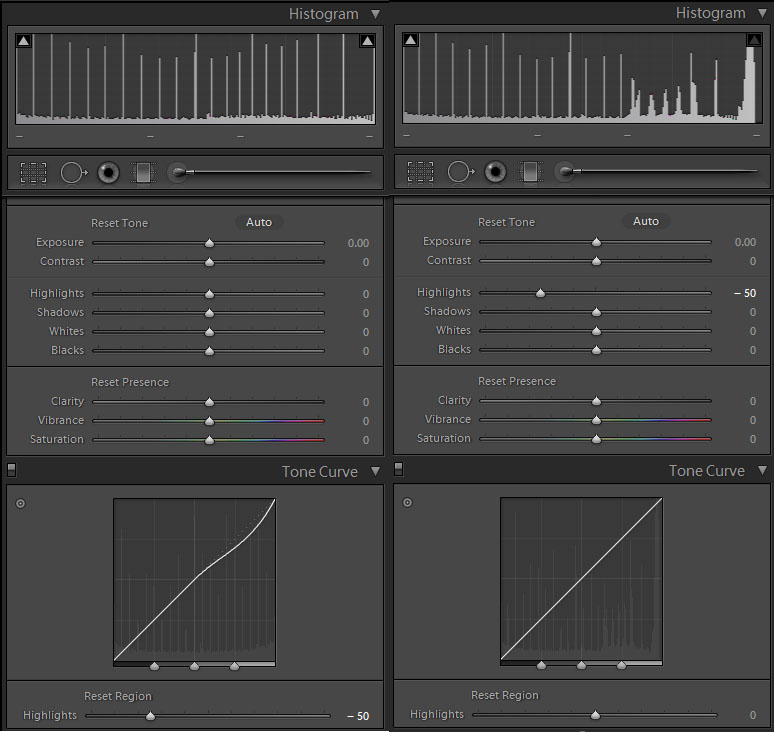
With -50 Highlights notice how the leading edges (R to L) of the lighter grayscale patches are slightly darker than the rest of the patch, making the transition from the lighter patch more pronounced. So in fact you could say that the Highlights and Shadows controls add "edge enhancement," but that is NOT their primary purpose.
The PV2012 Basic panel sliders are complicated controls that I'm sure only the Adobe LR team fully understand how they work. I've gained most of my insight by simply using them and from the above 21-step grayscale image. But I will tip my hat to Rob Cole who was instrumental in posting some great PV2012 controls usage tips early on in the LR forums.
Copy link to clipboard
Copied
Move the slider to the left and you increase edge definition or enhancement. But move it to the right and you increase contrast. These sound like the same thing.
Maybe an image will help (didn't I suggest that?).
Best to view in Photoshop at 100%:
http://digitaldog.net/files/LRHighlightExtreems.tif
Copy link to clipboard
Copied
Andrew Rodney wrote:
This tif appears to be all black to me.
-
- 1
- 2
Find more inspiration, events, and resources on the new Adobe Community
Explore Now