- Home
- Lightroom Classic
- Discussions
- 🔎 Use People Masking for specific edits in Lightr...
- 🔎 Use People Masking for specific edits in Lightr...
🔎 Use People Masking for specific edits in Lightroom Classic: Quick Tips
Copy link to clipboard
Copied

How to edit portraits using people masking
In addition to masking subjects, sky, and background, you can select and mask people in Lightroom Classic.
Now, you can make local adjustments to one or more people in a photo. The Select People mask even lets you edit specific parts of the body like skin, eyes, lips, teeth, and more!
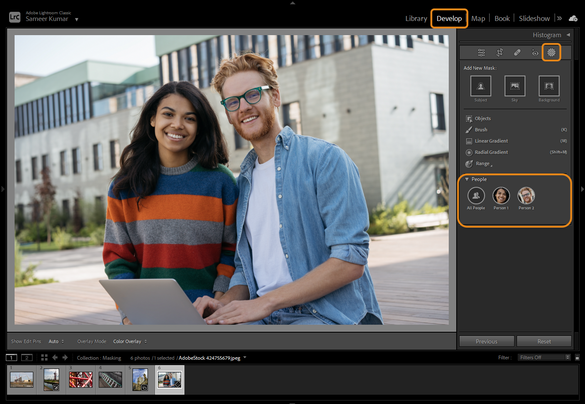
❶ Start with a portrait of a person or group.
Portrait pictures with identifiable people & facial features work best & are suitable for detailed masks.
❷ Go to the Develop module
Go to the Develop Module (D) > Press Shift +W (Mac/Win) or select the circular tool icon to reveal all the Masking tools.
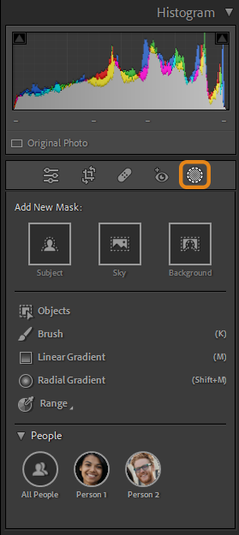
❸ Selecting People
Lightroom Classic will automatically detect all the people in the photo. You can select All People or the person in the image you want to make adjustments to & a Red overlay (by default; can be customized) will appear.
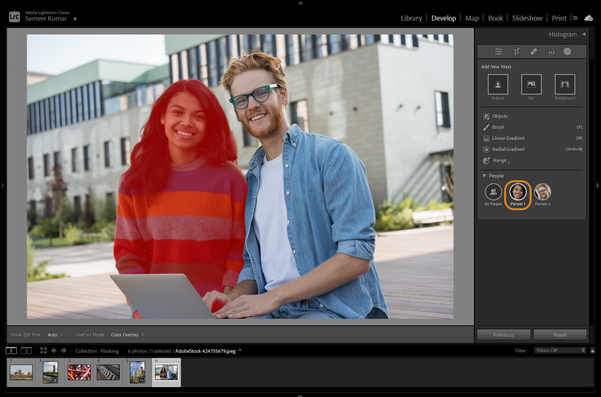
❹ Selecting specific parts in People Mask
Once you've selected a person, you can further decide what specific parts of the person you want to make adjustments to. You can even use Add People to add other people to the same mask before you create this mask. Select from Face Skin, Body Skin, Eyebrows, Eye Sclera, Iris and Pupil, Lips, Teeth, Hair, or the Entire Person & click on Create Mask.
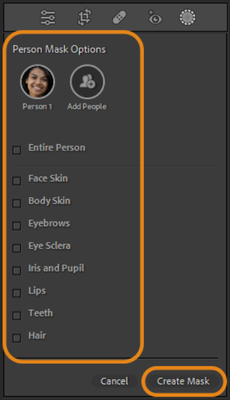
❺ Make adjustments
Use the sliders within the Tone, Presence, Color & Detail to apply adjustments & see the effects live to the selected person or their specific features.
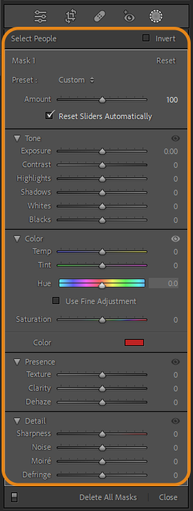
❻ Watch the video

Stay tuned for more tips to come.
Related links:
Lightroom Classic system requirements
Masking tool: Lightroom Classic
Quick Tips: How to give Full Disk Access to Lightroom Classic on macOS
Quick Tips: Optimize LrC preferences for better performance
Basic troubleshooting steps to fix issues in Lightroom Classic
Copy link to clipboard
Copied
For some reason this no longer works for me. I click the circular tool, it says "detecting people" for a few seconds, then it just says "person 1", which just selects the whole image. No matter how many people are in the photo it only ever says, "person 1". I have the latest update (LRC 12.3) and even updated MAC OS to Ventura 13.4
Copy link to clipboard
Copied
Hi there, I like masking to me more clever. When I want to optimize eyes and pupils, why must I choose the preset manually?
Same for teeth? It is very anoiing... Thanks.
Copy link to clipboard
Copied
Copy link to clipboard
Copied
Nice tip! In Develop, open Masking → People (or press Shift+W). Lightroom will auto-detect each person so you can target face skin, body skin, eyes, teeth, hair, clothes, etc. Pick the parts you want, then refine with Add/Subtract (brush or gradients) and Invert if you need the background. If you crop or adjust, click Update AI Masks in the Masks panel to refresh the selection. For repeat edits, save your tweaks as a preset or Sync with Masks checked for similar shots.
Get ready! An upgraded Adobe Community experience is coming in January.
Learn more

