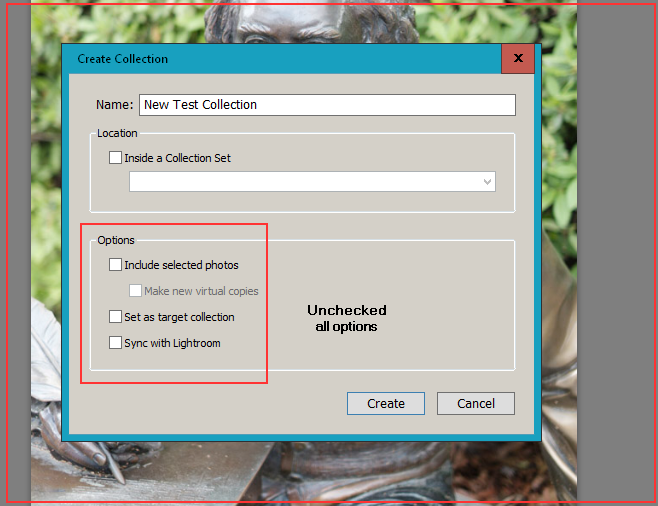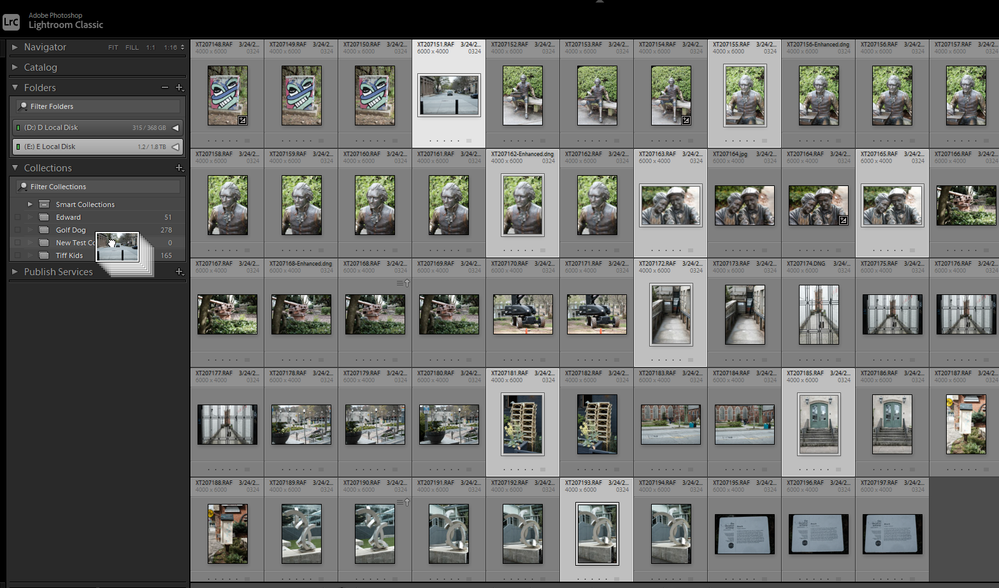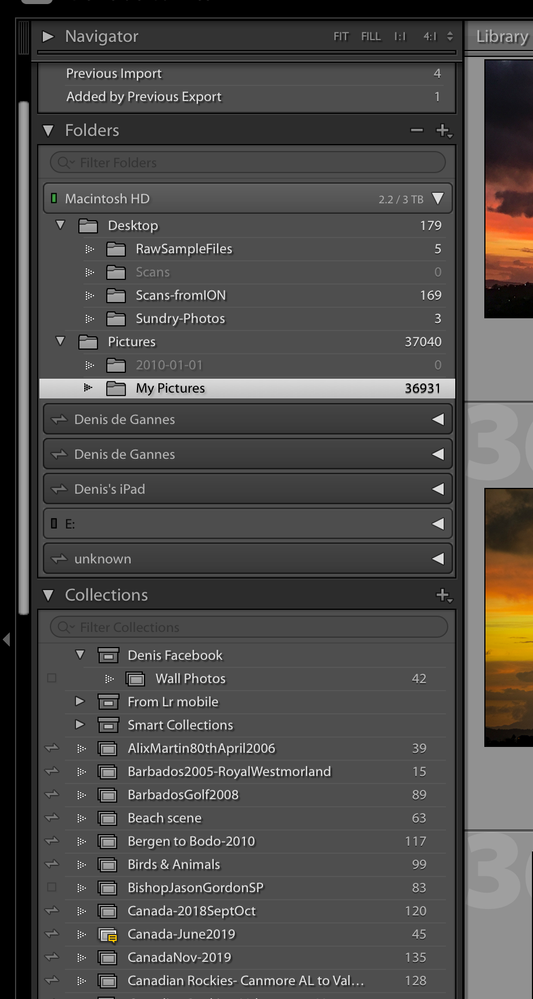Adobe Community
Adobe Community
- Home
- Lightroom Classic
- Discussions
- Drag and dropping imported photos into Collection ...
- Drag and dropping imported photos into Collection ...
Copy link to clipboard
Copied
OK so I am mystified as to how the (new?) drag and drop process works in LR with regard to adding imported photos into collection folders.
I cannot achieve the old process of adding of imported photos directly into new collection folders. The drag and drop process does not work. The only way I have found to work is to select photos whilst creating the collection folder itself which is awful and very clunky.
Or am I going mad?
Note - I am working with the very latest version of LR Classic (release 9.3)
 3 Correct answers
3 Correct answers
On my system it is working just like it always has. Created a New Collection (New Test Collection) and Unchecked all the options.
Selected the images I want in that New collection and Dragged them to the New Test Collection.
The New Test Collection gets a Slight Highlight and then I dropped them on that collection name.
As you see selecting that collection name shows the images I placed in that collection.
Please Note Collections are Not folder. They are just Lists of image names.
..."I cannot achieve the old process of adding of imported photos directly into new collection folders."
You have to select photos and then point your mouse at one of the photos (not the grey area around it) and then drag and drop. Also this doesn't work for Smart Collections. (And none of this has changed in recent versions of Lightroom Classic)
If that's not it, then you need to tell us exactly the steps you are following (in detail), and what happens.
Ok just thinking out of the box, maybe the mystery is in your perception of what a "collection" is in Lightroom. When you import image files to your Catalog file in LrC the actual image files remain in the folder within an HDD connected to your computer or copied from a connected device, Camera, SD card etc to a folder on a hard drive. The actual image files are not in the Catalog file. The Folders that contain image files that have been imported into the Catalog are displayed in the left panel
...Copy link to clipboard
Copied
On my system it is working just like it always has. Created a New Collection (New Test Collection) and Unchecked all the options.
Selected the images I want in that New collection and Dragged them to the New Test Collection.
The New Test Collection gets a Slight Highlight and then I dropped them on that collection name.
As you see selecting that collection name shows the images I placed in that collection.
Please Note Collections are Not folder. They are just Lists of image names. There is No folder created on your hard drive.
Copy link to clipboard
Copied
"I cannot achieve the old process of adding of imported photos directly into new collection folders."
You have to select photos and then point your mouse at one of the photos (not the grey area around it) and then drag and drop. Also this doesn't work for Smart Collections. (And none of this has changed in recent versions of Lightroom Classic)
If that's not it, then you need to tell us exactly the steps you are following (in detail), and what happens.
Copy link to clipboard
Copied
Ok just thinking out of the box, maybe the mystery is in your perception of what a "collection" is in Lightroom. When you import image files to your Catalog file in LrC the actual image files remain in the folder within an HDD connected to your computer or copied from a connected device, Camera, SD card etc to a folder on a hard drive. The actual image files are not in the Catalog file. The Folders that contain image files that have been imported into the Catalog are displayed in the left panel of the Library Module. under the Folders section. You can create collections of image files from those folders into specific collections and those collections are also displayed in the left panel of the Library module. The collections are not like folders on a hard drive and they do not contain image files or copies of the image files. The collections are just info in the Catalog database file. See the screen capture how the folders and collections actually look different. More info can also be obtained at the link below.
https://helpx.adobe.com/lightroom-classic/help/photo-collections.html