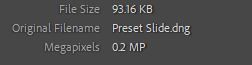- Home
- Lightroom ecosystem (Cloud-based)
- Discussions
- Re: DNG File Sizes are Too Big When Exporting.
- Re: DNG File Sizes are Too Big When Exporting.
Copy link to clipboard
Copied
Hi all,
Firstly, I am using Lightroom mobile and i have an premium subscription of monthly 40 GB.
I have an iOS app on App Store and I am sharing my presets there as DNG. Since the app size is very important I am trying to reduce my DNG file sizes. However, I could not understand the logic behind DNG file size while exporting.
For example, when I resized my image JPG image to 2400 * 3000, apply my preset and export as DNG file size is around 1-2 MB. I tried to lower or increase my JPG image size but this shows an negative effect to export as DNG file size jumps to 10-15 MB.
I have seen other applications can share their DNG presets about 200-300 kb without losing image quality. Can you show me a way to decrase DNG sizes for sharing presets?
Finally, from my research I heard "Lossy DNG compression" but I suppose it requires Lightroom Desktop subscription.
Thank you for reading this far.
Bora.
 1 Correct answer
1 Correct answer
I found the solution.
The software "Adobe DNG Converter" is the one I am looking. Now I can select the pixels there and I can maintain my DNG file around 400-600 KB with a good view on my Lightroom Mobile.
The "Export as DNG" on Lightroom mobile however, is still giving unpredictable DNG file sizes. I dont know why but now I am export my DNG files from mobile to pc. Then I convert them from 5-10 MB to 400-600 KB.
Copy link to clipboard
Copied
If you are 'Exporting to DNG' only for the purpose of supplying Presets to others, then ANY small image can be used, and the DNG will be correspondingly small.
1) Find any small JPG or PNG (Reset any prior editing)
2) Apply YOUR Preset (to share)
3) Export as DNG.
The DNG file is only a 'carrier' of the metadata required for the Preset- it does not need to be an image file of any particular size.
eg. My DNG exported with a Preset-
Copy link to clipboard
Copied
Hello Rob,
Thank you very much for your answer, but I also need label image of DNG file should look fine on a lightroom mobile.
The part I did not understand is,
- 2600 * 3250 and 500 KB - JPG image exported as DNG for like 1 MB
- 900 * 1125 and 80 KB - JPG image exported as DNG for like 2
I am expecting that second one should be exported much more smaller in size. As far as I understand, Lightroom Mobile is making an process to JPG image while converting to DNG. I am trying to understand that process, so that my users can see the DNG photo in lightroom with reasonable quality and my DNG file sizes can stay about 200-300 KB.
Thank you in advance,
Bora
Copy link to clipboard
Copied
"Expecting that second one should be exported much more smaller in size."
Consider that the exported DNG will contain the added Preset adjustments metadata, and in the case of Profiles in the Preset- that added metadata can be very large.
So, different Presets- Differnet size DNGs!
"...so that my users can see the DNG photo in lightroom"
Yes you can use an image you have adjusted with a Preset to show the preset edit result.
The Exported DNG size will then depend on- 1) The size of the image you edited, and 2) the size of the metadata added by the preset.
For smaller DNG/Preset image size you could first - Export the Full-size images with a resize to smaller JPGs (of "reasonable quality"). Then use the smaller JPG to apply your Preset example that you export as DNG.
Steps-
1) Reset all edits on Original full-size file.
2) Export the Original to a smaller JPG
3) Apply the Preset to the smaller JPG
4) Export the smaller JPG to the DNG format (containing the Preset metadata)
Copy link to clipboard
Copied
I found the solution.
The software "Adobe DNG Converter" is the one I am looking. Now I can select the pixels there and I can maintain my DNG file around 400-600 KB with a good view on my Lightroom Mobile.
The "Export as DNG" on Lightroom mobile however, is still giving unpredictable DNG file sizes. I dont know why but now I am export my DNG files from mobile to pc. Then I convert them from 5-10 MB to 400-600 KB.
Find more inspiration, events, and resources on the new Adobe Community
Explore Now