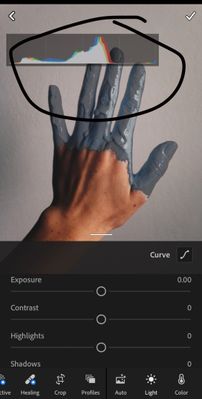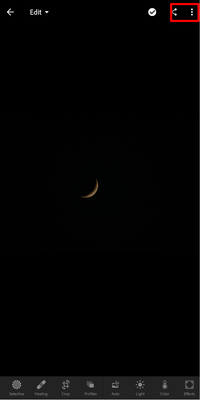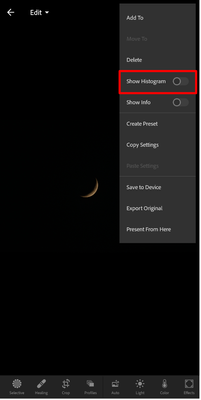- Home
- Lightroom ecosystem (Cloud-based)
- Discussions
- Re: How to remove light curve bar?
- Re: How to remove light curve bar?
Copy link to clipboard
Copied
Hi! I’m quite new to Lightroom so I’m a bit confused. When I orginally began using this app the bar that is circled never appeared on the screen like that but now it’s always there. It gets in the way when I try to edit pictures. Can someone please tell me how to hide it?
{Thread title modified by Moderator}
 2 Correct answers
2 Correct answers
Click the three dots - top right and go to view options. Switch off info overlays.
The quickest way is the two-finger tap on the image. That cycles through the Info Overlay, the Histogram, and Off. Note also that if you turn off the displays via the tri-dot menu as suggested by the other replies, the two finger tap will turn the display back on again. Just be aware of that.
Copy link to clipboard
Copied
Click the three dots - top right and go to view options. Switch off info overlays.
Copy link to clipboard
Copied
Hi There,
To remove the Histogram you are getting at the top of the image while using Lightroom Mobile you can open an image and then select the three dot icon on the top right to disable the option to Show Histogram.
Let us know if that helps.
Regards
Nikunj
Copy link to clipboard
Copied
The quickest way is the two-finger tap on the image. That cycles through the Info Overlay, the Histogram, and Off. Note also that if you turn off the displays via the tri-dot menu as suggested by the other replies, the two finger tap will turn the display back on again. Just be aware of that.
Get ready! An upgraded Adobe Community experience is coming in January.
Learn more