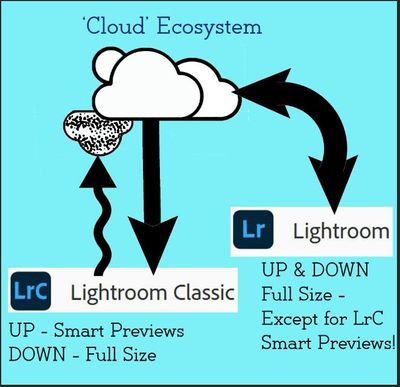- Home
- Lightroom ecosystem (Cloud-based)
- Discussions
- Re: How to Unsync photos in Lightroom CC & Mobile?
- Re: How to Unsync photos in Lightroom CC & Mobile?
Copy link to clipboard
Copied
Hello!
With the recent update to Lightroom Mobile allowing Presets to be created and synced from Lightroom CC, I've wanted to give it a try. This seems that it'll be especially convenient when editing on the go.
However, my Lightroom CC and Mobile have stopped syncing because I'm apparently out of cloud storage. Which in turn, hasn't synced my presets in LR to mobile. I searched various ways to unsync photos from the cloud without deleting them from Lightroom CC itself, and haven't found anything. I looked on the cloud itself, assets.adobe.com, and didn't see any files on there.
Are there not any options to stop syncing to the cloud? It seems a bit ridiculous to not have control over what is synced and what isn't. I should be able to control what gets synced to all devices and what photos I don't.
Any help regarding to stop syncing photos or unsyncing photos without deleting them from LR is extremely helpful!
 1 Correct answer
1 Correct answer
There are only two ways to unsync images without losing them. One is to use Lightroom Classic on your desktop. Let all the synced images download and unsync specific images or collections and they will get deleted from the cloud but not from Classic. Contrary to Lightroom CC, Classic can selectively sync. The other is to export your images from Lightroom CC to originals to your hard disk and then to delete them from Lightroom CC altogether.
Lightroom CC can only sync everything to the cloud. They
...Copy link to clipboard
Copied
I don’t have the answer but I completely agree!! I’m in the same boat. I don’t have the cloud storage space to sync photos but want to sync my presets. I‘d love to hear an answer to this.
Copy link to clipboard
Copied
Yeah, it's completely annoying. I've yet to figure out a resolution to this. Instead, I had to delete some photos in order for it to sync my presets again.
Copy link to clipboard
Copied
Moving to Lightroom CC forum
Copy link to clipboard
Copied
There are only two ways to unsync images without losing them. One is to use Lightroom Classic on your desktop. Let all the synced images download and unsync specific images or collections and they will get deleted from the cloud but not from Classic. Contrary to Lightroom CC, Classic can selectively sync. The other is to export your images from Lightroom CC to originals to your hard disk and then to delete them from Lightroom CC altogether.
Lightroom CC can only sync everything to the cloud. They might change this at some point allowing for some local images but the whole point of CC is that the entire library and all your images are in the cloud. Lightroom Classic takes the opposite approach in that your images are local and you only sync what you want.
Copy link to clipboard
Copied
Is this still the only way to unsync?
Copy link to clipboard
Copied
Yes. Two ways as stated by @Jao vdL
Copy link to clipboard
Copied
This is still confusing. I am using LR CC subscription and use Lightroom classic on my desktop, and the lighroom mobile app on my phone. I had a ton of sync'd data from some previous installation, files taken from the desktop (maybe lightroomCC when it was called such). If I unsync files in the "all sync'd photos" folder in classic, they drop into "deleted" in the mobile app and warn me they'll be gone in 60 days. However it's my understanding that since they came from my physical drive, they should remain there as they've only been pulled from the sync collection. Sure they'll go off the phone, but the catalog/file copy should remain?
Copy link to clipboard
Copied
"...as they've only been pulled from the sync collection. Sure they'll go off the phone, but the catalog/file copy should remain?..."
Yes, but the LrC Classic image file is not a "copy". LrC always references original image files on a hard-drive.
If the images were synced UP to the Cloud from synced Collections, then the originals are always on the hard-drive, even if you delete (what are proxy smart Previews) from the Cloud.
Images taken on your Mobile devices, must be allowed to sync DOWN to the LrC catalog (as the full-size original files), before you Delete them from the Cloud.
PS. Adobe does not use the "Lightroom CC" name any more, and it causes untold confusion!. You must have the PHOTOGRAPHY PLAN subscription which includes Lightroom-Classic and the 'Cloud' versions of Lightroom (Lr-mobile, Lr-Desktop, Lr-Web).
"CC" should only be used to refer to the Creative Cloud Desktop App that manages your subscription.
Copy link to clipboard
Copied
*walks away from lightroom*
What a waste of time and energy this whole mess is!! Adobe!! What the heck are you thinking!?
Copy link to clipboard
Copied
You’ve posted to a very old thread. It is highly unlikely that the issue described in this thread, though not impossible, is the same issue which you are currently experiencing. Rather than resurrect an old thread that is seemingly similar, you are better posting to a new thread with fresh, complete information including system information, a complete description of the problem and step-by-step instructions for reproduction.
In the unlikely event the issue is the same, we will merge you back into the appropriate location.
Thank you!
Find more inspiration, events, and resources on the new Adobe Community
Explore Now