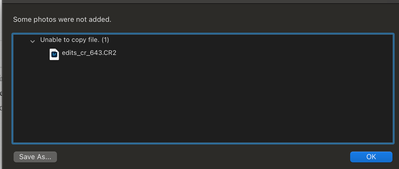- Home
- Lightroom ecosystem (Cloud-based)
- Discussions
- Import Error "Some photos were not added" / unable...
- Import Error "Some photos were not added" / unable...
Copy link to clipboard
Copied
Hi there! I recently transitioned from a Macbook Pro 2019 to a Macbook Air running MacOS Big Sur. I save my catalog to an external drive and set the same destination folder on my new Macbook Air, but now am getting the error when importing from an external drive to LR 4.4 that "some photos were not added":
All files are .CR2 RAW files that were copied from my SD card to my external hard drive. This error also occurs when I save to my desktop or a local folder. I no longer have access to my previous MacBook pro and am worried that there was locally stored information I may have neglected to copy over that could be impacting this (though I did copy all adobe files onto my external drive). Any ideas or suggestions are much appreciated!
 1 Correct answer
1 Correct answer
For Mac 10.14 and above Please close Lightroom
Open system preferences and Go to: Security and privacy >privacy >full disk access>unlock it. Unlock button is on bottom left once it is unlocked click the + sign and browse to Lightroom and add it and check Lightroom.
Do the same under accessibility tab.
Then try to import the photos again.
Copy link to clipboard
Copied
Does it happen for all imports? If so, go to System Preferences > Security & Privacy > select Files & Folders on the left, then on the right, make sure everything under the Lightroom app is checked.
If that's not it, it could be a permissions issue on the external drive.
Victoria - The Lightroom Queen - Author of the Lightroom Missing FAQ & Edit on the Go books.
Copy link to clipboard
Copied
I am a bit puzzled by some of the things you say. You say you use Lightroom 4.4, so that should be Lightroom desktop, not Lightroom Classic. Yet you claim that you saved your catalog to an external drive. Lightroom desktop doesn't have a catalog but a library, but you cannot save that to an external drive. The library will always be saved in your Pictures folder on your internal hard disk. You can change the location of the copies that Lightroom saves, however. Is that what you did? In that case make sure that Lightroom has permissions to access every location, like Victoria says.
Copy link to clipboard
Copied
Do you have a fix for this for Windows? I'm running into the same problem. Trying to add photos to Lightroom CC from a folder on my desktop, and it will import 6 out of 100, then stop and say some photos were not added just like the above screen shot.
I delete and close light room, reopen and then it won't add any. Delete and close, and it's back to only adding one or two.
Copy link to clipboard
Copied
On windows, there is a bug if you installed the app from the microsoft store that causes this exact behavior. The fix is to uninstall Lightroom Desktop and install from the creative cloud app instead. This is only a subset of the causes for this issue though and only applies to windows. Main cause is insufficient permissions to access external drives or removable media (if that is the source of the images or if Lightroom Desktop/Cloudy is set to store a copy of all images there).
Copy link to clipboard
Copied
I am doing this right now and I pray it works as I have lost 6 hours to this issue today
Copy link to clipboard
Copied
Did it work for you? Because Creative Cloud keeps redirecting me to use the Microsoft Store app.
Copy link to clipboard
Copied
Copy link to clipboard
Copied
I am having this issue too. I am about ready to ask for my money back if I cannot upload images.
Copy link to clipboard
Copied
Having the same issue, shot a wedding recently and can only import 6 out of about 200 photos. Running latest Adobe Lightroom on windows 10 with all jpg files.
Copy link to clipboard
Copied
Me too... 6 at a time. I'm going to rip my hair out!
Copy link to clipboard
Copied
Did you find a workaround - I'm having the same issue. Very frustrating.
Copy link to clipboard
Copied
If u'r image file is JPG. U can change the file extension from JPG to PNG (use photoshop), then re-add that PNG (new file) to LR. The kind of extension can be the issue, that's work to me. Good luck 🙂
Copy link to clipboard
Copied
For Mac 10.14 and above Please close Lightroom
Open system preferences and Go to: Security and privacy >privacy >full disk access>unlock it. Unlock button is on bottom left once it is unlocked click the + sign and browse to Lightroom and add it and check Lightroom.
Do the same under accessibility tab.
Then try to import the photos again.
Copy link to clipboard
Copied
This did not work for me. Lightroom has full disk access, still daying duplicates. Tried renaming, still saying duplicates. Have there been any other solutions?
Copy link to clipboard
Copied
This worked for me! My Mac was recently upgraded to Monterey and wasn't working since. Tried this and it is now working.
Copy link to clipboard
Copied
I've been losing my mind over this same issue. I was on the phone with Adobe for over an hour today trying to troubleshoot. Even after granting my computer full access to LR under privacy and settings(Mac), the issue persists. Tried downgraded to previous version of software too, but no luck! Seems like such a simple task--all I want to do is organize my recently imported photos!!!
Copy link to clipboard
Copied
im having the same issue. Did you find a fix?
Copy link to clipboard
Copied
Not yet unfortunately. I posted my initial question here: https://community.adobe.com/t5/lightroom-classic-discussions/annoying-error-when-trying-to-move-rece... Some people suggest reformatting the drive after transferring your photos, docs, etc. to another safe place. Some say it could be a permissions issue with my external drive, but I don't think that's the case either. Hopefully Adobe fixes this soon.
Copy link to clipboard
Copied
Hello. Wanted to share my expereince with this issue after being on the phone with Adobe for an hour monday and 45 minutes today--screen sharing and all. I was told the issue is with my external drive needing to have permissions to read and write files. As they come, most of them are read only and you have to call the manufacturer to change this. Such red tape. Don't really want to go back to Photoshop for editing, but this is making me lose my mind.
Copy link to clipboard
Copied
No need to call any manufacturer. You simply need to always reformat external drives when you are on a Mac. This is because most drives come formatted as NTFS which Macs cannot write to but can read. Simply reformat them as APFS (for SSDs) or HFS extended (for spinning drives) and you will be golden. Just a few clicks in Disk Utility. If you want to use a drive between both Macs and PCs, reformat as exFAT.
Copy link to clipboard
Copied
Thanks for the response. I have a Glyph drive which comes pre-formatted for Mac. It's so strange because I've never experienced this issue before.
Copy link to clipboard
Copied
If it came preformatted it is still a very good idea to format it anyway before using it. Especially if it is a SSD as you can go to APFS filesystem which is much more efficient and you can change the partitition map to GUID which is a much better choice than what they use on most of these drives which is typically Master Boot Record or Apple Partition map, an outdated partition layout that you should no longer use). Also the permissions on the main level (do a get info on the drive itself) are sometimes set wrong for drives straight from the factory which you fix automatically by reformatting and changing the partition map but you can manually fix. If you do a get info and you don't see read and write for yourself and for the staff group that indicates a problem with permissions and you want to change it and apply to enclosed items (in the little ellipsis icon).
I would also recommend windows users always reformat and repartition any external (or internal) drives and not just start using them.
Copy link to clipboard
Copied
I'm having the same issue. I did all troubleshooting tips i can find. Still can't get it to work. I was able to successfully add photos from a different folder from the same external hard drive. Can't get these particuar photos to add to lightroom.
Copy link to clipboard
Copied
I think I just fixed the issue for my situation. I noticed that my name was not under the sharing and permissions file info section of my external drive; it just said system, wheel, and everyone. Therefore, I added my name and updated the permissons to read and write, and now it's working! I guess I thought system meant my username.
-
- 1
- 2
Find more inspiration, events, and resources on the new Adobe Community
Explore Now