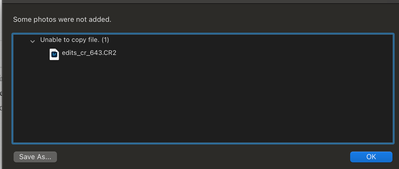- Home
- Lightroom ecosystem (Cloud-based)
- Discussions
- Import Error "Some photos were not added" / unable...
- Import Error "Some photos were not added" / unable...
Copy link to clipboard
Copied
Hi there! I recently transitioned from a Macbook Pro 2019 to a Macbook Air running MacOS Big Sur. I save my catalog to an external drive and set the same destination folder on my new Macbook Air, but now am getting the error when importing from an external drive to LR 4.4 that "some photos were not added":
All files are .CR2 RAW files that were copied from my SD card to my external hard drive. This error also occurs when I save to my desktop or a local folder. I no longer have access to my previous MacBook pro and am worried that there was locally stored information I may have neglected to copy over that could be impacting this (though I did copy all adobe files onto my external drive). Any ideas or suggestions are much appreciated!
 1 Correct answer
1 Correct answer
For Mac 10.14 and above Please close Lightroom
Open system preferences and Go to: Security and privacy >privacy >full disk access>unlock it. Unlock button is on bottom left once it is unlocked click the + sign and browse to Lightroom and add it and check Lightroom.
Do the same under accessibility tab.
Then try to import the photos again.
Copy link to clipboard
Copied
Indeed that is a common issue with preformatted drives. I wrote about that above:
Also the permissions on the main level (do a get info on the drive itself) are sometimes set wrong for drives straight from the factory which you fix automatically by reformatting and changing the partition map but you can manually fix. If you do a get info and you don't see read and write for yourself and for the staff group that indicates a problem with permissions and you want to change it and apply to enclosed items (in the little ellipsis icon).
It doesn't really matter whether you change the group designation from wheel to staff but the owner is essential as is applying these permissions to all enclosed items. Setting it to staff should enable access to all administrator users. This is one of the reasons I recommend everybody (including windows users) to reformat drives as they come from the factory before using it.
-
- 1
- 2
Find more inspiration, events, and resources on the new Adobe Community
Explore Now