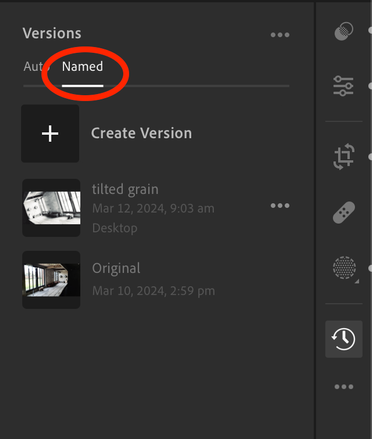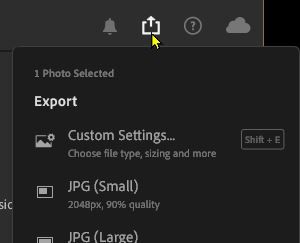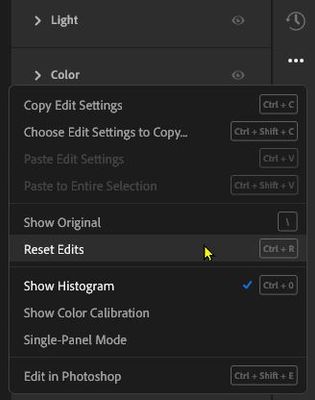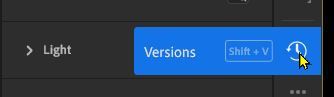Adobe Community
Adobe Community
- Home
- Lightroom ecosystem (Cloud-based)
- Discussions
- Re: Lr newbie question - What's the basic workflow...
- Re: Lr newbie question - What's the basic workflow...
Copy link to clipboard
Copied
Hello,
Please excuse the stupid question as I'm new to Lr. I've tried some of the introduction tutorials but I'm struggling with the basic workflow. I've had a 'play' with some photos, to adjust settings etc., and it appears that Lr autosaves the photo? I don't know how to revert to the original photo (or how to perform a 'Save As' so that I can experiment with a photo). I'm sure I'm missing something basic and a simple explanation of how it's supposed to work would be much appreciated.
For information, I'm using 'Adobe Photoshop Lightroom' version 7.2 and I have a paid subscription. I'm using a MacBook Pro and the OS is Sonoma v14.3.1.
 1 Correct answer
1 Correct answer
Thanks Jim, now you mentioned it I just noticed the 'named' option on the 'versions' flyout!
Easy, now I know where it is. Thanks for you help.
Cheers,
Lee
Copy link to clipboard
Copied
Perhaps my simple explanations will help-
" it appears that Lr autosaves the photo?"- No. Lightroom never saves a 'photo' as a new file. Instead your edit steps are 'saved' in a (hidden) text file in the Lightroom Cloud along with its original photo file. When you want to use your edited image for another purpose (eg. Printing, giving to a friend, etc.) you need to [Export] a derivative which creates a new file with the edits applied.
"how to revert to the original photo." - Within the 'three dot' icon menu there is a command to - [Reset Edits]
"how to perform a 'Save As' so that I can experiment with a photo" - That would require you to create versions of your edits. You can then apply different editing to each version. (The reverse clock face icon.)
Copy link to clipboard
Copied
Perfect! Thanks Rob.
The 'reverse clock' looks like the game changer for me as I can get back to a previous version of my "photo".
Sorry for being cheeky but I have just one other question; how do I apply any changes I make to my image? Say I do abit of editing, some cropping and some healing. Where do I click to apply them? i.e. so the image (not the original photo) is "saved' in Lr?
Thanks again for your help,
Lee
Copy link to clipboard
Copied
There is nothing to do or "click". Your edits are being recorded instantly in 'real-time' as you make changes to an image. In effect that means that "Saving" is automatic.
But explaining again- Parametric editors (as is Lightroom) automatically save your edits to XMP data that accompanies each original camera file. The Original camera file image data is never changed!
Lightroom will show/display your photo as you have edited it by applying the edit parameters it has saved in the XMP.
Lightroom will never change or edit your original camera file data.
When you want to use your edited image for another purpose (eg. Printing, giving to a friend, etc.) you need to [Export] a derivative which creates a new file with the edits applied.
Read about "Parametric Editing" here-
https://www.dpbestflow.org/image-editing/parametric-image-editing
An analogy for Parametric editing-
You have flour, sugar, milk, etc, (the basic ingredients- your original photo file) and a Recipe (How you will combine the ingredients- XMP). A Parametric approach allows you to change the Recipe (XMP) at any time for a different result (Bread, cake, scones, etc). When you cook (Export) the cake (Ingredients + Recipe) you have the final product to feed the masses. 🙂
Copy link to clipboard
Copied
Thanks Rob, I totally get that.
Perhaps it's me, but I might spend and hour trying some edits (experimenting with the recipe as you put it) and then decide I want the version I did 30 minutes ago. It would be nice to be able to flag a specific moment in time to get back to.
However, I have found a work around for this; if I come out of the image I'm editing (e.g. click on another picture in my gallery) then it saves it as a 'version' I can get back to in the 'reverse clock'.
The cake was delicious by the way!
Thanks again,
Lee
Copy link to clipboard
Copied
Perhaps it's me, but I might spend and hour trying some edits (experimenting with the recipe as you put it) and then decide I want the version I did 30 minutes ago. It would be nice to be able to flag a specific moment in time to get back to.
However, I have found a work around for this; if I come out of the image I'm editing (e.g. click on another picture in my gallery) then it saves it as a 'version' I can get back to in the 'reverse clock'.
At any point during the editing of the image (i.e. without exiting the image) you can create your own "named" version, rather than depending on that (unnamed) auto version that is created when you exit the image. Probably more useful as you can use the name to describe the version.
Copy link to clipboard
Copied
Thanks Jim, now you mentioned it I just noticed the 'named' option on the 'versions' flyout!
Easy, now I know where it is. Thanks for you help.
Cheers,
Lee
Copy link to clipboard
Copied
But explaining again- Parametric editors (as is Lightroom) automatically save your edits to XMP data that accompanies each original camera file. The Original camera file image data is never changed!
Lightroom will show/display your photo as you have edited it by applying the edit parameters it has saved in the XMP.
By @Rob_Cullen
Slight amendment, Rob. Whilst there is an option to save edits to XMP in Lightroom Classic, Lightroom Desktop (in Cloud mode) doesn't have that option. Instead, both LrD and LrC by default save the changes into the catalog database, and it's those edits in the catalog that are used to update the previews that we are looking at in both apps.
LrC has the option to additionally write some metadata changes to the XMP section of the image file header (or separate XMP sidecar file in the case of proprietary raw files), but the catalog is still the main repository of those changes. However, LrD Local Mode doesn't use a catalog, so in that mode changes are only written to XMP.