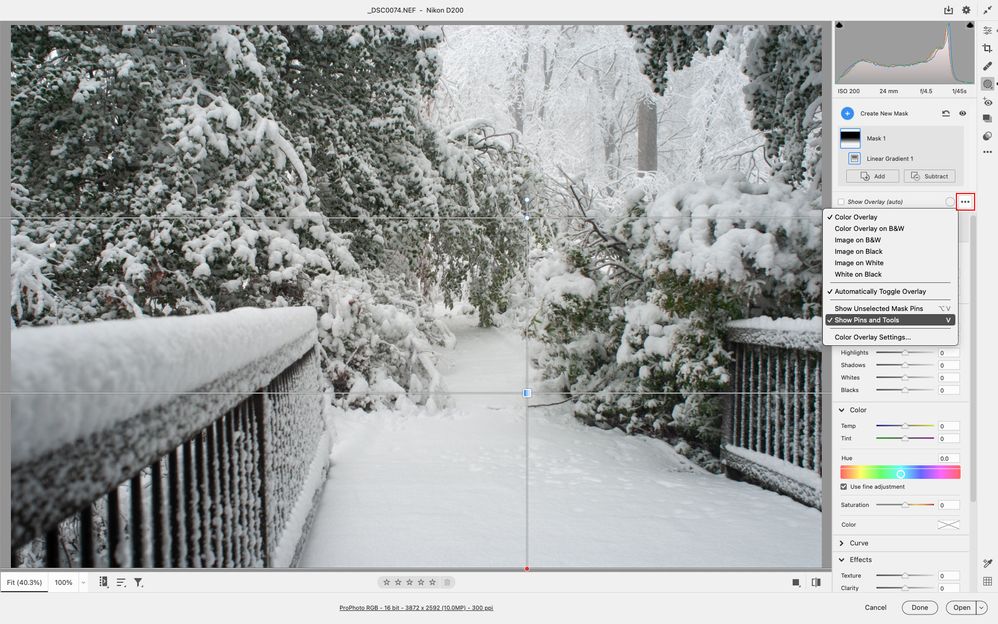- Home
- Lightroom ecosystem (Cloud-based)
- Discussions
- Re: Missing Gradient Lines/Pins in Masking in Phot...
- Re: Missing Gradient Lines/Pins in Masking in Phot...
Copy link to clipboard
Copied
When I drag the Linear Gradient in Masking, the lines are there, but as soon as I let go, they are gone! I read that others had the same problem but it referred to Lightroom Classic and also read something about pressing the "H" (don't recall what that was about). In any event, I want to be able to see the lines and pin(s) when I drag the gradient across an image.
The attached image shows what mine DOES NOT do.
Thank you!
Diane K.
[Subject changed from "Photoshop" to "Lightroom", as later posts clarified that the question is about LR.]
[Moved to LR]
 1 Correct answer
1 Correct answer
To the right of where it says Show Overlay (auto) click on the three little dots for
more overlay settings and verify Show Pins and Tools is checked.
Copy link to clipboard
Copied
To the right of where it says Show Overlay (auto) click on the three little dots for
more overlay settings and verify Show Pins and Tools is checked.
Copy link to clipboard
Copied
actually didn't even notice the three dots.
Thank you!
Diane K.
Copy link to clipboard
Copied
This screenshot is from Lightroom, but the question is Photoshop and thus, this is not the correct answer from what I can see.
Copy link to clipboard
Copied
No the screenshot is from whatever camera raw version 15.x was current on Mar 4, 2023
Copy link to clipboard
Copied
Aha, at any rate the Camera Raw gradient is not the same thing as the Photoshop gradient tool. Anyone missing their pins and lines in Photoshop won't be helped by Camera Raw settings. Certainly not your fault, but this post is evidently mis-labeled as Photoshop. The reason I mention it is that my pins and lines were missing in the Photoshop gradient tool and this post did not help as expected by the description.
Copy link to clipboard
Copied
The OP is asking about camera raw. as denoted by the op's provided screenshot.
Yes the title of the thread should be changed to clarify it's about camera raw.
Anyhow, if you haven't found a solution to the Gradient Tool issue in photoshop proper, you should create a new thread so as not to confuse other users.
Copy link to clipboard
Copied
my pins and lines were missing in the Photoshop gradient tool and this post did not help as expected by the description.
By @shayb68441784
Please start a new post and include screenshots with a description of your issue so we can better assist.
I'll move this thread to Lightroom since it is not about Photoshop.
Jane
Copy link to clipboard
Copied
...and also read something about pressing the "H" (don't recall what that was about)..
The "H" that you read about is Ctrl+H (View > Extras), which hides/shows everything that is checked in the "Show" menu just underneath.
Jane
Find more inspiration, events, and resources on the new Adobe Community
Explore Now