- Home
- Lightroom ecosystem (Cloud-based)
- Discussions
- Re: Moving photos from Lightroom CC to Lightroom C...
- Re: Moving photos from Lightroom CC to Lightroom C...
Copy link to clipboard
Copied
Hi. I'm new to Lightroom and I initially started using Lightroom CC, where I uploaded many pics, but I'd like to use Lightroom Classic now since it's optimised for desktop. So I have the 20GB cloud plan and I've synced LR CC and LR Classic CC and it's synced the first 20GB of photos in the cloud, however I went over my storage capacity in the cloud and I have another 20GB worth of photos which aren't syncing. How can I download those pictures to my computer? Also, I chose to store some pictures locally through LR CC but I can't access them now. How can I move them from LR CC to LR Classic CC? Thank you very much.
 1 Correct answer
1 Correct answer
You have to mark (Cmd/Ctrl + A) them in Lr CC, then right click and choose "Save To" - in the dialog choose the file format (Original and Settings) and chose location. Then add the local files to your Lr CC desktop catalog
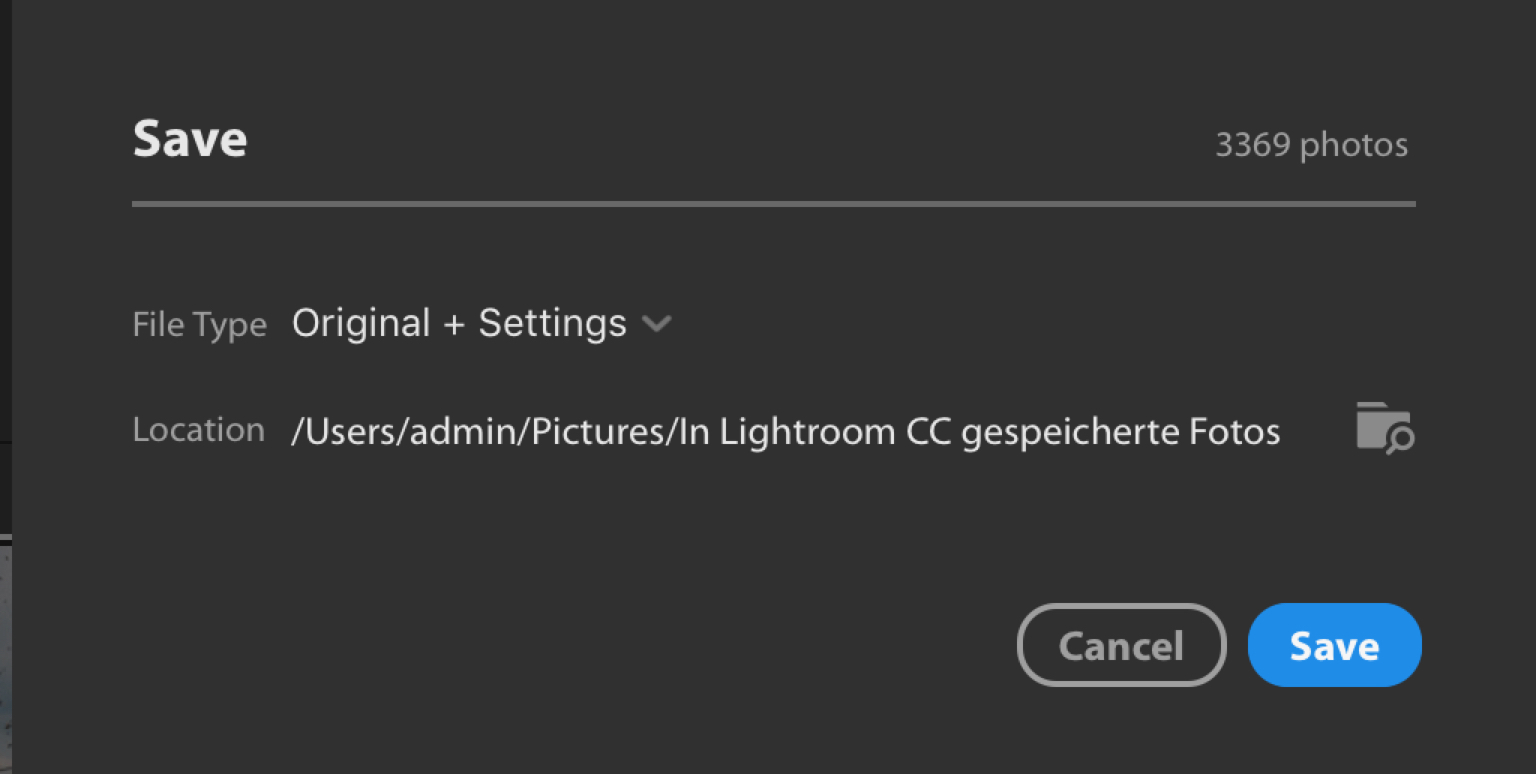
Copy link to clipboard
Copied
If you stored them locally then they are in a folder on your hard drive. Seems to me that all you would have to do is import that folder into Lightroom Classic CC and add them to the catalog.
Copy link to clipboard
Copied
Hi JimHess. Thanks for your answer. Lightroom CC stores the originals locally in a package file I don't know how to import into LR Classic. How do I go about it?
Copy link to clipboard
Copied
You have to mark (Cmd/Ctrl + A) them in Lr CC, then right click and choose "Save To" - in the dialog choose the file format (Original and Settings) and chose location. Then add the local files to your Lr CC desktop catalog
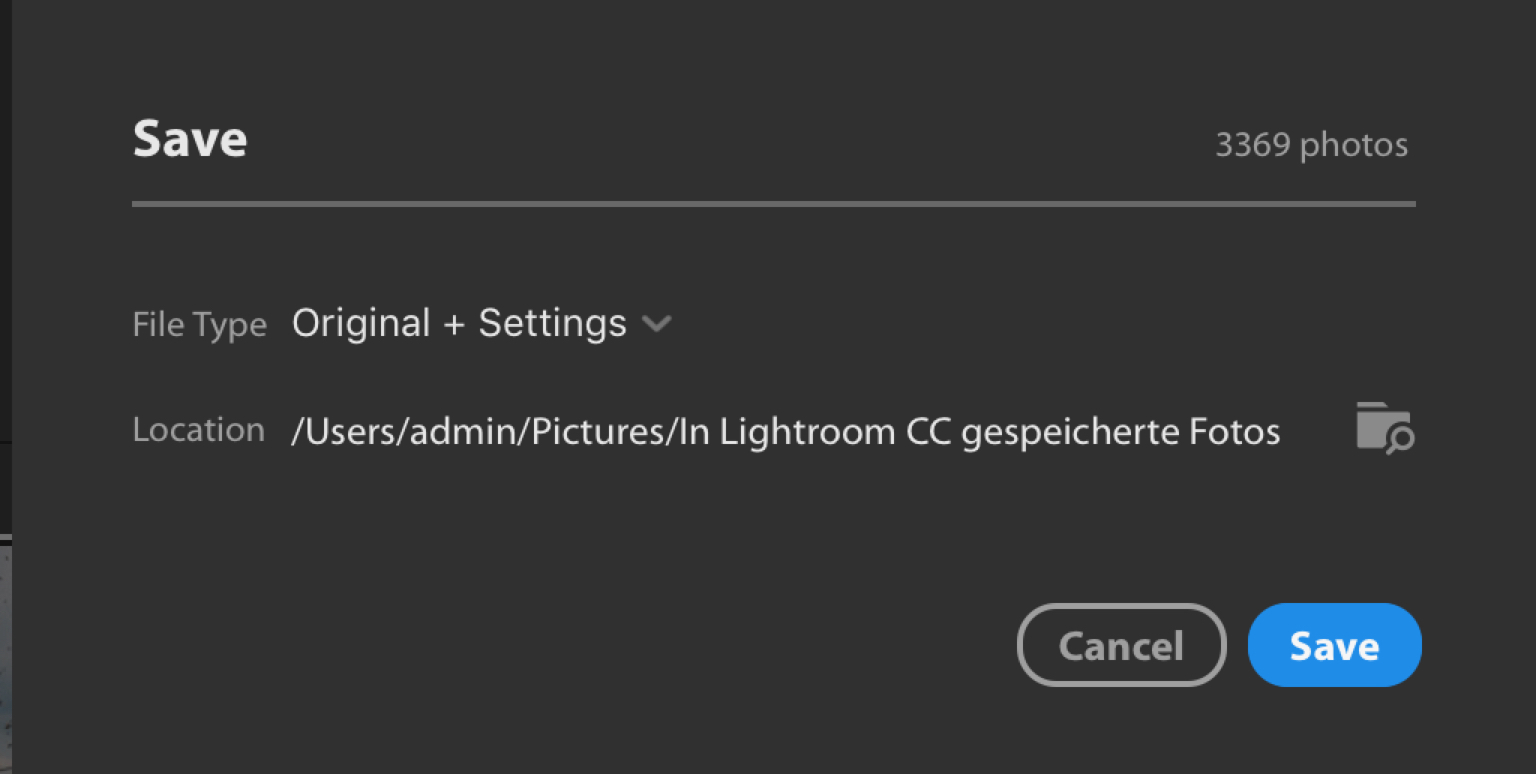
Copy link to clipboard
Copied
Thank you, Marianne-Deiters.
Copy link to clipboard
Copied
Good solution, but its annoying to have to do it that way. I am moving back to normal Lightroom Classic because I have too many photos and bunch of images I don't want to waste cloud space on. (Time Lapse, lots of astronomy RAWs) that I want to keep offline but in my library. Having to refind images I imported that are hidden away instead of in a normal directory structure is a bit frustrating. I would rather import into a normal directory structure and have Lightroom Cloud reference those instead of hide them in an internal directory before it uploads them. At least I can export or Save with my mods to images. Happy to pay adobe to use their services, but I don't want to store everything in the cloud.
Copy link to clipboard
Copied
There is still no solution to this?
Copy link to clipboard
Copied
Solutions have been given in the previous responses. Either:
- Select All, and Save To - easiest most automatic way but requires disc space
- Open Classic Lightroom, enable Sync, remove photos from All Synced Photos once they have synced down into Classic (this lets the next 20gb sync up from Cloudy and down to Classic)
Find more inspiration, events, and resources on the new Adobe Community
Explore Now