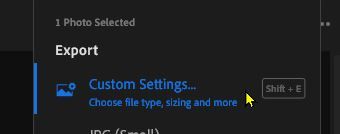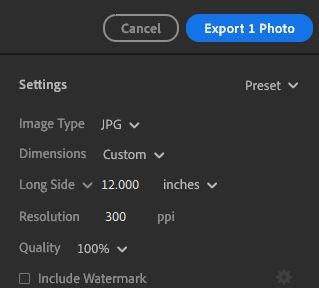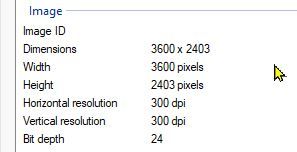- Home
- Lightroom ecosystem (Cloud-based)
- Discussions
- Re: Resolution Issues With Lightroom
- Re: Resolution Issues With Lightroom
Resolution Issues With Lightroom
Copy link to clipboard
Copied
I'm really struggling with understanding why I can't (or maybe I can) export my files at a resolution higher than 240, which is lower than the file's original resolution. I have found that you can adjust it when you change the dimension from pixels to inches in the export window. But that's resulting, for whatever reason, in a terribly small file, with the resolution where I want it, but the file is useless, generated very small. This is all only made more confusing by the fact that I have hundreds if not thousands of files I'm working with that were exported from the mobile version of Lightroom. Yet anything I'm trying to save from the desktop version is at this smaller 240, which is not working for me. Trying to get answers on anything like this seems like a mission that doesn't feel warranted given how much others much be doing this. Hoping someone can help. If I can simply get back inside of each of these files and regenerate a new saved version at a higher resolution, that's what I'd like to do. If that's not possible, I think this produce should be taken right off the market as the amount of confusion about what does what, where, at what size, based on how/who/what/when it was imported, is really really poorly conceived once you start seeing files that came from the same place with different specs. I am on the Mac version of these if that matters.
Copy link to clipboard
Copied
A digital image file does not have "resolution". It has PIXEL Dimensions.
eg. an image 4000x6000pixels is ALWAYS 4000x6000px even if the ppi is '1' or '1000'.
An image of 240ppi is not "smaller" than 300ppi. The ppi value is merely metadata stored with the digital file.
So why are you exporting files from Lr? If for screen use then ppi is irrelevent.
If you are up-scaling for print, then stating BOTH ppi and INCHES has a bearing on the 'pixel' dimensions of the exported image. (ppi X inches = pixel dimensions)
My experience- I gave a 4000x6000px image to a newspaper at 72ppi. They told me the file did not have enough "resolution" , So I sent them one at 40x60px at 300ppi.- You tell me which one has the best "Resolution".
Copy link to clipboard
Copied
I was just with support, and they didn't have a solid answer either.
Copy link to clipboard
Copied
I am simply trying to change the ppi from 240 to 300 or 360 for all of the files I export. I think that's about as simple as I can put it. I would think I'd be able to do this as all of the files that came out of the mobile version are at 300. For the desktop version to not just default to but actually limit me to 240 would seem wrong.
Copy link to clipboard
Copied
Lightroom deafults to 240ppi
It is not a "limit", and why would it be "wrong"?
If pixel dimensions remain the same it makes no difference to "Resolution".
If you must, you could export to Photoshop and change the ppi metadata there. It will not change the image (unless you re-sample the pixel dimensions!)
https://www.photocascadia.com/the-72-ppi-web-image-myth/
http://www.dpiphoto.eu/dpi.htm
http://www.rideau-info.com/photos/changedpi.html
Copy link to clipboard
Copied
If it's a default, that's fine, but to open Photoshop to get it changed is not a realistic solution. Why should I have to open Photoshop on the desktop to achieve what the mobile version of Lightroom is achieving? I have read a lot about the debate about how much resolution matters. That's not what I'm asking about here. I am asking / not so much asking, moreso looking to resolve, why the mobile version lets me do this (pump them out at 300) but the desktop version seems to not have that ability? The end result in file should be a almost the same just slightly larger. The test I did on the desktop version, in front of support, produced a 1 MB file. Something's not right, or there's a place to adjust settings other than the actual export function window, and I'm just not seeing it.
Copy link to clipboard
Copied
"The end result in file should be a almost the same just slightly larger."
NO.! The two files will be IDENTICAL in pixel size dimensions. (As long as you export Full-size, and do NOT change pixel dimensions. )
The Megabyte size on disk can be affected by changes to JPG compression and is NOT a guide to "Resolution".
Post screen-clips of both your Export/Share settings so we may compare your results.
Copy link to clipboard
Copied
I meant megabyte size on disk there, and I know what you mean about not being a guide for resolution. The files that are being generated when I can get the settings to 360 are not right. I have support engaged at the moment, again.
Copy link to clipboard
Copied
As Rob has been suggesting, this is a misunderstanding of the relationship between pixel dimensions and file size and file format.
The PPI setting of an image is a number stored in metadata that has NO impact on the pixel dimension, file size, or quality of the image. You can change this number to any setting you'd like, with no impact to the image.
The settings that you can control which affect the file's quality include the export dimensions, file type and the compression (in the case of JPG).
As Rob suggested, please post screen shots of your export/share settings so we can help get you on the right track.
Copy link to clipboard
Copied
I'm really trying to make this just straight forward and about the settings not being the same or the inability to generate a file with the same resolution from the desktop version of Lightroom as I am creating from the same file in the mobile version. It turns out that the application, when you choose "custom" allows you to adjust the dimensions and resolution in a way that I'm not quite sure I'm understanding. Here's a screenshot of that. By selecting the short to be the long side (I really don't think it make sense for me to be manually inputting my own random dimensions there, which is sort of what it feels like the program is doing), I do get files with a resolution of 300 instead of 240. Again, on the mobile app, you don't have to do anything different to generate the file at 300 vs 240. And again, I am not debating the relationship between pixel dimensions and file size and file format. I am trying to figure out why I the files I have quick saved off my phone are 1. larger in terms of MBs 2. have a higher resolution. I appreciate the effort to help, but I am not debating nor interested in debating how much resolution matters. I'm asking a question of why the app is doing what it's doing, and even support really didn't have a great explanation for this section of the custom export setting, asking me to request they make changes to it to make it more intuitive, if I read them correctly.
Copy link to clipboard
Copied
"custom" allows you to adjust the dimensions..."
Set Dimension to 'Full Size' then you do not change "Resolution" -Pixel dimensions (and thus resolution) remain the same as the original.
Every creation of a JPG uses compression, even at the 100% setting. The compression algorithm may be different on various devices, thus different MB size of files from different devices. And each subsequent 'export as JPG' will add more compression changing the MB size once again.
And repeating- 240, 300, 72, 1, 1000, 'ppi' makes no difference to Resolution!
JPG COMPRESSION EXPLAINED by Jeffrey Friedl
Copy link to clipboard
Copied
To further explain this: With support watching/observing, I exported a file from the mobile version with a resolution of 300. Did the same thing to the file on the desktop -- 240. In order to change that at all, on the desktop, it appears it's sacrificing something else. Which makes no sense. I'm waiting to hear back from them on how to approach this. I am doubtful that I have found a legitimate "glitch" in their application here, but to me it doesn't seem right that I can't clearly just see the options on the desktop version to generate the same file but with a a higher resolution. A lot of discussion everywhere about why -- that is irrelevent. I need this done, and can sit here and do it on the mobile app, only to find no way to do the same on the desktop. I should be able to do this same action, resulting in the same full-sized, high(er) resolution file on the desktop, and the answer should not include "well, after you edit in Lightroom, you open it in Photoshop ..." Nope.
Copy link to clipboard
Copied
Did you get an answer after this comment? I've had the same issue today and found your question, hoping to see the solution in comments too. I find it frustrating though.
Copy link to clipboard
Copied
The answers are in the discussion above.
As stated by @Michael J. Hoffman "The PPI setting of an image is a number stored in metadata that has NO impact on the pixel dimension, file size, or quality of the image. You can change this number to any setting you'd like, with no impact to the image."
If you insist on having a specific PPI recorded in the exported image metadata, then the process in Lightroom requires you to decide the pixel dimensions you want by specifying PPI and INCHES -
1) Export with CUSTOM SETTINGS
2) In the 'Settings'-
Set [Dimensions] to Custom
Set [Resolution] to 300, or whatever PPI you want.
Set [Long Side] for the desired size of the exported file in INCHES.
(eg. 12inches at 300ppi exports a file that is 3600pixels long edge)
(eg. 20inches at 300ppi exports a file that is 6000pixels long edge)
The resulting file that you export will be as per your settings- (My JPG example 12in @300ppi)
My Windows Properties for the exported JPG:
Copy link to clipboard
Copied
Was this ever resolved? I have a client that demands all photos be delivered in 300dpi but lightroom exports "Full Size" down to 240dpi and now I HAVE TO MANUALLY UPDATE EACH PHOTO after touching with lightroom. Please help! Why is there no resolution dropdown?
Copy link to clipboard
Copied
Hi @Varcix! Welcome to the Community!
Have you tried Rob's suggestion yet? If that didn't solve the issue, please start a new thread and provide more details. How to write a bug report: https://adobe.ly/3WisOXu
Thanks!
Alek
Copy link to clipboard
Copied
Yes, when i try to EXPORT with Custom Settings, I do not have the resolution box:
Copy link to clipboard
Copied
Hi @Varcix!
Can you try setting the Long Side value to inches instead of pixels? That should enable the Resolution setting.
Let me know if it helps!
Alek
Copy link to clipboard
Copied
i am using mac operating system, 15.1.1 and Lightroom 8.1. please see screenshots. make sure when you are saving the photo for export you are using the box with the pointing up arrow at the right top of the menu (3rd from Left)
Copy link to clipboard
Copied
Got it, now, that worked thank you. I wasn't expecting 2 separate hidden fields in the user experience.
Get ready! An upgraded Adobe Community experience is coming in January.
Learn more