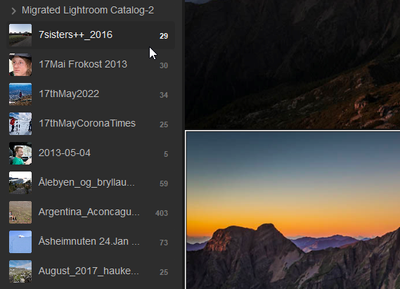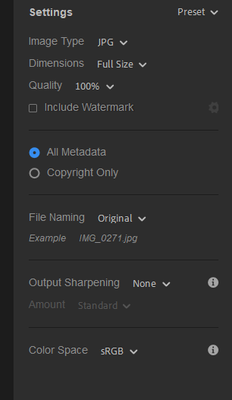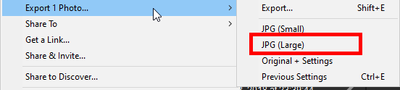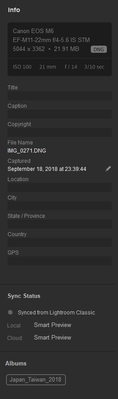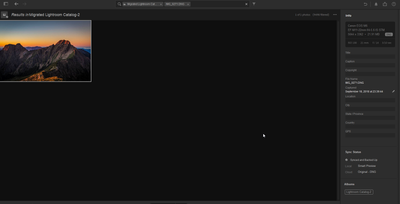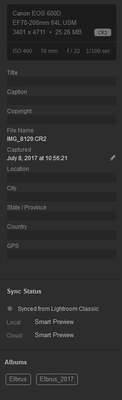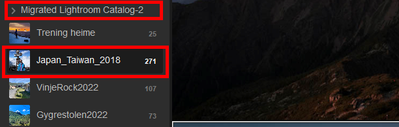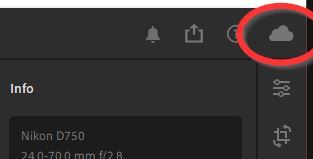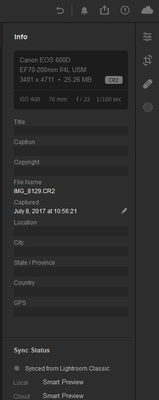- Home
- Lightroom ecosystem (Cloud-based)
- Discussions
- Re: Some images could not be exported at the size ...
- Re: Some images could not be exported at the size ...
Some images could not be exported at the size you requested because we couldn't access the full size
Copy link to clipboard
Copied
I have migrated my Lightroom Classic catalog to Lightroom.
After this I made albums in Lightroom.
However in some of the albums I created in Lightroom when I try to export as large .JPEG's then Lightroom tells me "Some images could not be exported at the size you requested.....blablabla"
So when I go to the migrated Lightroom Catalog, which is not organized(It did not catch how it was organized in Lightroom Classic, so therefore I had to do it again in Lightroom)
Anyway when I go to this catalog the picture exsist and I can export full size, but as it's not organizen and 10 000photos it's a bit of work.
So what to do to fix this?
Lightroom version 5.4, Windows 10
Copy link to clipboard
Copied
It's not clear how you migrated your catalog. Lightroom stores images in a cloud. When you sync an image from Classic to Lightroom, a high resolution jpeg image is uploaded to the cloud, not the original. This is why you get the export message. The original full resolution image was not uploaded to the cloud. You can fix this by uploading the original image.
Copy link to clipboard
Copied
I migrated from Lightrom by using the option: File->Migrate From->Lightroom Classic Catalogue.
When I did that then everything I had organized in Lightroom Classic was gone it was all in one folder in Lightroom. (The "Migated Lightroom Catalog-2) as you can see below.
I then re-organized albums in Lightroom as you also can see below, when I'm trying to export from the albums it complains but when I find the photo in the "Migrated Lightroom Catalog-2" folder it has the original. The challenge is that this folder has 10k photos, so then my organizing work is then just a waste of time? Or?
Copy link to clipboard
Copied
I migrated from Lightrom by using the option: File->Migrate From->Lightroom Classic Catalogue.
When I did that then everything I had organized in Lightroom Classic was gone it was all in one folder in Lightroom. (The "Migated Lightroom Catalog-2) as you can see below.
I then re-organized albums in Lightroom as you also can see below, when I'm trying to export from the albums it complains but when I find the photo in the "Migrated Lightroom Catalog-2" folder it has the original. The challenge is that this folder has 10k photos, so then my organizing work is then just a waste of time? Or?
By @runeh39431511
How where the images organised in LrClassic before you migrated? Folders only, or did you also have them in collections as well? If you DID have them in Collections in Classic, those collections should also have been created in Lightroom during the Migration process. Have you actually expanded the "Migrated Lightroom Catalog-2" folder to see the contents?
Regarding the export issue, if you are trying to export an original and it fails, can you show a screenshot of the Export settings that you are using plus a screenshot of the error message, plus a screenshot of the Info panel for the image you are trying to export. Include the whole of the Info panel from top to bottom.
Copy link to clipboard
Copied
Thanks a lot for all the answers so far.
It was organized folders only, so that may be the reason. I did not organize in albums before I re-organized in Lightroom. That may explain why?
Anyway I did re-organize in albums in Lightroom so it's all organized now, it is more the issue now with from the albums it does not seem to find the original only from the folder with migrated photos....
So then back to the export issue:
Error message:
Export settings:
Also tried just export as JPG(Large)
And info about the picture which in my eyes indeed is the full size photo?
Or is the smart preview thing an issue?
So then I go to the folder which migrated and search for the same picture, and indeed it says the original is in the cloud:
Copy link to clipboard
Copied
How did you organise the images into albums after migration? It seems as though you have re-synced them from LrClassic, which would explain everything, as Classic can only sync Smart Previews to the cloud, whereas the initial migration would have uploaded the originals. And because Smart Previews are only 2560px on the long edge, you would not be able to do a "Large Jpeg" export of a smart preview.
Copy link to clipboard
Copied
I just did this option in Lightroom, Create Album. And the selected the photos I wanted inside that album.
So what to do then so that albums I created can access the originals which indeed is in the cloud, in the migrated folder but not in the albums. As you can see from the two different info tab screenshots below.
Is it any way I can tell Lightroom the photo is also in Lightroom Catalog-2 album and not only the albums I created?
Copy link to clipboard
Copied
I'm afraid some of this isn't making sense to me. If the images were migrated, and thus in the "Lightroom Catalog-2" album, they should be originals in the cloud, and that's what the screenshot for IMG_0188.JPG shows. The screenshot also shows that you've also added that original image to the "Japan_Taiwan_2018" album. All fine. But the screenshot for IMG_0185.DNG shows that it only exists as a Smart Preview in the cloud, which indicates that it has been SYNCED from LrClassic, not MIGRATED from LrClassic. It's not clear from the screenshot if that image is also in the "Lightroom Catalog-2" album as well as the "Japan_Taiwan_2018" album (I suspect not).
In order to try to make some sense of what you are showing us, can you provide the following information:
1. What is the total number of images showing for All Photos?
2. Click on the "Migrated Lightroom Catalog-2" folder and report the total number of images shown when you do that (the top of the grid will be an entry like "1 of xxxx Photos, I need to know what the value of xxxx is).
3. With that folder still selected, click on the filter icon at the right side of the Search Bar, then below that click on "Sync Status". That will show several options, click first on the "Synced and Backed Up" entry and report the number of images shown. Then if there is a "Synced from Lightroom Classic" entry, click on that and report the number.
4. Go back to All Photos, and do the same thing, i.e. filter for Sync Status then report the two totals for "Synced and Backed Up" and "Synced from Lightroom Classic".
Copy link to clipboard
Copied
Thanks again, below is answers. Note that it was around 2019 I stopped using Lightroom Classic. And it also has syncing of photos from our phones so a lot more photos synced from 2019 onwards.
1. What is the total number of images showing for All Photos?
->28101
2. Click on the "Migrated Lightroom Catalog-2" folder and report the total number of images shown when you do that (the top of the grid will be an entry like "1 of xxxx Photos, I need to know what the value of xxxx is).
->9499 Photos
3. With that folder still selected, click on the filter icon at the right side of the Search Bar, then below that click on "Sync Status". That will show several options, click first on the "Synced and Backed Up" entry and report the number of images shown. Then if there is a "Synced from Lightroom Classic" entry, click on that and report the number.
->"Synced and backed up" is also 9499
->There is no synced from lightroom classic
4. Go back to All Photos, and do the same thing, i.e. filter for Sync Status then report the two totals for "Synced and Backed Up" and "Synced from Lightroom Classic".
->"Synced and backed up" 26771
->"Synced from Lightrom Classic" 1330
Copy link to clipboard
Copied
OK, thanks for that information. It tells us that you have 1330 images which have been synced from LrClassic at some point, only you will know if that was before or after the catalog migration. It also means that if you try to export any of those 1330 images from Lightroom using any size setting larger than 2560px, that export will fail with the error message that you reported. You can see Smart Previews "at a glance" when in the Square Grid, as they will have a small circular hatched icon in the bottom right corner of the thumbnail. When you see that icon you will now know that you will have to restrict the output size of the image should you need to export it.
Copy link to clipboard
Copied
Ok, thanks. So what would you suggest as the best way to fix the issue with these 1330 images then? Sorry so many questions but just want the best way to get this done 🙂
Copy link to clipboard
Copied
If you know where the originals of those 1330 images are located on your system hard drive(s), you can import them directly into the Lightroom Desktop app and it will recognise that a Smart Preview already exists and will replace the SP with the original....which will fix the issue. If you can't locate them, your only options are to either remove the SPs from the cloud, or you have to live with the current situation.
If I couldn't locate the originals, I'd probably export the existing SPs at the maximum size of 2560px (either as Tiff or Jpeg), then remove the SPs from the cloud and import the Tiff/Jpeg files. The only real advantage of doing that is that a "Large Jpeg (Full Size)" export would work without that annoying error.
Copy link to clipboard
Copied
Hi again
So yes I do know the location of the originals, and I tried to import some of them. However the option "Add Items" is just greyed out.
So let us have example with one picture, and indeed it says it is "Synced from Lightrom Classic"
This is IMG_8129.CR2
But it does not let me add this photo?
I'm doing something wrong or what?
Thanks again for the kind assistance.
Copy link to clipboard
Copied
The problem you are having with exporting at full size has nothing to do with the organization. Putting images in Albums does NOT impact the image size. The problem has something to do with how the migration was done. Some of your images have been synced from Lightroom Classic. A synced image is just a jpeg proxy of the original full resolution image.
Copy link to clipboard
Copied
@Theresa J wrote:
The problem you are having with exporting at full size has nothing to do with the organization. Putting images in Albums does NOT impact the image size. The problem has something to do with how the migration was done. Some of your images have been synced from Lightroom Classic. A synced image is just a jpeg proxy of the original full resolution image.
No, not a jpeg. A synced image is a smart preview, which is a small DNG (2560 pixels wide).
Copy link to clipboard
Copied
If you really migrated the Lightroom Classic catalog to the cloud (menu "File - Migrate from..."), then you should have the original images in the cloud and so you should not get this message. It sounds like you did not migrate, but sync the Lightroom Classic catalog. In that case you do not get originals in the cloud, but smart previews. And that means you cannot export any larger than smart preview size.
Copy link to clipboard
Copied
I did really do that as I answered to Theresa above, and it seems to have the full size photos.
Once that was done I re-created albums to organize my photos, what I found out was that when I try to export from the album I created for example the Japan_Taiwan album it complains that it cannot find the original. However when I scroll through the "Migrated Lightroom Catalog-2" folder then it does find the original. But now the edit I did inside the album is gone, it only has the original raw photo....
Copy link to clipboard
Copied
How much cloud storage do you have available? Maybe you can't upload the original raw files becuase there is no more room available for them.
Copy link to clipboard
Copied
I have 829GB available and have only used ~19% of my 1TB
So that cannot be the problem
Copy link to clipboard
Copied
Strange that your Lr interface does not show a Cloud Sync icon!
My Lr indicates sync with this-
Without sync, you do not have access to the full-size file in the Cloud.
Maybe your problem.
Copy link to clipboard
Copied
The cloud is there, I just did not keep in the screenshot.
See below:
Find more inspiration, events, and resources on the new Adobe Community
Explore Now