- Home
- Lightroom ecosystem (Cloud-based)
- Discussions
- Re: Lightroom cc mobile and desktop to sync to clo...
- Re: Lightroom cc mobile and desktop to sync to clo...
Copy link to clipboard
Copied
Every since I upgarded to 1Tb storage from 20gb the cloud doesn't allow be to go past 20gb when uploading to the cloud even though my account says I now have 1TB I have installed, uninstalled, clear cache nothing works. The Specialist on the chat can't help I called customer service they just tried to repeat whatever steps they have me on chat they don't work they escalated my problem and I still have yet to get a call from Adobe.
Please any suggestions please I tried to tell them it's a Adobe Tech issue not my mobile or desktop issue is something behind the scenes my account is not recognized and I have more space
 2 Correct answers
2 Correct answers
In a web browser, sign into your account at https://lightroom.adobe.com/
In the left panel, do you see a group of photos identified as sync issues? If you are able to resolve these (figure out which device needs to finish syncing the photos, or just delete the photos if they can be uploaded again), does this unblock sync for you?
Just wanted to add a correct workaround. I tried literally everything and then some listed in this post and beyond. What actually worked for me was the following:
- In the My Photos area in the left pane, select the All Photos album.
- Switch to the Square Grid view, which displays photos as equal-sized thumbnails along with their flag status, sync status, and rating.
- Click the filter icon next to the search bar
- From the filter bar options, choose Sync Status > Syncing. Lightroom now displays only th
Copy link to clipboard
Copied
Here are some things to do before your call with Adobe.
- Make sure you are logged into your subscription with the Creative Cloud desktop app. Check your account settings. It will tell you how much space you have available and how much is used.
- Make sure you are logged into the same subsciption in your mobile app. Check your account status from the mobile app. Tap on the 3 dots icon in the upper right corner. Tap settings > Cloud Storage. I’ve shared a screen capture from my iPad.
- Check the status of Lightroom with a browser at lightroom.adobe.com. Make sure you are logged in. Whatever images are synced will show up here. Click the Lr icon in the upper left then go to account info. This information should match what you see with your desktop and mobile apps. I’ve shared a screen capture from my lightroom for the web here.
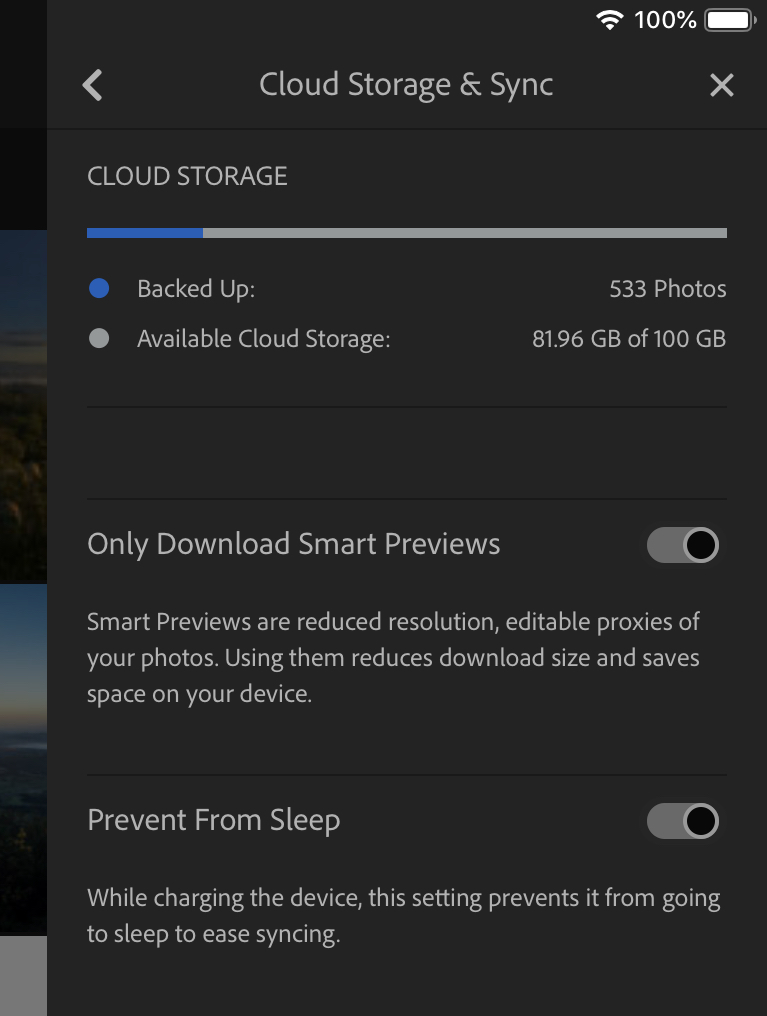
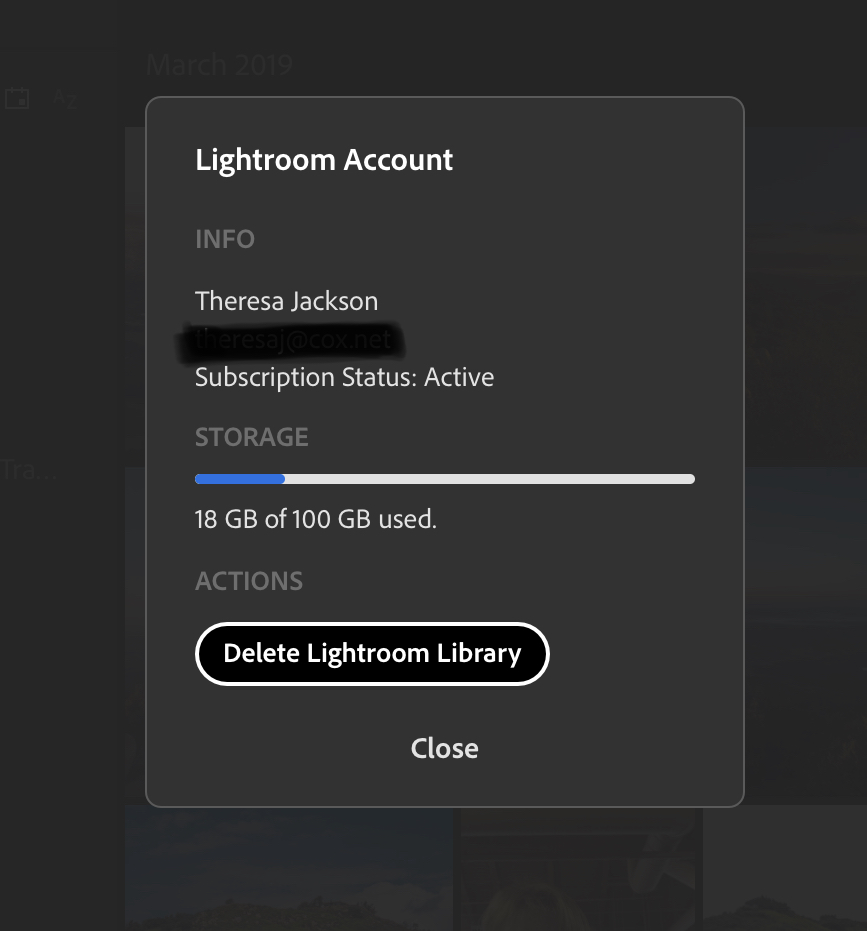
Copy link to clipboard
Copied
Thank you I did all off that it shows the 1Tb storage upgrade across all devices everything is showing correct I only have one account all across all devices
I've been using that application for over a year and this syncing issue started after I upgraded to 1Tb about a month ago so have
It's just not allowing any New photos to upload into cloud its seems it not allowing uploads that are going pass 20gb the old storage amount even thought it clearly says 1tb Now
Copy link to clipboard
Copied
It does sound like there is a problem with your account, and you will need someone from Adobe to fix that. You could try the chat help again and hope to get someone more helpful.
Copy link to clipboard
Copied
Having same problem. Wasted many hours with a half-dozen Adobe "first level" support folks. The last call was quite abrasive as I had great difficultly explaining to the rep that the problem is on their end! They will waste your time checking your local installation, checking you are logged out and logged in properly. Waste.
The first few reps explained to give it 24+ hours after upgrading storage for the new caps to be reflected everywhere (e.g. assets.adobe.com increased limit to propagate to lightroom.adobe.com). 48+ hours later still showing 100GB on lightroom.adobe and 1TB on assets.adobe.
My suspicion is that this is not a "bug". I think this is a result of conflicting licensing plans which engineers are stuck implementing, resulting in a broken solution. There are 2 ways to upgrade storage. Per Adobe documentation:
If you need more storage, you can purchase extra storage plans through your Adobe ID account (Plans > Manage Plan > Change Plan). For detailed instructions, see Upgrade your Creative Cloud storage.
Alternatively, click Upgrade Storage on the lower-left corner of Your Work section of Creative Cloud website.
First is through the "Creative Cloud All Apps" plan management and the second is through "Creative Cloud File Storage" plan management.
Problem is, the cost for additional storage can differ between the "Change Plan" and "Upgrade Storage" options. By a significant amount in fact for educators, since adding 1TB via "Change Plan" loses all discounts resulting in a ~$40 increase) p/month, whereas adding via "Upgrade Storage" is a reasonable $9.99 p/month. Rather than fix the disparity, it remains contradictory and various support reps will have differing interpretations as I experienced with a rep yesterday telling me I need to cancel my account and start with the 1TB plan.
If this is in fact by design, Adobe should be more transparent and make this clear so consumers can make informed decisions. For me, if I cannot economically share my 1TB with Lightroom CC, I won't use or instruct students on Lightroom CC; there are competing cloud based photo solutions.
Cheers
Copy link to clipboard
Copied
It seems escalation to an engineer (or whatever tier is above front-line) was able to resolve the matter. Finally! Was hoping this would be a viable solution, so back to testing overall.
Cheers
Copy link to clipboard
Copied
How did you get in touch with someone higher up? I have this exact issue 2 years later from your post and I got sent from Lightroom Customer Service to Tech Customer Service to Billing Customer Service and now they are sending me back to tech?? I asked if there was someone higher up I could talk to and they refused and are saying it's my fault when I know it isn't and I don't want to get sent allllll the way back to the same people. Please help!!
Thanks
Copy link to clipboard
Copied
Hi, i stumbled over this right now, dunno if you could solve your issue but what helped me was deleting just a few old images, once the cloud started updating, my storage option worked aswell.
Cheers
Copy link to clipboard
Copied
Thanks! This worked for me!
Copy link to clipboard
Copied
Did anyone actually find a real solution to this problem without a lengthy call with Adobe support?
Copy link to clipboard
Copied
In a web browser, sign into your account at https://lightroom.adobe.com/
In the left panel, do you see a group of photos identified as sync issues? If you are able to resolve these (figure out which device needs to finish syncing the photos, or just delete the photos if they can be uploaded again), does this unblock sync for you?
Copy link to clipboard
Copied
Thank you! Deleting sync issues solved the problem! Btw Ihad the same problem like the ones above. So thx you made my day!
Copy link to clipboard
Copied
Sadly this is not working for me.
I have deleted all my sync issues and all images which cannot be synced because it says out of space.
Now i have 13.7 GB left from 100 GB but i should have 1 TB.
Do you have an idea how i can solve this. It is very frustrating that i cannot work normally and every sync process is a big problem.
Copy link to clipboard
Copied
Hello FWeber, sorry for the slow response here. This doesn't sound right. Even if you purchased 1 TB of additional Creative Cloud storage and not the 1 TB Lightroom plan, I would still expect Lightroom should be able to utilise that Creative Cloud storage. Please contact Adobe Support directly, asking them why LR can't use the CC supplemental storage for your account. Contact options here: https://helpx.adobe.com/contact/what-contact-options.html
Copy link to clipboard
Copied
I did this and have been sent to 3 different departments and am now getting circled back again....
Copy link to clipboard
Copied
Signing out and back in on Lightroom Classic did solve the issue for me.
Copy link to clipboard
Copied
Photo not editing
Copy link to clipboard
Copied
My cloud storage problem
Copy link to clipboard
Copied
Just wanted to add a correct workaround. I tried literally everything and then some listed in this post and beyond. What actually worked for me was the following:
- In the My Photos area in the left pane, select the All Photos album.
- Switch to the Square Grid view, which displays photos as equal-sized thumbnails along with their flag status, sync status, and rating.
- Click the filter icon next to the search bar
- From the filter bar options, choose Sync Status > Syncing. Lightroom now displays only those photos that it is trying to sync.
- Press Ctrl+A (Win) or Command+A (Mac) to select all the photos displaying in the grid and then do any of the following:
- Apply a flag or a star rating to selected photos.
The syncing issue should now be resolved.
I simply added a 5 star rating to all of the 1000+ photos I had syncing and BAM! it's now slowly syncing them all. Hope this helps! I've added the link below of where I found the workaround.
https://helpx.adobe.com/lightroom-cc/kb/known-issues.html#sync-error
Find more inspiration, events, and resources on the new Adobe Community
Explore Now

