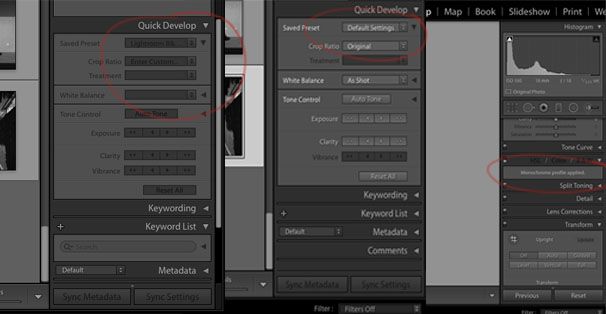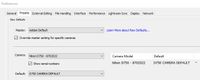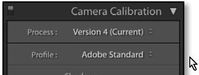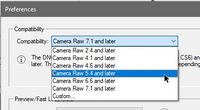- Home
- Lightroom ecosystem (Cloud-based)
- Discussions
- Re: Why does Lightroom and Photoshop convert my DN...
- Re: Why does Lightroom and Photoshop convert my DN...
Why does Lightroom and Photoshop convert my DNG files to Black and White when imported?
Copy link to clipboard
Copied
All the the thumbnails and previews come out as colour.
When imported they convert to Black and White. There are no default settings that are set that make it turn automatically to B&W (import, develop etc).
Has something been embedded pre-development?
Thanks for your help!
Tom
Copy link to clipboard
Copied
Hi Tom,
That shouldn't be happening, let's make it right.
As the dng files are converting to grayscale when imported in Lightroom, could you please let us know the version of Lightroom and Photoshop you're working with?
Could you please check if any presets are applied to the images in Lightroom?
Also, does it happen with every dng file or some specific ones?
Regards,
Sahil
Copy link to clipboard
Copied
Hi
I am using Lightroom CC 2015
Photoshop is 2017
Copy link to clipboard
Copied
I am experiencing the same issue, when converting with DNG Converter V11.4.
I do not see this happening when the files are converted with v11.3.
Copy link to clipboard
Copied
A possible explanation is that you've inadvertently changed the default develop settings to apply a B&W treatment on import. To test this, in Lightroom Classic take one of the B&W images into the Develop module and click on Reset. If the image stays B&W, next press and hold the Shift key and the Reset button with change to "Reset (Adobe)". Click on it, and if the image reverts to colour then yes, that is what has happened. In which case go to Develop>Set Develop Settings>Restore Adobe Default Settings. That will stop the problem for future imports, but you'll need to manually reset the existing B&W images.
Copy link to clipboard
Copied
Thanks for this. This has been tried and still no joy
Copy link to clipboard
Copied
Hi All,
Has anyone been able to find a solution for this?
I am having a problem with this also:
_Files are fujifilm Raf- converted to dng files (through Adobe DNG converter)
_Last week it was all fine, this week the files started importing to LR in B+W
_I also tried PS - and unfortunately the raw dng files are coming into ACR as B+W also
_I have tried other friends computers as well (both mac and PC and different versions of LR) and they are all coming in as B+W
_I have gone through as many resets as I know of - I reset adobe in LR, I reset my Fujifilm x-t30, I installed the latest camera firmware.
_I can see that in LR a preset has been applied in the 'Quick Develop' tab, but I can't change it. When I highlight an imported image, it says it is on a 'default' setting (no mention of a B+W setting) however when I un-select the image, the quick develop says I have a B+W preset and when I go into Develop mode, it says I have a monochrome filter applied. All the resets do not change it and they don't revert back to colour.
_Help please - I really don't know where to go to next! I thought it was my camera as all of the LR instances and PS kept getting B+W but I have reset my camera and it is still happening!
Any direction will be very appreciated.
Copy link to clipboard
Copied
this week the files started importing to LR in B+W
If it worked before, then I would recheck the camera to be sure it is not creating JPG files with a B&W mode.
(My compact Canon has a dial that easily goes to 'Auto' mode and resets to JPG.)
Have you checked the Profile that Lr is applying at import?
Copy link to clipboard
Copied
Hi WobertC,
I have checked the camera, and I can't see anywhere that it applying a B+W mode.
The LR profile tells me it has no presets when importing, but then has a preset that is applied (but is greyed out so I am unable to change it). I can't figure out where it is coming from.
Copy link to clipboard
Copied
Please supply your LR-Classic Version Number- or a screen-clip of MENU: Help>System Info...
Are you on an 'old' version of Lightroom that you need to convert to DNG before importing?
If you are 'up to date' with v9.2.1- post a screen-clip of your Preferences dialog showing the Preset tab. It will look something like this-
You have only shown the Quick Develop panel, can you show from the Develop module- the Profiles Chooser (or in Camera Calibration panel of 'old' Lr versions)
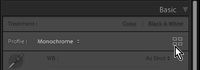
Check you camera again- Some cameras can shoot as 'raw' and apply a 'scene' mode ( eg. B&W) that will appear in Lightroom, but a Profile change in Lr will usually reset a photo back to color.
Copy link to clipboard
Copied
Hi WobertC,
I am on a combo of (very) old Macbook Pro which will not read my RAF files. Also it doesn't have enough power to utilise some of LR features or upgrades. This will be remedied in time but not in this current climate - hence having to do this process in a number of steps. Not ideal, but we have to make do for now!
I ended up downloading an independant RAF/RAW file viewer which showed all my camera images as colour, which pointed more to Adobe DNG converter. I installed the latest update (12.2.1) - and it seemed to have worked?! There is still the odd greyed out text but the images are now importing into LR as colour.
Thank you for your help - I really appreciate it!
Copy link to clipboard
Copied
I have encountered this problem recently also. I have a 'new' camera D810 and had to convert my NEF to DNG. The same Lightroom which reads the D700 NEF fine, shows the D810 DNG as black & white!!
I am using an old Lightroom 5; but the whole idea of DNG was to get around this NEF restriction...
Photoshop CS6 reads the DNG as color.
Copy link to clipboard
Copied
A suggestion I have seen (if you still have the NEF files) is to use one of the earlier compatability modes for the conversion to DNG.
Can you reset the DNG to see color in Lightroom? The DNG file is still a raw format and so would still have all the color info in the file. And can you select another Camera profile (eg. Adobe Color) in the Camera Calibration panel?
Copy link to clipboard
Copied
Interesting! That would make seanse as my Irfan viewer also presents the DNG files as B&W, so it's not just Lightroom!
I'll update you when I recover the NEF files and run the converer.
Copy link to clipboard
Copied
I ended up gettting Lightroom upgraded to read the NEF directly, so I don't have to use DNG converter!
Copy link to clipboard
Copied
Does anyone have a solution for this? I have a brand new Fujifilm XT4 and I converted my .RAF images into DNG using DNG converter and now all the converted images when importing into lightroon are turning black and white
Copy link to clipboard
Copied
I am experiencing the same problem, also with RAF images from Fujifilm XT4. I am using the classic Lightroom 6.0, converted the RAF files by the latest version of Adobe DNG converter. The DNG files are color images and stay color images outside of Lightroom. Exporting these DNG images from Lightroom only produces black and white images. This means that they are not only displayed B&W but effectively changed into B&W. Maybe it is a problem with the DNG converter?
Copy link to clipboard
Copied
Hello,
I have the same problem with my XT4.
Did anybody think that it is one more trick Adobe is using to make us buy the cloud subscription?
LR is a brilliant tool, why don't they rely on their software development capability to have us buying new version of their software?
I definitely will switch to CaptureOne, I don't want to be held by an annual subscription, and not being able anymore to develop my photos if I stop paying.
I'm fed up by the big companies that are treating us like stupid wallets to be emptied as much as possible.
I've learned recently that Fuji has released an update for the XT3 to have the 'old' XT3 AF capability to be as good as the new XT4... hummmm, who would do this? Surely not Canon, nor Nikon, nor Sony.
HEY ADOBE, APPLE, and the others, NOT EVEN A LITTLE ASSHAMED?
Copy link to clipboard
Copied
I think I have found the solution here: DNG files automatically convert to Black&White in ... - Adobe Support Community - 10565873. I am using PS Elements 14 rather than LR but was having exactly the same issue with XT3 files. I managed to locate DNG Converter v11.3 on the web (Google search gave me a download on filehorse website), and this seems to work. Weirdly the preview of the .dng file is now showing in B&W (it was colour before), but when I open it in Elements it is in colour!
Copy link to clipboard
Copied
Had the exact same problem. converted a bunch of Fujifilm X-T30 ii RAW files to DNG,
ALL B&W
AND THEN SOLVED THE PROBLEM!!
to give a little bit of context, I've just recently swapped between an old laptop, to setting up a new laptop.
OLD LAPTOP - never a problem. all the fujifilm files converted from RAW to DNG in full colour. was using DNG Converter 14.0.1.952.
converted a couple of week's worth of photos. ALL GOOD.
but then when I setup the NEW LAPTOP this week, all the same programs as the old laptop, exact same settings, converted a batch of photos
ALL B&W
--- the solution! ---
turns out, it's the order you install the programs that's key.
on the new laptop, I installed DNG Converter FIRST, and then Photoshop. so for some reason, without the initial Photoshop install, my DNG Converter was lacking a crucial default Adobe Standard "camera profile" for Fujifilm, and made the camera profile "ACROS" (aka: B&W). I think because it was the nearest alphabetical "equivalent" or something?
you can see the difference when you hit up your RAW editor (in my case, Adobe Camera Raw) and check the "Camera Calibration" tab, it's the little camera icon third from the right... and normally, under "Camera Profile" it should list "Adobe Standard" or something very similar (v2 or variants). but in the case of the B&W glitched files, it'll list "ACROS" instead... and it's baked in, you can't change it. and if you're a Fujifilm user, you'll recognise that as one of the B&W film simulations.
but, and here's the funny thing. it's a SUPER SIMPLE FIX.
no matter WHAT version of DNG Converter you're using. you can simply re-install the EXACT SAME version on top of it, and it'll fix the problem, I'm assuming because DNG Converter will draw upon the profiles Photoshop has added when it installs again, and adds those to its library. or any newer/older version will probably suffice. just reinstall.
I figured this might be a solution, because recently I installed DNG Converter version 16... and it was suuuuper sluggish and near crashed out my system converting the simplest of files, so I just reinstalled version 14 on top of it, and it refreshed just fine.
so yeah, it's the order you install the programs. if you did DNG Converter first, then Photoshop... B&W
and a super easy fix (at least for me) just install DNG Converter AGAIN.
then re-render the files again.
FIXED!
Copy link to clipboard
Copied
I have the exact same problem since upgrading to windows 11, ACROS etc., but new installation of DNG converter doesn't help. what does help here? I'm lost without my workflow (that's exactly why I changed system as late as possible ...)!
Copy link to clipboard
Copied
multiple installations of converter as well as CR, old and new versions later it suddenly works. don't ask me why. it took half a day. sigh of relief!
Find more inspiration, events, and resources on the new Adobe Community
Explore Now