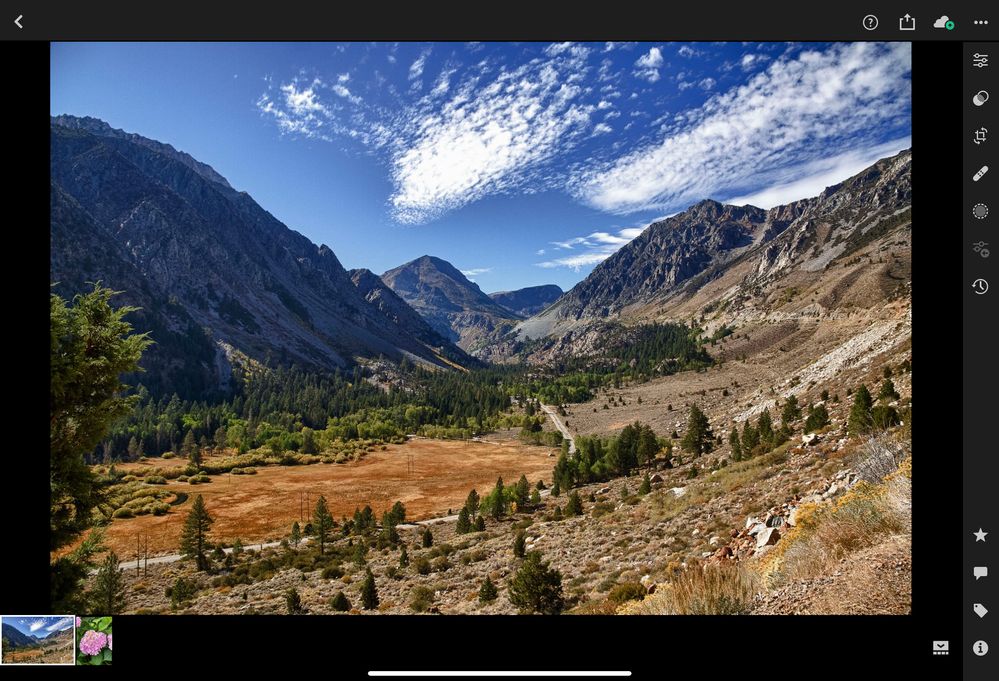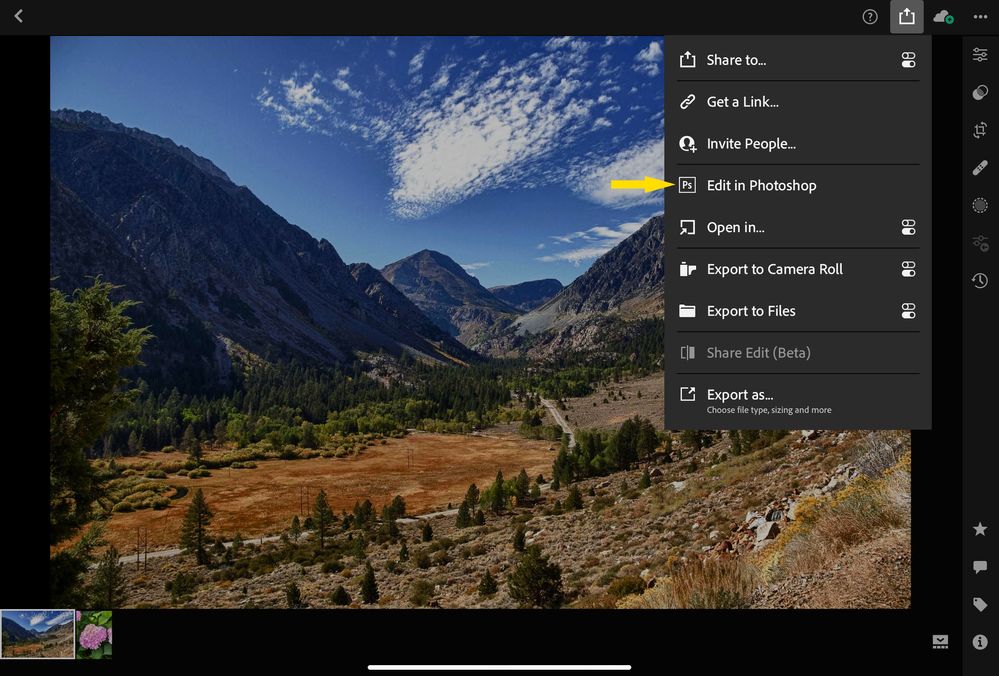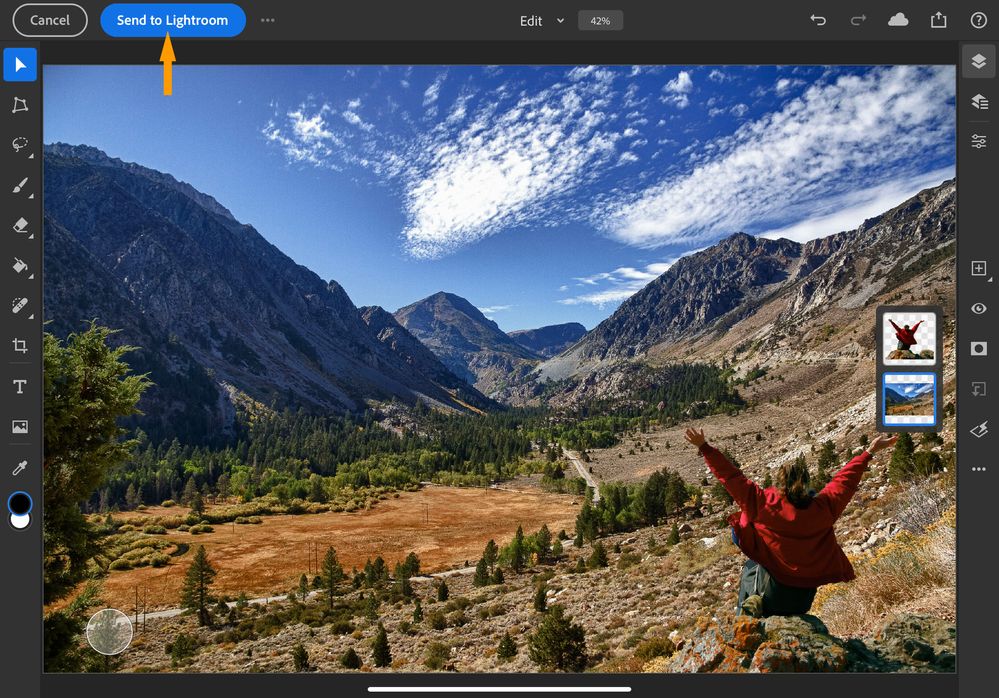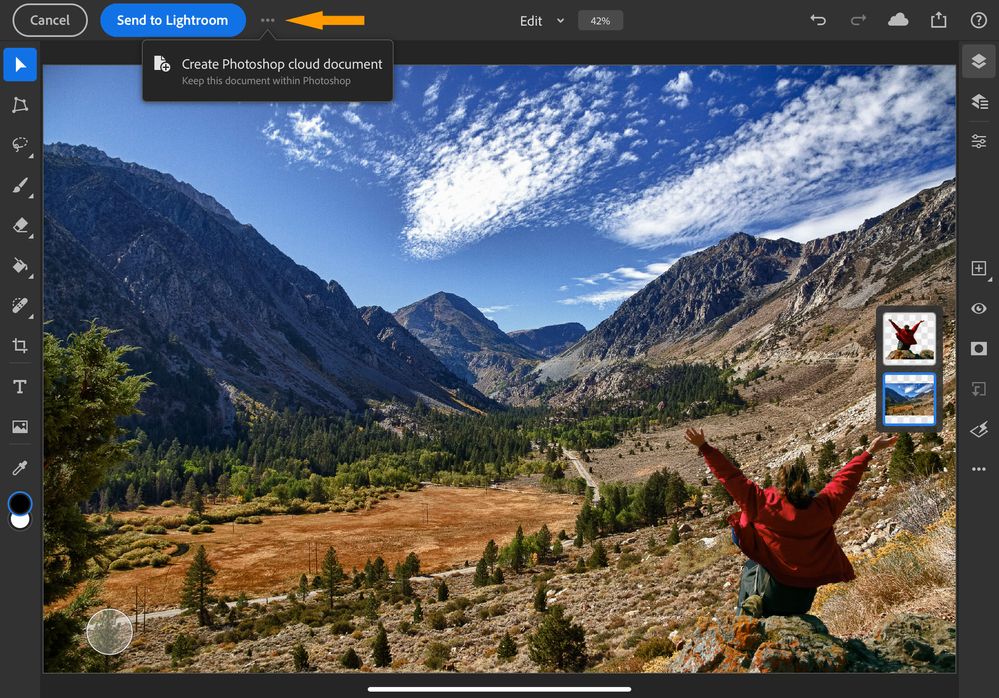Adobe Community
Adobe Community
- Home
- Lightroom ecosystem (Cloud-based)
- Discussions
- 🔎 Quick Tip #4: Open Lightroom photos in Photosh...
- 🔎 Quick Tip #4: Open Lightroom photos in Photosh...
🔎 Quick Tip #4: Open Lightroom photos in Photoshop on the iPad
Copy link to clipboard
Copied

Edit Lightroom mobile photos in Photoshop on the iPad
Did you know that you could can photos from Lightroom mobile into Photoshop on the iPad for additional editing and then save them back to Lightroom? Well, now you can! You have the option to save them as cloud documents instead if you prefer. Here's how:
❶ Select a Photo to edit
- Open Lightroom mobile
- Select the photo you wish to use
- Edit the photo if you like
- Tap the export icon in the top-right corner
- Select Edit in Photoshop
-
- Your photo will open in Photoshop on the iPad so you can make edits
❷ Edit in Photoshop on the iPad
- Make any edits to the photo using Photoshop on the iPad
- I imported another photo and masked out the background
❸ Choose where to save it
You have two options after you edit a photo from Lightroom. You can save it back to Lightroom, or you can save it as a cloud document from Photoshop:
- To save the file back to Lightroom mobile after editing in Photoshop on the iPad, simply choose Send to Lightroom in the upper-left corner of the Lightroom to Photoshop workspace
- To save your file as a Photoshop cloud document, tap the icon with the three dots and select Create Photoshop cloud document
Note: After saving your Lightroom photo as a Photoshop cloud document, you no longer have the option to save it back to the Lightroom workspace
❹ Find your recently edited photo
- Click on recently added to find your newly edited photo!
- You'll be able to find your cloud documents by going to Your files while in PS iPad
If you want to learn more about Lightroom in little bite-sized chunks, visit the Quick Tips home page.
Related links:
This is also posted on the Photoshop Ecosystem forum
Easily edit your Lightroom photos in Photoshop
Copy link to clipboard
Copied
This is a welcome feature - but it is really heartbreaking that it doesn't integrate with the versions tool that you also launched. This was long the way that photoshop roundtrips worked on desktop Lightroom, and as a photographer it's the only way that really makes sense. I'm not making drastic image manipulations, I'm typically doing fine corrections, and it's not easy to tell the "right" version from a thumbnail. I don't want to see a photo multiple times in my library - and I sure don't want it multiple times in an album I plan to share. If I make edits in photoshop, I want them saved as a version of the file in Lightroom - end of story.
This latest update is really great, and kudos to the Lightroom and photoshop teams, but you haven't gotten it right yet. Versions for photoshop edits ASAP please!
Copy link to clipboard
Copied
Thanks for the feedback, I will pass it on the product team. It is always helpful to hear about your workflows and needs.
Copy link to clipboard
Copied
@Pattie-F , or @-PATTIE- ,this workflow seems to be broken with the latest release.
The "Send to Lightroom" button has the exact same effect as the "Create Photoshop Cloud Document" option (except "Send to Lightroom" closes the active document). Either way, the PSDC file goes to my CC cloud storage and not back to Lightroom.
Lightroom Mobile v6.3.0 on iPad Pro 11" running iOS 14.6, over 400Gb free space.
Photoshop for Mobile 2.6.1.
See this thread where several others are struggling with this issue recently.
Copy link to clipboard
Copied
Thank you for sharing this information! This should have been resolved with the release of version 3.0. However, if you or anyone know is still having issues, please direct them to this thread.
Best,
Careeeesa
Copy link to clipboard
Copied
So wondering if anyone has been having issues with no longer being able to send Lightroom photos to ipad? I use to be able to do it but now when I send to photoshop it only opens the app and no longer automatically loads the photo or shows the send to Lightroom button. Is this a bug?