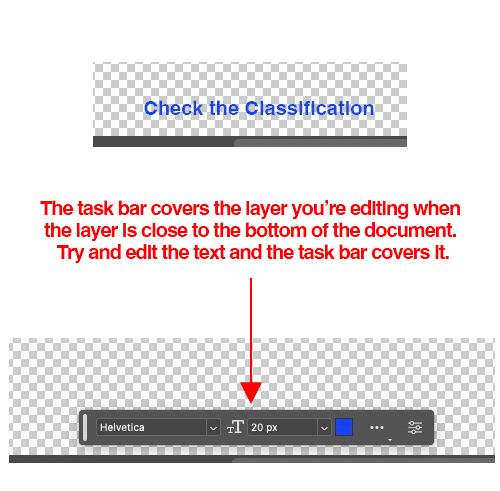- Home
- Photoshop (Beta)
- Discussions
- Re: Contextual Task Bars Now in Photoshop (Beta)
- Re: Contextual Task Bars Now in Photoshop (Beta)
Contextual Task Bars Now in Photoshop (Beta)
Copy link to clipboard
Copied
We’re excited to announce that new contextual task bars are now available in Photoshop Public Beta. We know that finding the right tool, at the right time, can sometimes slow down a great workflow. Our new contextually aware task bars aim to help by providing common tools, actions and next steps right on the canvas where you’re working. We are currently launching five bars for importing new documents, making selections and using the Type Tool. Learn more below:
Open Image or File
- This bar will appear when you open an image or file in Photoshop (i.e. not a new, empty document)
New Document Workflow
- This bar will appear if you open a new, blank document from the Photoshop home screen
- If you choose to select “import image”, your image will be placed in the document as a Smart Object and the Free Transform bar will appear to help finalize placement
Type Tool Workflow
- This bar will appear when you select the Type tool from the tool bar and draw a text box on the canvas
Selections Workflow
- Once a selection is made, a selection edit bar will appear with options to refine the selection or create a mask
Tips and Other Menu Functionality
- Pin bar position
- You can pin and un-pin any bar from the “more menu”. Pinning will hold your bar (and all subsequent bars) where it was placed on the canvas until un-pinned from the “more menu” performed
- Reset bar position
- The context bar moves with you as you work on the canvas, keeping relevant tools at your finger tips. If you would like to reset the position, you can do so from the “more menu”
- Hide bar
- You can always hide the bar if you’d like to remove it completely, or temporarily, from the canvas. If you’d like to re-open the bar at any point, go to Window > Contextual Task Bar
We need your feedback!
Please let us know what you think and how we could improve the new Contextual Task Bar.
Copy link to clipboard
Copied
How do you move the bar? I want to move it out of the way and it steadfastly refuses to drag anywhere!
Copy link to clipboard
Copied
Click the far left bar and drag the contextual taskbar to a different position. If you want it to remain there then go to the three dots on the bar and select the pin command and that should then pin it to that new position so it doesn't re-position itself
Copy link to clipboard
Copied
Pin it and it stays ... well, not until next time you open PS and that is BS. Hide it and it is out of sight and out of mind. Not much good that way.
Copy link to clipboard
Copied
I solved the problem.
There is a small white line on the left hand edge of the bar. You need to 'grab' the bar on that area to move it. Nowhere else works.
A bit unintuitive and fiddly.
Copy link to clipboard
Copied
I think it is one of the most useful features you have added to Photoshop in quite a while, I really love it. It functions well and saves a lot of time. I'm not a great shortcut user and this saves a lot of time and hassle such as changing the text fill color or applying a fill pattern in super quick time. I would love to see more functions added to the bar for the selection one such as (if rectangular) define pattern. The document one should also have a 'add a new document', 'fit on screen' etc. I hope you add it to the gradient tool, brush tools, etc as well. A winner for me
Copy link to clipboard
Copied
Is it possible to (add a function to) pin it into a window? With a floating menu, there is always a chance of my canvas or menu's changing, and the bar covering my work or those menus. I don't like the idea of continually having to drag it around during my work. I would much rather have it in a fixed location (not pinned, floating over another window), so I can work on implementing it into my workflow/muscle memory.
Copy link to clipboard
Copied
Without customization options, the taskbar is only a hassle.
Copy link to clipboard
Copied
I just want to know how to hide that redudant and unnecesary crap
Copy link to clipboard
Copied
Click on the three dots on the bar and hide it or go to the window menu and the contextual command at the bottom
Copy link to clipboard
Copied
Please add a way to switch this off as the defualt. It's quite annoying when it just appears regardless of whether or not it is wanted or useful.
Copy link to clipboard
Copied
You can remove it by going to window and turning it off via the contextual etc or just go to the three dots on the bar and hide it.
Copy link to clipboard
Copied
Please add this excellent feature to the gradient tool as well as many other tools, and add more options to the bar. Since getting this tool, made it a whole lot easier to use Photoshop
Copy link to clipboard
Copied
Okay, I am working with 3 screens. I have put the bar on an other screen as my main screen. I pinned it there. But it keeps on jumping back on my main screen. Please make it that when I 'pin' the bar on a location, it keeps on that place. Even if it's on a different screen.
Copy link to clipboard
Copied
Most of the time it gets in the way. The program already has a contextual Option bar so perhaps expand on that or have the option to "append" this new contextual task bar to the Option bar.
Copy link to clipboard
Copied
I aminly use shortcuts in photoshop so I'm not sure about it. It would be nice if there was a shortcut to hide and unhide it so when I wanted to use it I could get it quickly rather than going to the the menu bar
Michael
Copy link to clipboard
Copied
Create a shortcut for it via the edit menu and keyboard shortcuts (I use command and [ as I have run out of shortcuts) and then you can quickly hide or remove it
Copy link to clipboard
Copied
Hi! I don't have the contextual tool bar on my version of Photoshop, and I cheched on Adobe and there are no updates available. Am I missing something? Can you help? Thanks.
Copy link to clipboard
Copied
You need 24.5 Photoshop (or 24.6 beta) and then go to the window menu and right at the bottom, contextual task bar
Copy link to clipboard
Copied
I don't get this. The contextual menu bar is absent from the canvas.
Copy link to clipboard
Copied
window menu and bottom of the menu and contextual task bar, display it that way
Copy link to clipboard
Copied
Mainly this thing gets in my way. I pin it to the menu bar off to the right and it seems to come back. The position does not save as part of my workspace. Every time I start something new it is back in the way AGAIN.
Maybe I should hide it but then I will never know if it can be of any use to me.
Copy link to clipboard
Copied
This thing is annoying, i tried pinning it so it doesnt pop out like crazy all the time but nope, it just keeps resetting and popping everywhere i dont want it. Had to turn it off as i had no use for it at all.
Copy link to clipboard
Copied
I wish you could dock it on the bottom left of the screen, esp on Mac. Good Lort.
Copy link to clipboard
Copied
Why doesn't the new task bar ever go above the thing you're editing? If the layer you're editing is close to document bottom, the task bar covers it. See attached, this happens to me all day, every day because of the work I do - you can't see what you're editing which makes editing text impossible (see attached).
Also, is it just me or does the task bar randomly blink on/off for everyone when editing text? It's very distracting.
Copy link to clipboard
Copied
The fact that the contextual menu bar always covers a sliver of the canvas is problematic. Programming the thing so that it automatically moves out of the way of whatever part of the canvas you're currently editing sounds prohibitively complex and probably unworkable.
Right now, the contextual bar forces the user in certain circumstances to manually move it aside, zoom and pan the canvas to work around it, hide/unhide it by clicking through menus, or create a custom keyboard shortcut to do the same thing.
In your screenshot, all of the visible options are available in the traditional options bar at the top of the screen anyway. Most users of any text editor are well-accustomed to looking toward the top of their screens to change those particular options, so in this case I'm hard-pressed to understand what tangible benefit moving them into a floating UI element offers the user.
Combined with the bar's limited usefulness (i.e., it seems to focus on what one must assume the devs have determined are the most common tasks for a given workflow), the floating contextual bar seems a lot like a solution in search of a problem.
Find more inspiration, events, and resources on the new Adobe Community
Explore Now