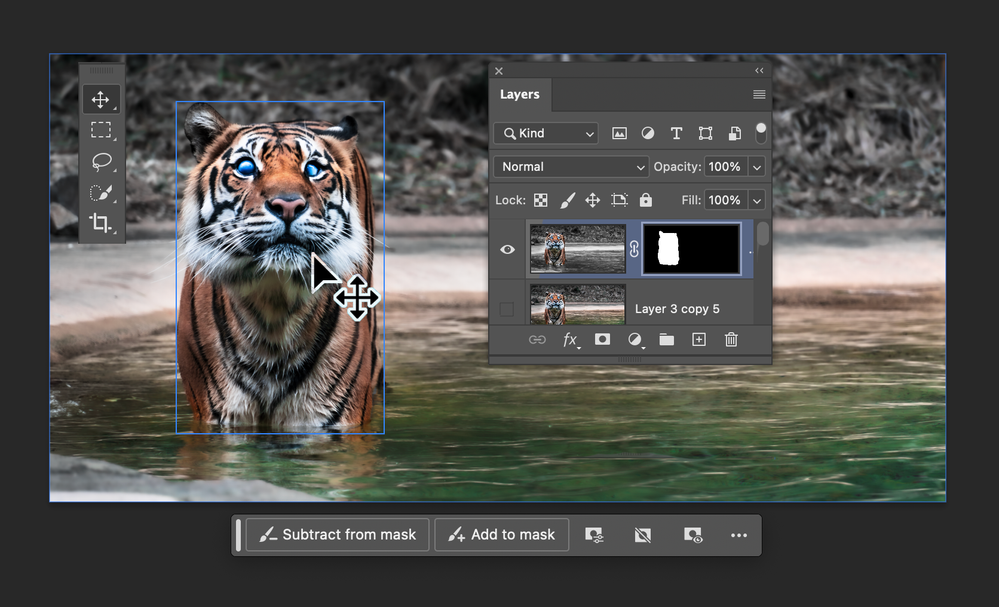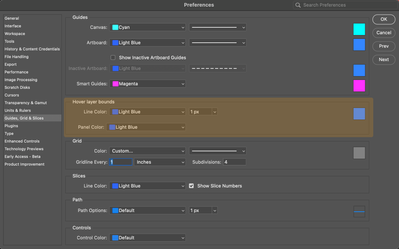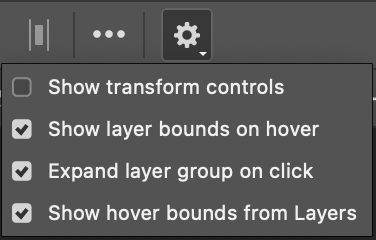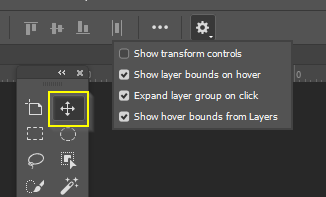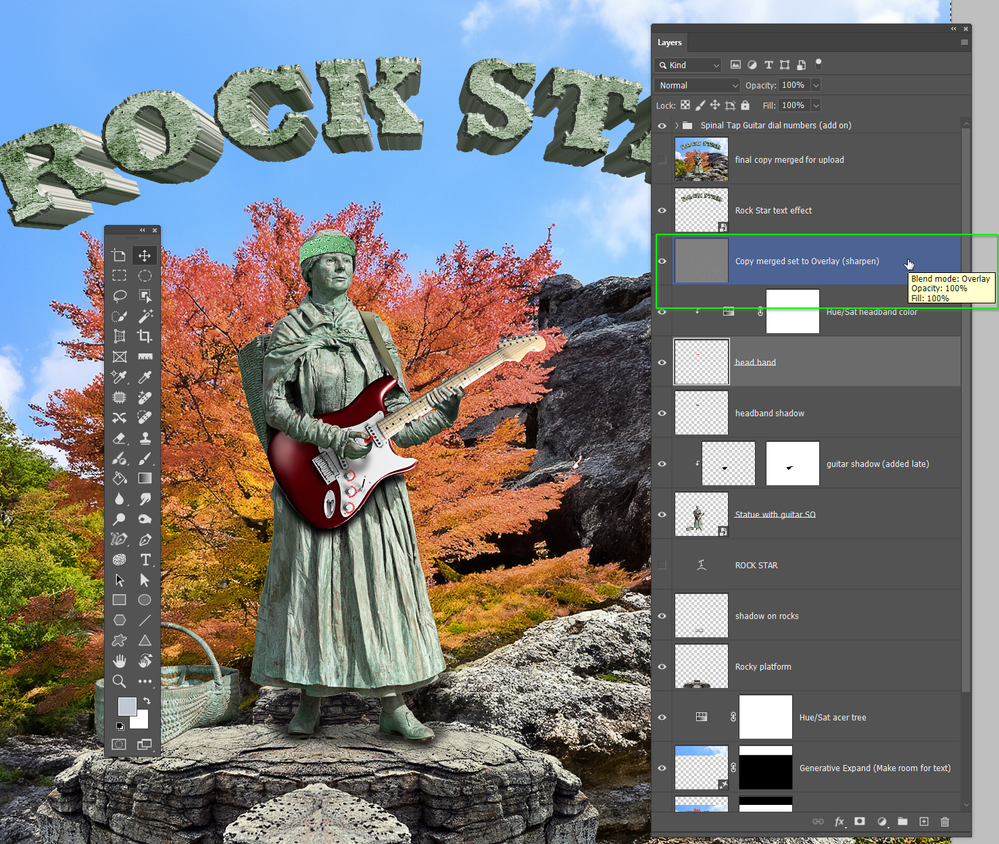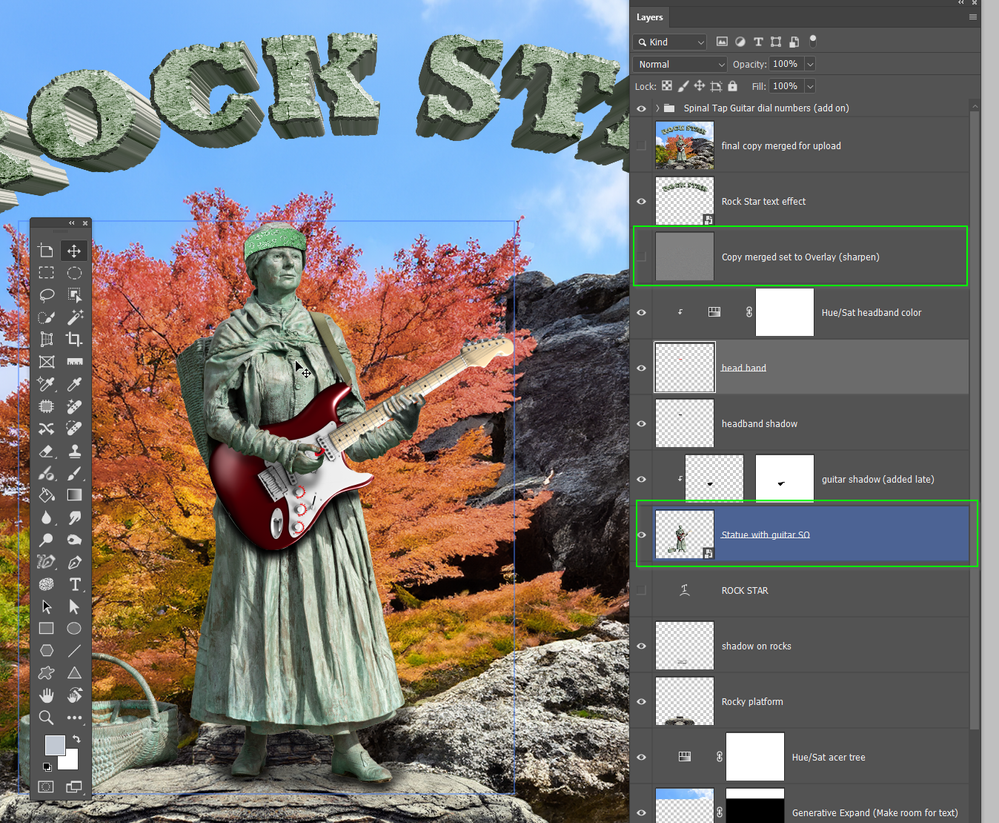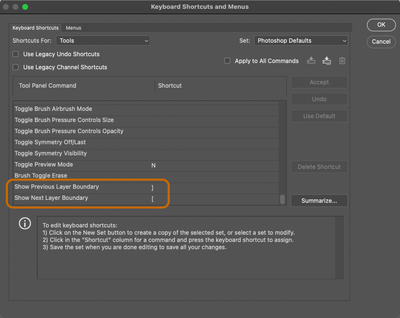- Home
- Photoshop (Beta)
- Discussions
- Re: Hover layer bounds is now in Photoshop beta!
- Re: Hover layer bounds is now in Photoshop beta!
Hover layer bounds is now in Photoshop beta!
Copy link to clipboard
Copied
Hi Photoshop beta friends!
We have just added a new feature for the Move tool called "Hover layer bounds" to the Photoshop beta, and it is available to you now!
What does it do?
This new feature adds the ability to mouse over an object on your canvas and show an outline of that layer. Additionally the corresponding layer will be highlighted in the layers panel. It also has additional function with layers with masks that display both the shown and hidden pixel data.
Hover layer bounds also works in the reverse direction as you mouse over layers in the Layers panel.
Hover layer bounds is very customizable;
- You can customize the color, thickness, and the Layers panel highlight color in Preferences > Guides, Grid & Slices
- and customize the behavior in the new Move tool gear menu in the Options bar.
We would love for you to give hover layer bounds a try!
Please let us know what you think and how we could make improvements to this feature.
Thank you!
 1 Pinned Reply
1 Pinned Reply
New behavior for Hover layer bounds is now available in the latest beta build! m.2568 and later
You can now navigate through the layers that share pixel coordinates by using the [ (next layer down) and ] (previous layer up) while the Move tool is over objects on the canvas. If Auto-select is enabled, you'll be able to click and interact with the layer who's boundaries are being displayed.
- If your keyboard does not have [ and ] keys, you can customize this keyboard shortcut to your preference i
Copy link to clipboard
Copied
Simple but useful. Tks!
Copy link to clipboard
Copied
Not a fan. I immedatley Googled how to disable this feature.
Copy link to clipboard
Copied
Not a fan. I immediately Googled how to disable this feature.
By @Tom Roylance
Perhaps i t would be better with spring loaded modifier key to enable it, but you can already do that. Disable Hover Layer Bounds, and Ctrl/Cmd will bring up Smart Guides showing outside the document window bounds. Not with all the functionality of HLB, but you can click to select the upper most layer beneath the cursor.
I like it personally, but I need all the help I can get with layer management. 😞
Copy link to clipboard
Copied
That is actually really cool. I especially like how it highlights the layer in the layers panel. The old trick of right clicking was OK, but if you had several layers under the cursor position, and you were not super good with naming your layers, you had to guess which was the layer you were after. It does not highlight the layer if it is already selected, and AFAICT if two or more layers have content at the cursor position, it only highlights the upper one.
I also especially like that it shows the outline of the layer's off-canvas content — I can think of a few forum threads asking for that. It would be nice if there was a quick and easy way to select the highlighted layer. Right now, I can only think of moving the mouse to the Layers panel, or reading the highlighted layer's name, and right clicking and selecting it from the fly-out list. That might sound nit-picking, but my periferal screens are currently both in landscape mode (because I have been using PremPro) so it's a looooong way to the layers panel and back.
Still a very welcome new function Pete, and much appreciated.
Copy link to clipboard
Copied
OK, I have worked it out. Hover over and Ctrl/Cmd click same as always, except now you know for sure which layer will be selected.
Copy link to clipboard
Copied
@Trevor.Dennis and @marliton many thanks for your initial thoughts, and glad you're enjoying the functionality so far!
Regarding the "selecting the top-most layer when layers have overlapping pixel content at the mouse position", we're working on a solution for that to be able to select the layer content underneath as well, but that didn't quite make it into the first iteration of Hover bounds in beta yet, stay tuned for that it's coming soon!
If other thoughts on ways this could be improved come to mind, let me know! I'm all ears 🙂
Regards,
Pete
Copy link to clipboard
Copied
Colin Smith has just uploaded a video on Hover Layer Bounds and tells us the square bracket keys will toggle up and down overlapping layers. He mentioned a bug that was crashing Photoshop when using this, but m.2581 seems to have fixed it. Least ways it's working for me on on Windows 11.
He has a tiny spoken typo at 6:00 minutes getting Windows/Mac Cmd/Ctrl back to front, so he may take the video down and upload it again, so just got to Photoshop Cafe if the link below is broken.
Copy link to clipboard
Copied
While I'm not 100% sure about how to implement this feature in specific cases, the general idea looks very useful to me. I think that some kind of ability to quickly and easily identify which layer/group corresponds to what visual element(s) can really facilitate editing and navigating through documents with many layers.
I've tried it on the beta and I'm looking forward to seeing it in the standard version! Thanks.
Copy link to clipboard
Copied
not at all usefull for me, very annoying... i remove it at once.
Copy link to clipboard
Copied
CTRL+H turned it off for me. Incredibly annoying and unwanted.
Copy link to clipboard
Copied
@Pete.Green I have been using this for a while now, and mostly like it.
I am finding the border difficult to see at times, depending on background, so it would be good to have some control of the colour. Perhaps in Preferences > Guides Grid and Slices?
The border does not appear if the layer is covered by another higher up the stack. This is when hovering over an object in the document window. The blue outline does appear when selecting the layer. i.e. If the copy merged (green highlight) is turned on, the blue outline does not work on layers lower down the stack.
Note I have temporarily set the UI to light grey to make the dark blue border more visible.
I love that a hovered over object's layer is highlighted in that solid blue, but here again, only if not covered by a layer higher up the stack. Note that the copy merged/overlay layer is turned off in this screen shot. This is a huge help at times.
Note: I was embarrassed into naming the layers before making thses screen shots. This only has 51 layers, but the statue with guitar SO is another 60 layers, so I was getting a bit lost and appreciated the new feature.
So I would love to be able to set this to All Layers, and be able to change the bounding box colour.
Copy link to clipboard
Copied
It occurred to me to try setting that copy merged/overlay layer to 0% opacity and fill, so it is having no affect on the layers below, but it still prevents the hover layer bounds working on layers lower down the stack.
Copy link to clipboard
Copied
@Trevor.Dennis You're in luck -- You are able to adjust the line Thickness, and color, and the panel color in Guides, Grids and slices just as you wished! Take a look!
Copy link to clipboard
Copied
I personally hate this in my own workflow, but see how it could be incredibly useful for many. I found this post because I was desperately searching for how to turn it off! Good feature overall, and easy to disable once you know about it. Thanks!
Copy link to clipboard
Copied
Coming back to add to this – I really like that you can separately disable "show layer bounds on hover" and "show hover bounds from layers". After disabling the former, I realized the latter was still happening, and for my workflow, that is actually much more helpful.
Everyone's work is different, and I appreciate how customizable the feature is!
Copy link to clipboard
Copied
Can you tell me where to disable it? I thought command+H turned it off for me, but for some reason it always turns itself back on after I transform or make edits to a layer.
Copy link to clipboard
Copied
Select the Move tool, and hit the little cog icon in the Options Bar
Copy link to clipboard
Copied
Julieanne Kost has just put up a four minute video explaining this feature. It basically demonstrates what Pete has already told us, but is still well worth watching.
Copy link to clipboard
Copied
New behavior for Hover layer bounds is now available in the latest beta build! m.2568 and later
You can now navigate through the layers that share pixel coordinates by using the [ (next layer down) and ] (previous layer up) while the Move tool is over objects on the canvas. If Auto-select is enabled, you'll be able to click and interact with the layer who's boundaries are being displayed.
- If your keyboard does not have [ and ] keys, you can customize this keyboard shortcut to your preference in Edit > Keyboard Shortcuts > Shortcuts for [Tools]
Note: The default directional hover cycling behavior follows the behavior of Opt+[ and Opt+] to change the selected layer. Curious if the direction of the keys makes intuitive sense? or should it be reversed in both instances?
Thanks to our Prerelease testers for sharing working PSD files to help describe the challenges of using Hover layer bounds on more complex documents!
Hopefully this adds a bit more functionality and usefulness for more complex documents.
Let us know if you have any feedback on this new behavior.
Regards!
Copy link to clipboard
Copied
It was useful for me, but Now i think I have better options with AI
specially adobe creative ai
Copy link to clipboard
Copied
Copy link to clipboard
Copied
This is good, but it would be GREAT if there was an option to see a tooltip of the layer name when pointing at the content in that layer (in addition to showing the bounds and highlighting it in the layers panel). Sometimes I just need to know the name of the layer. Right now I have to right-click with the move tool enabled to see it.
Copy link to clipboard
Copied
This is unneccessary and annoying.
Copy link to clipboard
Copied
For an illustrator, this feature can be quite annoying, especially during the illustration process. My layers constantly blink here and there, which is very distracting.
Thank you for providing the option to hide it. Please keep that option available!