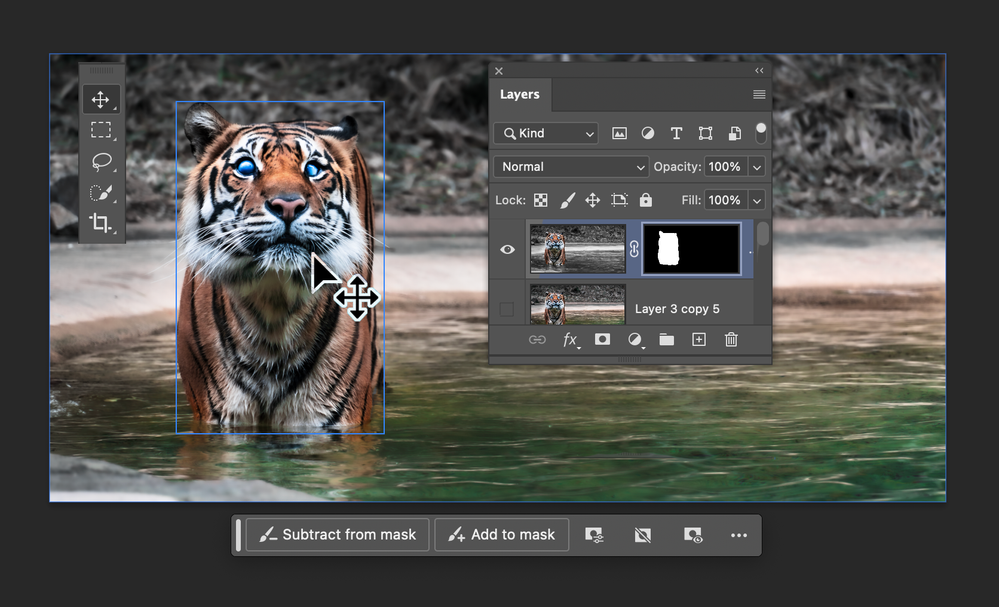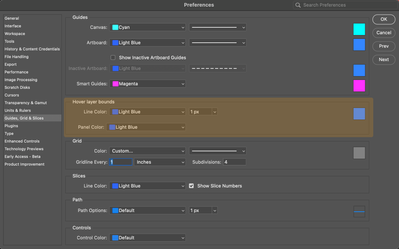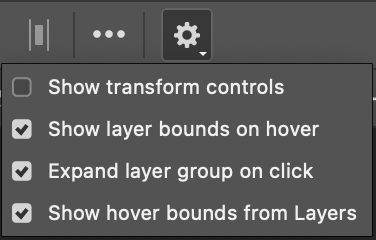- Home
- Photoshop (Beta)
- Discussions
- Hover layer bounds is now in Photoshop beta!
- Hover layer bounds is now in Photoshop beta!
Hover layer bounds is now in Photoshop beta!
Copy link to clipboard
Copied
Hi Photoshop beta friends!
We have just added a new feature for the Move tool called "Hover layer bounds" to the Photoshop beta, and it is available to you now!
What does it do?
This new feature adds the ability to mouse over an object on your canvas and show an outline of that layer. Additionally the corresponding layer will be highlighted in the layers panel. It also has additional function with layers with masks that display both the shown and hidden pixel data.
Hover layer bounds also works in the reverse direction as you mouse over layers in the Layers panel.
Hover layer bounds is very customizable;
- You can customize the color, thickness, and the Layers panel highlight color in Preferences > Guides, Grid & Slices
- and customize the behavior in the new Move tool gear menu in the Options bar.
We would love for you to give hover layer bounds a try!
Please let us know what you think and how we could make improvements to this feature.
Thank you!
 1 Pinned Reply
1 Pinned Reply
New behavior for Hover layer bounds is now available in the latest beta build! m.2568 and later
You can now navigate through the layers that share pixel coordinates by using the [ (next layer down) and ] (previous layer up) while the Move tool is over objects on the canvas. If Auto-select is enabled, you'll be able to click and interact with the layer who's boundaries are being displayed.
- If your keyboard does not have [ and ] keys, you can customize this keyboard shortcut to your preference i
Copy link to clipboard
Copied
I find this feature tremendously annoying. To each their own, but the first thing I did when I noticed it was Google how to turn it off.
Copy link to clipboard
Copied
same especially as the usual trained behaviour (in other apps) would be to select that layer which this does not.. ends up just being flashing squares as you move around your artwork
Copy link to clipboard
Copied
@Pete.Greenfinding a bug in this feature, version 25.7.0 (not beta), should I post here or start a new topic? Thanks!
Copy link to clipboard
Copied
I keep hiding extras with command+H but the outline blue frame keeps showing up around my layers when I open new files and it's so annoying that I can't turn it off permanently.
Copy link to clipboard
Copied
Hi @Simon27331721g8fe have you tried unhecking the Show layer bounds on hover?
Thanks,
Cory - Photoshop Product Manager
Copy link to clipboard
Copied
I turn off the extras in the view menu and they just turn right back on so many how often I click them off
Copy link to clipboard
Copied
@Jennifer30146262pewo is there a reason in your workflow to NOT show the Extras? You can choose what you want to show via the Show Extra's Options...
Thanks,
Cory - Photoshop Product Manager
Copy link to clipboard
Copied
Since the last update my mouse wherever is hoving highlights all different layers in blue bounding box on the current document and on the layer window it turns blue, its incredibly annoying and horrible designing, I need to turn it off but I cant find where!
Copy link to clipboard
Copied
Hi. With the Move tool active, Click the gear icon in the options panel and uncheck the second and fourth options like in the image.
Copy link to clipboard
Copied
Thank you, I was going crazy over all this highlighting!
Copy link to clipboard
Copied
Thank you! I was losing my mind
Copy link to clipboard
Copied
Amazing thank you! This was driving me crazy too, such an annoying addition, glad we can disable it.
Copy link to clipboard
Copied
Hello people,
Im having this issue which is driving me crazy.
I am editing and wherever I move my coursor there's a blue selection following, as you can see in the layers pannel. It also creates blue boxes on the artboard. I have been trying to turn this off because it also makes it hard to work, the selection is weird.
I have been working with Ps for 8 years and I never had this problem before.
if anybody knows I will be very grateful!
Copy link to clipboard
Copied
is it photoshop 25.5.1 ? And Sonoma?
Copy link to clipboard
Copied
Yes that's the new "Hover layer bounds" in the Photoshop beta
Copy link to clipboard
Copied
Thank you very much! That was it!
Copy link to clipboard
Copied
This feature is awful. I am not sure who is designing this software interface and userablity anymore. Adobe take note of how many people are trying to figure out how to turn this feature OFF.
Copy link to clipboard
Copied
This feature is awful. I am not sure who is designing this software interface and userablity anymore. Adobe take note of how many people are trying to figure out how to turn this feature OFF.
By @Jon370693626cfd
Do you use Smart Guides? HLBs is no more intrusive than SGs, and incredibly useful for people whose projects end up with a lot of layers. If that isn't you, then it is super easy to disable them. With the recent changes top the UI with more functionality in the Properties panel and Contextual Task Bar, people are going to need to get back up to speed with those changes, so it's not like folk won't know how to set things up to their liking.
@Pete.Green I wonder if the state of Hover Layer Bounds and other UI settings can be saved with Custom Workspaces?
Copy link to clipboard
Copied
If you press command and click on a layer it will selects the layer's contents automatically. Or if you press Option + Layer it will hide all laters except for the one selected. It’s a much easier to way to see the contents of a layer. I find this new blue frame invasive visually and inaccurate if you are trying to see the exact contents of a layer. To each their own. If people find it helpful, then great. I had to disable it immediately.
Copy link to clipboard
Copied
@Pete.Green I wonder if the state of Hover Layer Bounds and other UI settings can be saved with Custom Workspaces?
By @Trevor.Dennis
I just tested this and it doesn't happen. Would it be helpful if its on/off state could be remembered in a custom workspace? I'm thinking in terms of quickly swapping between workspaces with actions triggered with a Function key.
Copy link to clipboard
Copied
@Trevor.Dennis HLBs is no more intrusive than SGs
According to what measurement do you believe this is true :'D HLBs are tremendously distracting. Way more visible and way more frequent that smart guides, they flick on and off as you move your mouse around the screen. This is the first thing I disable now on new PS installs and overall not a great feature.
I'm glad you can turn it off, but auto-select layer already performed the important part of what HLBs do without the added constant visual distraction.
The fact that dozens of people came here to say "thank god I can turn this off" should give you a clear idea of how well it's being received...
Copy link to clipboard
Copied
The fact that dozens of people came here to say "thank god I can turn this off" should give you a clear idea of how well it's being received...
By @A.L.5E2E
I wonder if you realize how many people now have a paid for Creative Cloud subscription? If not, I can tell you that it is more 37 million, and it is highly likely that a very high percentage use Photoshop. It's a complex application, and we all have a preferred way of setting it up.
With custom workspaces that record our preferred settings as well how the panels are laid out along with custom shortcuts and Toolbars. If you are particular in how you like the UI set up, then it is a no brainer that you would use those features. We worry about saving fractions of a second because they add up — I hate right click menus, for instance, and use custom shortcuts instead. That's 37 million people who use Photoshop, and they range from photographers, through illustrators and digital artists, image manipulators, scientists etc. Obviously, photographers are going to be the bulk of that userbase, and I suspect another large percentage don't know what a smart guide is, and they probabnly use the UI as is. You sound like a more serious user, so I would expect you to set things up to suite your workflow.
Copy link to clipboard
Copied
So because there are 37 Million users that have not commented here with their annoyance, they all must agree with you and mustn't annoyed by this? What an absurd thing to say.
Let's add to the fact that what you're saying here has very little to do with what my comment was about - the fact that HLBs are a highly distracting, and the assumption that they're not based on apparently no data whatsoever is a flawed and wrong perspective.
Copy link to clipboard
Copied
Oh thank god you have the option to turn this off! I booted up the new update and all these boxes were appearing over EVERYTHING and it was slowing the whole program down 😞 Why is this the default when you update? A lot of people are going to experience performance issues due to a feature that, frankly, is way more annoying than useful. If I need guides, I turn them on. If it's not broken, why "fix" it?
Copy link to clipboard
Copied
Please consider having a new updates popup "Do you want us to change all the settings and add new features for beginners?" Because many Adobe users dont want or need these tools that are awesome for some but a confusing unnecessary nusance for the rest of us
Find more inspiration, events, and resources on the new Adobe Community
Explore Now