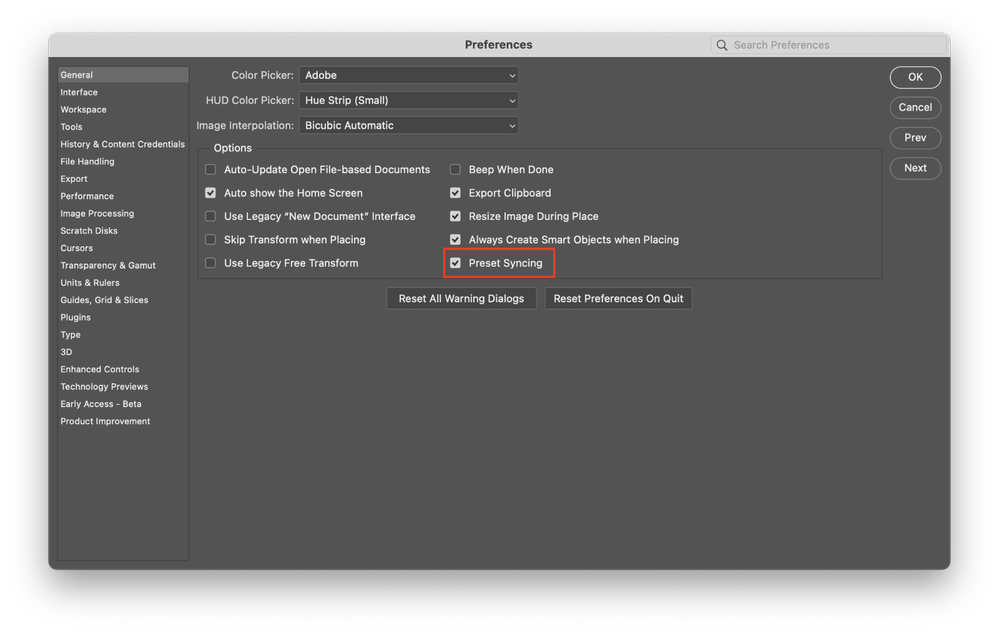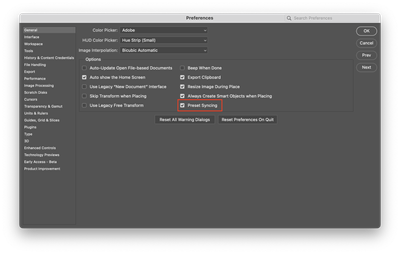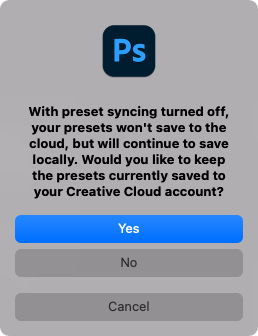- Home
- Photoshop (Beta)
- Discussions
- Preset Syncing will be removed from Photoshop 25.0...
- Preset Syncing will be removed from Photoshop 25.0...
Preset Syncing will be removed from Photoshop 25.0 (Sept 2023 Release)
Copy link to clipboard
Copied
If you have Preset Syncing* turned ON in Preferences > General, please read on:
*Preset Syncing is used to sync Brushes, Swatches, Gradients, Patterns, Shapes, and Styles across devices.
The Photoshop team has decided to end development and support for preset syncing. The end of life of Preset Sync for the Public Beta program will take place with this week's Photoshop Beta build, Thursday, July 27, 2023.
Below are recommended actions to perform before installing the Photoshop July 27th Beta build.
Currently, when Preset Sync is ENABLED via Photoshop preferences, your presets are saved to your assets.adobe.com account and are ALSO saved to your local disc every time Photoshop is closed.
The steps below will guide you through how to:
- Save your presets locally
- Turn preset sync OFF on each desktop system
- Remove the presets from assets.adobe.com
1. Confirm internet access for all computers where preset syncing is turned ON.
2. Quit Photoshop on all systems with preset sync enabled.
3. Back up your presets:
Copy the following preset files from the “Adobe Photoshop (Beta) Settings” folder to a safe location: Brushes.psp, CustomShapes.psp, Gradients.psp, Patterns.psp, Styles.psp, Swatches.psp.
MAC: /Users/<user>/Library/Preferences/Adobe Photoshop (Beta) Settings
Win10: C:\Users\<user>\AppData\Roaming\Adobe\Adobe Photoshop (Beta)\Adobe Photoshop (Beta) Settings
4. Launch Photoshop, and go to: Preferences > General. Uncheck Preset Syncing to turn OFF. Click OK to close the Preferences dialog.
6. When asked if you want to keep the presets in the cloud, choose No <= this action will remove the presets from your online assets and free up space.
6. Quit Photoshop
7. Relaunch Photoshop
Repeat steps 3-6 on every desktop system where preset sync is turned ON.
When launching Photoshop in step 6, the Preset panels will use the latest local presets stored on your local hard drive. The Preset Syncing preference will be unchecked.
After installing this week’s Beta build, Preset Syncing preference will be removed from the Preferences > General panel.
If Preset Syncing was not turned OFF before installing July 27th Beta build:
1. When launching Photoshop, the preset panels will use the latest local presets stored on your hard drive when Photoshop was last quit.
2. The Preset Sync preference is removed from the Preferences > General panel. 3. The synced presets will remain in assets.adobe.com.
4. In the coming weeks we will provide access to remove the presets from your cloud storage via a web browser.
Copy link to clipboard
Copied
@amy durocher Can this be pinned or posted as an Announcement for better visibility?
Copy link to clipboard
Copied
Yep!