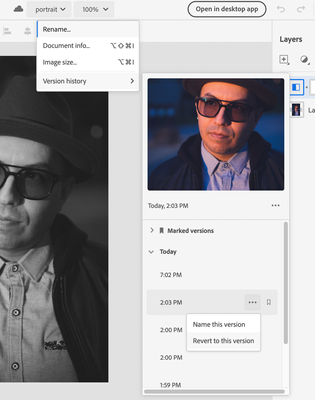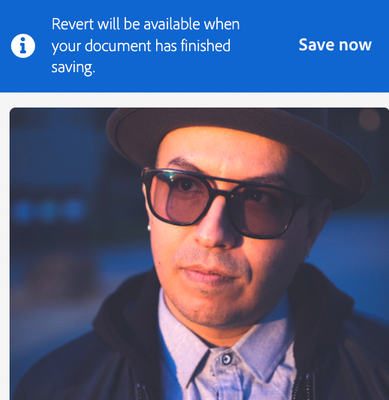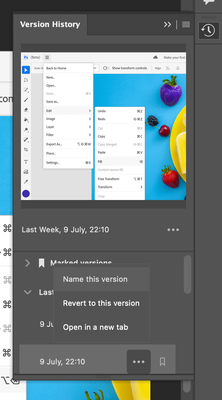Adobe Community
Adobe Community
- Home
- Photoshop (Beta)
- Discussions
- Re: Unable to revert form history even with techn...
- Re: Unable to revert form history even with techn...
Unable to revert form history even with technical support
Copy link to clipboard
Copied
I communicated with technical support and read the instructions on the website. The directions is to click the "3 dots" of the file a press the "clock" on assets.adobe. When I find the photo I want to recover the "revert" option doesn't appear on the app nor the website, only "rename." I tried this process with multiple devices and still the same outcome. Please contact me back so this issue can get resolved.
Copy link to clipboard
Copied
Hi @Dukes25196707mzr6, sorry to hear this. Curious if you have tried it this way:
1. Go to https://creativecloud.adobe.com/cc/photoshop and click on the file you want to adjust
2. In the Ps Beta homepage with the file open, click on the top under Welcome and go to Version History, select the version you want to revert
3. Click the elipse (...) and select the version.
If there is NO past version, you will only see Name this Version. Did this work for you?
Thank you,
Copy link to clipboard
Copied
Just expanding on @CoryShubert 's already excellent answer:
- You must have the file open in Photoshop on the web (beta), and you can navigate to the correct menu option like so:
- If you've made a recent change to your file, and it hasn't auto-saved yet, you will see this message, so just click "Save now" and you'll be good to go:
- In Photoshop on the desktop, again, you need to have the file open in Photoshop, then go to File > Version History to display a similar-looking panel to the one in Photoshop on the web:
- Some of the documentation on Adobe's website is a little out-of-date. The most accurate description I found (for both web and desktop) is here:
Learn how to work with cloud documents in Photoshop
(Scroll down to the "View Version History" section.)
But note, even that document is slightly incorrect, as the version doesn't have to be "marked" before you can revert back to it.