In photoshop 2022 (version 23.2), photoshop implemented a Blue Share button in the
top right corner of the app workspace that is supposed to turn into a button of the sme color as
the other tool options bar icons.
With the latest 23.2.2 update the Blue Share button does not go away after first use as described
on this page under Easily find the Share button
https://helpx.adobe.com/photoshop/using/whats-new/2022-1.html
I reset the photoshop preferences as i do after every photoshop update by trashing the preferences folder.
Share button that the Blue Share button is supposed to appear as after first use
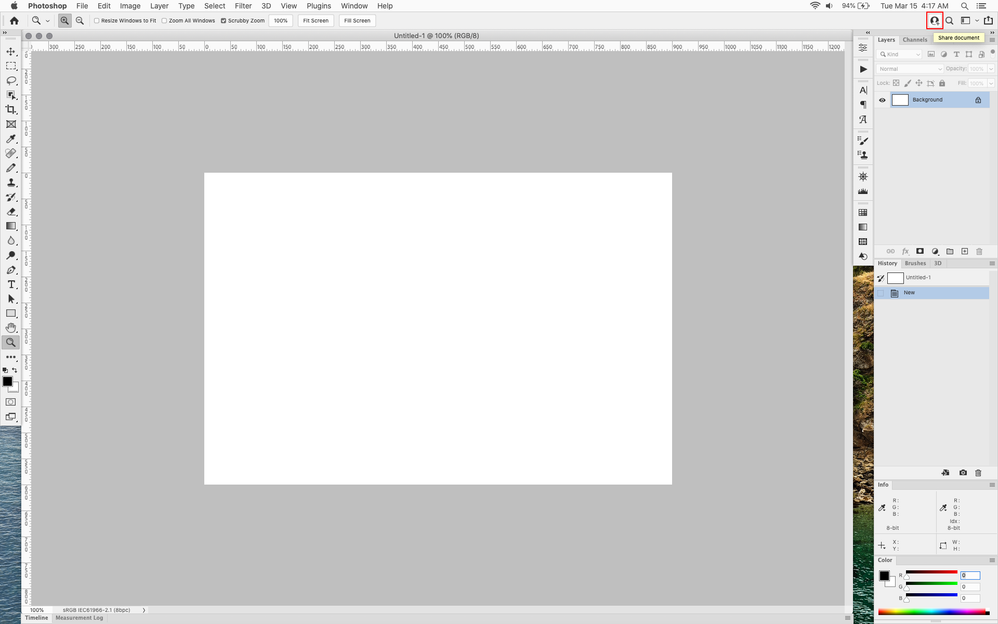
In the 23.2.2 update the button still stays as a Blue Share button after first use
