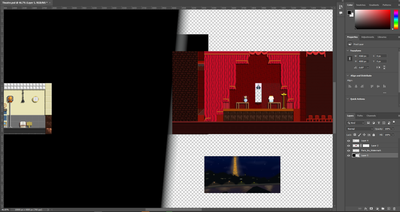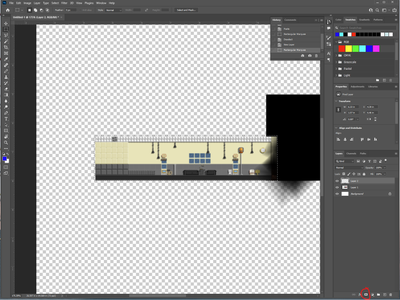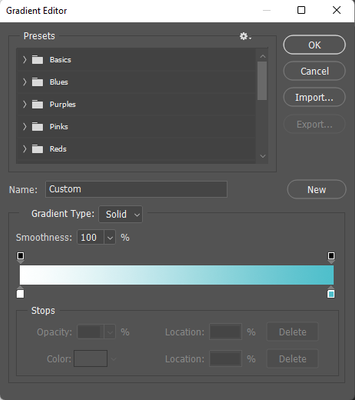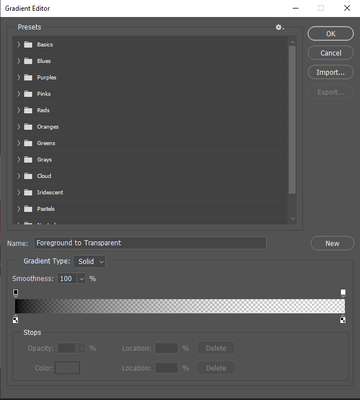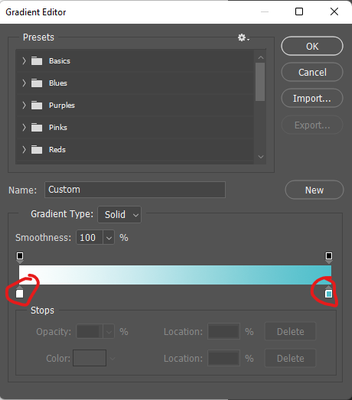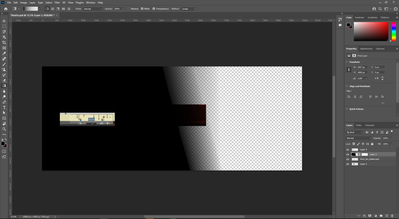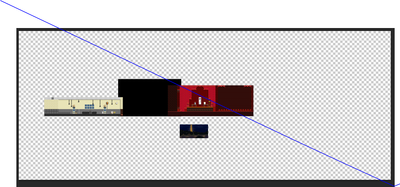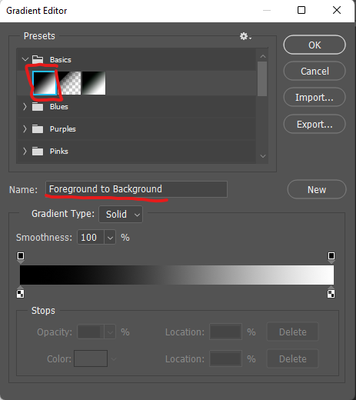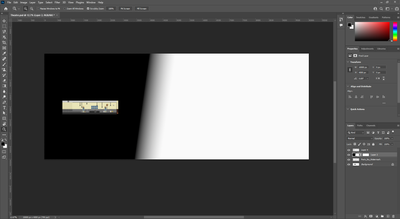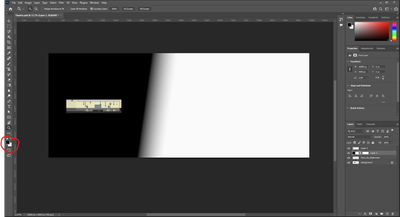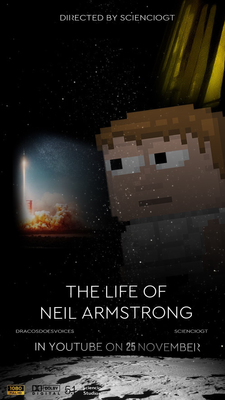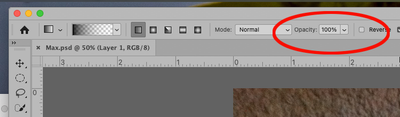- Home
- Photoshop ecosystem
- Discussions
- 2022 Photoshop Gradient Tool not working
- 2022 Photoshop Gradient Tool not working
Copy link to clipboard
Copied
My Gradient tool keep making a large black line acroiss the screen when I add it. I wanted to fade from red to black
 1 Correct answer
1 Correct answer
Hi! Work caught up with me today. Here are the steps.
1.Create a new layer on top of your room layers and highlight it as the active layer.
2. Select your Marquee tool and select the area where you want the gradient to show for your first room. It doesn't have to be perfect as you can refine this later.
3. Select the add mask button option at the bottom of the layers panel. this will create a mask to hide where you don't want the gradient to show.
4. Click on your layer to select it and sdd
...Explore related tutorials & articles
Copy link to clipboard
Copied
Hi,
It would be really helpful to see what you have selected in the toolbar and what is showing in your options bar to figure out why this is happeing.
Also what version of Photoshop are you using? And what OS are you running?
Michelle
Copy link to clipboard
Copied
Hello! I have replied to the person below me of the gradient tool, sorry for the late reply. I am using Window 10 and Photoshop 2022 23.0.2. I remember messing with the gradient option to make a background gradient.
Copy link to clipboard
Copied
Hi Sciencio5EC6!
As mglush mentioned, it will be helpful to see snapshot of your gradient window. Best guess I can see so far is that you have your gradient selected to be foreground and background colors which are currently black and white.
Copy link to clipboard
Copied
Here it is. Sry for the late reply
Copy link to clipboard
Copied
Thanks a ton!
Still looks like you have black and white selected. In the gradient editor, can you choose your colors?
Copy link to clipboard
Copied
Do you want a Foreground to Transparent graidient? Also, as Chris mentioned, please click on the Gradient tool in the tools panel, and open up your gradient dialog box and give us a screenshot of that with the gradient you want to use selected. It looks like your Gradient Color Stops are really close together, or you've added a Color stop.
Michelle
Copy link to clipboard
Copied
Copy link to clipboard
Copied
Thanks! Can you click on the top right Color stop to make it active and show us a screenshot?
Copy link to clipboard
Copied
Oops, I meant bottom right Color stop.
Copy link to clipboard
Copied
It appears you are definitely using your foreground/background colors. What results do you get when you select your color from the editor?
Copy link to clipboard
Copied
It still appears the balck edge when i do a gradient move.
Copy link to clipboard
Copied
How it looks originally
Copy link to clipboard
Copied
Hi! I think you have added a point in your gradient. Can you open the Gradient dialog box again and click on the bottom right color stop just underneath the gradient (see Chris's note above) so we can see if there are any points added to your gradient?
Copy link to clipboard
Copied
I tried putting the setting chris used and change blue to red and i got this
Copy link to clipboard
Copied
It looks like your issue is that you have the "foreground to transparent" preset selected. It's fading from your foregournd color (black) to beign 100% transparent so it won't matter what your other color is.
Try selecting the preset "foreground to background" and select your color choices.
Copy link to clipboard
Copied
Hello Chris! I used the gradient foreground to background and it does not work
Copy link to clipboard
Copied
We got the black and white colors so we are getting closer! You should just need to change your foreground and background colors to the black and red you want. I highlighted/circled on your screenshot where you can change those. The background color is showing white in your screen shot which controlling the gradient color there instead of red.
Copy link to clipboard
Copied
Hi!
See where the arrow is pointing to in the following screenshot, please click on that little box. Then you should see a small diamond underneath the gradient. Can you take a picture of the Gradient Dialog when you see that and post it?
Thanks,
Michelle
Copy link to clipboard
Copied
Sorry for the inconvinence
Copy link to clipboard
Copied
I apologize for sounding so harsh! There is no need for you to apologize, I just wasn't explaing correctly where I wanted you to click--it is my fault.
But, thank you! That is exactly what I wanted to see. If you draw with this gradient now, do you get the effect you want? Or are you still having issues?
Copy link to clipboard
Copied
No need to apologize at all! We are hear to help you. 🙂 Thank you for your patience while we work with you to help figure this out!
Copy link to clipboard
Copied
Sorry it is still having the problem. The black layer appears on the screen again whe i drag the gradient red room to the black area as I want it to slowly become trasnparent to black. Like this person face i did
Copy link to clipboard
Copied
Hi! There are a couple of ways you can do that:
1. When you are creating your gradient, you can change the opacity in the Options bar:
or 2, You can create the gradient on a layer and then change the opacity of the layer. I think this option gives you more control over the gradient after you've drawn it.
Michelle
Copy link to clipboard
Copied
Also, to get a longer transition from red to black, you can change your toolbar setting "method" to Perceptual.