- Home
- Photoshop ecosystem
- Discussions
- 3d model in Photoshop: equal lighting without shad...
- 3d model in Photoshop: equal lighting without shad...
Copy link to clipboard
Copied
Hi!
I have a question regarding setting lighting in 3d models in Photoshop. Basically, when you upload your Fuse character, you have an option in "3D section -> Infinite Lighting". I can set the light to be centrally on the character (attached figure), however even then, strong shadows appear on the character (for example on face). I would like to get rid of these strong shadows and have a equally lilluminated character, without any shadows, or with little shadowing. Deleting source of lighting makes character all black, and adding a new one is also not an option (I tried to have two with different options, but the shadows were even bigger and more visible).
I added an simple image with the "Infinite Light" setting that I'm using. With red rectangles I marked samples of "deep shadow", that I would like to get rid of.
Do you know how to change that? There is for sure a way, that I'm not aware of ![]() .
.
Thank you very much for any advice and comments!
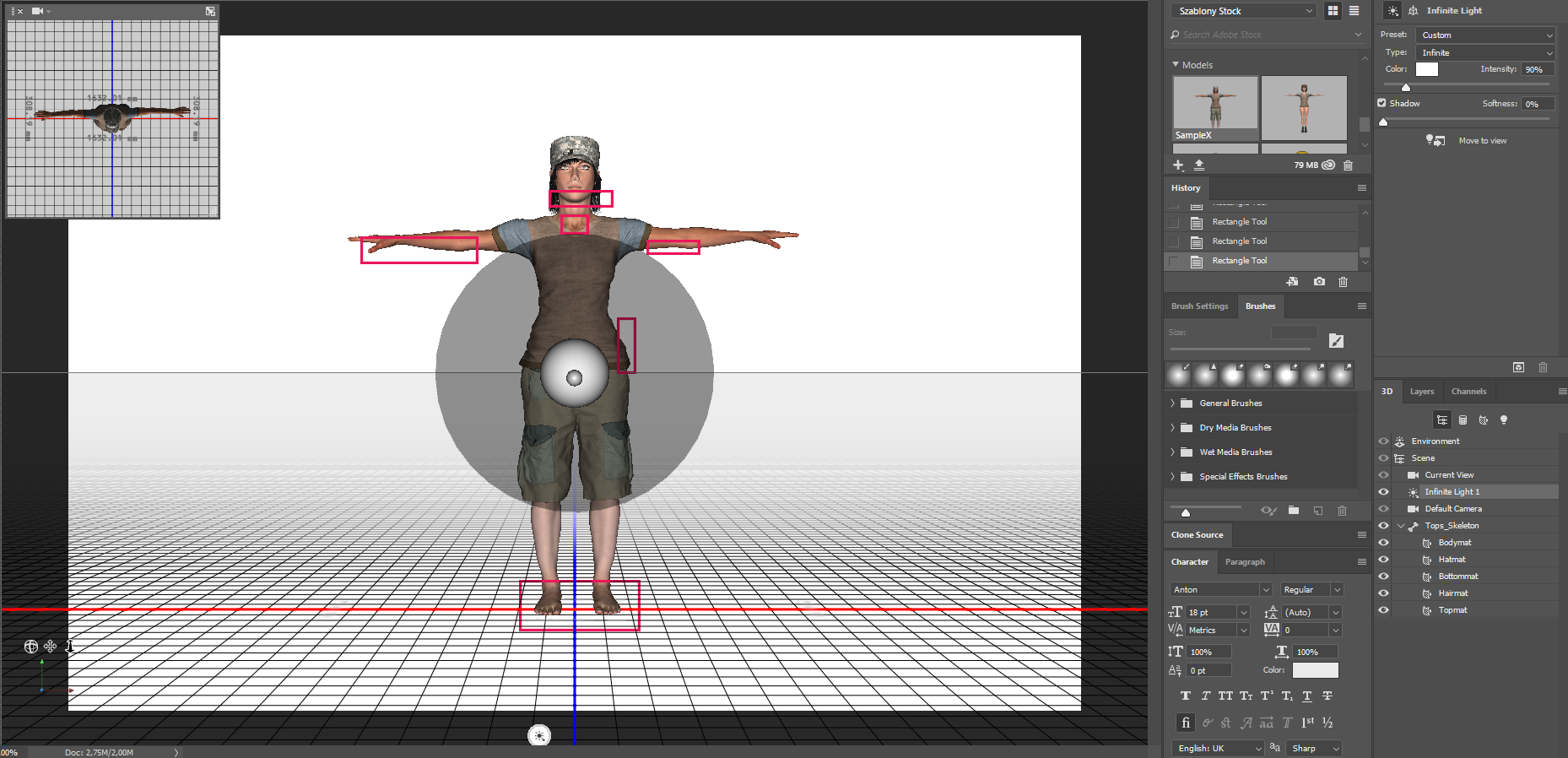
 1 Correct answer
1 Correct answer
Hi
You can do this a few ways
1. To soften the lighting - just add additional lights using the light menu at the bottom of the 3D panel. Then position and adjust the strength to make them fill lights

2. To cut out shadows from the infinite light select the light in the 3D panel and in properties turn off Shadow

or
3. For completely flat lighting, with zero shadows, select Scene in the 3D panel . Then in Properties change surface style from Solid to Unlit Texture

Dave
Explore related tutorials & articles
Copy link to clipboard
Copied
Hi
You can do this a few ways
1. To soften the lighting - just add additional lights using the light menu at the bottom of the 3D panel. Then position and adjust the strength to make them fill lights

2. To cut out shadows from the infinite light select the light in the 3D panel and in properties turn off Shadow

or
3. For completely flat lighting, with zero shadows, select Scene in the 3D panel . Then in Properties change surface style from Solid to Unlit Texture

Dave
Copy link to clipboard
Copied
Thanks davescm!
I tried 1st and 2nd step before, but it didn't help me. Even with this options, the shadows are quite big. Unfortunely, the 3rd solution makes character totally flat. I will need to somehow balance it in other way ![]() . Thanks once again anyway!
. Thanks once again anyway!